Receiving a shipment with a Saga™ logger
Note
Please note that the process outlined on this page may vary based on individual customer configurations and circumstances.
Press and hold the stop button
 for 5-8 seconds.
for 5-8 seconds.The shipment LED
 lights up when the device registers the button press as valid and remains on for 3 seconds. The lit-up LED light means that you can release the button. After the release of the button, the shipment LED switches off completely.
lights up when the device registers the button press as valid and remains on for 3 seconds. The lit-up LED light means that you can release the button. After the release of the button, the shipment LED switches off completely.Shipping mode should change to "Stopping" or "Stopped".
Check the battery status.
If the level is over 10%, go to step 3.
If the display shows low power mode, charge the device until it reaches the required battery level to function. To fully charge a device, you need to charge it for 6 hours and until the display shows 100% next to the battery with a flash icon.
The Saga loggers can be charged using a dedicated charging station provided by Controlant, a USB charging adapter, or a computer USB port. A charging station can fit up to 5 devices at a time.
For optimal charging performance, please follow these guidelines:
Charge each device for 6 hours and until 100% shows on the screen next to the battery with a flash symbol.
Leaving the device on the charger for an extended period after it's fully charged (>24 hours) is not recommended for maintaining battery health, though it presents no safety hazard.
The charging area or charging room should be well-ventilated and at room temperature (15-25°C / 59-77°F). The device is unable to charge if the ambient temperature is below 0°C / 32°F.
Make sure that the devices are standing upright and are not leaning against each other while charging.
Check the cloud connection status.
If the cloud connection is OK, as indicated by a cloud icon with a checkmark
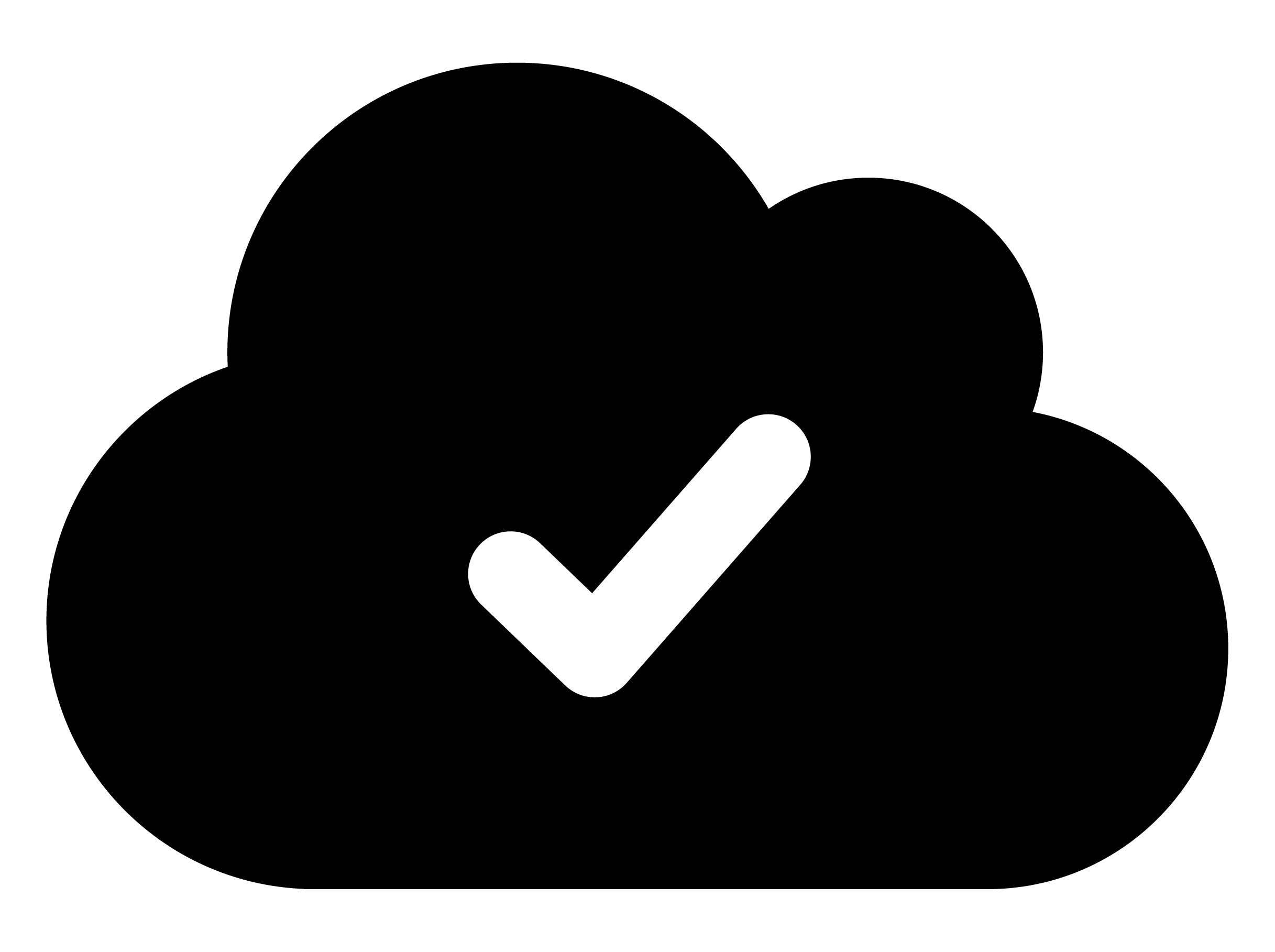 , please proceed to step 4.
, please proceed to step 4.If the connection failed, as indicated by a cloud icon with an X
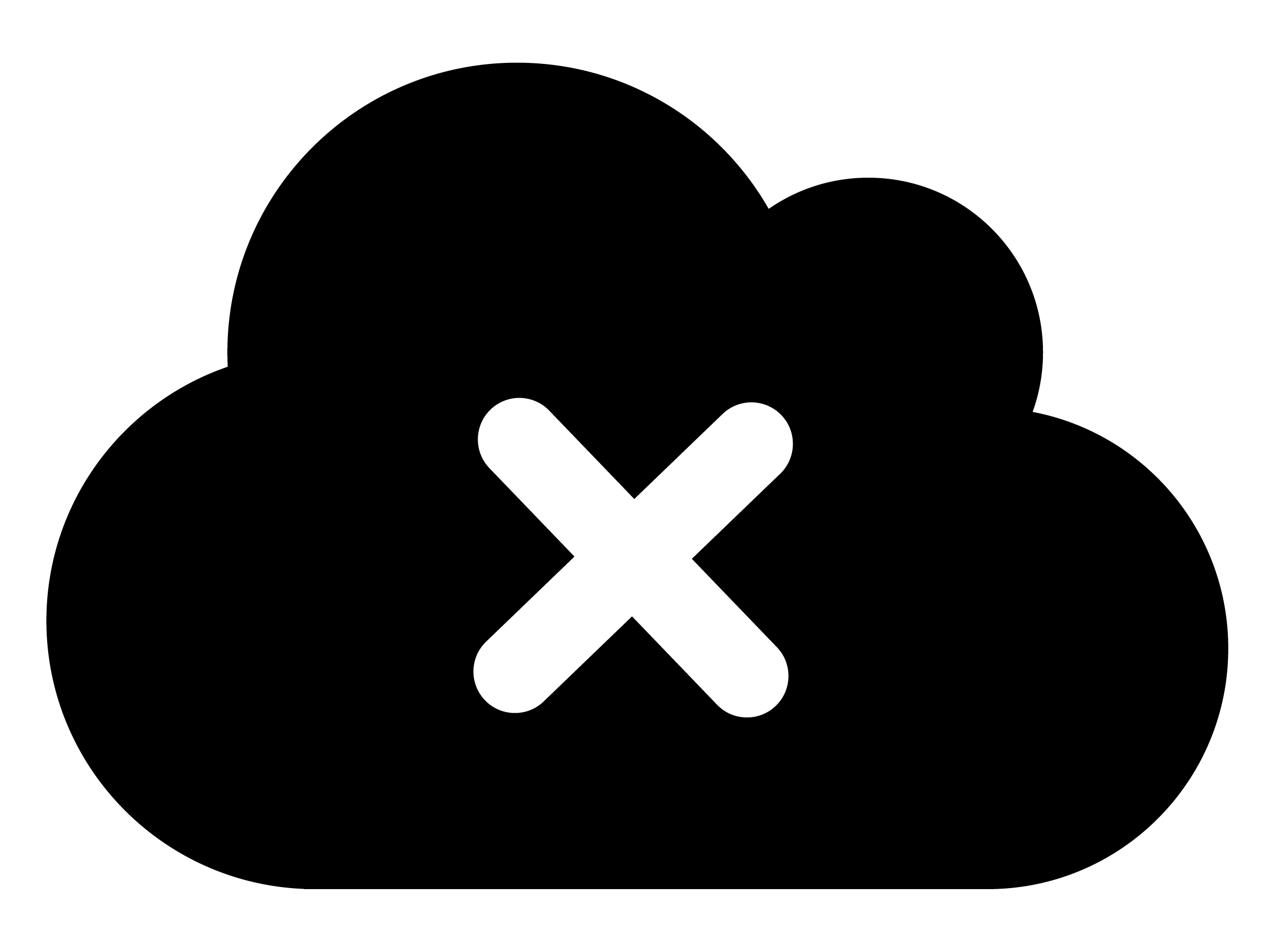 , try waking up the device by connecting it to a charging station provided by Controlant, a USB charging adapter, or a computer USB port, then disconnect and wait for 10 minutes to see if the device can connect to the cloud. If the cloud icon with an X or the syncing icon
, try waking up the device by connecting it to a charging station provided by Controlant, a USB charging adapter, or a computer USB port, then disconnect and wait for 10 minutes to see if the device can connect to the cloud. If the cloud icon with an X or the syncing icon 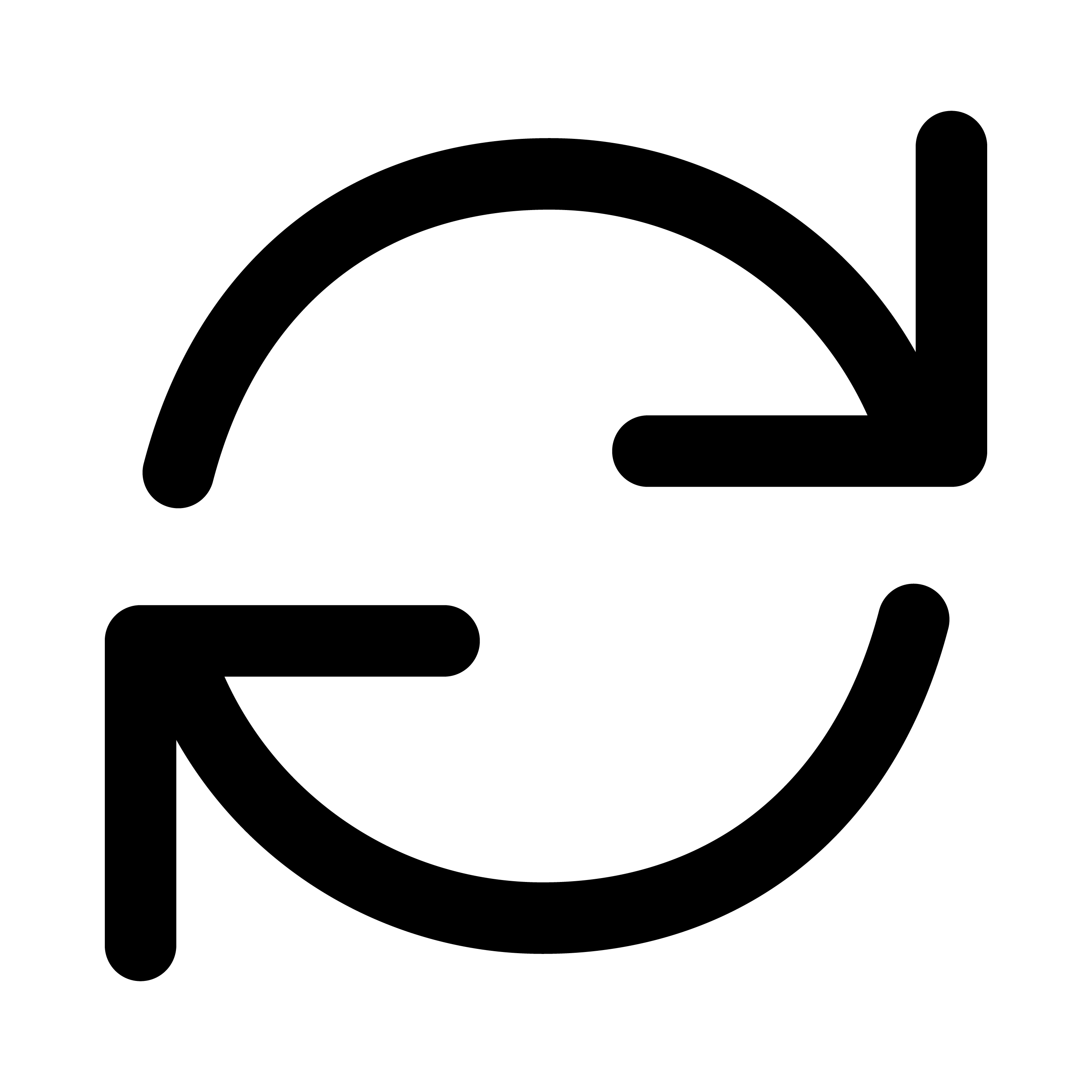 continues to be displayed, please contact support@controlant.com, stating the location (country) and device ID number.
continues to be displayed, please contact support@controlant.com, stating the location (country) and device ID number.
Check the alarm status.
If the alarm status is OK, which means there is no alarm icon on the display and the alarm LED is not blinking, please go to step 5.
If the alarm icon
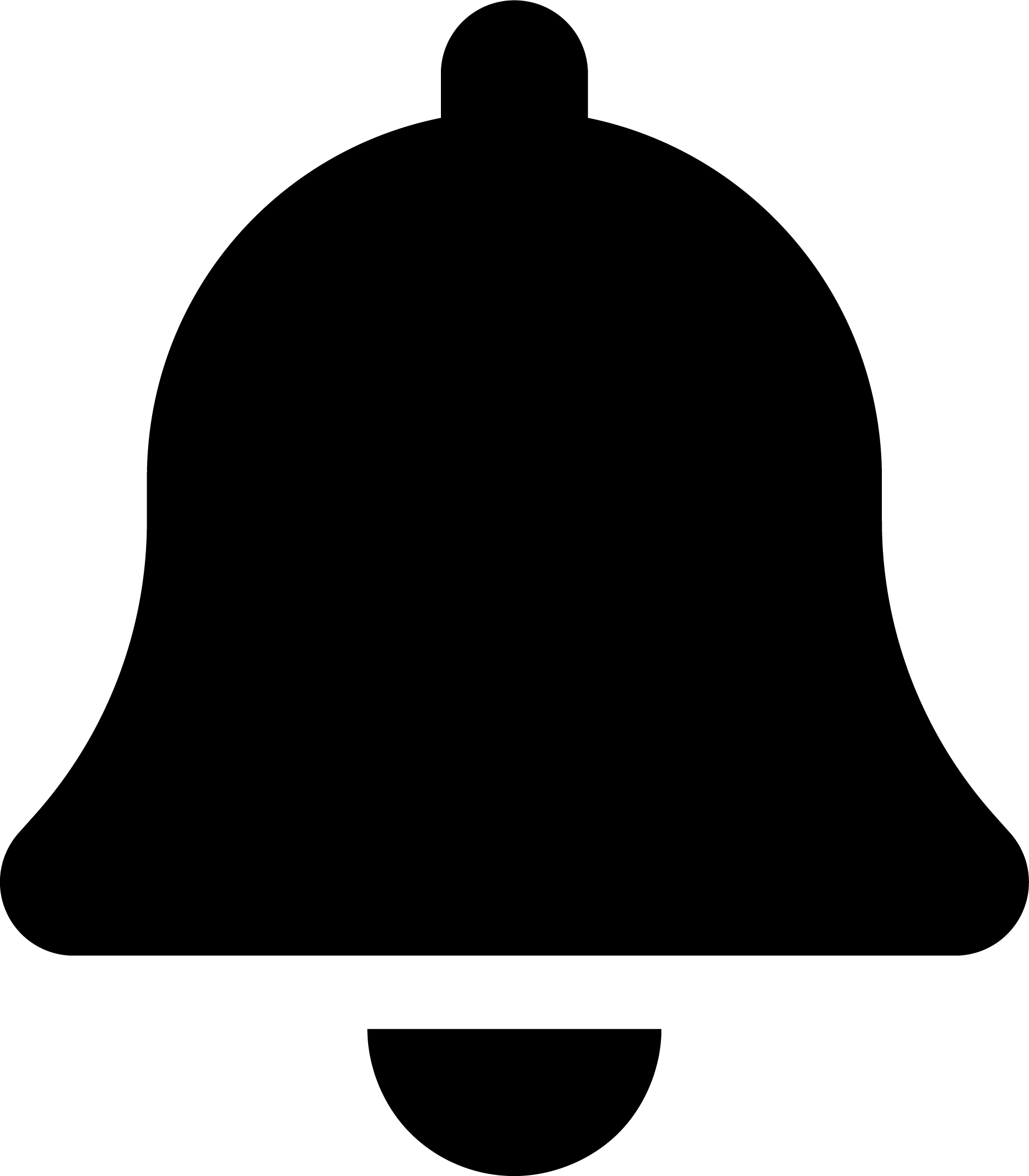 appears in the top right corner of the display and the alarm LED
appears in the top right corner of the display and the alarm LED  blinks every 5 seconds, a temperature excursion has occurred. Check your organization’s SOP (Standard Operating Procedures) to act accordingly.
blinks every 5 seconds, a temperature excursion has occurred. Check your organization’s SOP (Standard Operating Procedures) to act accordingly.
Always place the device in the assigned area for Controlant devices, as they are reusable. Follow the SOP to return the devices accordingly.