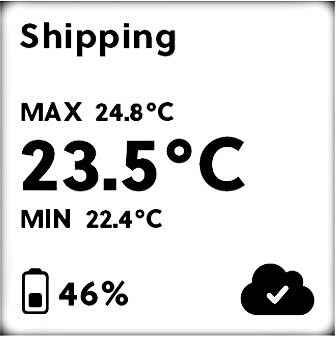Display
The Saga device has an E-Ink display that updates regularly to indicate the device status. The device does not require battery power to display the data, only when updating the displayed information.
It can display temperature in Celsius (°C) or Fahrenheit (°F), depending on the configuration.
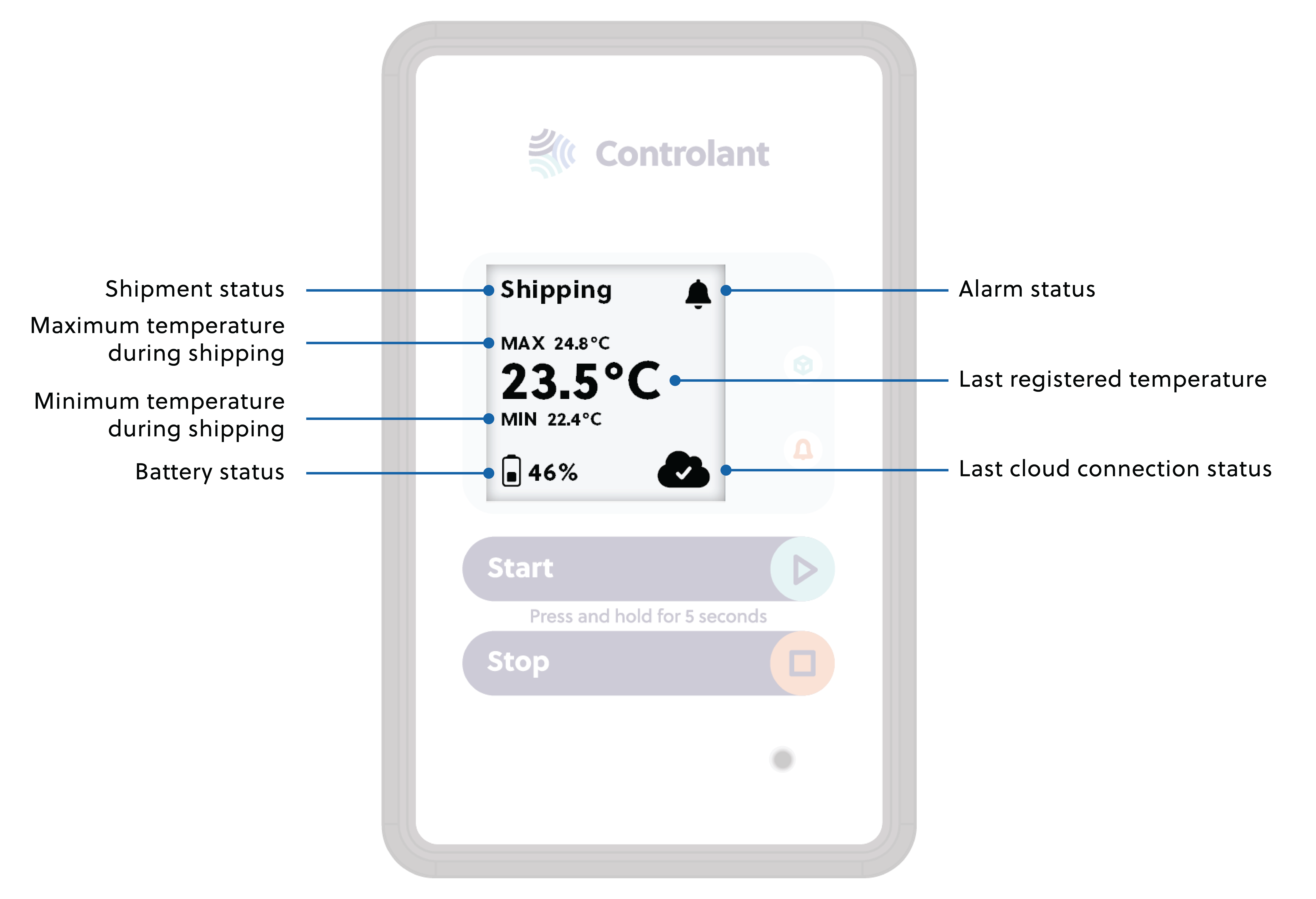
Display sections
The display area has five sections.
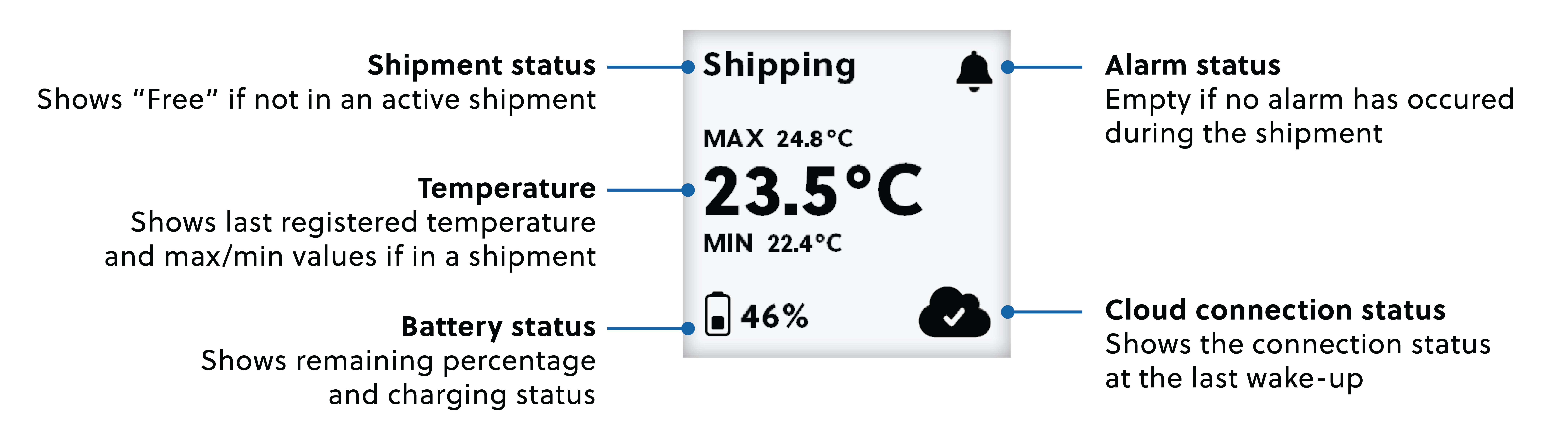
Shipment status section
The shipment status section of the display shows 5 different modes:
Standby mode
 |
A device that has not received shipment information shows the text "Free" in the shipment status section of the display. It also shows the last measured temperature, the remaining battery percentage, and the cloud connection status.
Paired mode
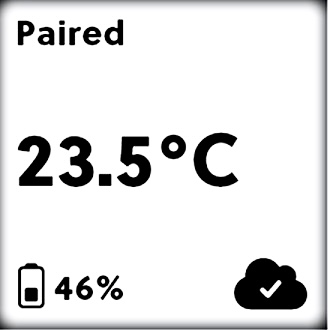 |
When a device has received shipment information from the cloud but starting conditions have not been met, the shipment status section of the screen shows the text "Paired".
Shipping mode - still in ignore period
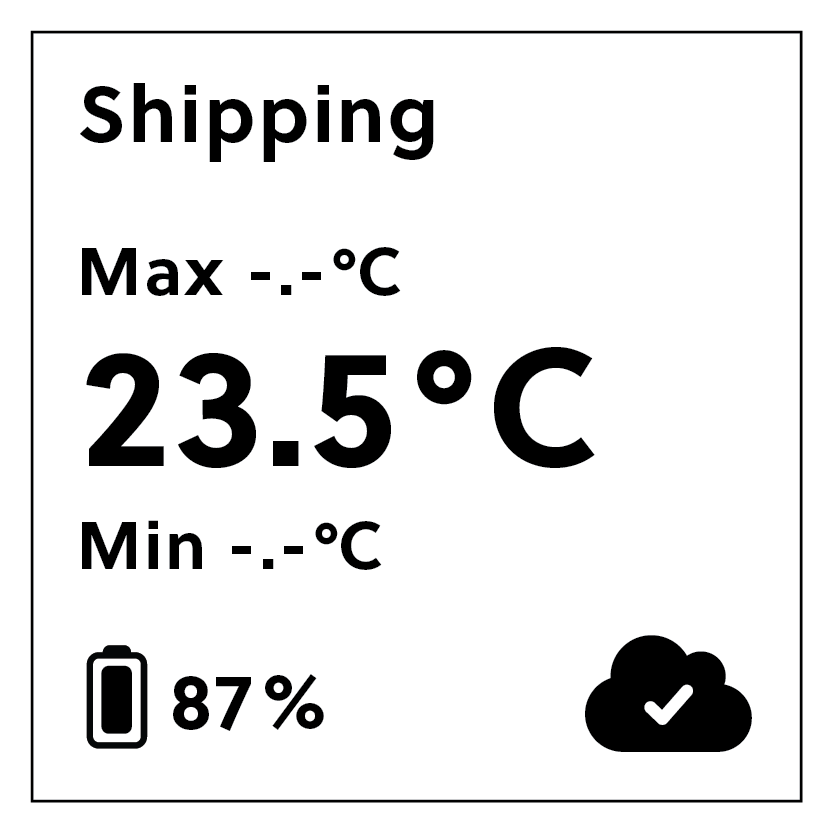 |
When the device receives the shipment information:
Before the end of the ignore period, the "Min" and "Max" temperature values will show "-.-°C".
After the end of the ignore period (i.e., during the shipment), it shows the minimum and maximum temperature values.
Shipping mode
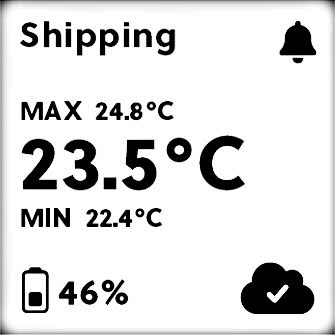 |
A device in a shipment shows "Shipping" in the shipment status section of the display.
Tip
A device in shipment with an active alarm:
The alarm is indicated with an alarm icon
 in the alarm status section of the display.
in the alarm status section of the display.The cloud connection section of the display shows that the last sync/connection was successful.
The maximum temperature value is shown above the latest measured temperature, and the minimum temperature is shown below.
Stopping mode
 |
If the stop button is pressed while a device is in a shipment with the stop method set to "button", the text shown in the shipment status section of the display will change to "Stopping".
An invalid press of the stop button (i.e., longer than 12 seconds and longer than 20 seconds on firmware 2.5.0 and higher) will trigger stopping mode, but — as this action is not registered in the SCM system — the screen will soon start showing "Shipping" again.
Note
If all stop conditions are met before the display has refreshed to show "Stopping", it goes right to "Stopped".
If conditions for stopping the shipment are not met, the shipment status section of the screen will show "Shipping" again.
Stopped mode
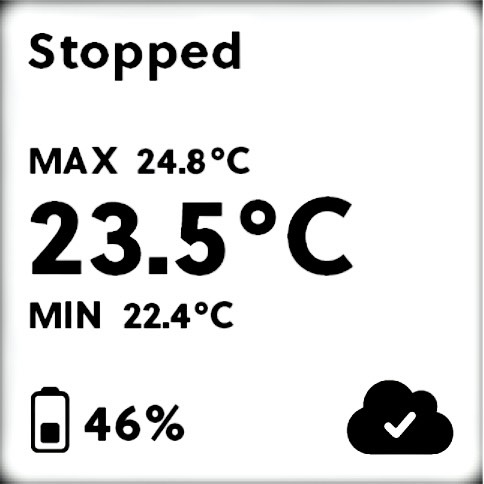 |
If a shipment is successfully stopped (i.e., all stop conditions are met), the shipment status section of the display will show the text "Stopped" until:
The start of a new shipment, or
The device starts charging, or
24 hours have passed.
Note
If an alarm icon  appeared during the shipment, it will also stay on the screen until one of the stop conditions is met.
appeared during the shipment, it will also stay on the screen until one of the stop conditions is met.
Cloud connection status section
Booting up
The cloud connection status section of the display is empty when the device boots up.
Connected to the cloud
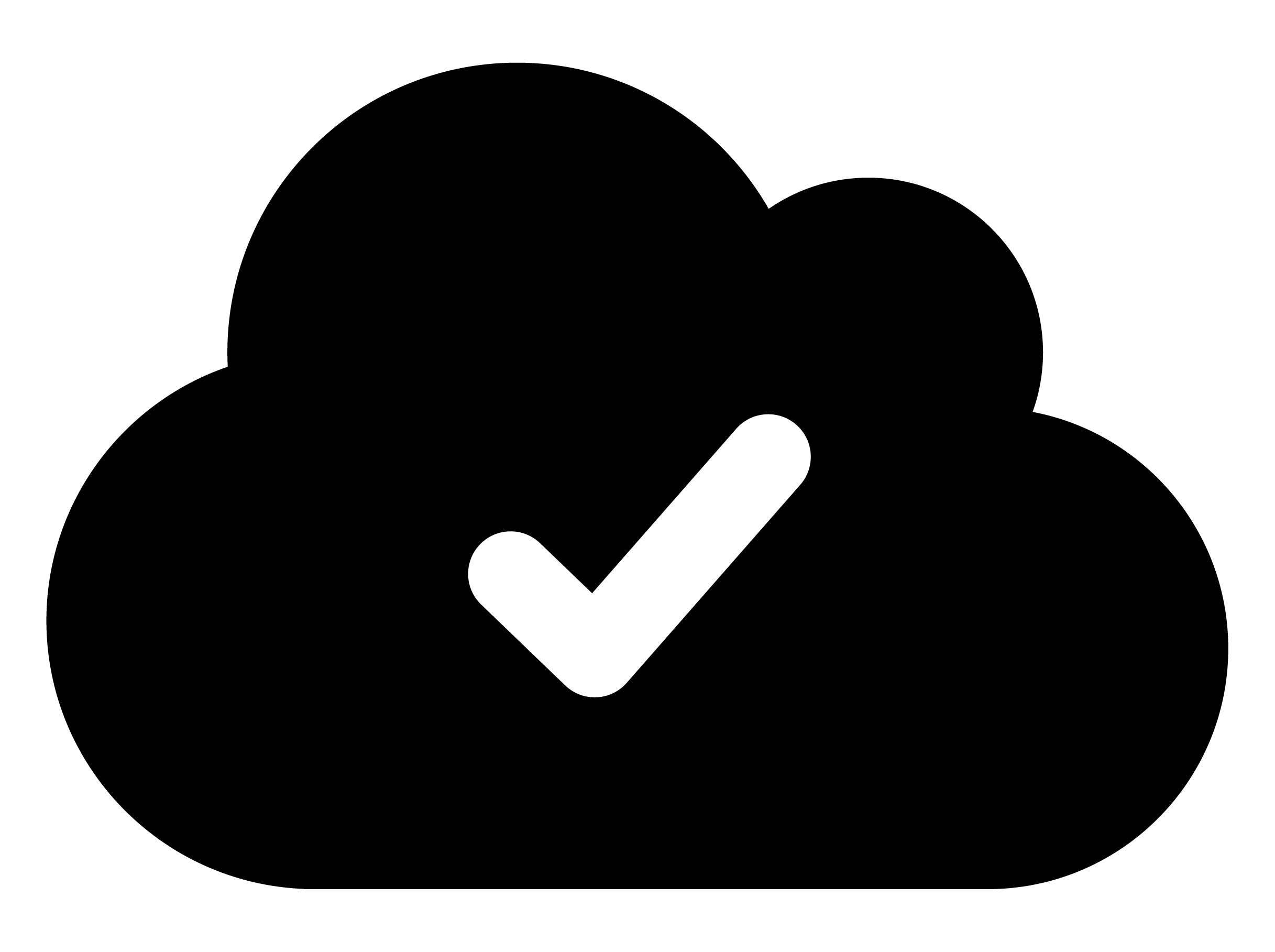 |
If the last sync to the cloud was successful, the cloud connection section of the display will show a cloud icon with a checkmark.
Syncing
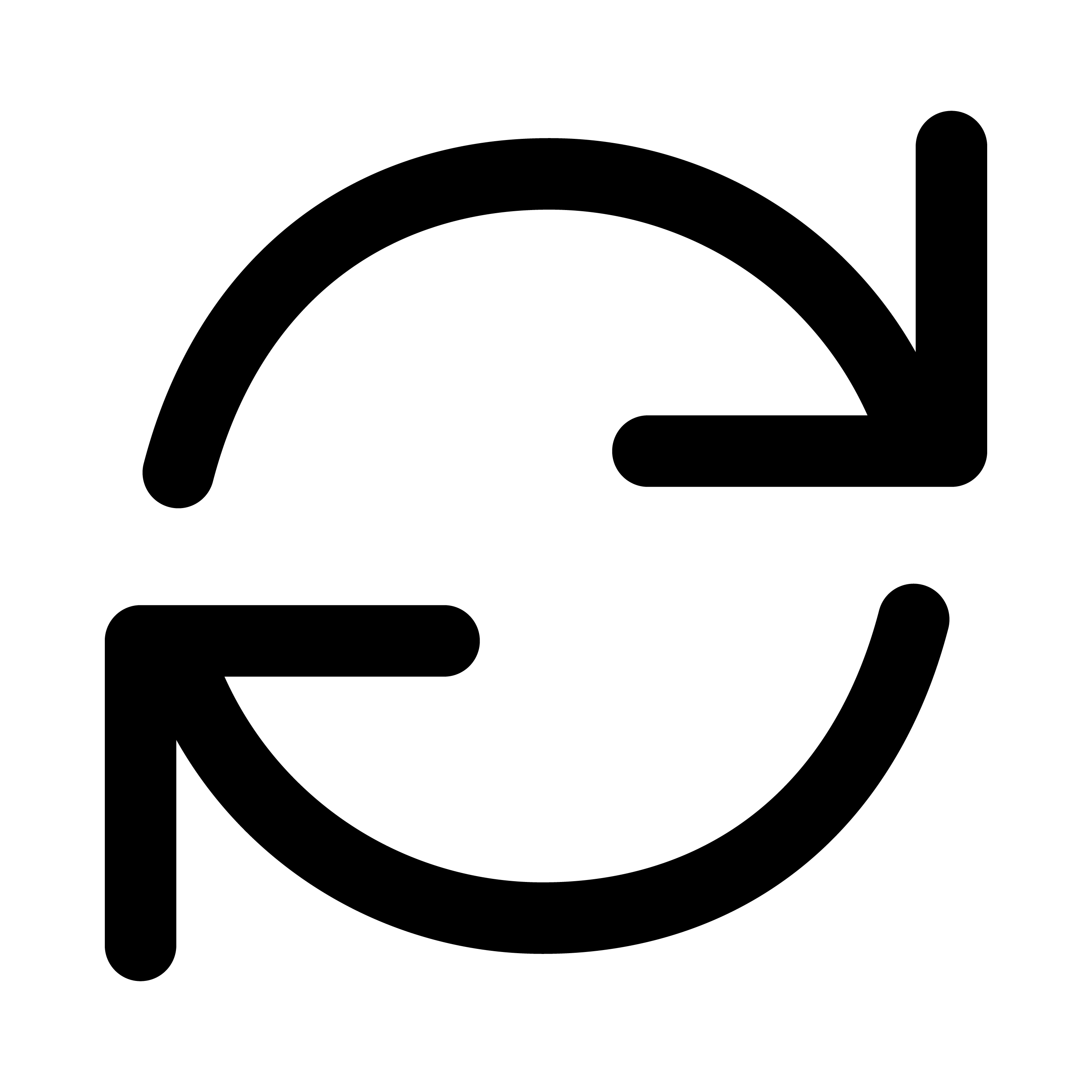 |
The cloud connection section of the display shows a syncing icon when connecting to and syncing with the cloud.
Connection fails, or sync is not completed
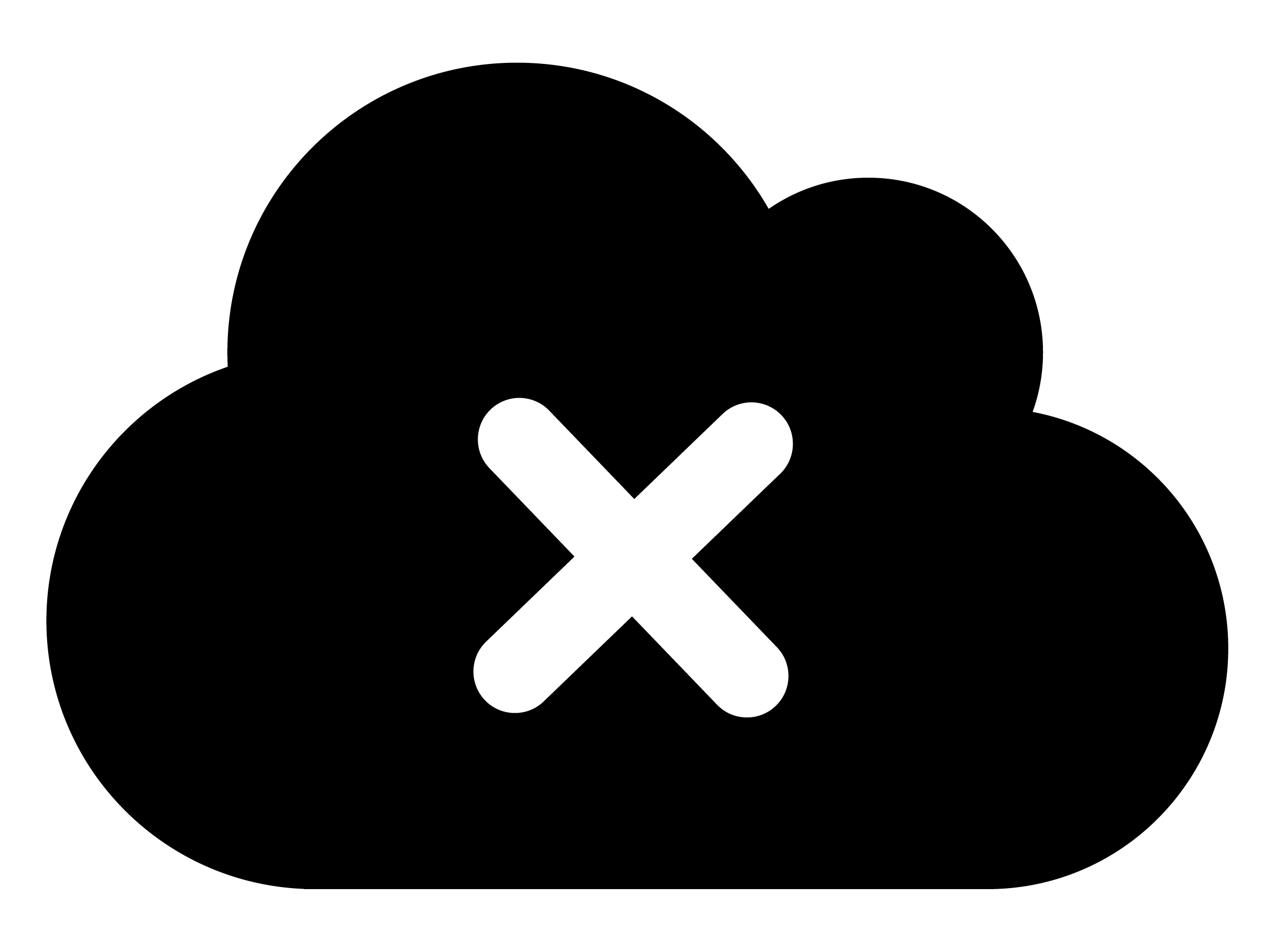 |
If the last connection attempt failed or the sync did not complete (e.g., due to low cellular connectivity), the cloud connection section of the display will show a cloud icon with an X.
The icon stays like this until the device attempts to sync again. Then it shows a syncing icon until it can indicate the actual status of the connection.
Important
The cloud connection section of the display can show relatively old information, depending on the wake-up interval setting (differing from 1-12 hours).
The default wake-up interval is 12 hours when a device is not in a shipment.
Flight mode
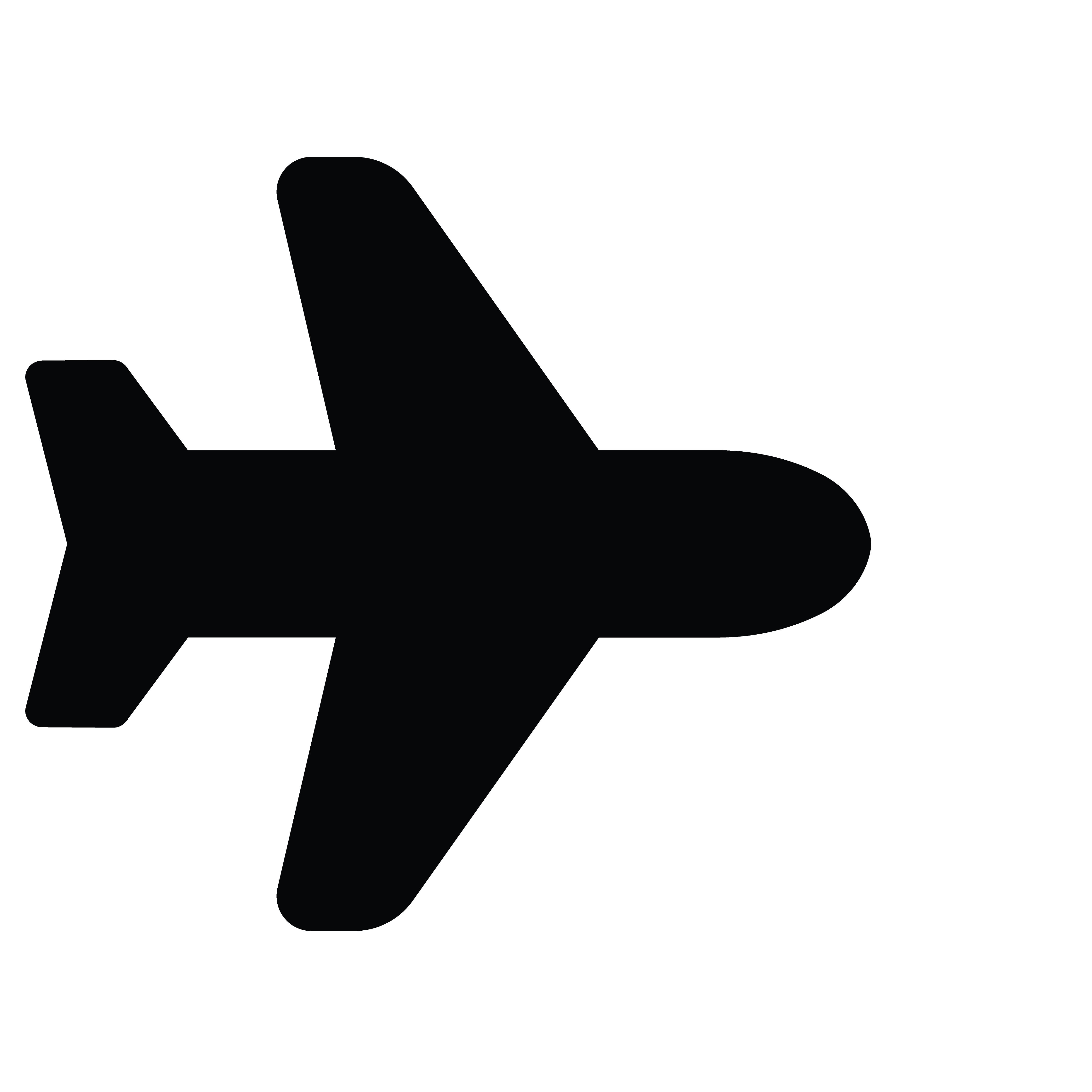 |
Flight mode is automatically activated during flights. When the device is in flight mode, the display indicates to the user that the flight mode is active by showing the flight mode icon in the cloud connection status section of the display.
Notice
The display continues to update during flight mode whenever there's a change in the measured temperature, though it doesn't attempt to establish a connection to the cloud to upload data.
A device in shipment wakes up when it exits flight mode.
The battery icon updates
When the device is plugged into a charger: a battery symbol with a flash is displayed, but no percentage is shown.
When the device is plugged into a charger and already fully charged: 100% appears on the right side of the battery symbol with a flash.
When the device is unplugged from a charger: a battery symbol with a percentage is shown.
If the ambient temperature goes above 37°C / 98.6°F during charging: the charging process will automatically interrupt until the device cools down again. A crossed-out battery icon appears on the screen and stays on until charging resumes.
If the ambient temperature goes below 0°C / 32°F during charging: the charging process will automatically interrupt until the device heats up again. A crossed-out battery icon appears on the screen and stays on until charging resumes.
"Device needs service" status
Controlant actively and routinely monitors the Saga device fleet to optimize performance and identify potential issues. If a device requires service, the display will update to show "Device needs service" after it has woken up and connected to the Controlant Cloud Platform.
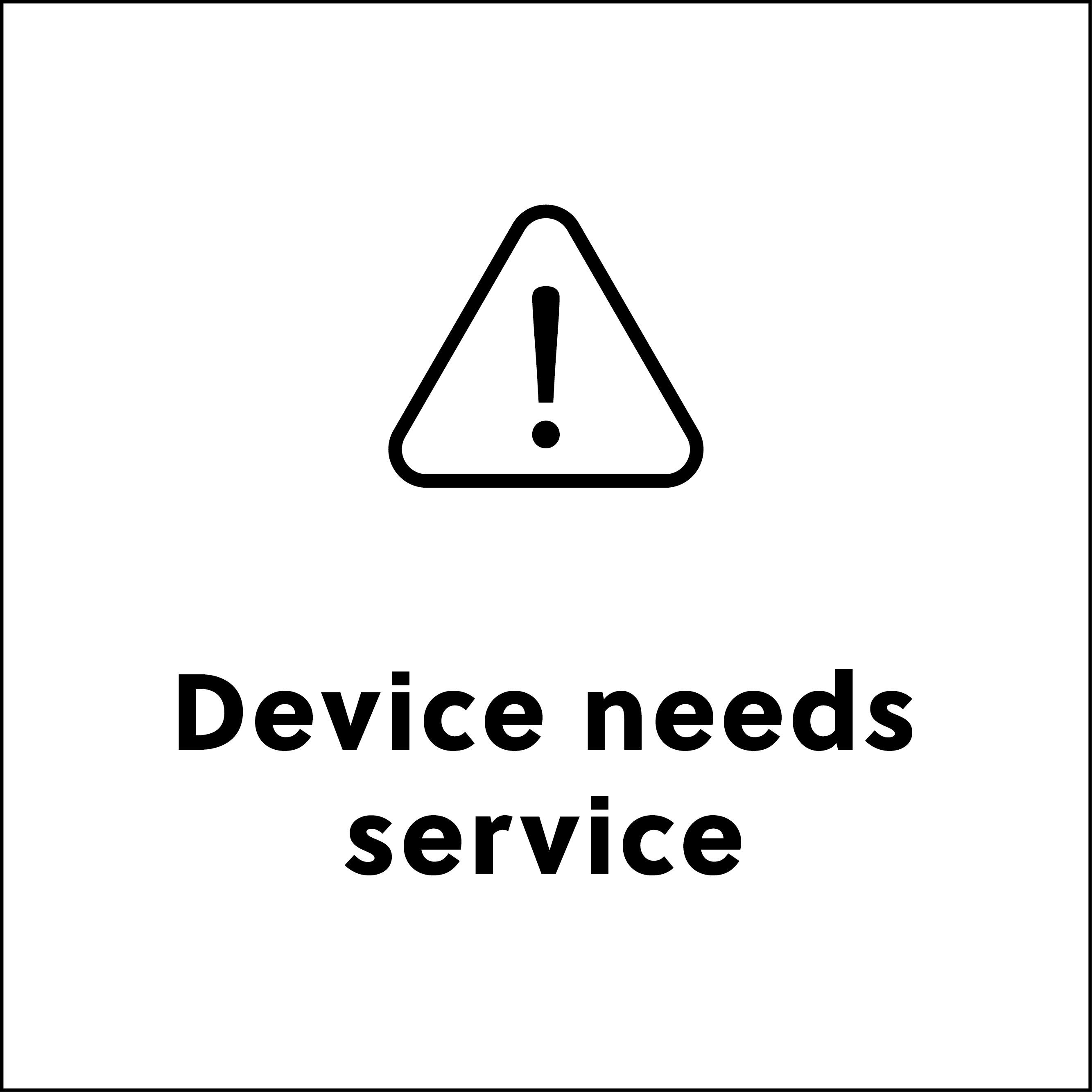
Caution
The device can only display the message when its status is "Free" in the SCM system. We encourage you to set such devices aside and follow the existing procedure to return them.
Putting a device that already displays the "Device needs service" message in a shipment is not recommended.
If a device is already showing "Device needs service" when put in a shipment, the display will change to normal shipping behavior after the device has been paired to a shipment, and the function of the device will not be restricted.
Important
The "Device needs service" display takes precedence over Low power mode, charging, and USB display notifications when not in shipment.
The table below explains further what the device will display after receiving the device needs service message, depending on the shipment status.
Shipment state | SCM system logger status | Shipment status section of the device | Display when the operational status is not active | ||
|---|---|---|---|---|---|
Draft | Free | Free | Display message: "Device needs service".
| ||
Ready | In a shipment | Paired | Normal behavior, showing "Paired" in the shipment status section of the screen.
| ||
Shipping | In a shipment | Shipping | Normal behavior, showing "Shipping" in the shipment status section of the screen.
| ||
Delivered | Free | Stopped | After the device is stopped, the shipment is delivered, and the device becomes free in the SCM system. The display will not revert immediately to "Device needs service" as the device enters a grace period when a shipment is delivered (i.e., the display is not updated for 24 hours and shows "Stopped" in the shipment status section of the screen).
The grace period is intended for the user to have access to the shipment information on the display for a short period after the shipment is delivered. After 24 hours, the display will revert back to "device needs service".
| ||
Closed | Free | Free | Display message: "Device needs service".
|
"Display does not function in the current temperature"
The display is only active when the temperature is between 0°C and 50°C.
The device continues to function in the operating temperature range even when the display is inactive. The display shows a warning when the temperature is below 0°C or above 50°C.
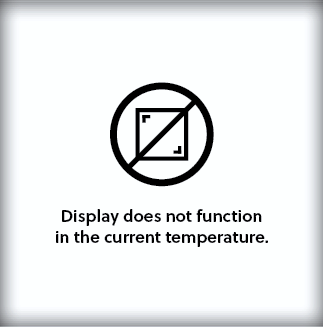 |
Events that trigger a display update
The following events trigger an update in the display:
Change in the shipment status.
Change in the last cloud connection status.
The device goes into Low Power Mode.
The temperature updates every 10 minutes when the device measures the temperature.
If there has been a change since the last measurement, the following data on the display updates too:
Alarm status
Minimum/Maximum temperature (when the device is in shipping mode)
Battery percentage
The battery icon updates
When the device is plugged into a charger: a battery symbol with a flash is displayed, but no percentage is shown.
When the device is plugged into a charger and already fully charged: 100% appears on the right side of the battery symbol with a flash.
When the device is unplugged from a charger: a battery symbol with a percentage is shown.
If the ambient temperature goes above 37°C / 98.6°F during charging: the charging process will automatically interrupt until the device cools down again. A crossed-out battery icon appears on the screen and stays on until charging resumes.
If the ambient temperature goes below 0°C / 32°F during charging: the charging process will automatically interrupt until the device heats up again. A crossed-out battery icon appears on the screen and stays on until charging resumes.