Starting a shipment
Start method: button
The start button is pressed
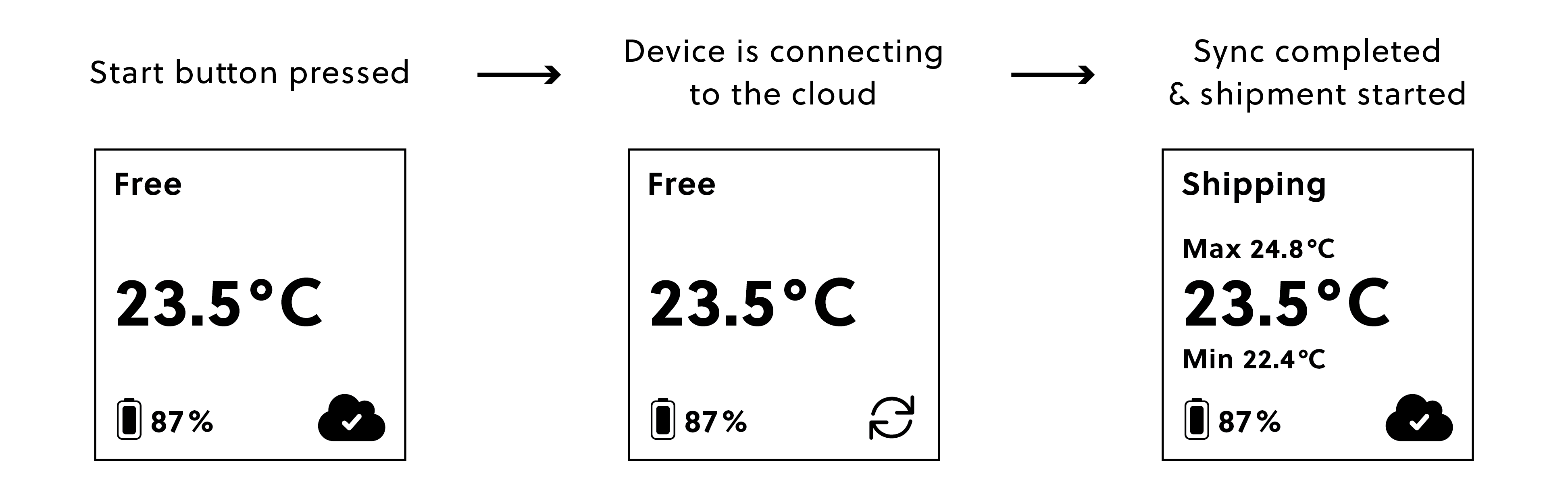
After the start button
 has been held down for 5–8 seconds, the shipment LED
has been held down for 5–8 seconds, the shipment LED  turns on, indicating that the button has been pressed long enough (i.e., registered as a valid button press).
turns on, indicating that the button has been pressed long enough (i.e., registered as a valid button press).The button event triggers a connection to the Cloud: the display updates, showing a syncing icon
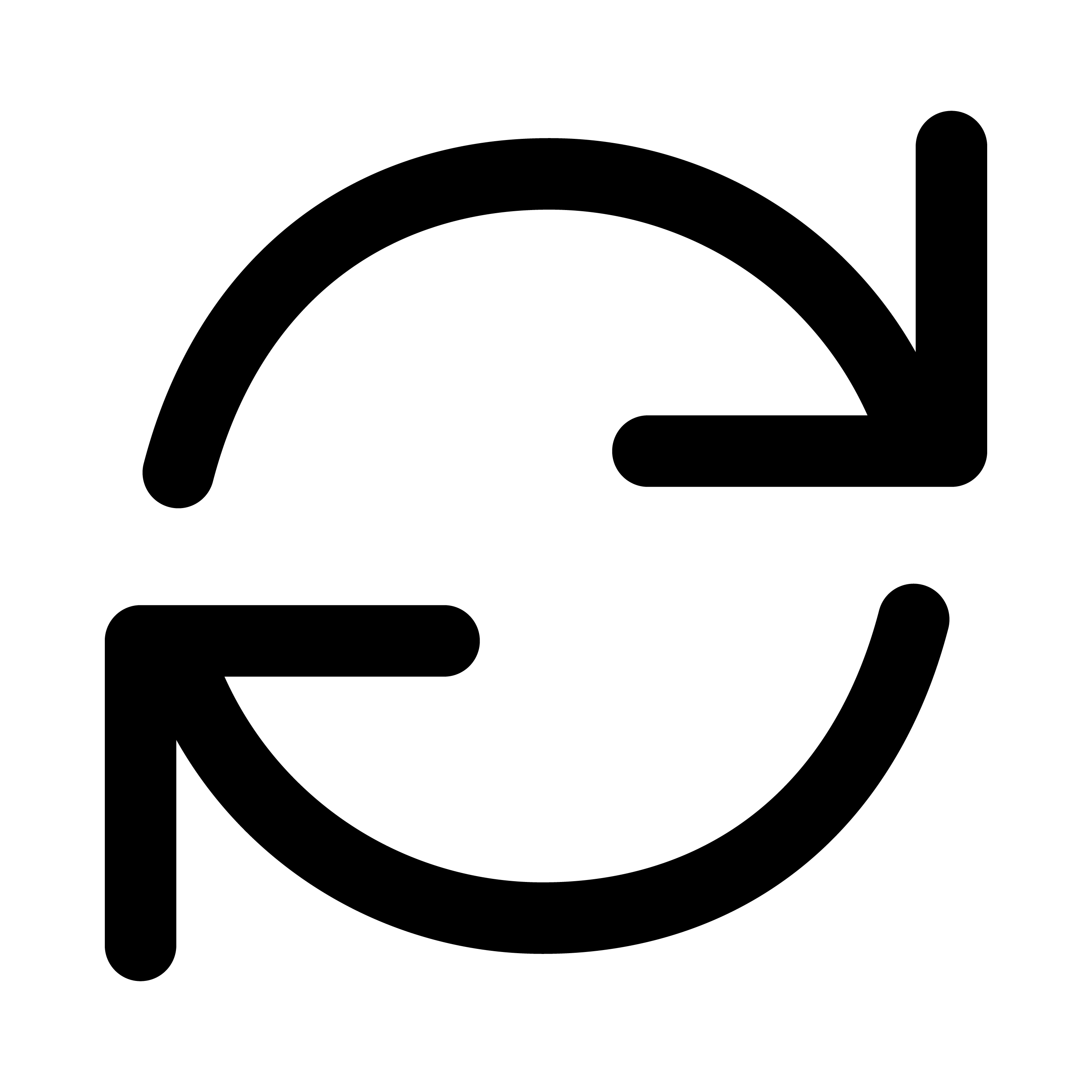 in the cloud connection status section.
in the cloud connection status section.A sync can take from 30 seconds up to 6 minutes, depending on the connection and the amount of data.
When the syncing is complete and successful, the cloud connection status updates to show the cloud icon with a checkmark
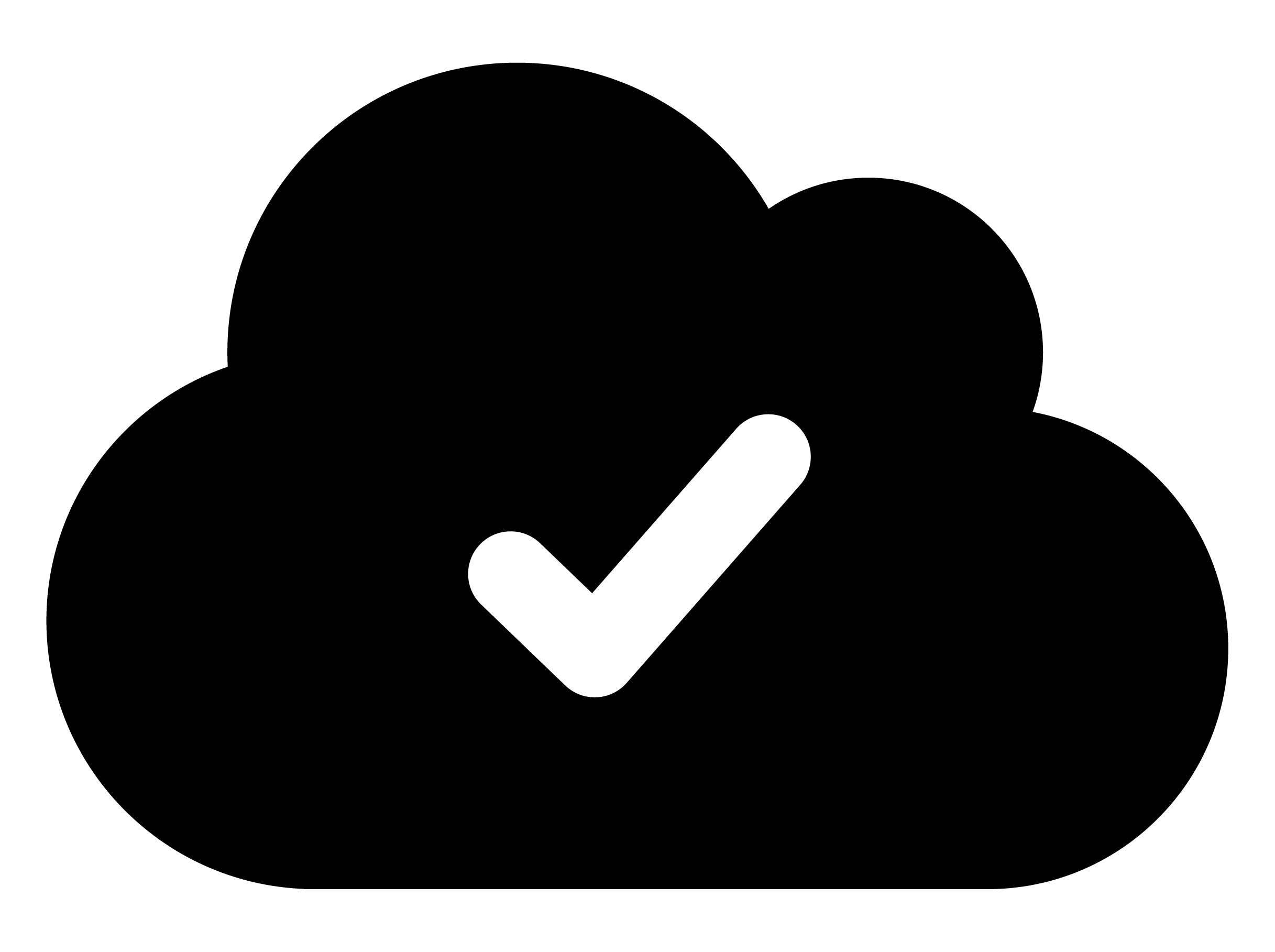 .
.
In this case, during syncing, the device received a shipment with "button" as a start method, and the shipment status updates to "Shipping", indicating that a shipment has started.
The start button is pressed, but no cellular connection
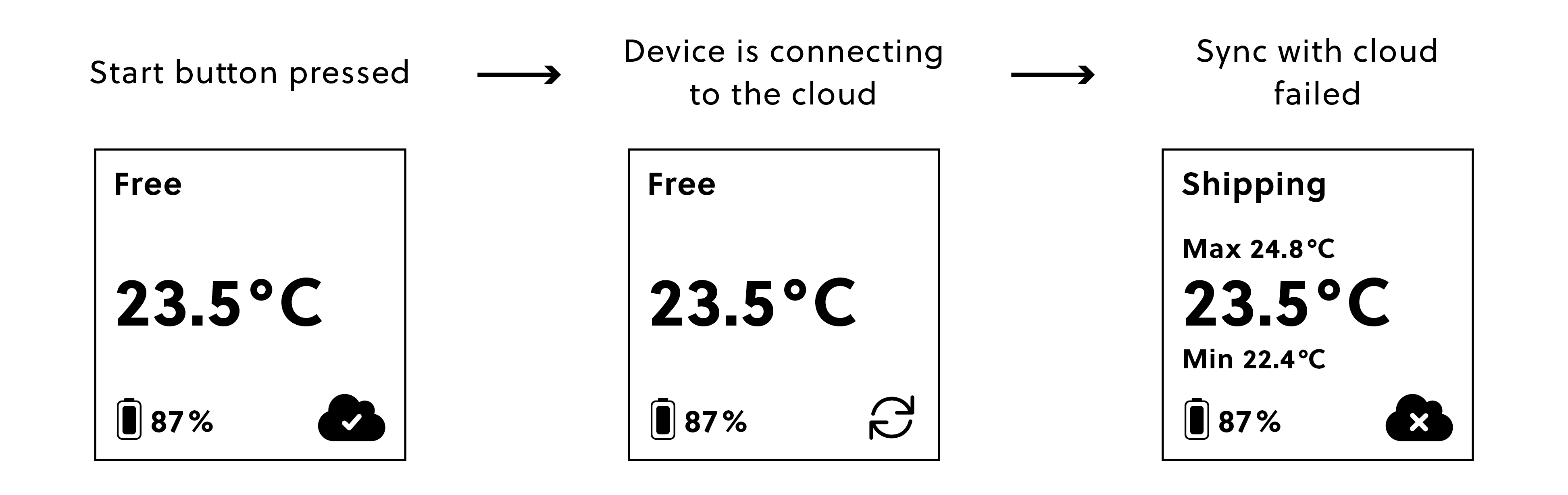
In this example case, the device received the shipment information in a previous wake-up, and the start method is "button". The device moves into shipping mode, showing "Shipping" in the shipment status section of the display.
To indicate a failed sync, the cloud connection status section of the display shows a cloud icon with an X
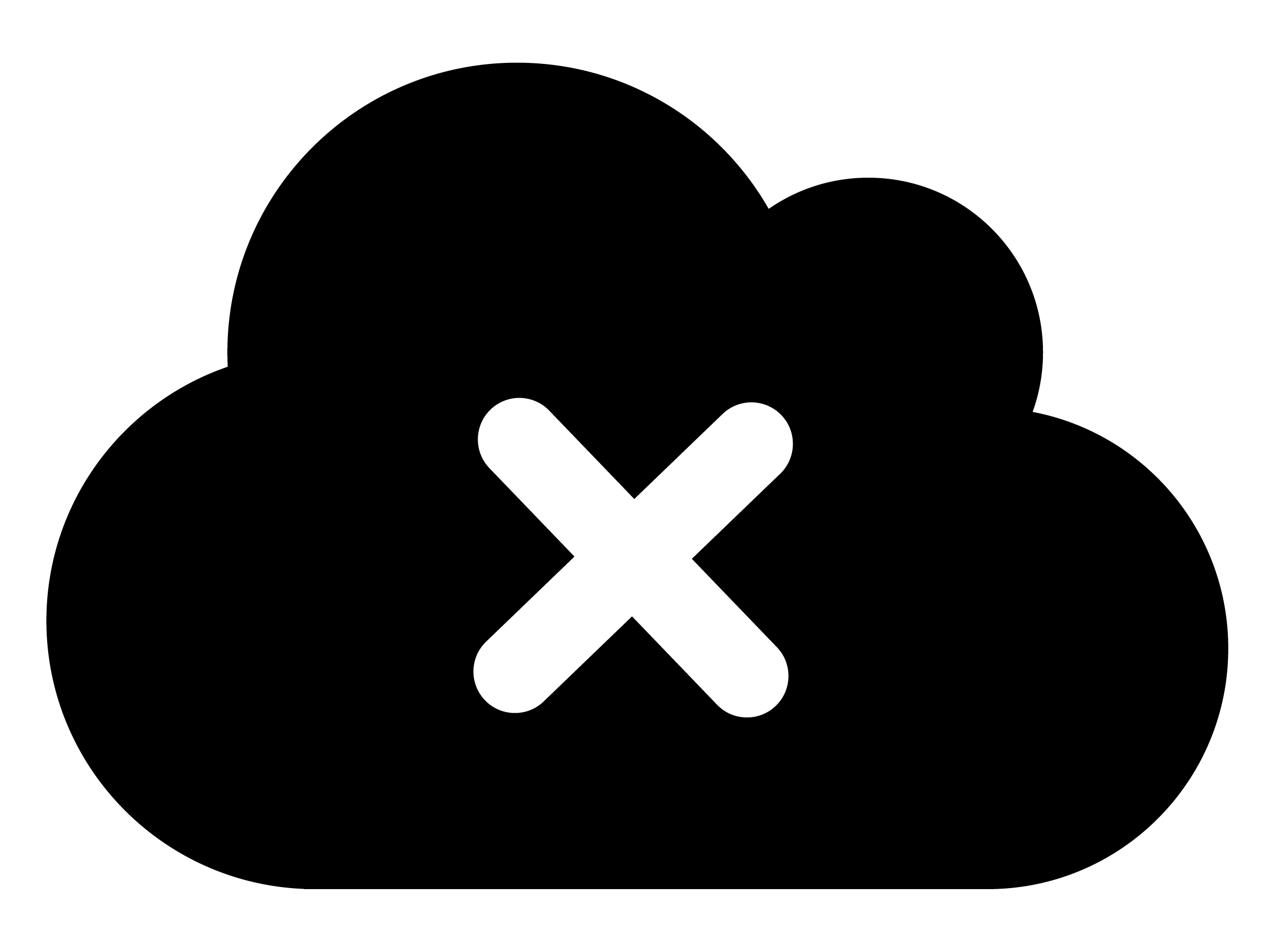 . The device will attempt to connect and send data again during its next scheduled wake-up.
. The device will attempt to connect and send data again during its next scheduled wake-up.
Start method: geofence
The device has received shipment information, but the shipment has not started
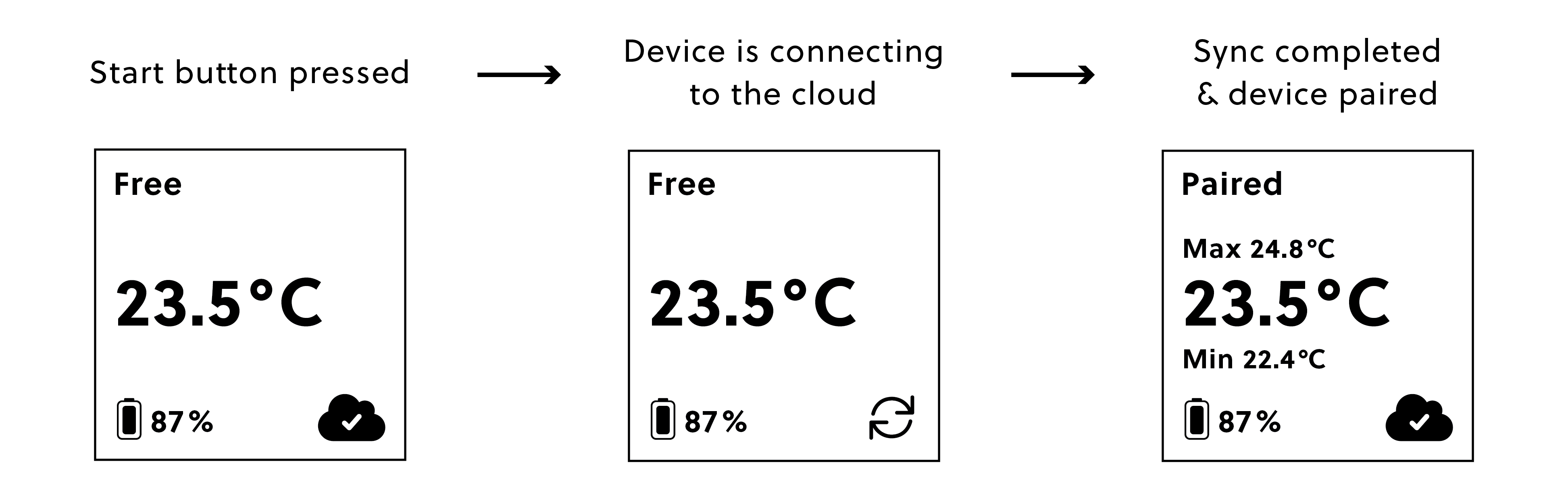
The device can receive information about a shipment before the starting conditions are met.
In this example, the device received shipment information with a "geofence" start method, but the device has not left the shipping origin. The shipment status section of the display will show "Paired" until the device leaves the origin and successfully connects to the cloud.
Manual start
Manual shipment start via the SCM system
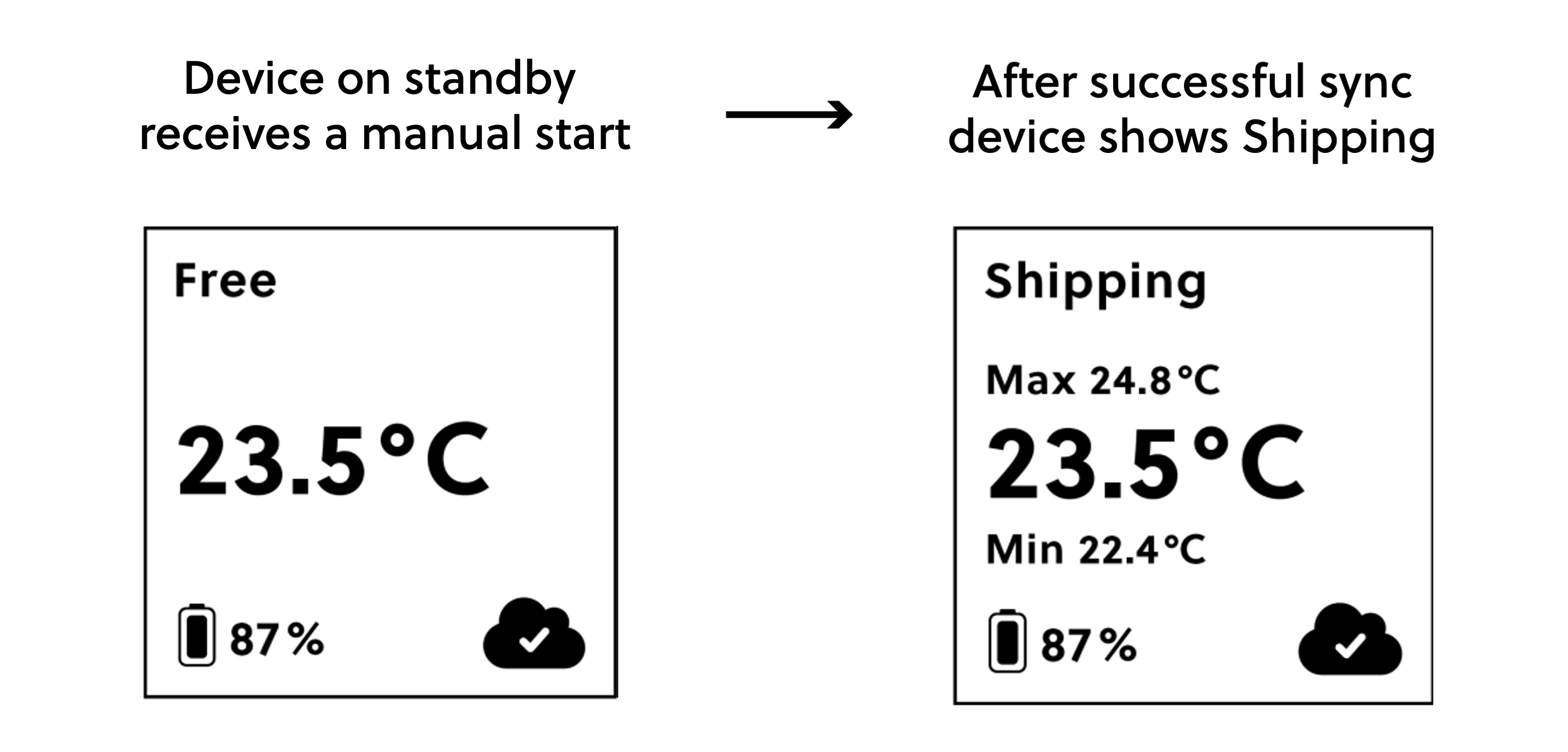
If a device in standby mode receives a start shipment message via the SCM system, it will update the display after the next successful wake-up to show "Shipping".