How can I limit/expand users' access?
In this section:
You can restrict or expand a user's access by changing their permission using the Admin Panel in the SCM.
To access the Admin Panel, in the top right corner of the screen, click the wrench icon.

The Admin Panel opens.
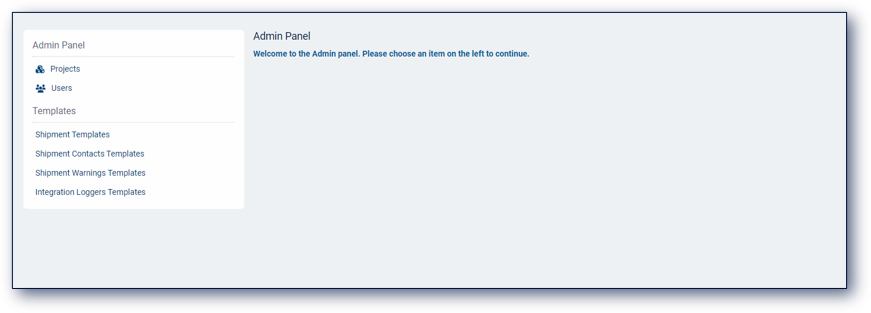
In the Admin Panel menu, click Users.
The Admin Users page opens.
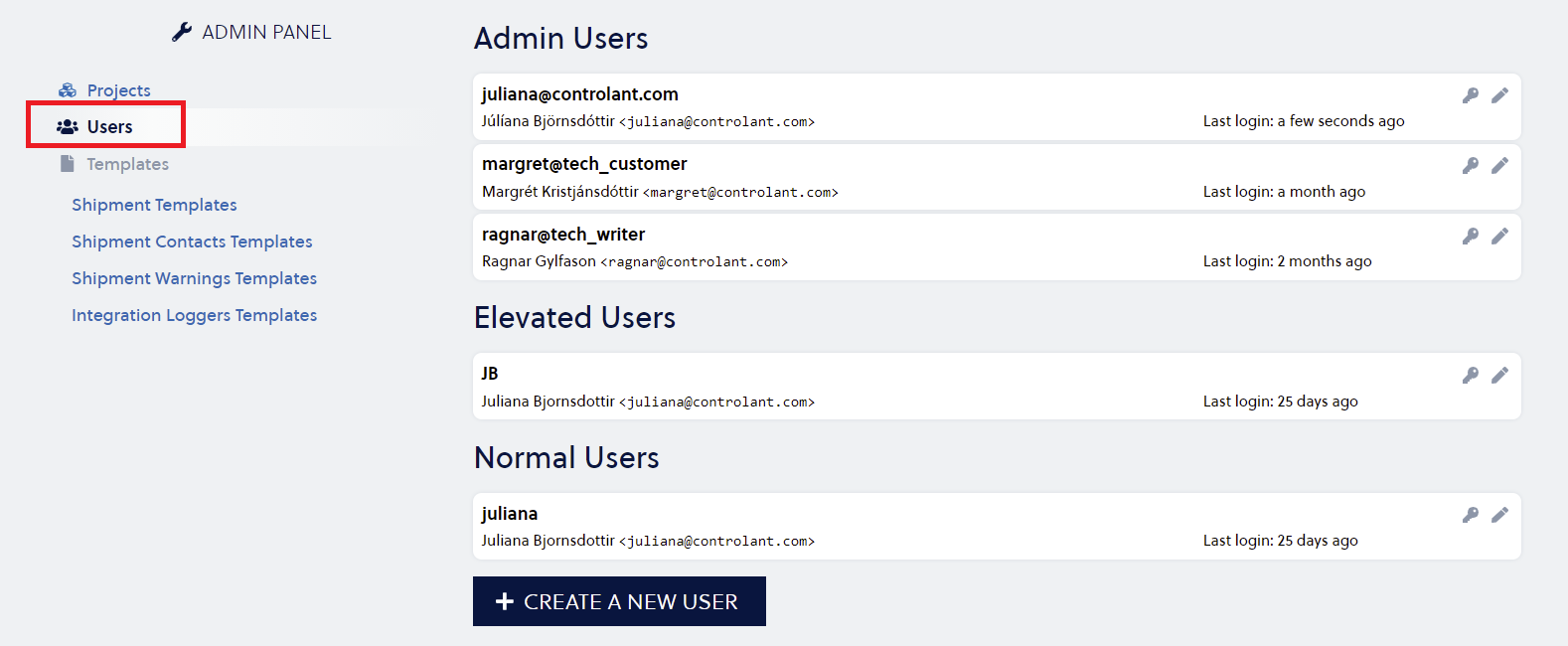
Locate the user you want to change permissions for and click
 .
.Note
Users are grouped by the type of permission they have:
Admin Users
Elevated Users
Normal Users
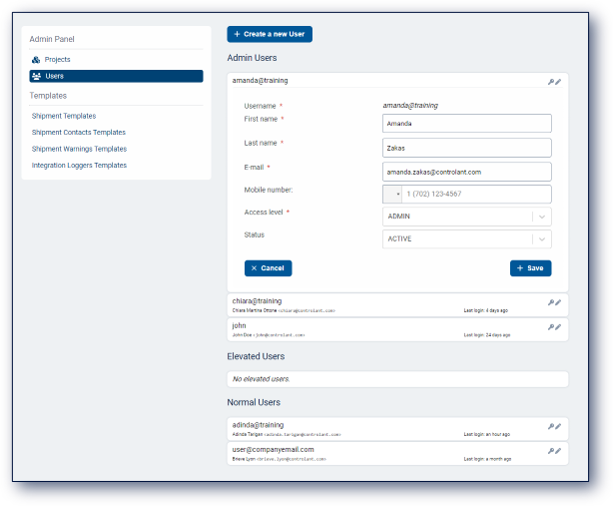
In the Access level drop-down, select the new permission you want to assign to the user.
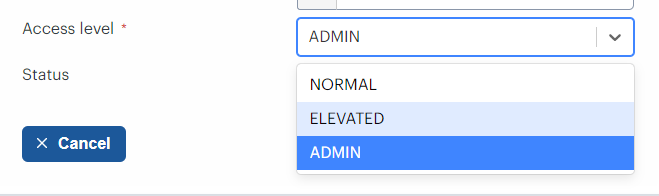
Click Save.
The changes are saved.