How can I inspect and close a shipment?
If you have a shipment that requires manual inspection in the system, you can do the following:
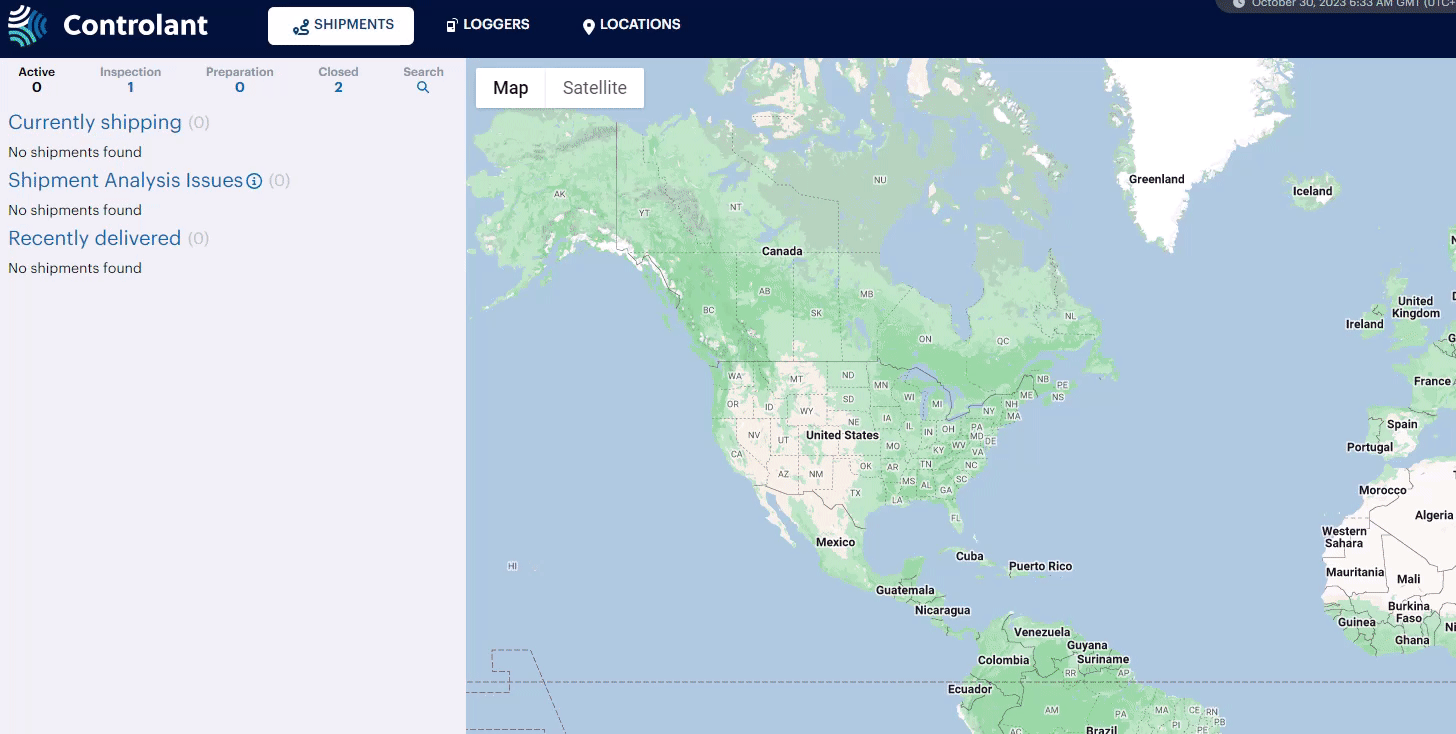 |
In the Shipment view, under the Inspection tab, click the shipment you want to inspect and close.
To manually inspect the shipment, do the following:
In the Info tab, click Inspection.
The Inspect Shipment window opens.
In the Inspection status drop-down, select Inspected.
In the Shipment quality drop-down, select one of the following:
Good - Product accepted as excursion does not impact product quality following appropriate assessment by relevant Quality-responsible.
Undecided -
Bad - Product rejection as a result of a temperature excursion. This can include either full or partial shipment rejection.
In the Inspection comment field, type a comment on the inspection.
Click Save.
The Inspection window closes.
To finalize the shipment, do the following:
Click Close now.
Click Confirm.