Routes
The Routes page shows detailed information about the routes on a specific lane:
Different routes on the lane.
Locations of excursions on this lane and type of location.
List of routes with details on stops along the way.
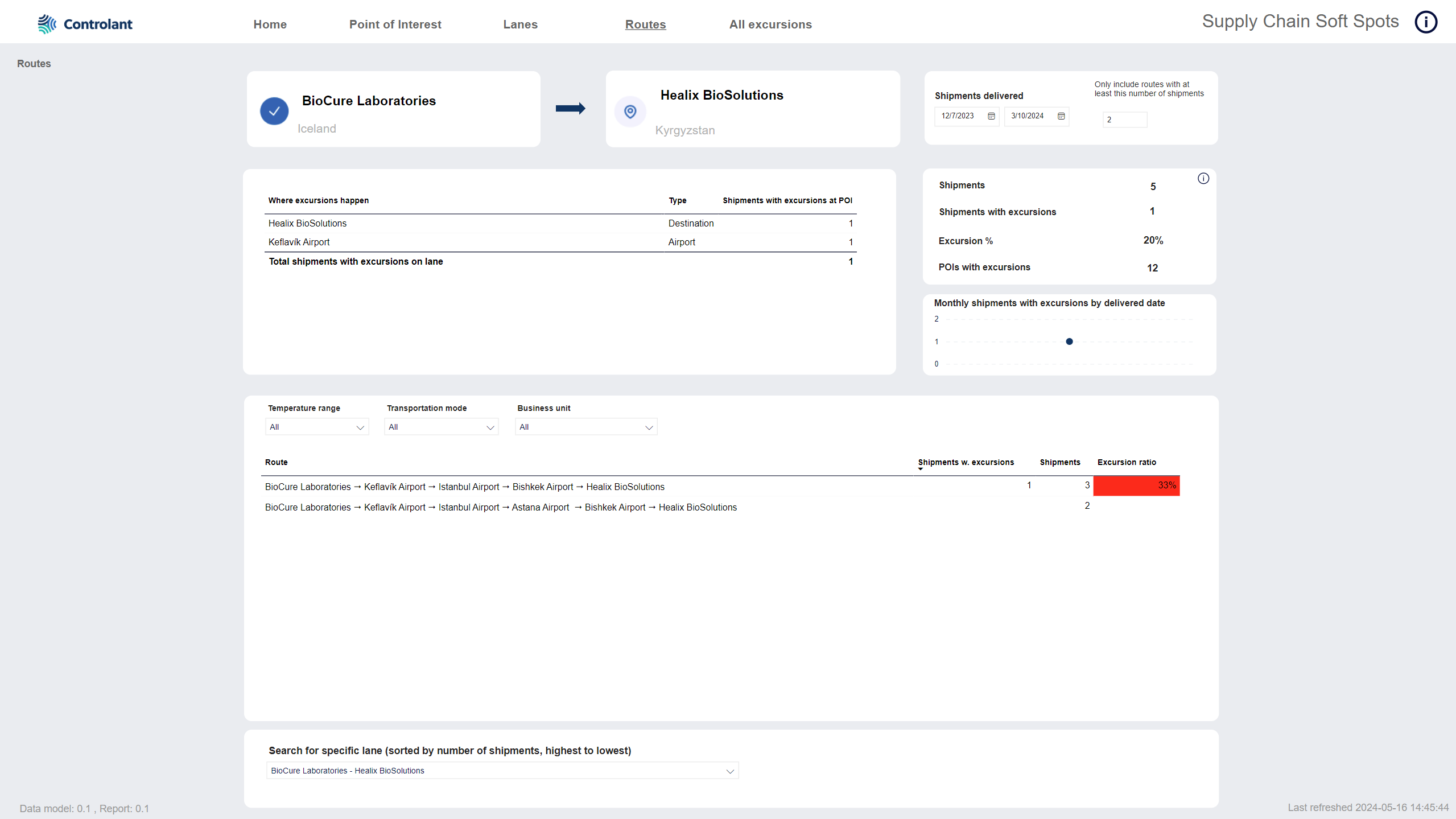
Note
A route is a detailed path that a shipment takes from origin to destination location. There can be multiple routes in a lane.
Note
A point of interest (POI) is a a customer defined location, airport or harbor that shipments have traveled to and/or from.

Selected lane - origin and destination locations. The page shows routes on this lane.
Tip
To select another lane, you can do one of the following:
At the bottom of the page, in the Search for specific lane list, click the lane you want to select.
In the Home tab, in the Lanes table, click the lane, and then click Drill through the selected lane.
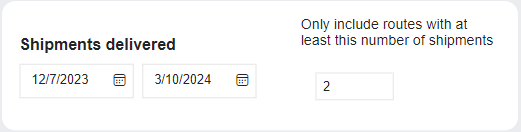
Tip
To clear the filter, click the eraser  .
.
You can filter the data in the page by the following parameters:
Item | Description |
|---|---|
Shipments delivered | |
Only include routes with at least this number of shipments | You can filter the results on this tab to only show routes with at least this number of shipments:
|
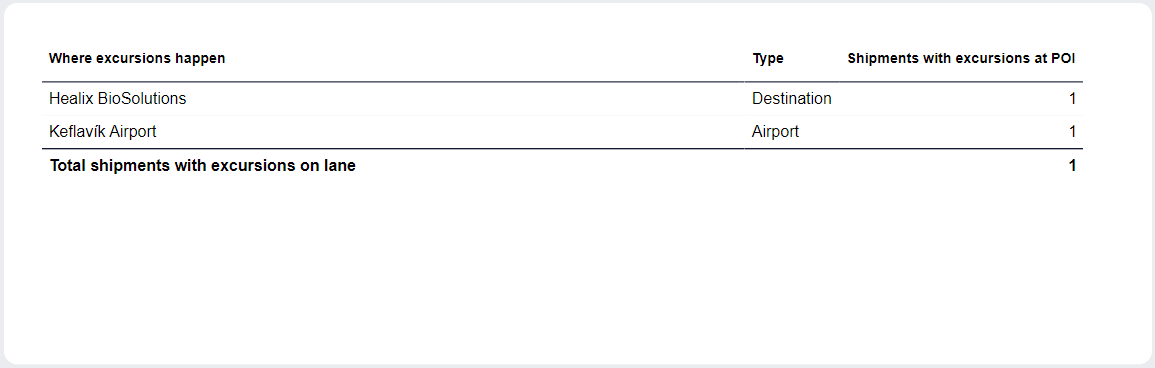
List of POIs on this lane where excursions occur, ordered by highest number of excursion. Includes legs between POIs: En route.
Tip
You can click any column header to sort the contents of the table by the contents of that column. An arrow indicates the column the table is sorted by: An arrow pointing up indicates ascending order, and an arrow pointing down indicates descending order. Click the column header to toggle between the two.
Item | Description |
|---|---|
Where excursions happen | Location or leg between POIs where excursions occur. |
Type | Type of location for this POI: |
Shipments with excursions at POI | Number of shipments that have an excursion at this POI or leg between POIs. |
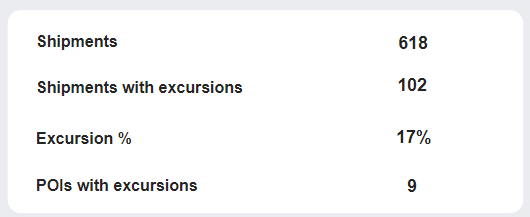
KPIs for this lane in the period selected in the filter above.
Item | Description |
|---|---|
Shipments | Number of shipments on this lane delivered in the selected period that have a shipping duration of below 150 days. |
Shipments with excursions | Number of shipments with excursions requiring manual inspection on this lane. |
Excursion % | Ratio of excursions requiring manual inspection on this lane. |
POIs with excursions | Number of POIs with excursions on the selected lane. |
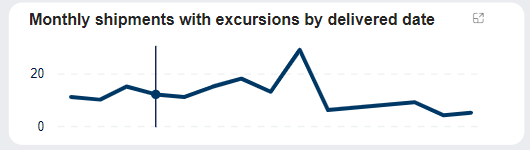
Trend for number of shipments with excursions on this lane in the period selected in the filter above.
Tip
You can hover over images/graphs to see details in a pop-up.
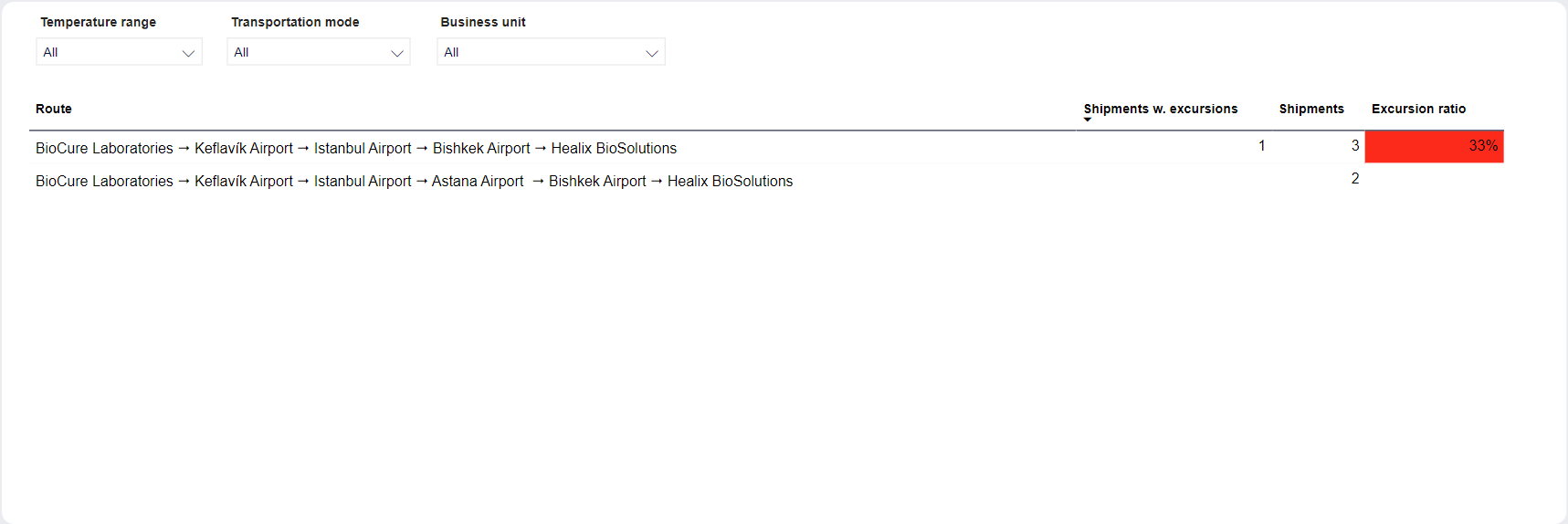
List of routes on the selected lane, with details about each route.
Details about shipments on route

Select a route in the table below and click the button to view a list of shipments on the selected route in the Shipment details page.

You can filter the data in the page by the following parameters:
Tip
To filter the list of options, start typing in the search field.
Item | Description |
|---|---|
Temperature range | Temperature range. Configured temperature range for selected shipments. Click one or more from the list. |
Transportation mode | Mode of transportation of the shipment. Click one or more from the list: |
Business unit | Business unit of the shipment. |

List of routes on the selected lane, with details about each route.
Note
You can click items in the table to filter the contents on this page. To select multiple items, press CTRL and click more items.
You can do the following with data in tables:
Export data:
Export the data with the current layout
Export summarized data:
as a comma separated values file, .csv
as an Excel file, .xlsx
Show as a table
Spotlight
Get insights
Sort descending
Sort ascending
Sort by column
Tip
You can click any column header to sort the contents of the table by the contents of that column. An arrow indicates the column the table is sorted by: An arrow pointing up indicates ascending order, and an arrow pointing down indicates descending order. Click the column header to toggle between the two.
Item | Description |
|---|---|
Route | Route on this lane - indicating each location along the way. |
Shipments w. excursions | Number of shipments with excursions on this route. |
Shipments | Number of shipments on this route. |
Excursion ratio | Ratio of shipments with excursions on this route. The background color indicates how high the ratio is - the higher the ratio of excursion, the redder the background. |

You can select another lane to view routes for on this page.
The lanes in the list are sorted by the number of shipments.
To select another lane, in the list, click the lane.
Tip
Start typing in the search box to filter the lanes in the list.

The Shipment details page contains a list of all shipments on the selected route.
Note
This page is a drill through page and can only be accessed from the Routes page.
To open the Shipment details page, in the Routes page, in the details table, select a route and click See list of shipments. The Shipment details page appears.
To return to the page, click Go back.
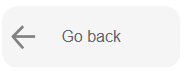
The previous page appears.
Note
To see all of the contents of the Shipment details table, you may need to scroll right.
Tip
Hover over a record in the table and a pop-up will appear with a list of all locations on the route and the number of excursions at each location:
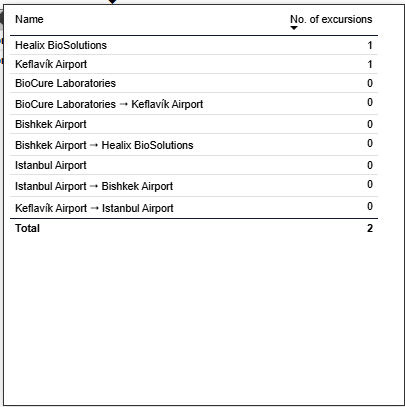
Shipment details table
You can do the following with data in tables:
Export data:
Export the data with the current layout
Export summarized data:
as a comma separated values file, .csv
as an Excel file, .xlsx
Show as a table
Spotlight
Get insights
Sort descending
Sort ascending
Sort by column
Tip
You can click any column header to sort the contents of the table by the contents of that column. An arrow indicates the column the table is sorted by: An arrow pointing up indicates ascending order, and an arrow pointing down indicates descending order. Click the column header to toggle between the two.
Item | Description |
|---|---|
SCM link | Link to shipment in Controlant Platform (SCM). |
Shipment ID | Unique identifier of shipment. |
Ref Id | Customer created reference to shipment. |
Origin | Origin location of shipment. |
Destination | Destination location of shipment. |
Excursion severity | Severity of excursions on the selected segment in this shipment:
In case of multiple excursions, this will show the severity of the highest severity excursion. |
No. of excursions for entire shipment | Number of excursions that have occurred on this shipment. |
No of excursions at Origin | Number of excursions that have occurred at the origin location of the shipment. |
No of excursions at Airport | Number of excursions that have occurred at an airport location on the shipment. |
No of excursions at en route | Number of excursions that have occurred en route on the selected segment (in legs between points of interest). |
No of excursions at Destination | Number of excursions that have occurred at the destination location of the selected segment. |
No of excursions at Harbour | Number of excursions that have occurred at a harbor location on the selected segment. |
Shipped date | Date shipment was shipped, in in |
Delivered date | Date shipment was delivered, in in |
Carrier | Name of carrier, as configured in custom properties in Supply Chain Monitoring. |
From country | Origin country of shipment. |
To country | Destination country of shipment. |
Temperature range | Temperature boundaries configured for shipment. |
Route | Route of shipment - indicating each location along the way. |
