Audit Trails
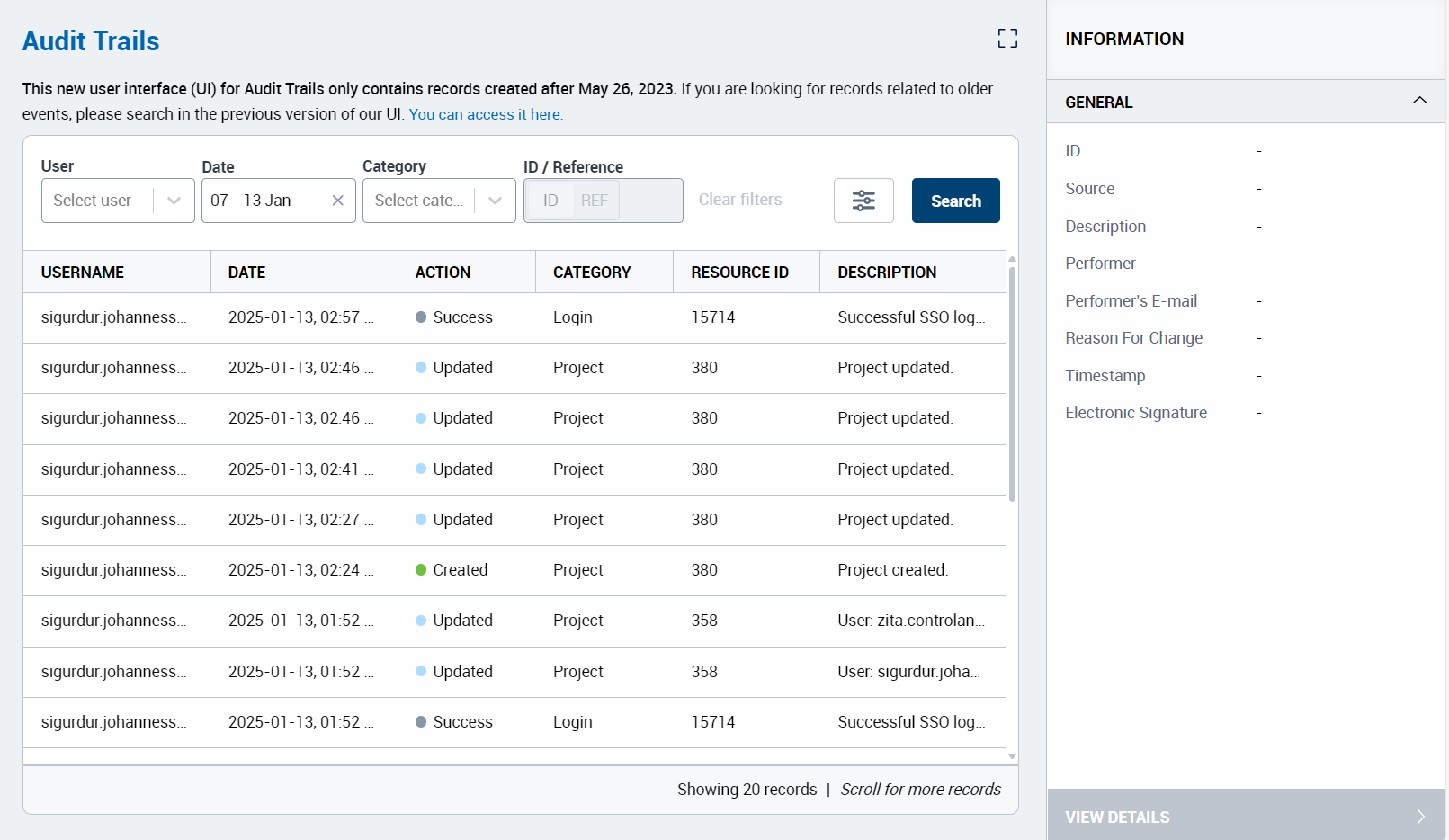
You can use the Audit Trails page to view system actions by users and resources.
This includes Controlant Platform (SCM)'s automatic actions, e.g., automatically closed shipments.
Note
Access to audit trails depends on your access permissions:
Normal/ Elevated users can view their own actions in the Controlant Platform (SCM)
Admin users can trace system actions by users and resources, including automatic actions, e.g., automatically closed shipments.
Note
In v2.30.0, we have stopped recording audit records in the old audit trail and move completely over to the new audit trail system, which was added in v2.25.0.
The old audit trail will still be available but will not collect new data.
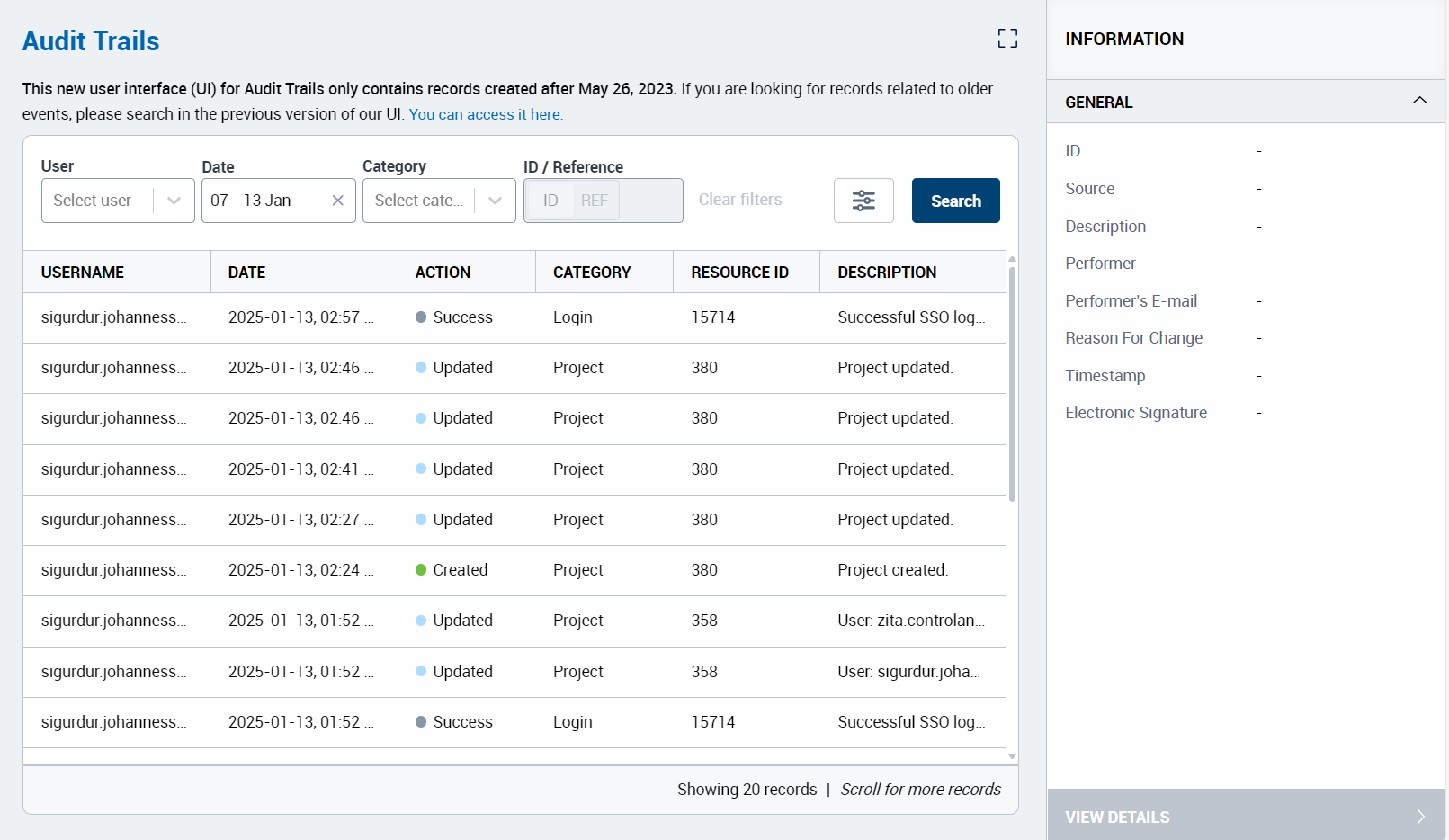
A record of all actions that have been performed by any user in the Controlant Platform (SCM).
For more details about an audit record, in the Audit record table, click the Audit record. In the Information sidebar, the audit record opens.
Note
Access to audit trails depends on your access permissions:
Normal/ Elevated users can view their own actions in the Controlant Platform (SCM)
Admin users can trace system actions by users and resources, including automatic actions, e.g., automatically closed shipments.
You can use filters to control what data appears in the Audit trails table.
Item | Description |
|---|---|
Username | Username of user. You can filter for actions performed by this user. NoteOnly appears for users with Admin permissions. |
Date | Date range. You can filter for actions performed in this date range:
Default is Last 7 days. |
Category | Category of action. You can filter for actions in this category.
|
ID / Reference | ID or reference of user or resource. NoteYou need to select the category before typing the ID / Reference. |
Clear filters | Click to clear all filters. TipTo update the audit trails table, you may need to set a date filter and click Search. |
 | You can use the selector to manage the columns in the table below; show or hide individual columns, or change their order.
NoteChanges you make will be preserved next time you log in. Tip
|
 | Click to apply the filter with the supplied criteria. |
Audit trails table description
The Audit trails table shows all records in the Audit trail, filtered via the criteria defined in the filters above.
Item | Description |
|---|---|
Username | Username of user that performed the action. |
Date | Date action was performed, . |
Action | Action that was performed:
|
Category | Category of action. Example categories:
|
Resource ID | ID of resource. |
Description | Description of action. Examples:
|
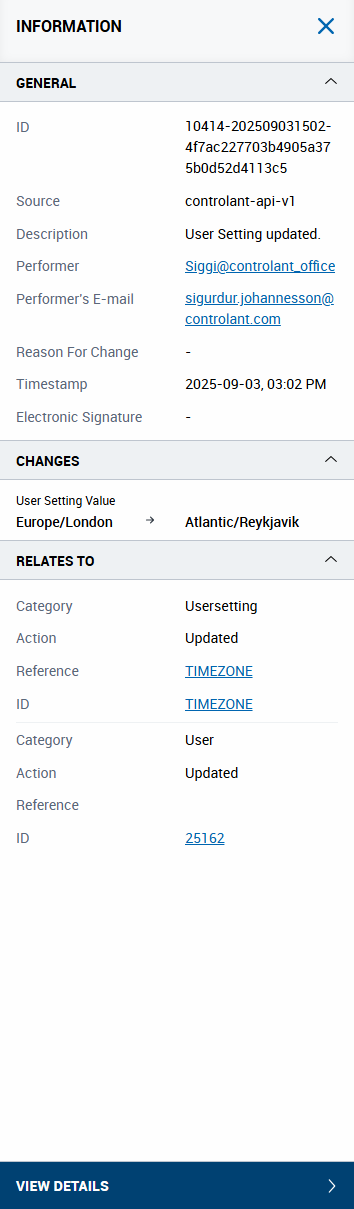
You can use the Information sidebar to view details about individual audit trail records.
Note
If you want to view full details of an audit trail record, at the bottom of the Information sidebar, click View Details. The Record details appears.
To view details about a record in the Information sidebar, do the following:
In the Audit trail page, click a record.
In the Information sidebar, the record details appear.
Information sidebar description
Item | Description |
|---|---|
General | |
ID | Unique identifier of the record. |
Source | Source of the action. |
Description | Description of action. |
Performer | Username of user that performed the action. |
Performer's E-mail | Email address of user that performed the action. |
Reason for change | Reason for the operation, as given by the user when signing the action electronically. NoteBlank unless electronic signature was required for this type of action in Controlant Platform (SCM). |
Timestamp | Date action was performed, . |
Electronic Signature | Unique identifier of electronic signature. NoteBlank unless electronic signature was required for this type of action in Controlant Platform (SCM). |
Changes | |
Changes | Lists all changes included in this action. For each item that was changed:
|
Relates to | NoteIn the action includes multiple steps, you will see all of the following for each step. |
Category | Category of action. Example categories:
|
Action | Action that was performed:
|
Reference | Reference of user or entity that performed the action, e.g. username of user. |
ID | Unique identifier of of user or entity that performed the action. |
View Details | Click to open the Record Details page with full details for this record. For more information, see Record details. |
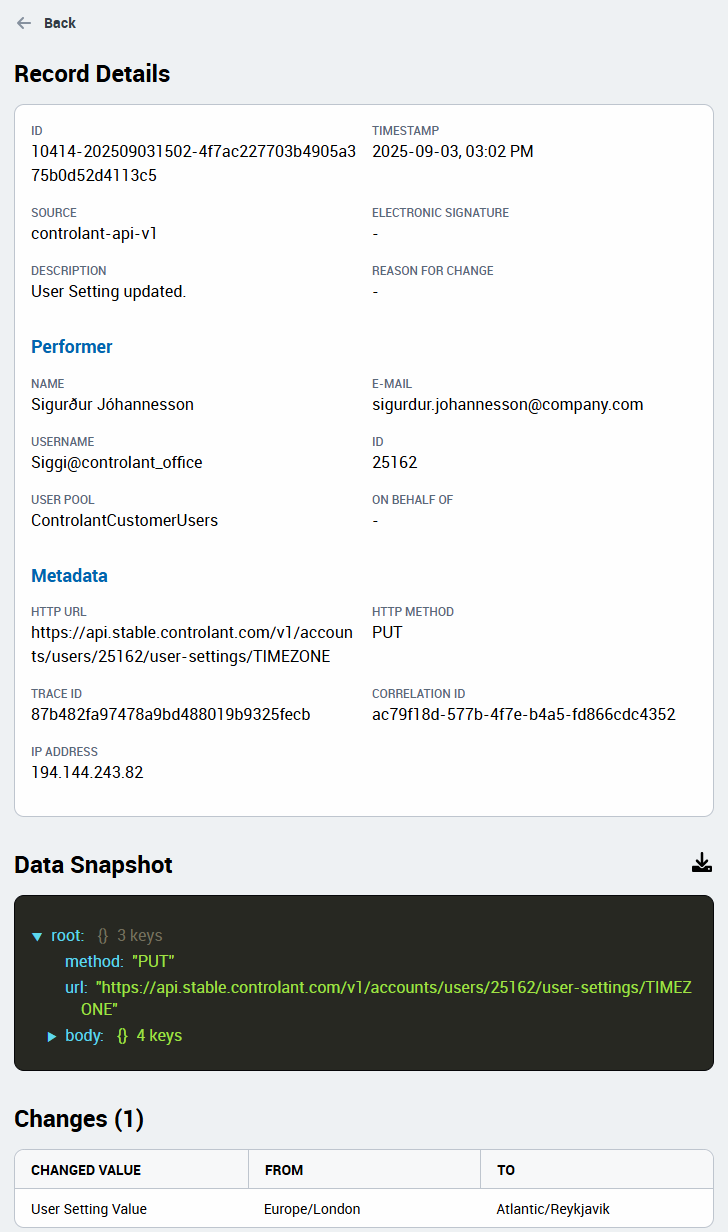
You can use the Record details page to view details about individual audit trail records.
To view details about a record in the Record details page, do the following:
In the Audit trail page, click a record.
In the Information sidebar, the record details appear.
In the Information sidebar, click View Details.
The Record details page appears.
Record details area
Item | Description |
|---|---|
Back | Click to return to the Audit trails page. |
Record details | |
ID | Unique identifier of the record. |
Source | Source of the action. |
Description | Description of action. |
Timestamp | Date action was performed, . |
Reason for change | Reason for the operation, as given by the user when signing the action electronically. NoteBlank unless electronic signature was required for this type of action in Controlant Platform (SCM). |
Electronic Signature | Unique identifier of electronic signature. NoteBlank unless electronic signature was required for this type of action in Controlant Platform (SCM). |
Performer | |
Name | Name of user that performed the action. |
Username | Username of user that performed the action. |
User pool | User pool user is in. |
Email address of user that performed the action. | |
ID | Unique identifier of the user. |
On behalf of | Username of user that action was performed on behalf of. |
Metadata | Details about |
HTTP Url | HTTP url of the endpoint used to perform the action. |
HTTP method | HTTP method the endpoint used. |
Trace ID | Trace ID of the action - unique identifier assigned to the transaction. |
Correlation ID | Correlation ID of the action - unique identifier assigned to the request. |
IP Address | IP address of user who performed the action. |
Data Snapshot area
You can use the Data Snapshot to view the request that created the audit record, in JSON format. You can also download the JSON file.
Item | Description |
|---|---|
 | Click to download the request that created the audit record, in JSON format. |
JSON | Request that created the audit record, in JSON format. TipRight-pointing arrows |
Changes table
You can use the Changes table to view all items that were changed in this audit record.
Item | Description |
|---|---|
Changed value | Item that was changed. |
From | Value of item before the change. |
To | Value of item after the change. |
