User Subscriptions
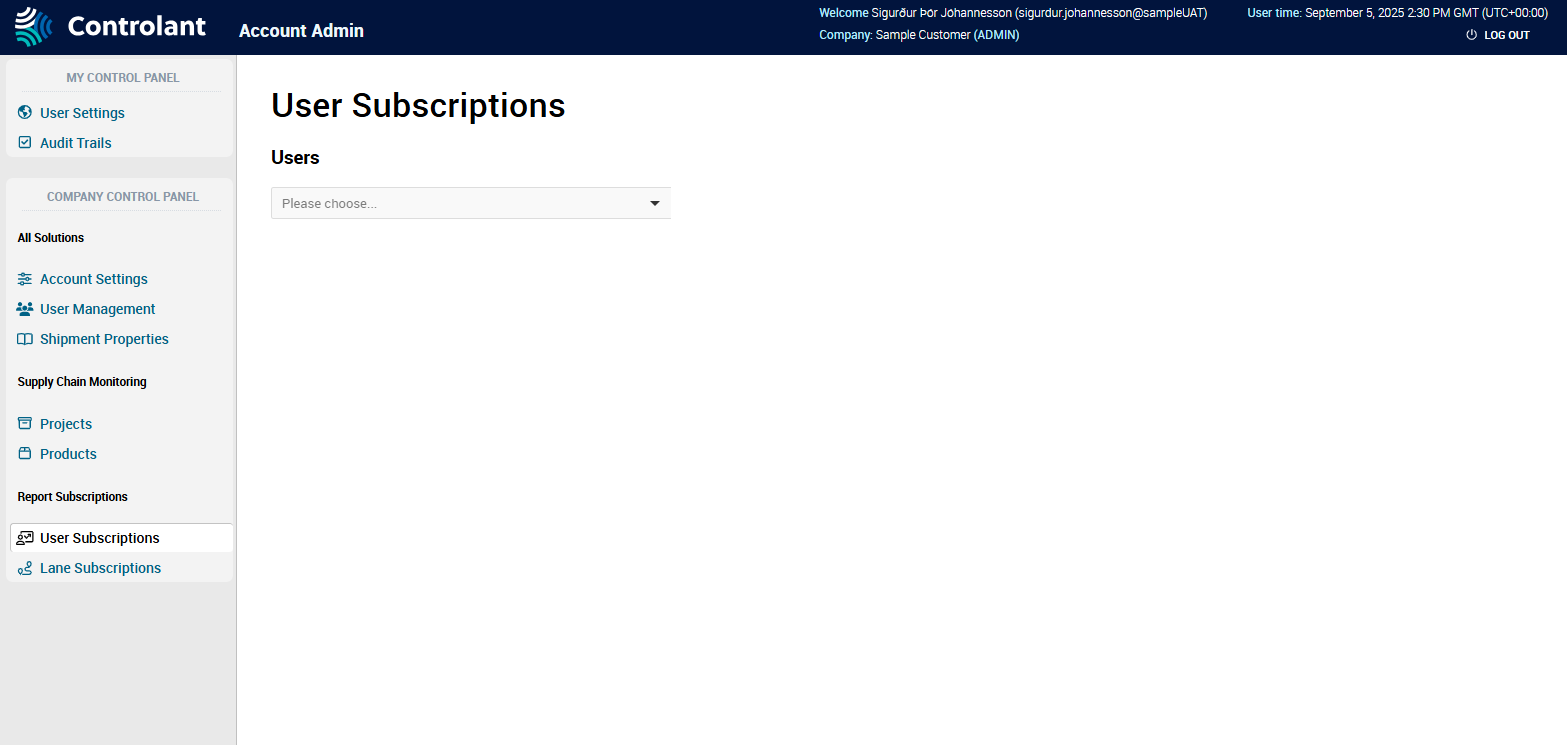
You can use the User Subscriptions page to manage quality report subscriptions for users.
Note
This section is only accessible for users with Admin access to the Controlant Platform (SCM).
A subscription means a user will receive an email with the quality report for each shipment on that lane that meets the configured excursion severity level.
In the Account Admin, in the Company Control Panel menu, in the Report Subscriptions area, click User Subscriptions.
The User Subscriptions page appears.
Item | Description |
|---|---|
Users | List of active users in the system. For more information on how to manage users, see User Management. |
Item | Description |
|---|---|
Origin | Origin location of lane. |
Destination | Destination location of lane. |
Excursion severity level | Excursion severity level to set for notifications for this user on this lane: NoteFor a user to receive a quality report by email for every shipment on the lane, you need to check all of the above. |
Actions | Actions you can perform on this subscription. Depending on the context:
|
 | Click to add a new lane. |
In the User Subscriptions page, in the Users list, click the user for which you want to manage subscriptions.
The Lane subscription table appears, showing the current subscriptions for the user.
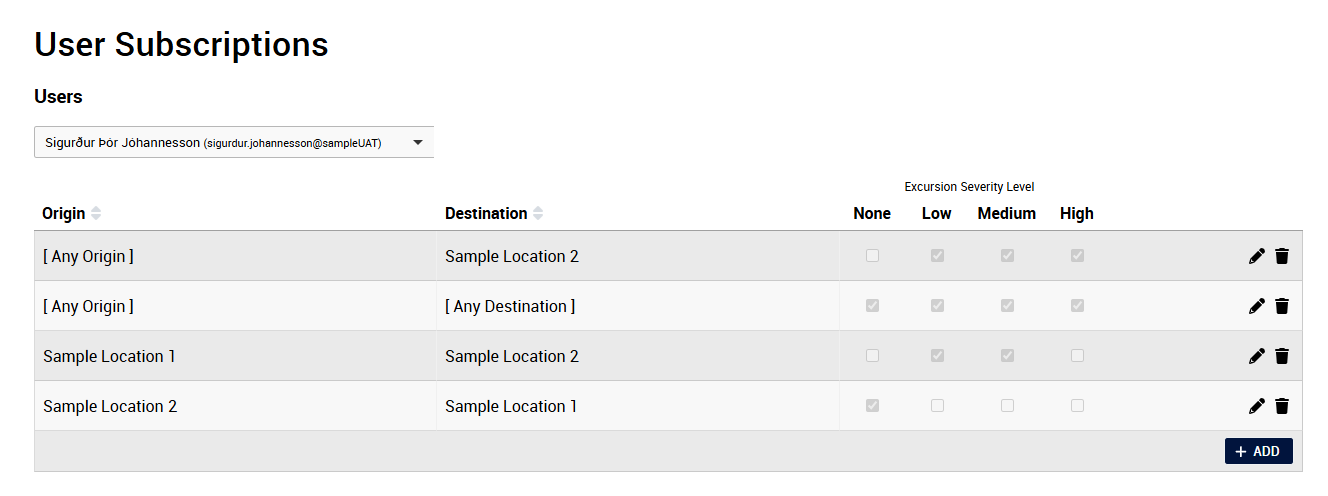
If you want to delete a subscription, in the Action column, click
 to delete the subscription.
to delete the subscription.The subscription is removed.
If you want to add a new subscription, do the following:
Click +Add.
In the Lane subscription table, a blank line appears.

To set the origin location of the lane, do one of the following:
If you want to define a specific origin location, in the origin list, select the location.
If you want the subscription to apply to any origin location, in the origin list, select [Any origin].
To set the destination location of the lane, in the destination list, select an destination.
If you want to define a specific destination location, in the origin list, select the location.
If you want the subscription to apply to any destination location, in the destination list, select [Any origin].
If you want to edit or change the excursion severity level at which the user will receive notifications, in the Excursion Severity Level column, click
 and do one or more of the following:
and do one or more of the following:If you want the user to receive an email with the quality report for each shipment on this lane — whether there was an excursion or not — click to select None.
If you want the user to receive an email with the quality report for each shipment on this lane that had an excursion with severity level low, click to select Low.
If you want the user to receive an email with the quality report for each shipment on this lane that had an excursion with severity level medium, click to select Medium.
If you want the user to receive an email with the quality report for each shipment on this lane that had an excursion with severity level high, click to select High.
Click
 to save.
to save.The subscription is saved.
