Projects
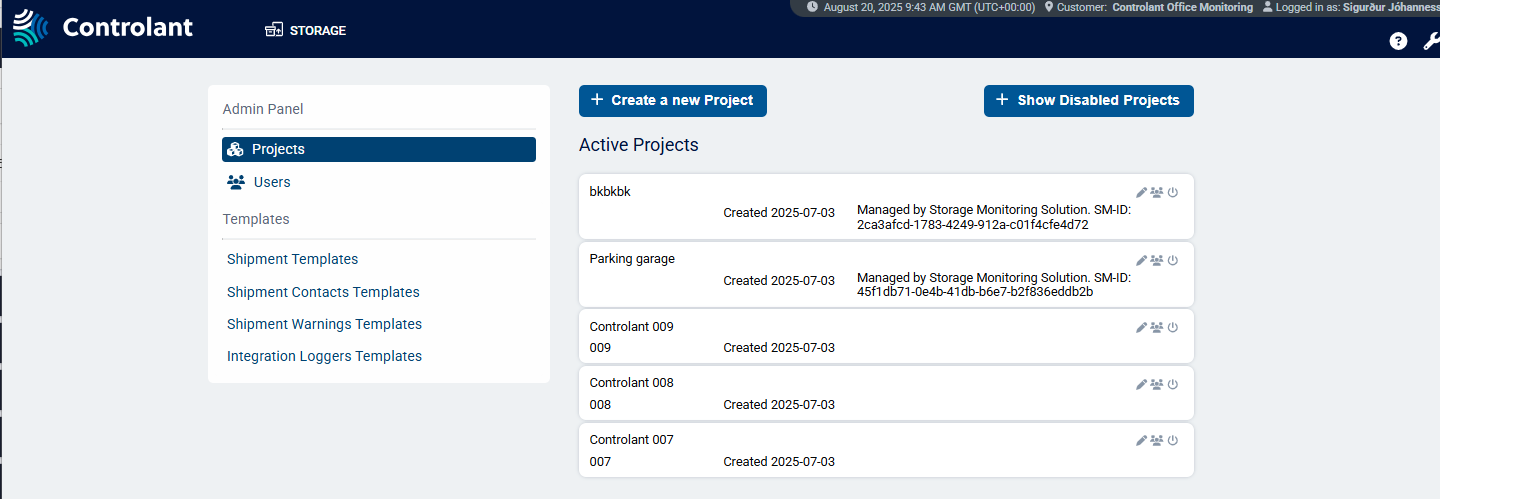
Users with Admin access can can use the Projects page to do the following:
create new projects
modify existing projects
disable projects
reactivate disabled projects
change user permissions for projects
Note
This section is only accessible for users with Admin access to the Controlant Platform (SCM).
Note
This feature is also accessible in the Account Admin. For more information, see Projects.
You can use projects to organize shipments and locations into groups and control access to them. Users with Admin access can create and manage projects.
Example use of projects:
create projects for one or more of the following:
department
pharmaceutical trial
business region
customer
for each project, configure who has access to it, granting specific users or user roles access
in the Controlant Platform (SCM), you can select a project to only view shipments and locations in that project
In the Admin Panel, in the Projects page, click + Create a new project.

The Create project area appears.
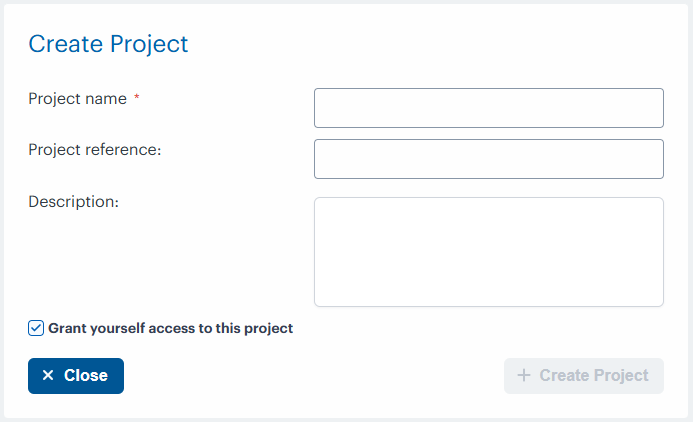
In the Project name box, type the name for the project.
If you want to include a project reference, in the Project reference box, type the reference for the project.
If you want to include a project description, in the Description box, type the description for the project.
If you want to grant yourself access to this project, check Grant yourself access to this project.
Click + Create Project.
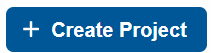
The Projects page appears, with the new project in the list of Active Projects.
To modify a project, in the Active Projects list, locate the project you want to modify and click
 .
.The edit project area appears.
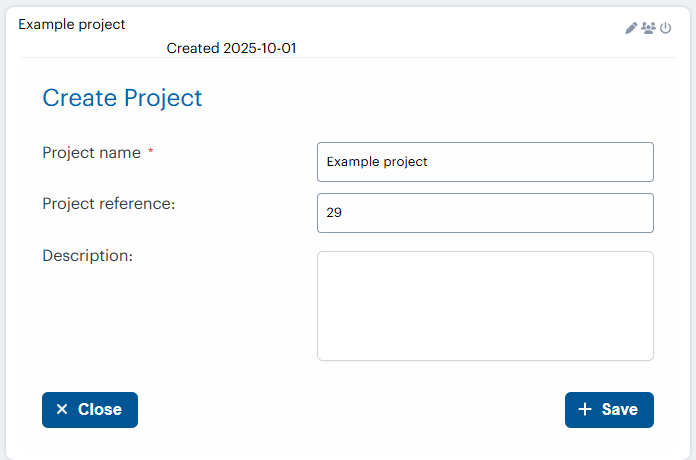
To modify the project, do one or more of the following:
If you want to modify the project reference, in the Project name box, type the new name for the project.
If you want to modify the project reference, in the Project reference box, type the new reference for the project.
If you want to modify the project description, in the Description box, type the new description for the project.
Click + Save.
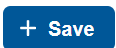
The Projects page appears.
To change user permissions for a project, in the Active Projects list, locate the project you want to modify and click
 .
.The user permission area appears.
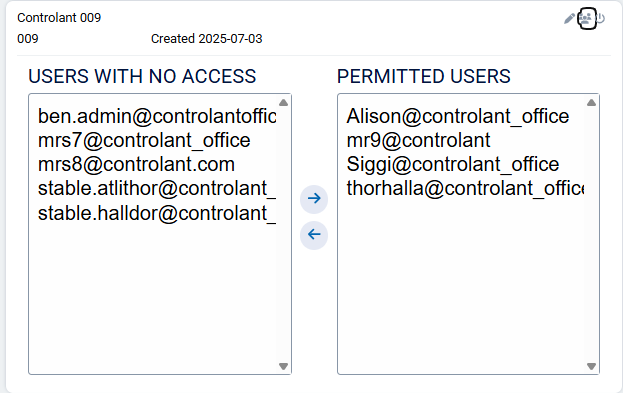
If you want to grant one or more users access, in the USERS WITH NO ACCESS list, do the following:
Click a user, or CTRL+click to select multiple users.
Click
 .
.The selected user is moved to the PERMITTED USERS list.
If you want to remove access from one or more users, in the PERMITTED USERS list, do the following:
Click a user, or CTRL+click to select multiple users.
Click
 .
.The selected user is moved to the USERS WITH NO ACCESS list.
Click
 .
.The Projects page appears, showing a list of active projects.
If you want to disable a project, in the Active Projects list, do the following:
Locate the project you want to disable and click
 .
.A confirmation window appears.
Click OK.
The Projects page appears; the disabled project is removed from the Active Projects list.
If you want to enable a project, do the following:
To view the list of disabled projects, click + Show Disabled Projects.

The Disabled Projects list appears.
Locate the project you want to enable and click
 .
.The Projects page appears; the enabled project is now in the Active Projects list.
