Role Access
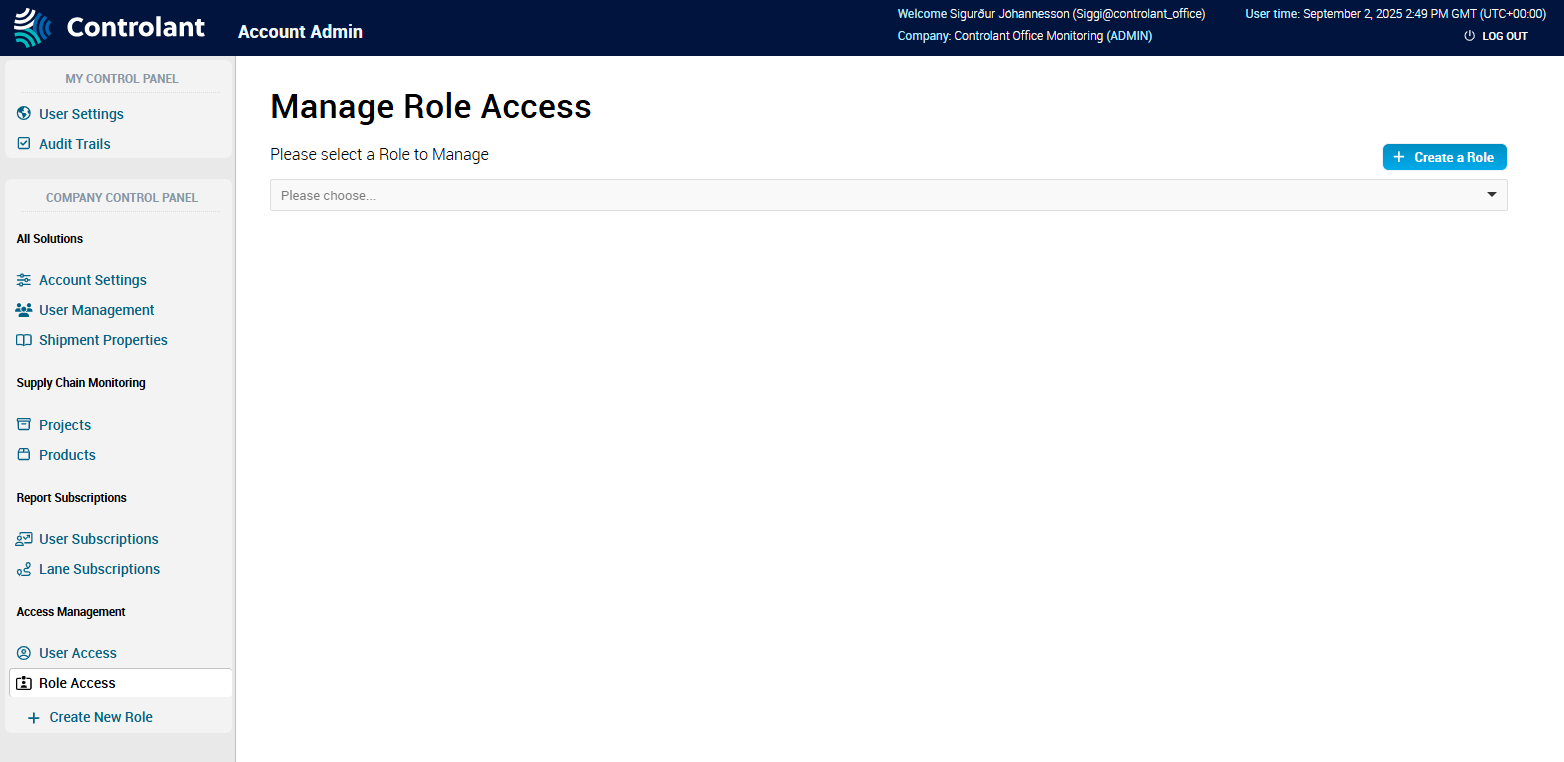
You can use the Role Access page to create or edit roles that grant access to one or more types of content. When you assign a role to a specific user, that user is granted all the access configured in the role.
Note
This section is only accessible for users with Admin access to the Controlant Platform (SCM).
In the Account Admin, in the Company Control Panel menu, in the Access Management area, click Role access.
The Manage Role Access page appears.
Item | Description | |
|---|---|---|
Role list | List of active roles in the system. TipSelect a role for the rest of the items in the page to appear. | |
Create a role | Click to create a new role. | |
Role Access | Details about the access this role provides. | |
Access to | Item the role provides access to. | |
Access via | Type of access to this item the role provides access to. | |
Permission/s | Permission to this item the role provides access to:
| |
Actions | Actions you can take:
| |
Grant new Rights to Role | Click to grant further access to this role. | |
Users with Role | List of users that have this role assigned. | |
Name Username | Name and username of user. | |
Email address of user. | ||
Last login | Date user last logged in, in | |
Actions | Actions you can take:
| |
Assign Role to Users | Click to assign this role to users. | |
Delete role | You can delete this role from SCM. | |
Delete role | Click to delete this role from SCM. NoteYou can not delete roles that users have assigned. If the button is unavailable, you need to revoke the role from any users listed in Users with Role. | |
You can create roles.
In the Account Admin, in the Access Management area, click Role Access.
The Manage Role Access page appears.
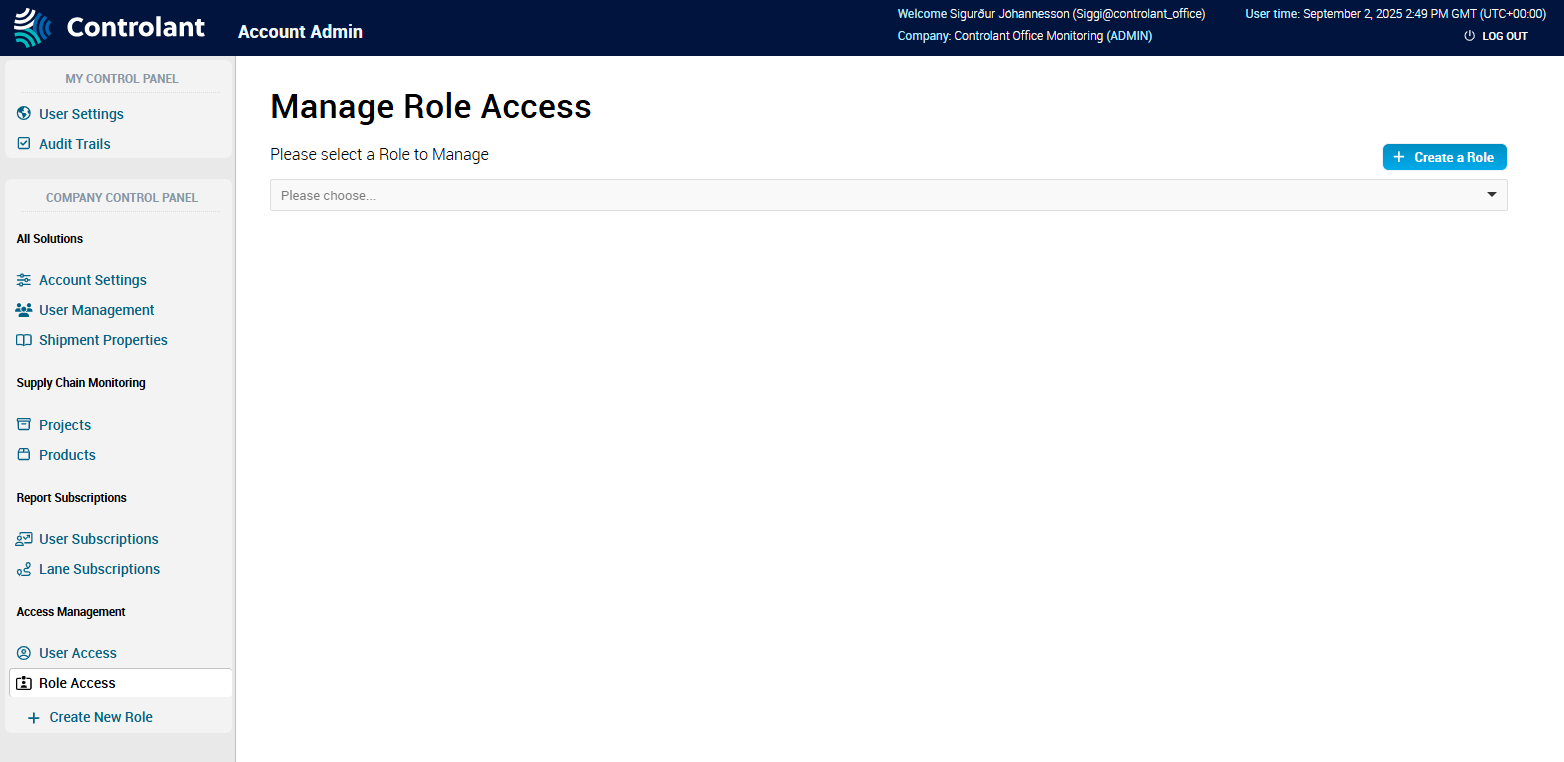
To open the Create a Role page, click + Create a Role.
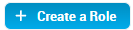
The Create a Role page appears.
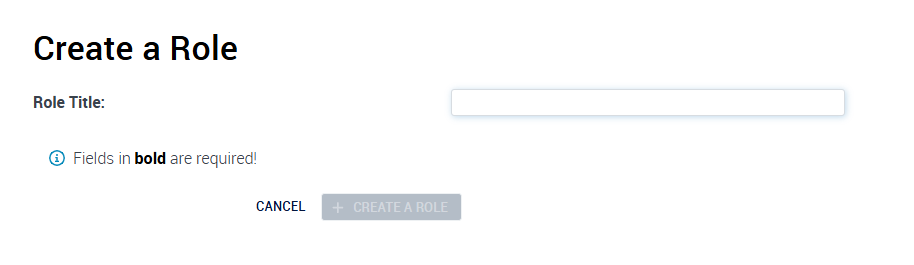
In the Role Title box, type the name of the rule.
Click Create Rule.
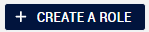
The Manage Role Access page appears.
You are now ready to manage access for this role, see Managing role access.
You can manage what access rights are included in roles.
Note
You need to create a role before you can manage the access it grants. See Creating roles.
In the Account Admin, in the Access Management area, click Role Access.
The Manage Role Access page appears.
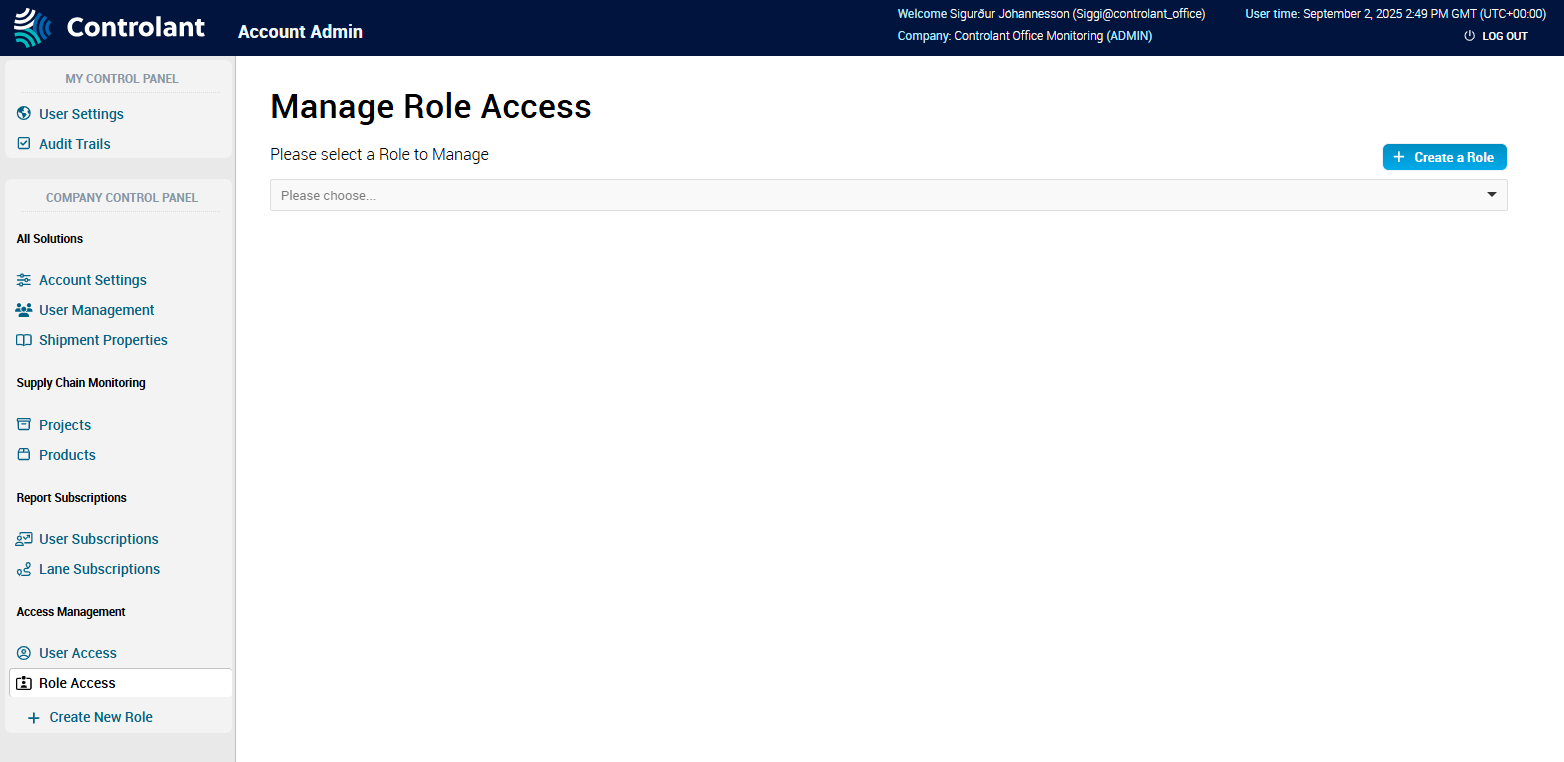
In the Role list, click the role for which you want to manage access.
The Role details appear, showing the role's access rights and users the role is assigned to.
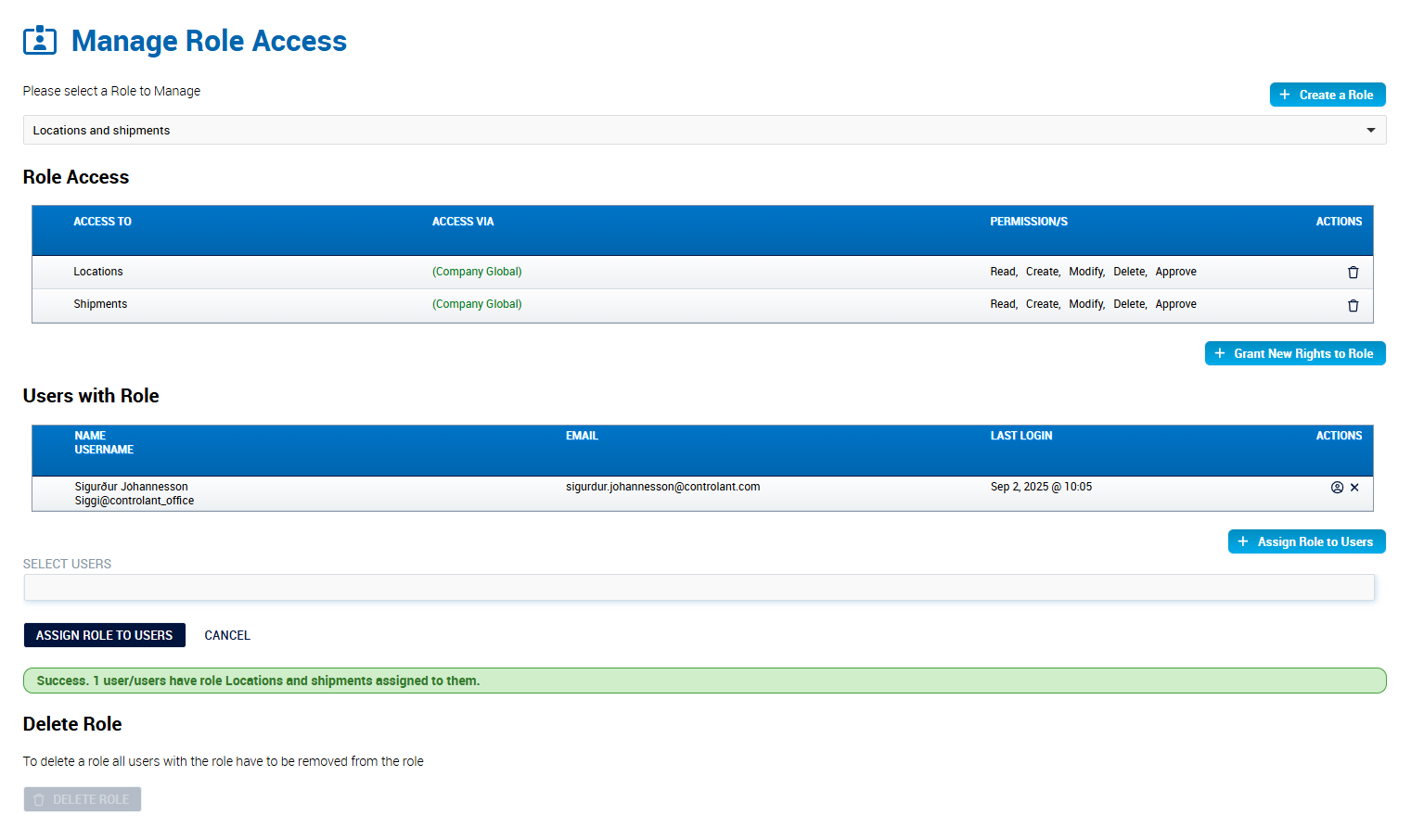
If you want to grant new rights to the role, in the Role Access area, for each new right you want to add, click + Grant New Rights to Role.

The Grant New Rights to Role page appears.
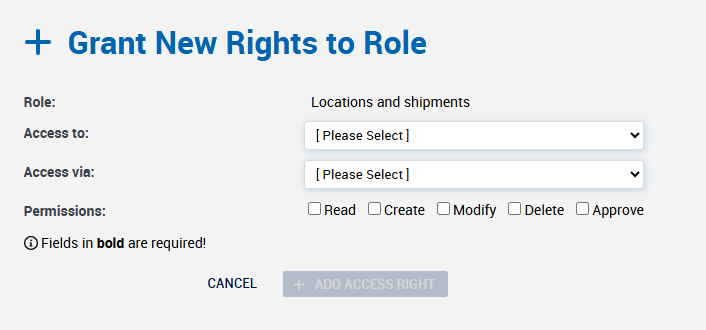
If you want to to grant the role access to shipments, do the following:
In the Access to list, click Shipments.
To select the type of access to you want to grant the role, in the Access via list, do one of the following:
If you want to grant access to all shipments, click Global (All Shipments).
If you want to grant access to all shipments from a specific origin location, click Select Origin Location.
In the Location list that appears, click the location.
Note
If the Locations list does not appear, check one of the following:
Do you have permission to view locations in the Controlant Platform (SCM)? If not, grant yourself at minimum read permission for locations.
Does the account have any locations?
If you want to grant access to all shipments to a specific destination location, click Select Destination Location.
In the Location list that appears, click the location.
Note
If the Locations list does not appear, check one of the following:
Do you have permission to view locations in the Controlant Platform (SCM)? If not, grant yourself at minimum read permission for locations.
Does the account have any locations?
If you want to grant access to all shipments from a specific origin country, click Origin Country.
In the Country list that appears, click the country.
If you want to grant access to all shipments to a specific destination location, click Select Destination Country.
Click + Add Access Right.
The Manage Role Access page appears, including the access rights you just added.
If you want to grant the role access to locations, do the following:
In the Access to list, click Locations.
To select the type of access to you want to grant the role, in the Access via list, do one of the following:
If you want to grant access to all locations, click Global (All Locations).
If you want to grant access to a specific location, click Select Location.
In the Location list that appears, click the location.
Note
If the Locations list does not appear, check one of the following:
Do you have permission to view locations in the Controlant Platform (SCM)? If not, grant yourself at minimum read permission for locations.
Does the account have any locations?
To set the type of permission for this item, do one or more of the following:
If you want to grant the user permission to view locations, click Read.
If you want to grant the user permission to create locations, click Create.
If you want to grant the user permission to modify locations, click Modify.
If you want to grant the user permission to delete locations, click Delete.
If you want to grant the user permission to approve locations, click Approve.
Click + Add Access Right.
The Manage Role Access page appears, including the access rights you just added.
If you want to grant the role access to warnings templates, do the following:
In the Access to list, click Warnings Templates.
To select the type of access to you want to grant the role, in the Access via list, do one of the following:
If you want to grant access to all warnings templates, click Global (All Templates).
If you want to grant access to a specific warnings templates, click Select Templates.
In the Templates list that appears, click the warnings template.
Note
If the Templates list does not appear, check one of the following:
Do you have permission to view warnings templates in the Controlant Platform (SCM)? If not, grant yourself at minimum read permission for warnings templates.
Does the account have any warnings templates?
To to grant the user permission to view warnings templates, click Read.
Click + Add Access Right.
The Manage Role Access page appears, including the access rights you just added.
If you want to grant the role access to contacts templates, do the following:
In the Access to list, click Contacts Templates.
To select the type of access to you want to grant the role, in the Access via list, do one of the following:
If you want to grant access to all contacts templates, click Global (All Templates).
If you want to grant access to a specific contacts templates, click Select Templates.
In the Templates list that appears, click the contacts template.
Note
If the Templates list does not appear, check one of the following:
Do you have permission to view contacts templates in the Controlant Platform (SCM)? If not, grant yourself at minimum read permission for contacts templates.
Does the account have any contacts templates?
To to grant the user permission to view warnings templates, click Read.
Click + Add Access Right.
The Manage Role Access page appears, including the access rights you just added.
If you want to grant the role access to shipment templates, do the following:
In the Access to list, click Shipment Templates.
To select the type of access to you want to grant the role, in the Access via list, do one of the following:
If you want to grant access to all shipment templates, click Global (All Templates).
If you want to grant access to a specific shipment templates, click Select Templates.
In the Templates list that appears, click the shipment template.
Note
If the Templates list does not appear, check one of the following:
Do you have permission to view shipment templates in the Controlant Platform (SCM)? If not, grant yourself at minimum read permission for shipment templates.
Does the account have any shipment templates?
If you want to grant access to all shipments to a specific country, click Country.
To to grant the user permission to view shipment templates, click Read.
Click + Add Access Right.
The Manage Role Access page appears, including the access rights you just added.


