User settings

You can use User settings page to configure the Controlant Platform (SCM) for you.
Note
In the My control panel you are configuring the interface for yourself.
The User settings page has the following tabs:
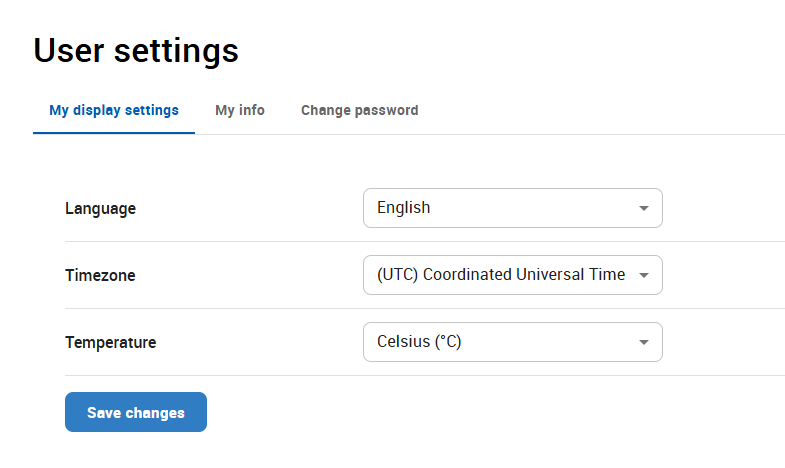
You can use the My Display Settings tab to configure the following settings for your account:
interface language
time zone
unit of temperature
Note
Each of these three settings can only be configured on the individual level if the company wide settings are not locked. See Display and regional.
To open the My Display Settings page, in the Account Admin menu, click User Settings.
The User Settings page appears, showing the My display settings tab.
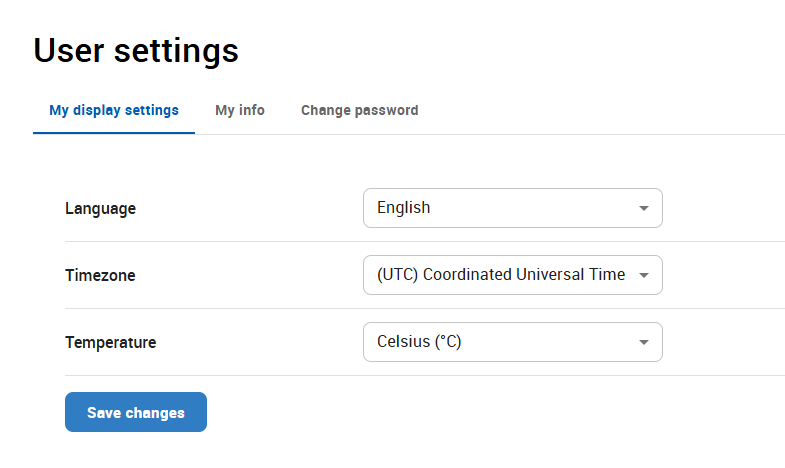
If you want to configure the language of the Controlant Platform (SCM), in the Language list, do one of the following:
To set the language to English, click English.
To set the language to Spanish, click Spanish.
Note
If this setting is unavailable, this is configured on the company level in the Display and regional settings.
If you want to configure the time zone you use, in the Timezone list, click the time zone you want to use.
Note
If this setting is unavailable, this is configured on the company level in the Display and regional settings.
If you want to configure the unit of temperature you use, in the Temperature list, do one of the following:
To use Celsius, click Celsius.
To use Fahrenheit, click Fahrenheit.
Note
If this setting is unavailable, this is configured on the company level in the Display and regional settings.
Click Save changes.
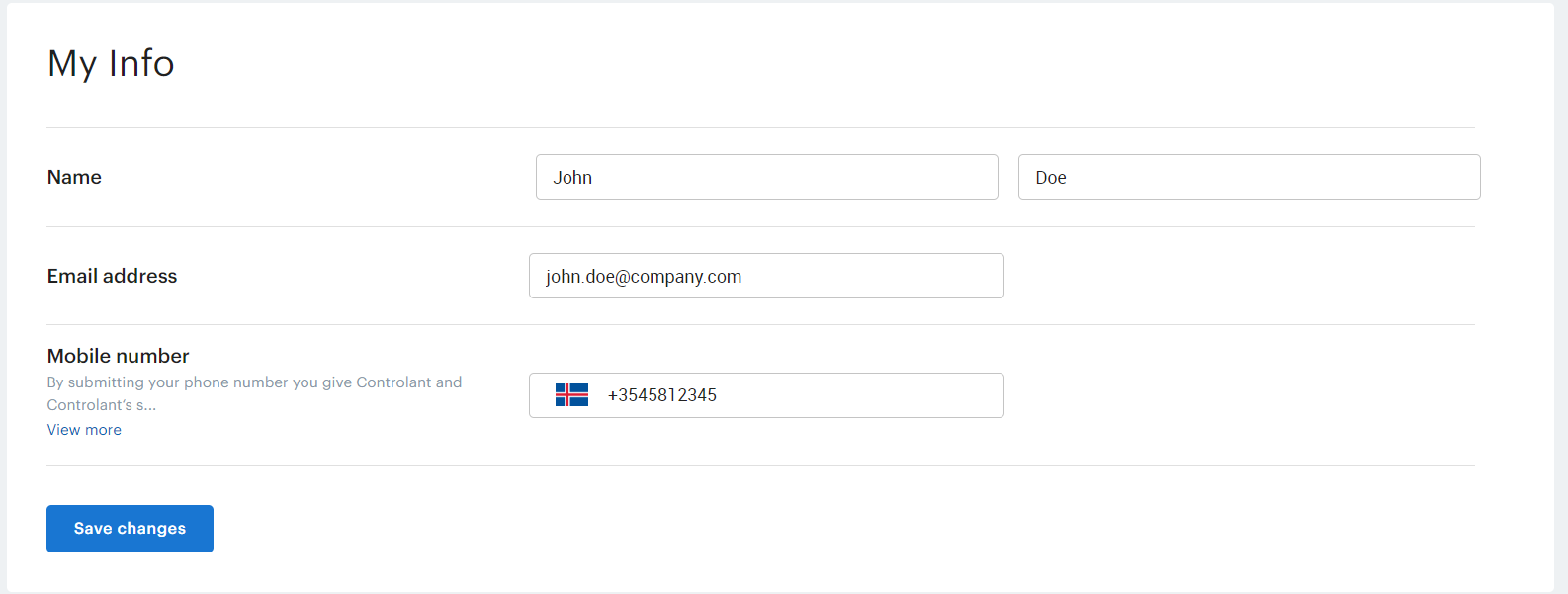
You can use the My info tab to configure your personal information:
name
email address
mobile phone number
Note
If you have Multi-Factor-Authentication (MFA) set up, this is the phone number used for MFA when you log into the Controlant Platform (SCM).
Note
By submitting your phone number you give Controlant and Controlant‘s subprocessors consent to process your personal information. The processing is limited to your phone number for the purposes of sending SMS messages to keep you updated on the status of Shipments you are subscribed to, and Multi-Factor-Authentication (MFA) when logging into the Controlant system (if configured).
To open the My info tab, do the following:
In the Account Admin menu, click User Settings.
The User Settings page appears, showing the My display settings tab.
Click My info.
The My info tab appears.
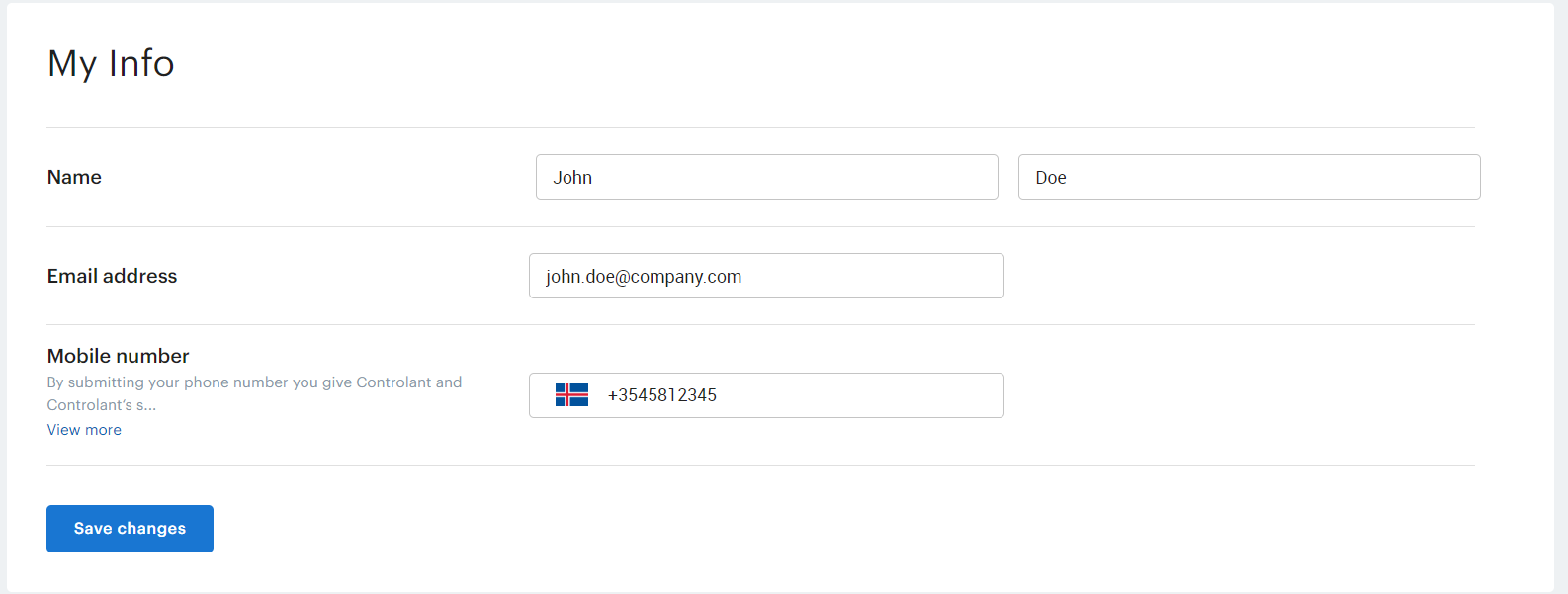
If you want to add or change your name, do the following:
In in the Name box on the left, type your first name.
In in the Name box on the right, type your last name.
To add or change your email address, in in the Email address box, type your email address.
To add or change your mobile phone number, in the Mobile number box, do the following:
Note
If you have Multi-Factor-Authentication (MFA) set up, this is the phone number used for MFA when you log into the Controlant Platform (SCM).
To set the country code, click
 the flag and to select the country from the list, or type "+" and your country code.
the flag and to select the country from the list, or type "+" and your country code.Type your mobile phone number after the country code.
Click Save changes.
Note
By submitting your phone number you give Controlant and Controlant‘s subprocessors consent to process your personal information. The processing is limited to your phone number for the purposes of sending SMS messages to keep you updated on the status of Shipments you are subscribed to, and Multi-Factor-Authentication (MFA) when logging into the Controlant system (if configured).
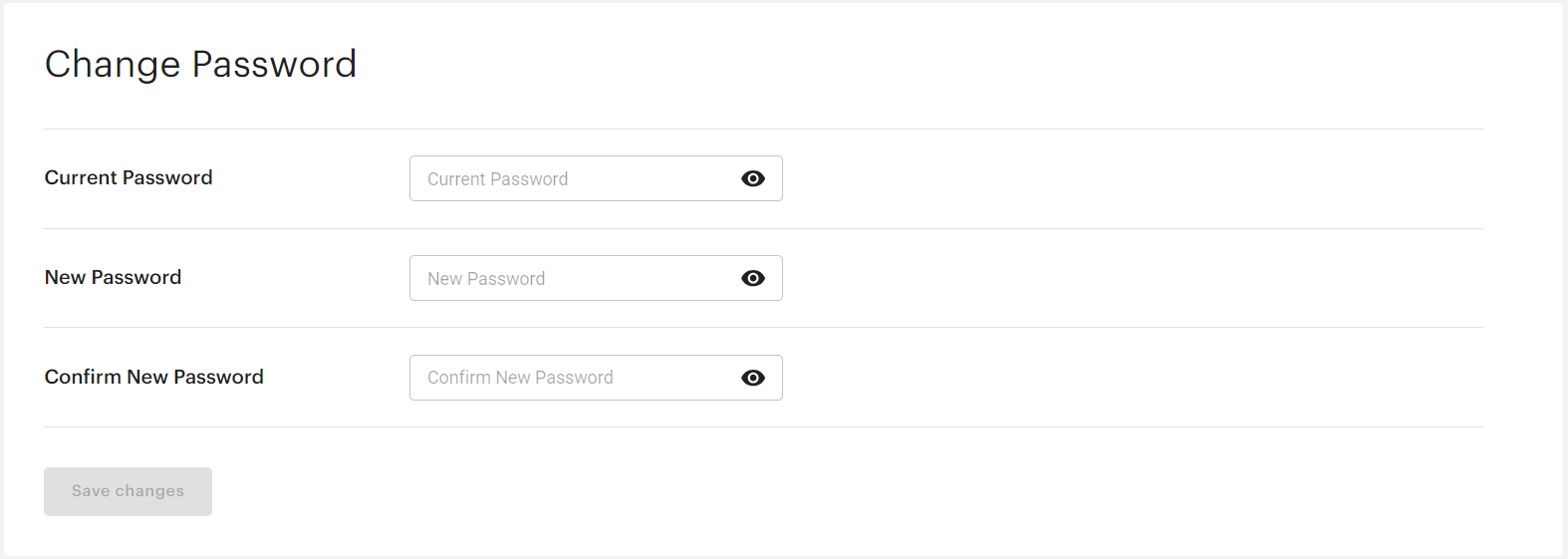
You can use the Change Password tab to change your password.
Note
This step is not required if you use Single sign-on to log in.
To open the Change password tab, do the following:
In the Account Admin menu, click User Settings.
The User Settings page appears, showing the My display settings tab.
Click Change password.
The Change password tab appears.
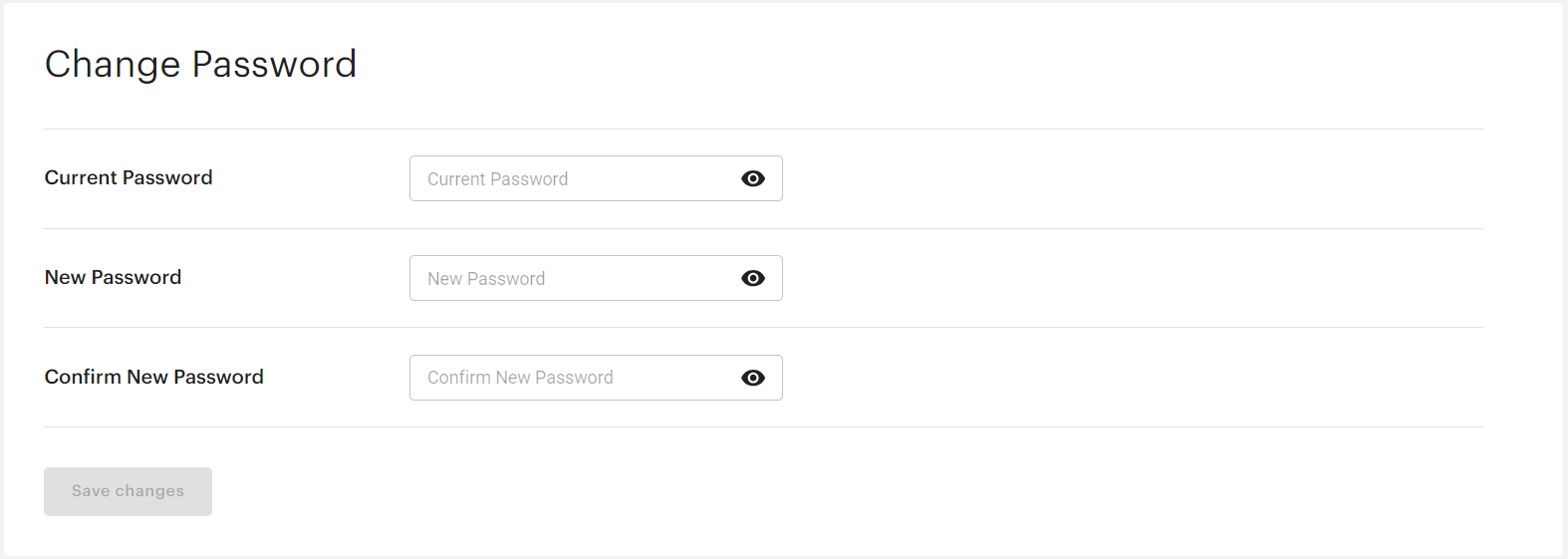
If you want to change your password, do the following:
In the Current Password box, type your current password.
In the New Password box, type your new password.
In the Confirm New Password box, type your new password again.
Click Save changes.