Locations
The Locations page shows more details about Right First Time (RFT), Non-Right First Time (Non-RFT) and exceptions filtered by lanes, origins, destinations or countries.
Premium only
Parts of this feature are only available in the Premium version of the dashboard. For more information, please contact your Customer Success Manager.
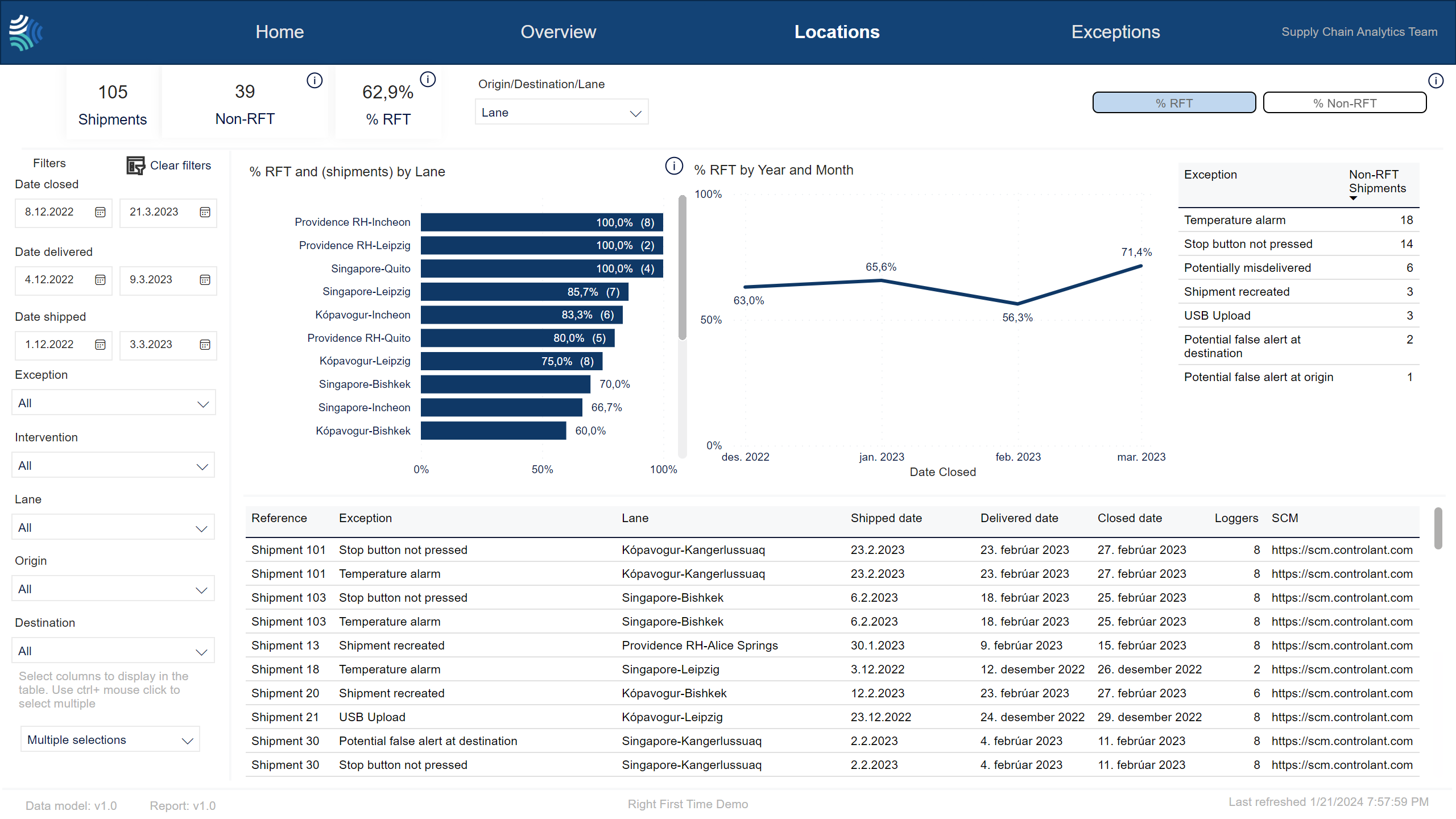
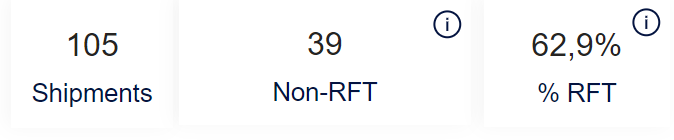
Key performance indicators for selected shipments.
Item | Description |
|---|---|
Shipments | Number of shipments closed in the selected period. The default period is 1 January 2023 – present. |
Non-RFT | Number of shipments that are Non-RFT in the selected period. |
% RFT | Ratio of RFT shipments out of the total number of shipments closed in the selected period. |
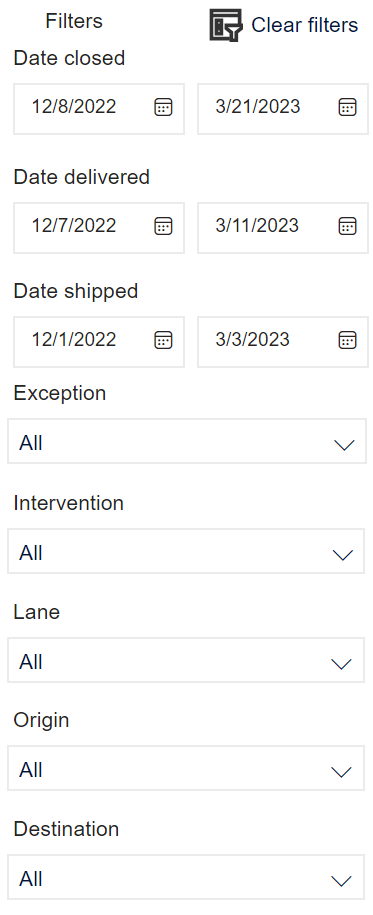
Note
Not all customers have the same filters. You may not see all of the following filters, or you may have filters not shown here.
You can use the filter to select shipment data to include in the dashboard using the following criteria:
Note
For each filter, the list that appears will only include items that are present in the selected shipments.
Note
To clear all filters, click 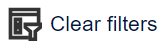 .
.
Item | Description |
|---|---|
Date closed | Date range for the date shipment was closed, in Type a date, or click
|
Date delivered | Date range for the date shipment was delivered, in Type a date, or click
|
Date shipped | Date range for the date shipment was shipped, in Type a date, or click
|
Exception | Exception that occurred during shipment. Click to select, or press CTRL and click to select more than one of the following: |
Intervention | Intervention that occurred during shipment. Click to select, or press CTRL and click to select more than one of the following: |
Lane | Lane of shipment. The origin-destination lane of the shipment. Click to select, or press CTRL and click to select more than one from the list. |
Origin | Origin country/ site of shipment. Click to select, or press CTRL and click to select more than one from the list. |
Destination | Destination country/ site of shipment. Click to select, or press CTRL and click to select more than one from the list. |
Premium only
This feature is only available in the Premium version of the dashboard. For more information, please contact your Customer Success Manager.
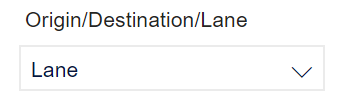
You can additionally configure the grouping of data in this tab using the following types of locations.
Premium only
This feature is only available in the Premium version of the dashboard. For more information, please contact your Customer Success Manager.
% RFT and (shipments) by lane | % Non-RFT and (shipments) by lane |
|---|---|
To see % RFT and (shipments) by lane, click % RFT.  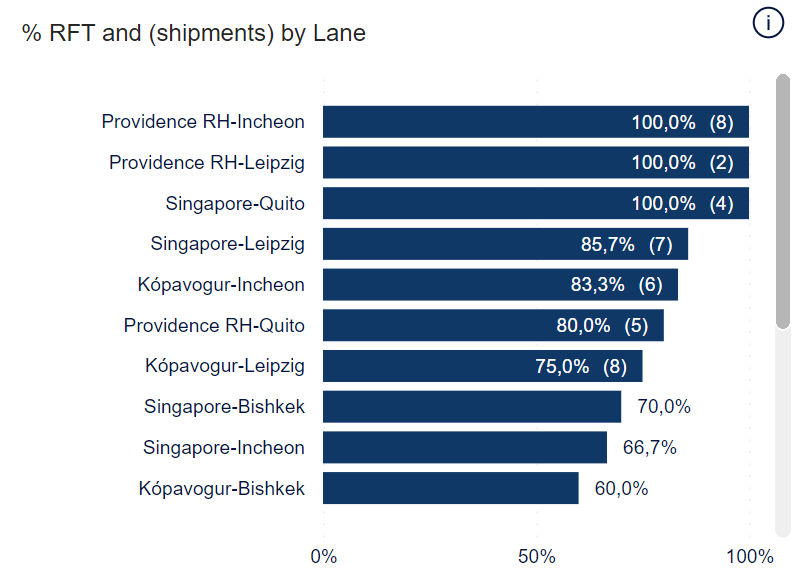 Ratio of RFT shipments by one of the following: origin, destination or lane. | To see % Non-RFT and (shipments) by lane, click % Non-RFT.  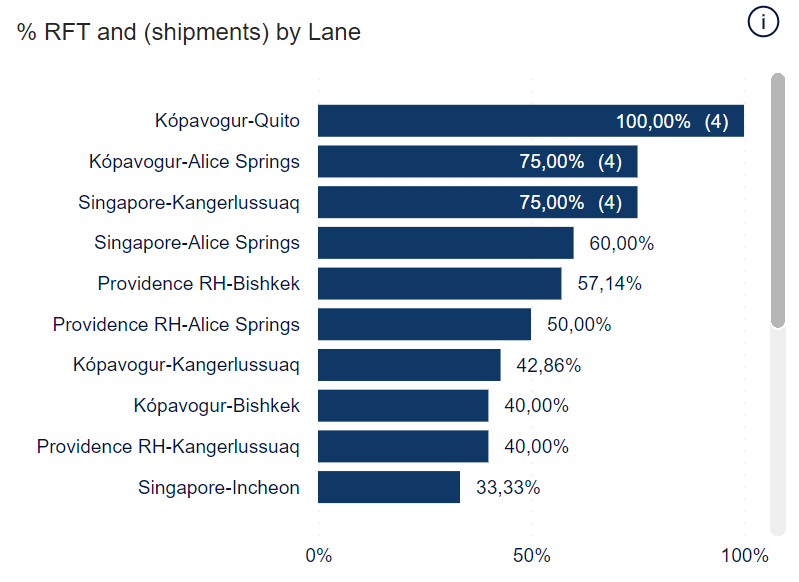 Ratio of Non-RFT shipments by one of the following: origin, destination or lane. |
Note
You can click a lane to filter the shipments shown in %RFT by year and month graph and Exception table.
Depending on what is selected in the Location type filter above, the graphs will show details for one of the following:
Premium only
This feature is only available in the Premium version of the dashboard. For more information, please contact your Customer Success Manager.
% RFT by year and month | % Non-RFT by year and month |
|---|---|
To see % RFT by year and month, click % RFT.  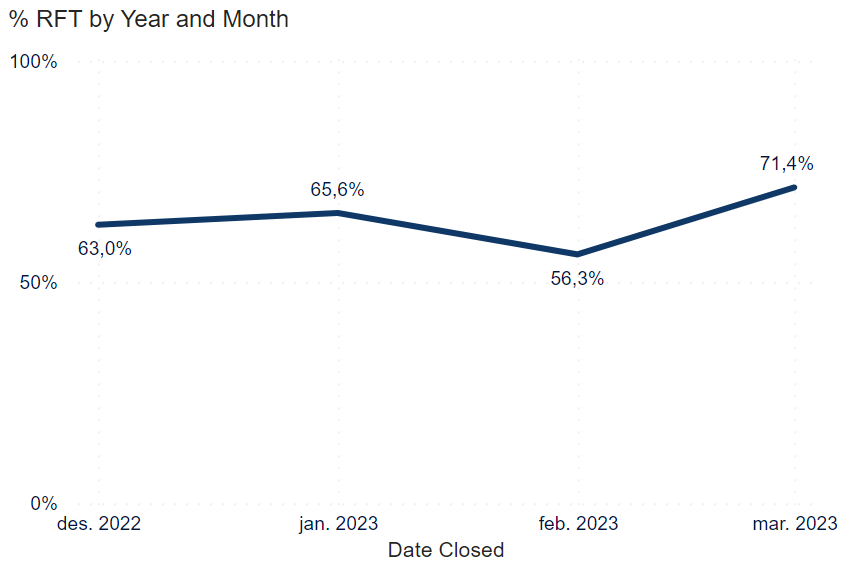 Ratio of RFT shipments by month, out of selected shipments. | To see % Non-RFT by year and month, click % Non-RFT.  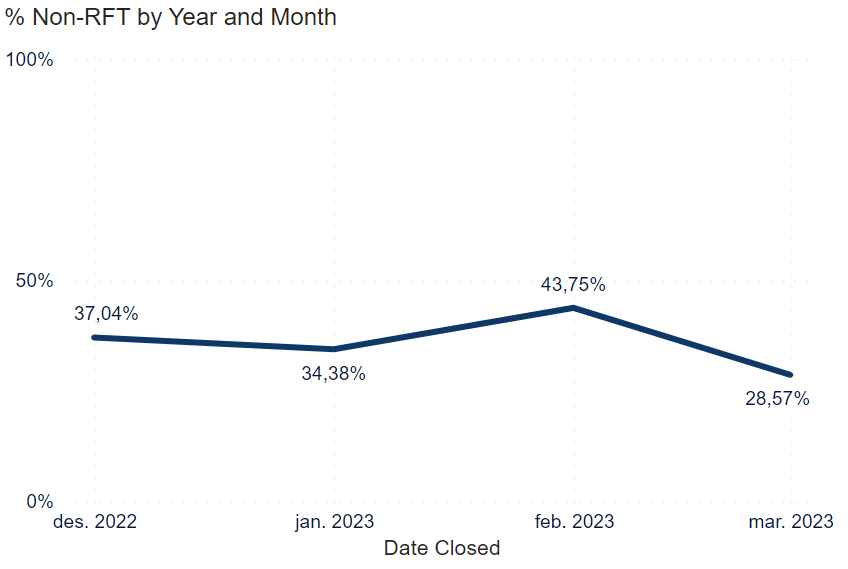 Ratio of Non-RFT shipments by month, out of selected shipments. |
Note
You can click a lane in the % RFT and (shipments) by lane or % Non-RFT and (shipments) by lane graphs to filter the shipments selected.
Note
Does not take into account when shipments were shipped.
Premium only
This feature is only available in the Premium version of the dashboard. For more information, please contact your Customer Success Manager.
List of exceptions in selected shipments, sorted by most common exception.
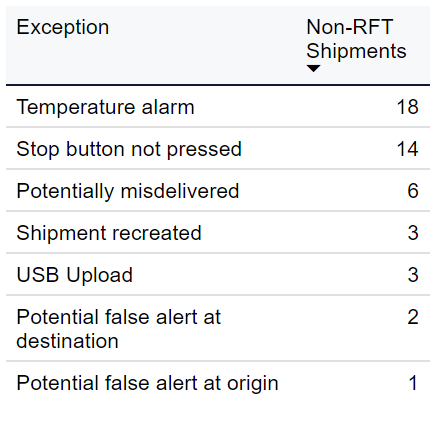
Note
You can click a lane in the % RFT and (shipments) by lane or % Non-RFT and (shipments) by lane graphs to filter the shipments selected.
Item | Description |
|---|---|
Exception | Type of exception: NoteYou can hover your mouse pointer over the exception type in the list and a definition will appear in a tooltip. |
Non-RFT Shipment | Number of shipments considered Non-RFT because of this type of exception. |
Premium only
This feature is only available in the Premium version of the dashboard. For more information, please contact your Customer Success Manager.
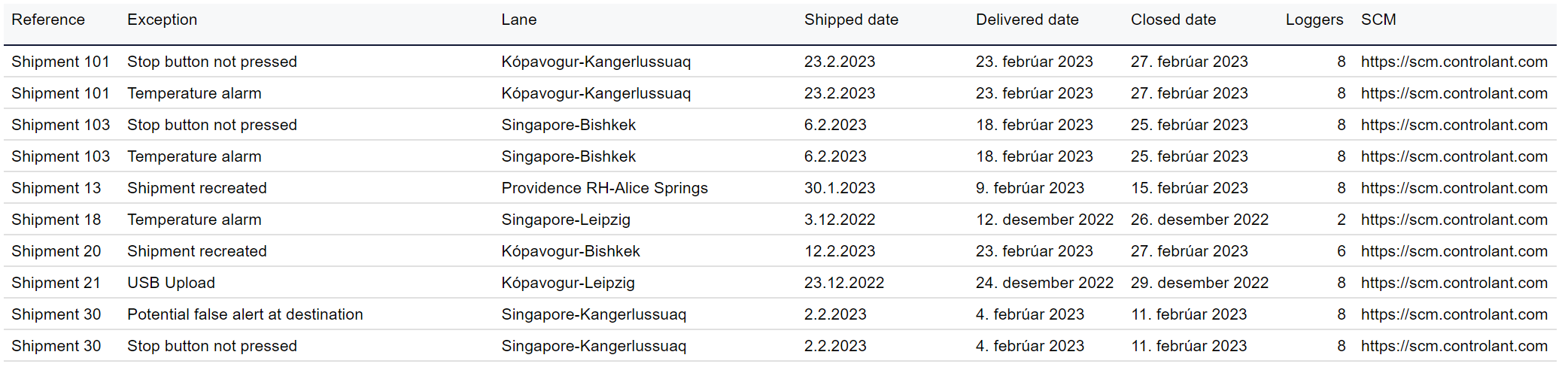
Details about Non-Right First Time (Non-RFT) shipments and the exception logged for each shipment in the selected period.
Tip
You can configure which columns to show in the Table columns drop-down. The default columns are indicated in bold below.
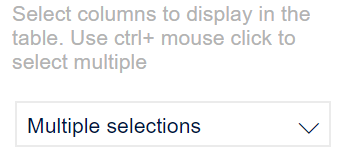
Ctrl-click to select multiple.
Item | Description |
|---|---|
Reference | Customer created reference to shipment. |
Shipment ID | Unique identifier of shipment. |
Exception | Type of exception: |
Lane | Lane of shipment. Origin-destination of shipment. |
Shipped date | Date shipment was shipped, in |
Delivered date | Date shipment was delivered, in |
Closed date | Date shipment was closed, in |
Origin country | Origin country of shipment, in 2-letter ISO code format. |
Destination country | Destination country of shipment, in 2-letter ISO code format. |
Loggers | Number of loggers in shipment. |
SCM | Link to shipment in Controlant Platform (SCM). |
Nr of exeptions | Number of different exception types logged in the shipment. NoteThis counts types of exceptions. Multiple instances of a temperature exception will count as one type of exception. |
