What happens when I press the stop button?
Pushing the stop button will force the logger to wake up and attempt to connect to the Cloud. Following the stop button push, the logger will continue to wake up every override interval for 5 override intervals (in most cases, an override interval is 1 hour). After that, if the logger has not received any information about being allocated to a shipment during any of these wake-ups, it will go back to its previous wake-up schedule (in most cases, this is set for 12 hours). The logger can only be woken up by pushing the button no more than once every 30 minutes.
If a logger is in Shipping status when the stop button is pushed, the shipment’s selected stop method determines what effect the stop button push has.
If the stop method for the shipment is Button or Geofence OR Button, pushing the button will deliver the logger in the shipment. If it’s the only logger in the shipment, pushing the stop button will also deliver the shipment.
If the stop method for the shipment is Geofence, pushing the button will be registered and displayed in the Event Log in Controlant’s SCM platform, but it will not have any effect on the shipment status.
If the stop method for the shipment is Geofence AND Button, pushing the button will be registered and trigger the logger to check whether it’s located within the destination geofence at the time of this wake-up. If both conditions are met simultaneously, the logger will be delivered in the shipment. If it’s the only logger in the shipment, the shipment will be delivered as well. If the logger registers that it’s outside of the destination geofence when the button is pushed, the button push will be displayed in the Event Log in Controlant’s SCM platform, but it will not have any effect on the shipment status. The status on the display of the logger will show Stopping while a syncing icon appears. Once the logger confirms that it’s not at the destination, the status will update back to Shipping.
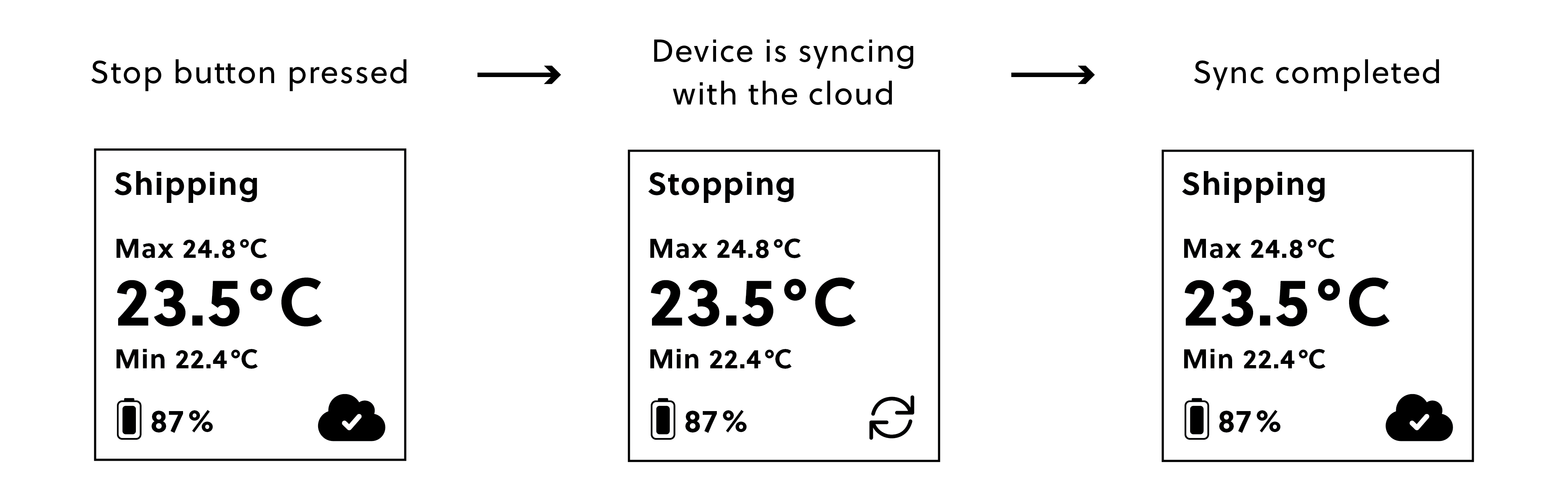
Note
If the logger successfully connects to the Cloud and reaches its destination within 5 override intervals from when the stop button was pushed, the logger will be delivered (with the timestamp of the stop button push), and its display will show Stopped. If it is the only logger in the shipment, the shipment will be delivered as well.
If the logger is unable to connect to the Cloud and verify its location when the button is pushed, the button push will be registered in the logger’s internal memory. The status on the display of the logger will show Stopping while a syncing icon appears. Once the logger confirms that it cannot connect to the Cloud, the status will update back to Shipping with an icon showing failed connection.
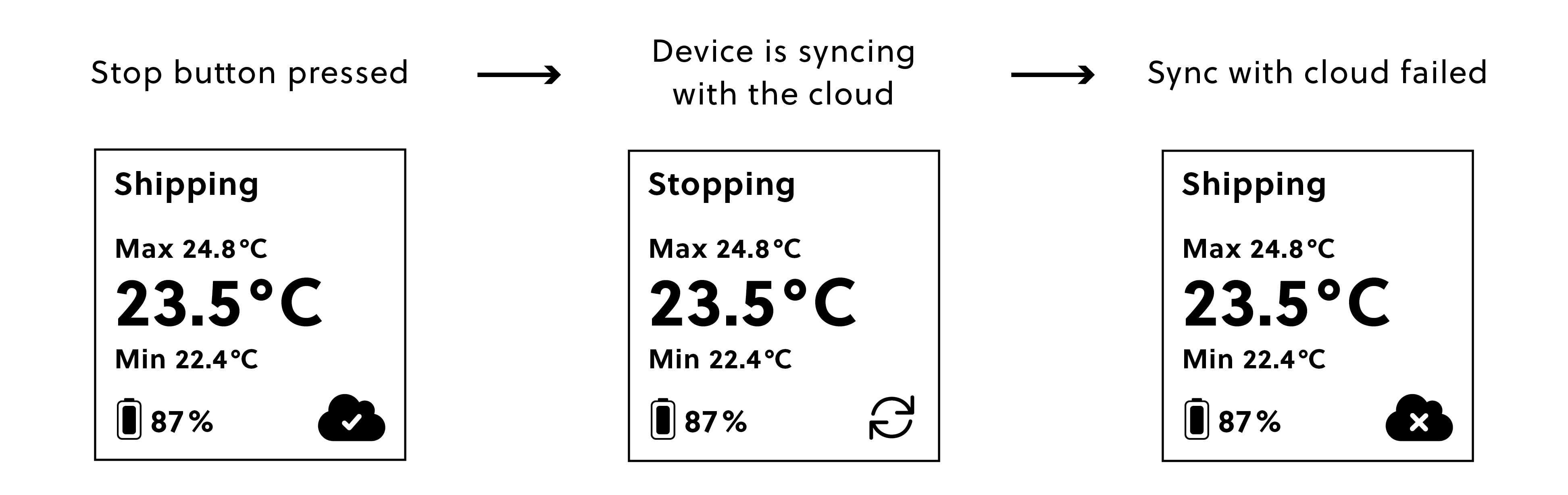
Note
If the logger successfully connects to the Cloud and reaches its destination within 5 override intervals from when the stop button was pushed, the logger will be delivered (with the timestamp of the stop button push), and its display will show Stopped. If it is the only logger in the shipment, the shipment will be delivered as well.
If the logger connects to the Cloud and finds itself at its destination within 5 override intervals from the button push, the logger will be delivered in the shipment. If it was the only logger in the shipment, the shipment will be delivered as well.
If a logger is in Low power or Hibernation mode, it will not wake up following the button push but will register this event in its memory and upload the information next time it connects to the Cloud.