Delivering a shipment
Stop method: button
The stop button is pressed
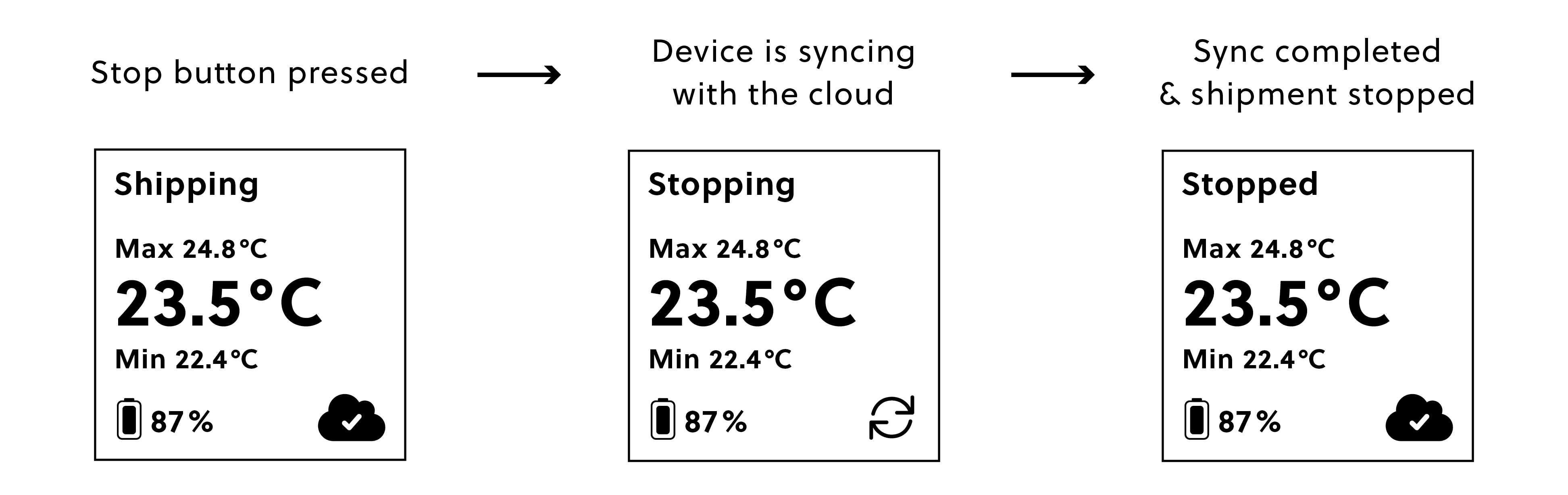
When the stop button
 has been pressed for 5–8 seconds on a device in an active shipment, the shipment LED
has been pressed for 5–8 seconds on a device in an active shipment, the shipment LED  lights up for 3 seconds, and the shipment status section of the screen goes from "Shipping" to "Stopping".
lights up for 3 seconds, and the shipment status section of the screen goes from "Shipping" to "Stopping".When the button event successfully triggers a connection to the cloud, the cloud connection section of the display shows a syncing icon
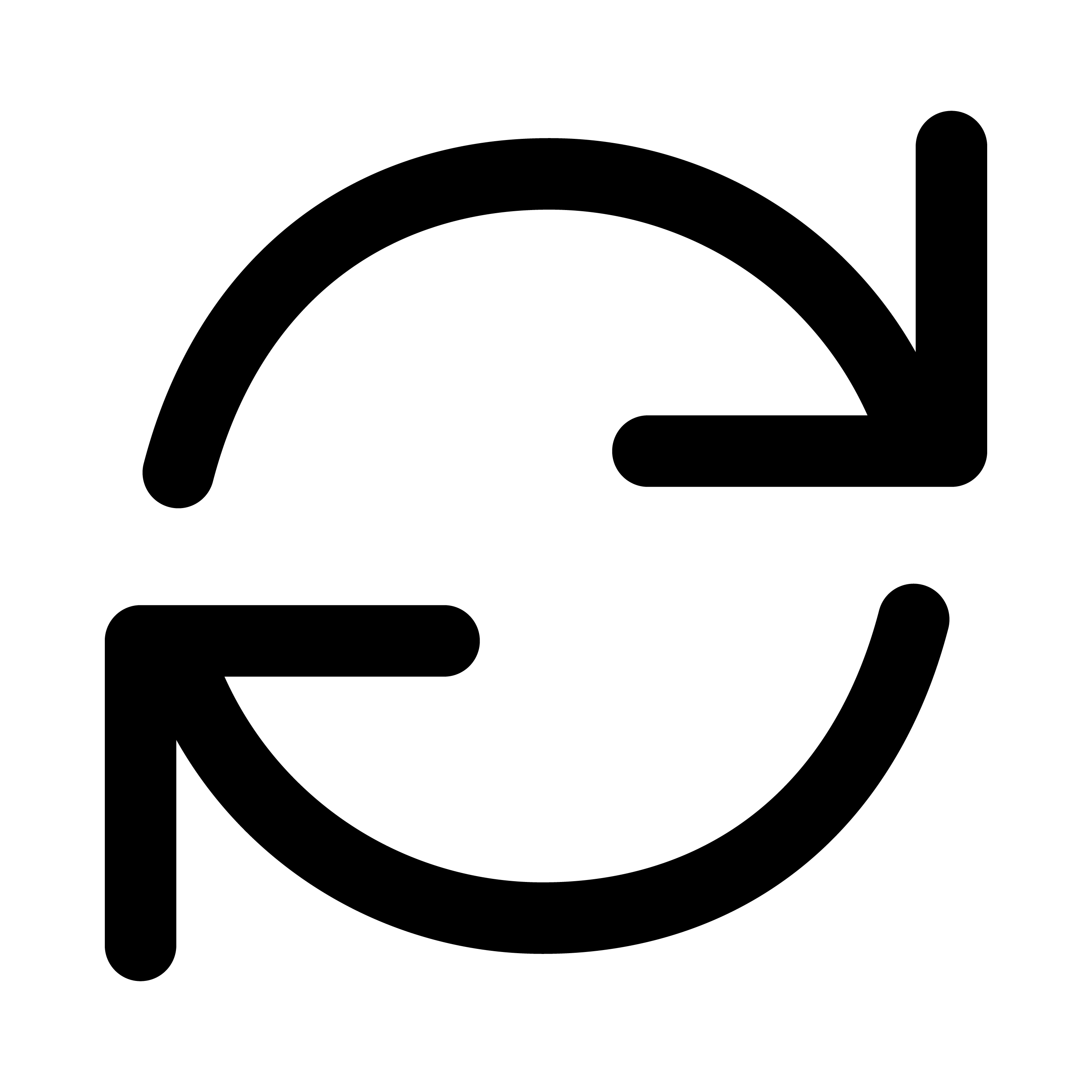 .
.A sync can take from 30 seconds up to 6 minutes, depending on the connection and the amount of data.
After a successful cloud connection, and when all stop conditions have been met, the display shows "Stopped" and a cloud icon with a checkmark
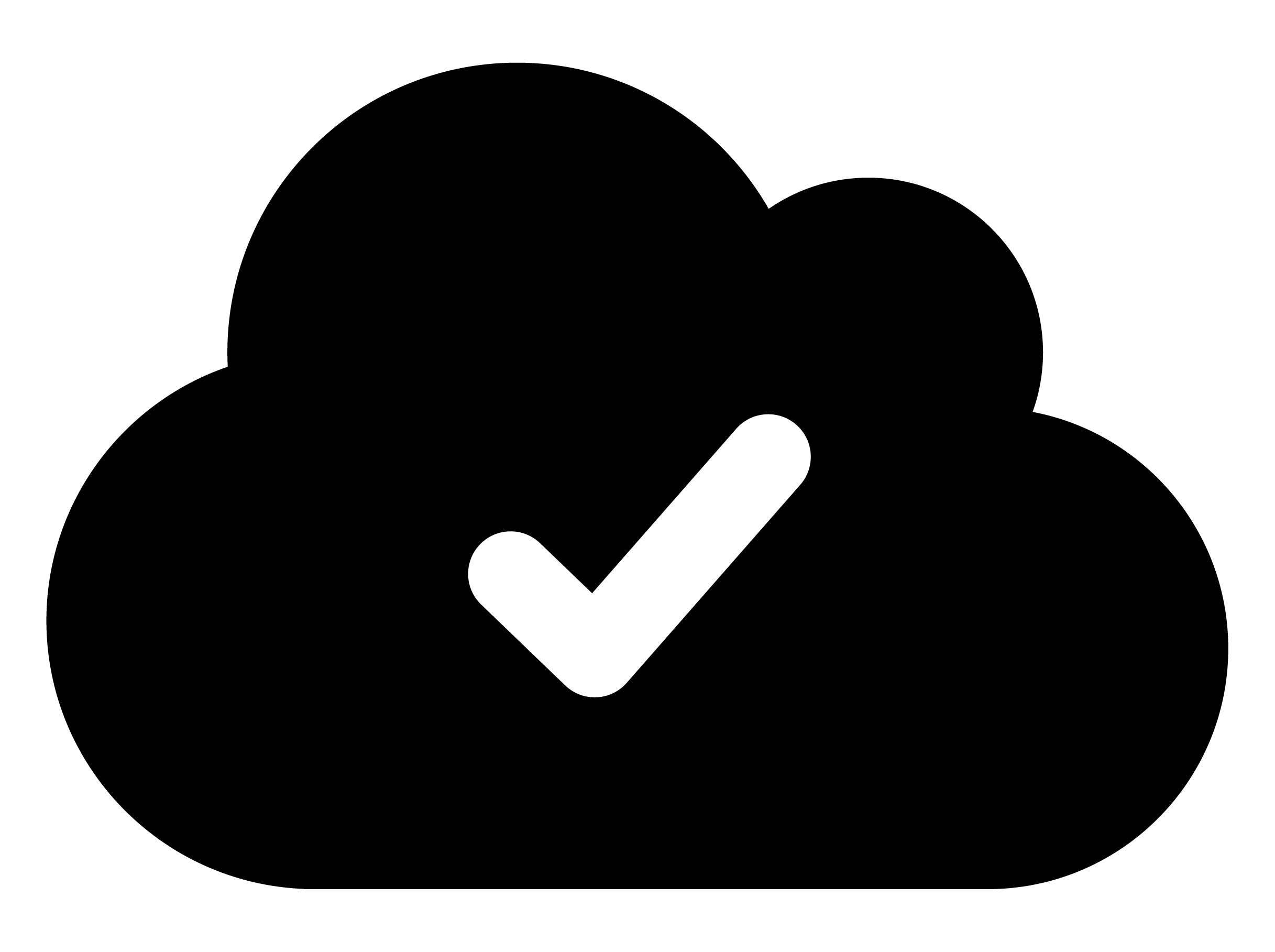 .
.
The stop button is pressed, but there is no cellular connection
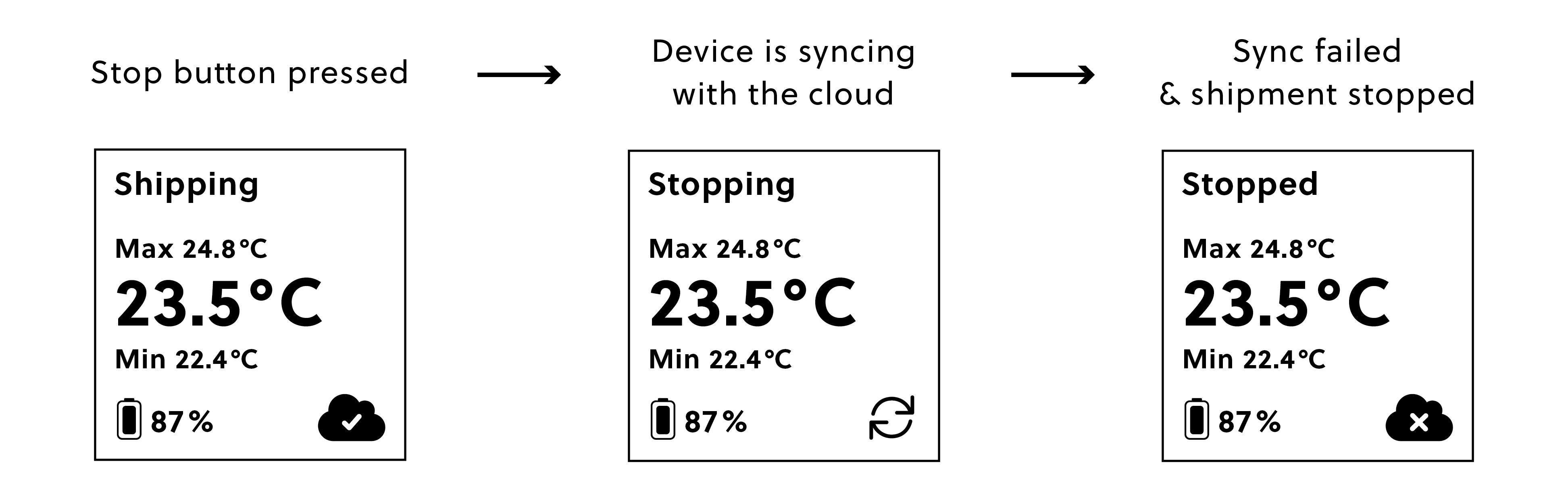
The stop button
 is pressed on a device in an active shipment set up with the "button" stop condition.
is pressed on a device in an active shipment set up with the "button" stop condition.After a valid stop button press, the device tries to stop the shipment. The shipment status section of the display shows "Stopping," and the syncing icon signals that the device is attempting to sync
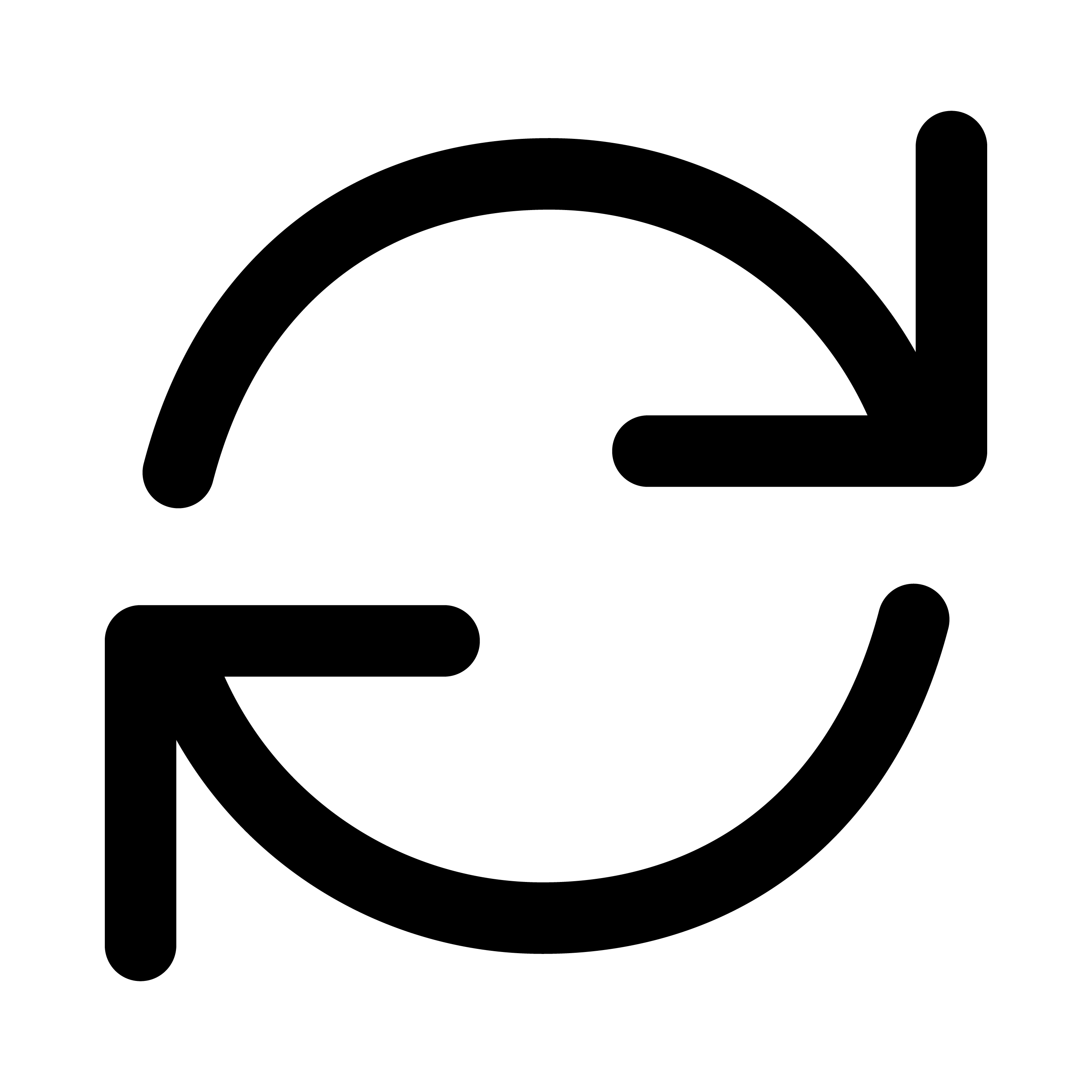 .
.As a stop button press is the only condition for delivering the shipment, the shipment status section of the display shows "Stopped".
To indicate a failed sync, the cloud connection status section of the display shows a cloud icon with an X
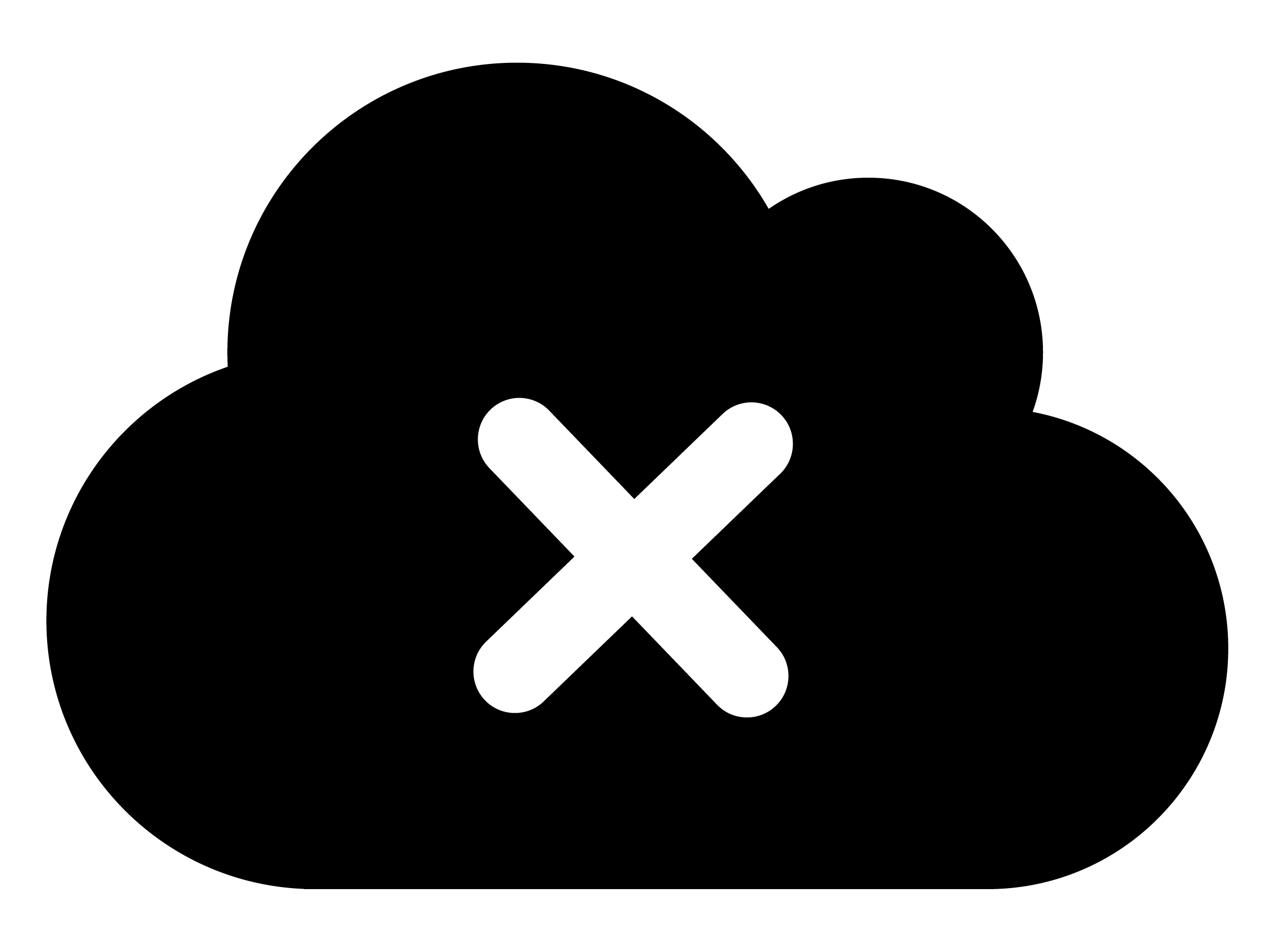 . The device will attempt to connect and send data again during its next scheduled wake-up.
. The device will attempt to connect and send data again during its next scheduled wake-up.
Stop method: button and geofence
The stop button is pressed, but no cellular connection
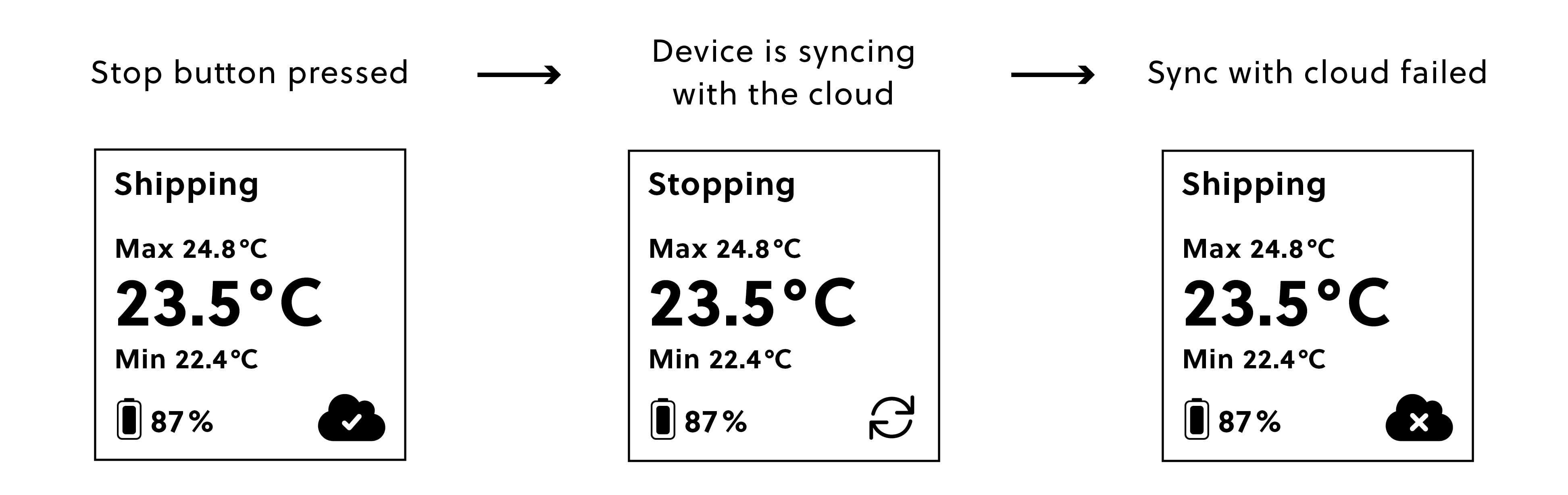
The stop button
 is pressed on a device in an active shipment with the "button and geofence" stop condition.
is pressed on a device in an active shipment with the "button and geofence" stop condition.The device tries to stop the shipment, and if the button event triggers a connection, it syncs with the cloud.
The sync fails due to a bad connection, and the display shows "Shipping" again and a cloud icon with an X
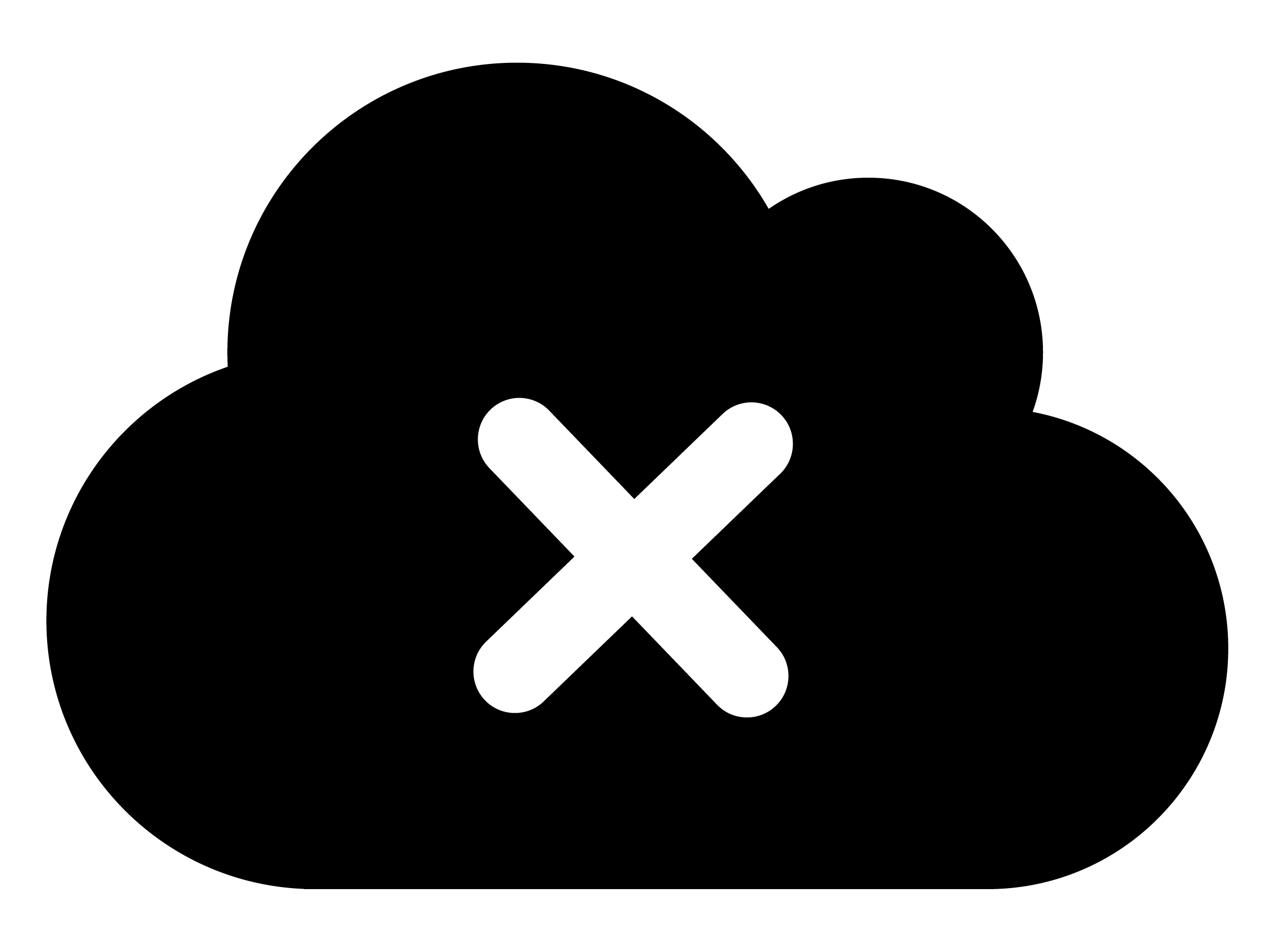 .
.Moving from "Stopping" back to "Shipping" can take 30–300 seconds. The syncing icon
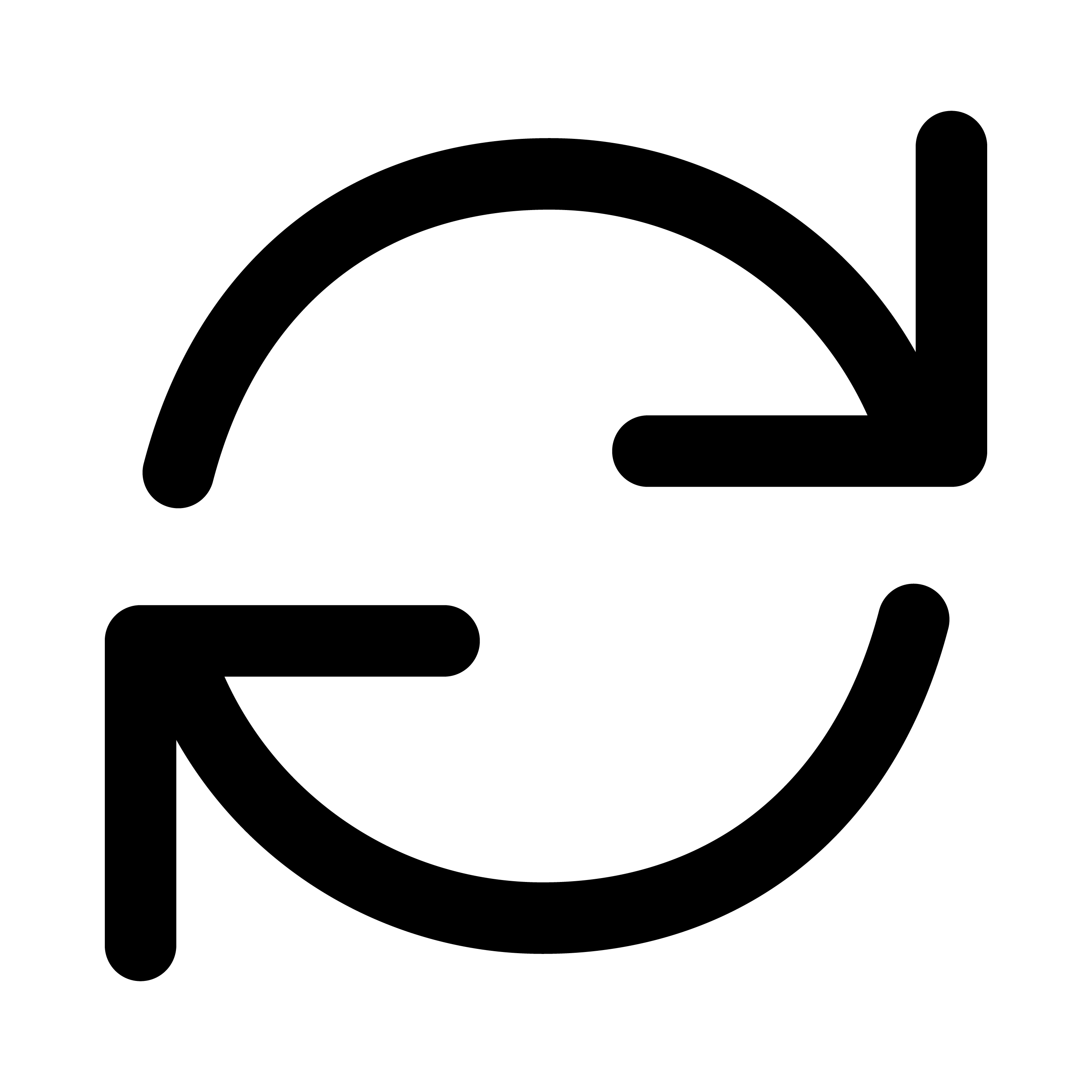 will remain in the cloud connection status section during the process.
will remain in the cloud connection status section during the process.If the device is at the destination and syncs successfully with the cloud within 3 hours from the button press, the shipment will be delivered, and "Stopped" will appear on the display.
The stop button is pressed, but the device is not at the destination
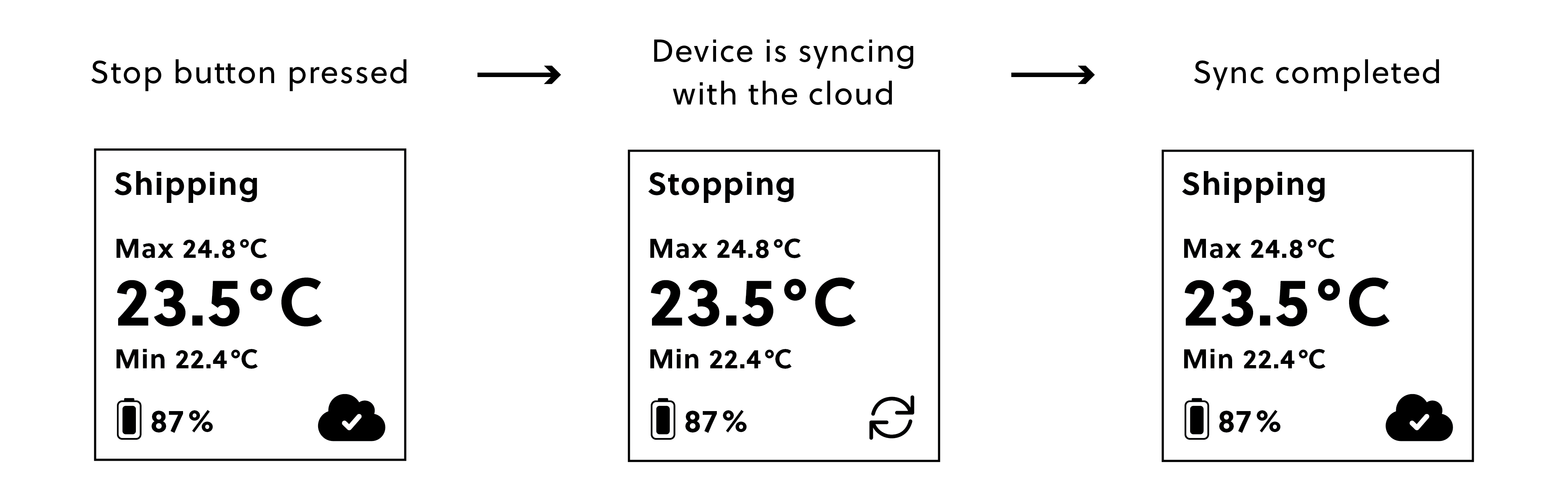
The stop button
 is pressed on a device in an active shipment with a "button and geofence" stop condition.
is pressed on a device in an active shipment with a "button and geofence" stop condition.The device tries to stop the shipment and sync with the cloud (indicated by "Stopping" and the syncing icon
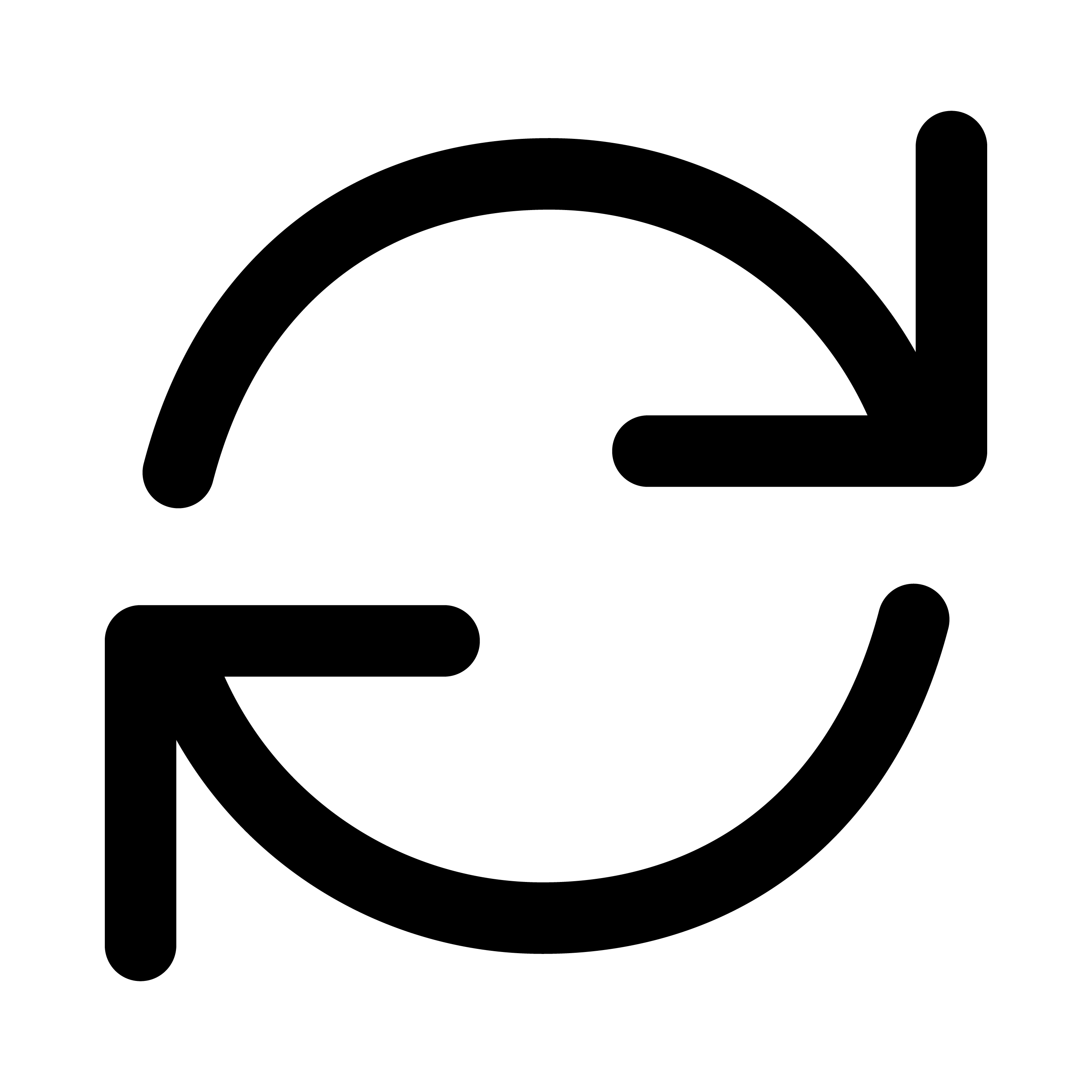 ). The sync is completed, but the device has not arrived at its destination (i.e. not all stop conditions are met).
). The sync is completed, but the device has not arrived at its destination (i.e. not all stop conditions are met).The display shows "Shipping" again and a cloud icon with a checkmark
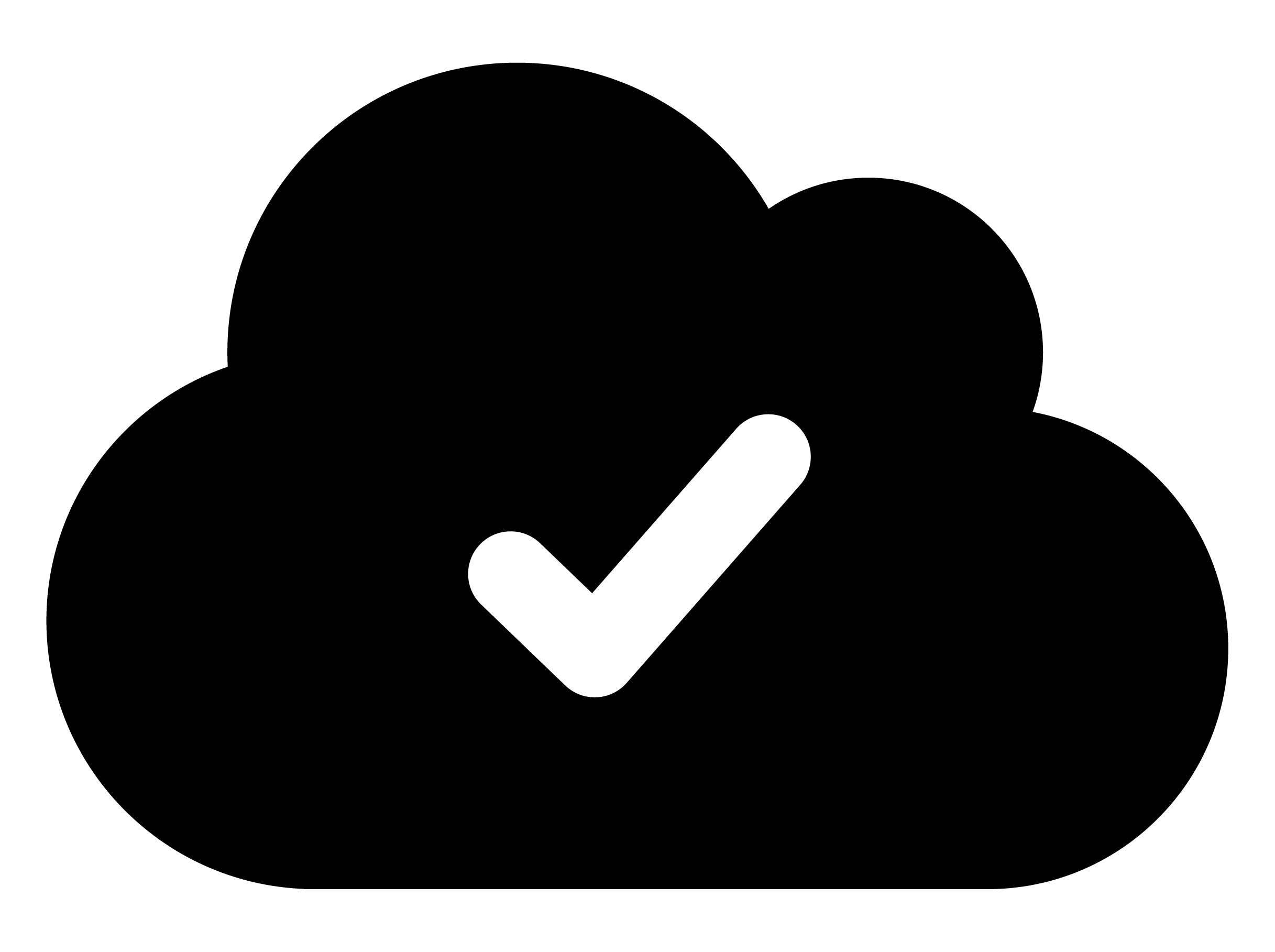 , indicating a successful sync with the cloud at the last wake-up.
, indicating a successful sync with the cloud at the last wake-up.
Manual delivery
Manual shipment delivery via the SCM system
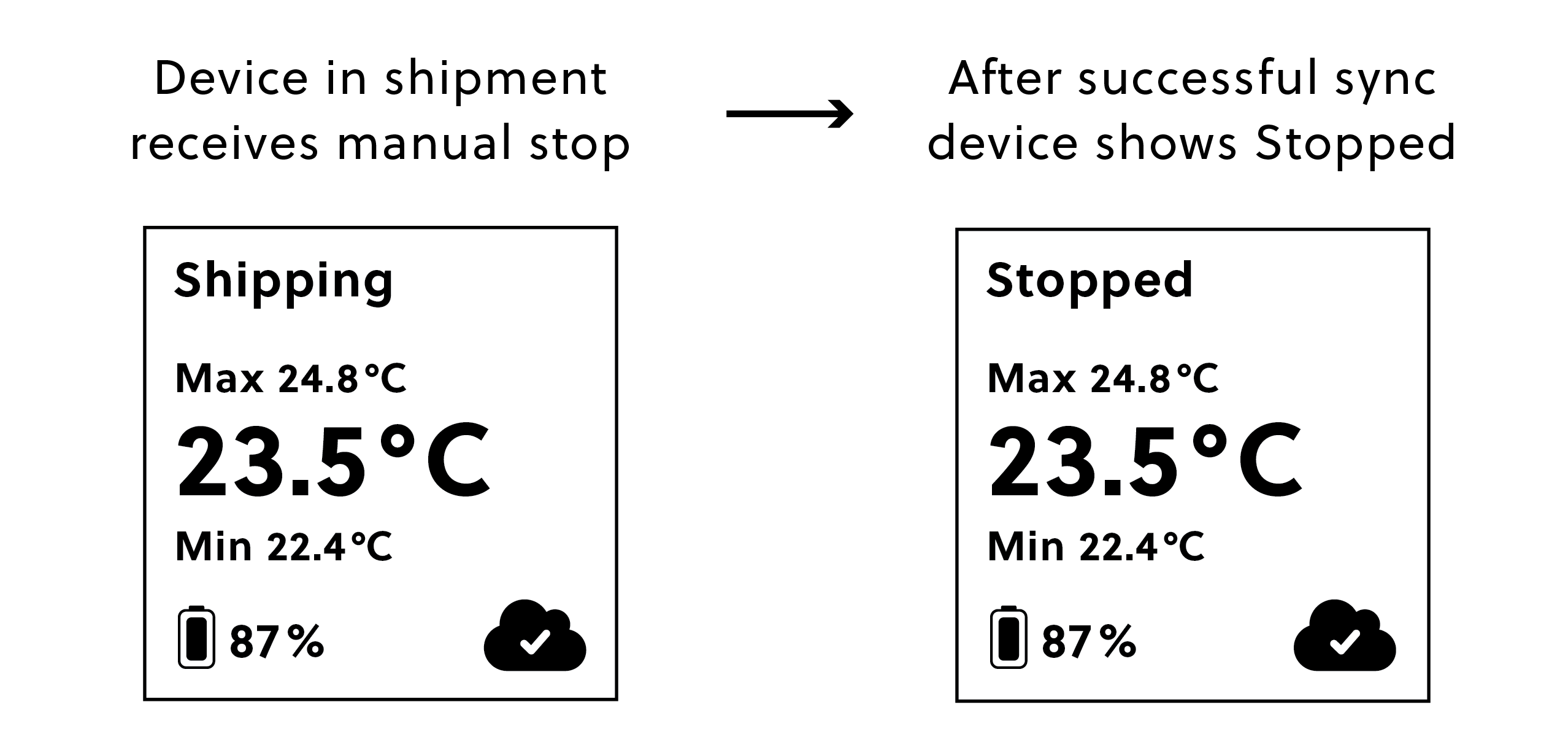
If a device in shipment receives a stop shipment message via the SCM system, it will update the display after the next successful wake-up to show "Stopped".