Users
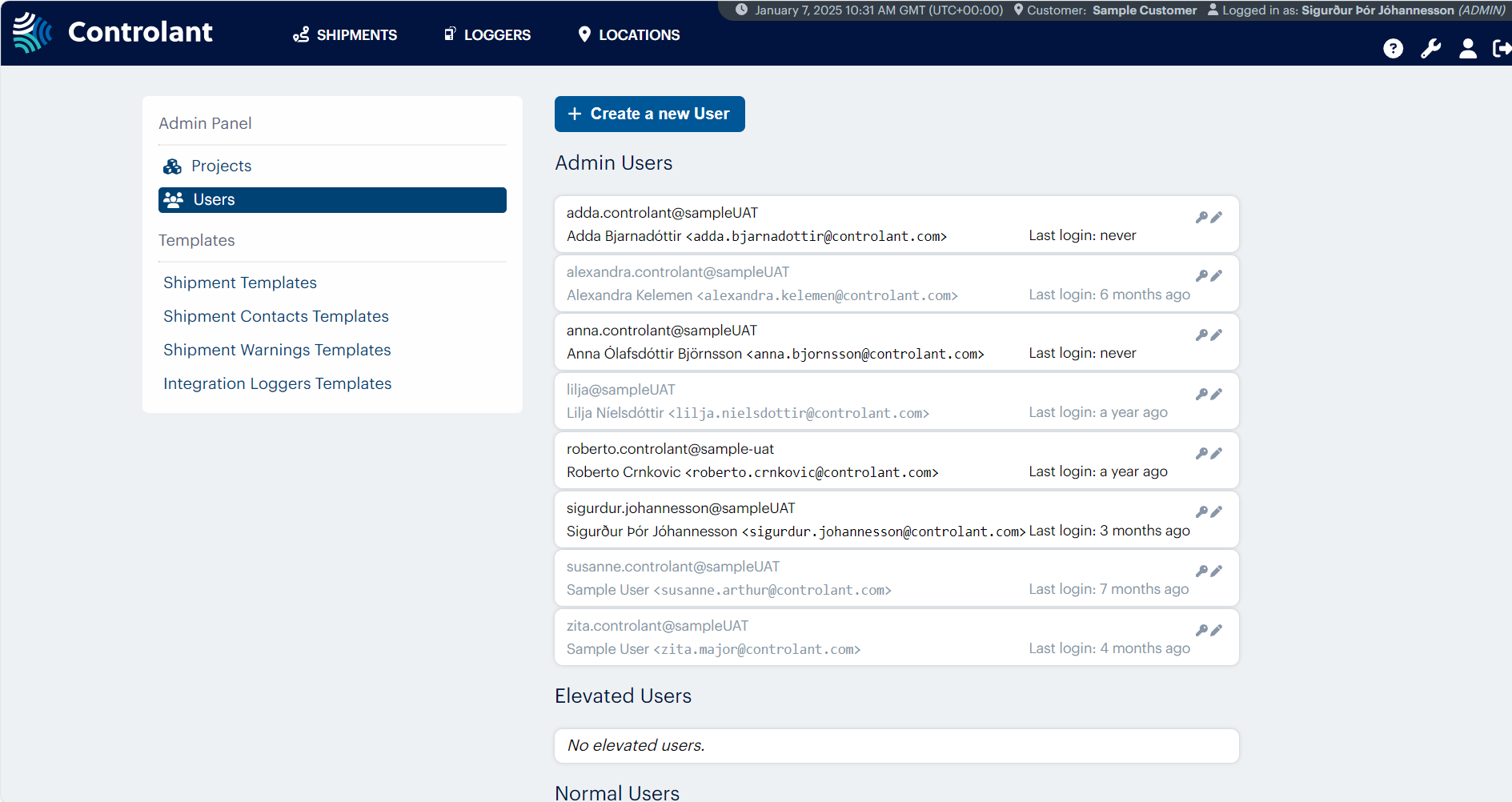
Users with Admin access can can use the Users page to do the following:
create new users
modify existing users
reset passwords for users
modify access level of users
disable and activate users
SCM has the following types of user roles:
Access: Normal users have read-only access to all global shipments, loggers, and global locations. This means they can only view shipments, loggers, locations, projects, project shipments, and project locations to which they have access.
Projects: For specific projects, user must be granted access.
Access: Elevated users have read and write access to all global shipments, loggers, and global locations. This means they can view, edit, and create shipments, locations, projects, project shipments, and project locations to which they have access.
Projects: For specific projects, user must be granted access.
Access: Admin users have read and write access to everything. This means they can view, edit, and create shipments, locations, projects, project shipments, and project locations without restriction.
Projects: Admins can freely create any project-related item.
To create a new user, click Create a new User.
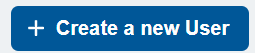
The Create a new User area appears.
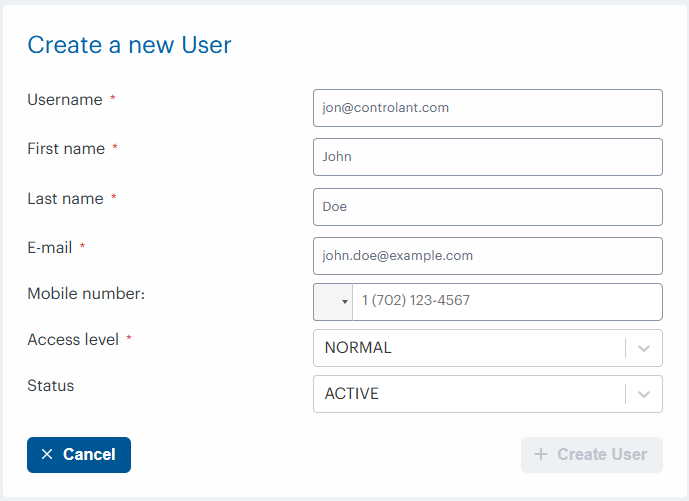
To configure the user, in the Create a new User area, do the following:
In the Username box, type the username.
In the First name box, type the first name.
In the Last name box, type the last name.
In the E-mail box, type the email address.
If you want to include the user's mobile number, in the Mobile number box, do the following:
Click the drop-down to select the country and the country code.
In the mobile number box, type the mobile phone number.
To configure the access level to grant the user, in the Access level drop-down list, select one of the following:
NORMAL
ELEVATED
ADMIN
Tip
To configure the status of the user, in the Status drop-down list, select one of the following:
ACTIVE
DISABLED
To create the user, click + Create User.
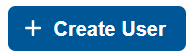
The user is created and appears in the applicable list below.
Note
When you create a user, an email is sent to the user's provided email address containing a link to a page where they can create a new password. For security reasons, this link expires after 24 hours. After that, the link stops working, and the user must follow the Request Password Reset process.
To modify a user, in the users list, locate the user you want to modify and click
 .
.The edit user area appears.
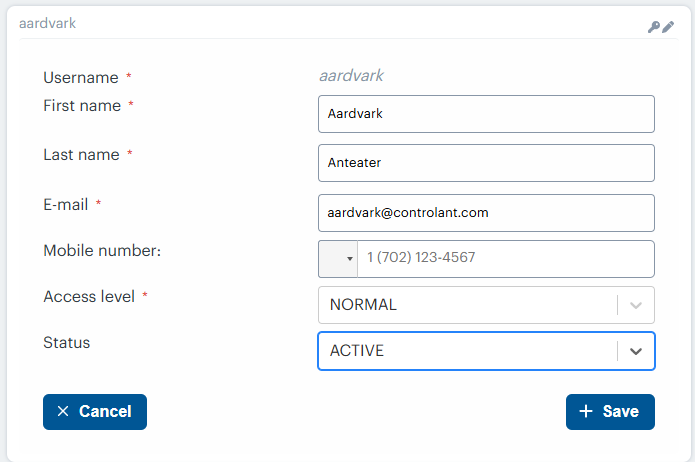
To modify the user, in the edit user area, do one or more of the following:
You cannot modify the username.
If you want to modify the first name, in the First name box, type the first name.
If you want to modify the last name, in the Last name box, type the last name.
If you want to modify the email, in the E-mail box, type the email.
If you want to modify the mobile phone number, in the Mobile number box, do the following:
Click the drop-down to select the country and the country code.
In the mobile number box, type the mobile phone number.
If you want to modify the the access level of the user, in the Access level drop-down list, select one of the following:
NORMAL
ELEVATED
ADMIN
Tip
For more about user access level, see User account types.
If you want to modify the status of the user, in the Status drop-down list, select one of the following:
ACTIVE
DISABLED
To save your changes to the user, click + Save.
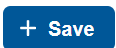
The user information is modified.
Note
This step is not required if you use Single sign-on to log in.
In the users list, locate the user you want to modify and click
 .
.The edit user area appears.
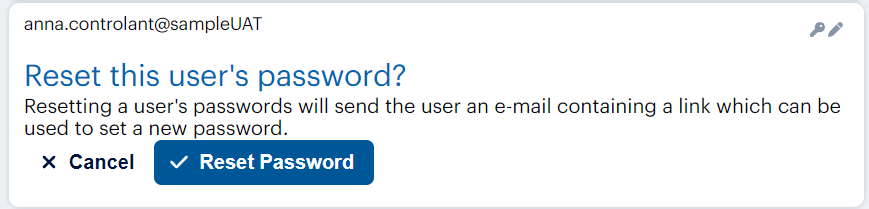
To reset the user's password and send the user an email containing a link they can use to set a new password, click Reset Password.
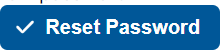
An email is sent to the user's provided email address containing a link to a page where they can create a new password.
Note
For security reasons, this link expires after 24 hours. After that, the link stops working, and the process must be repeated.
To modify a user, in the users list, locate the user you want to disable or enable and click
 .
.The edit user area appears.
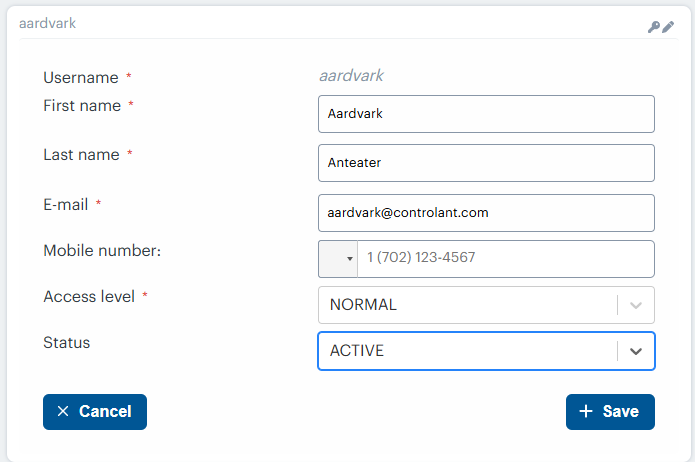
To modify the status of the user, in the Status drop-down list, select one of the following:
ACTIVE
DISABLED
To save your changes to the user, click + Save.
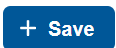
The user information is modified.
