Projects
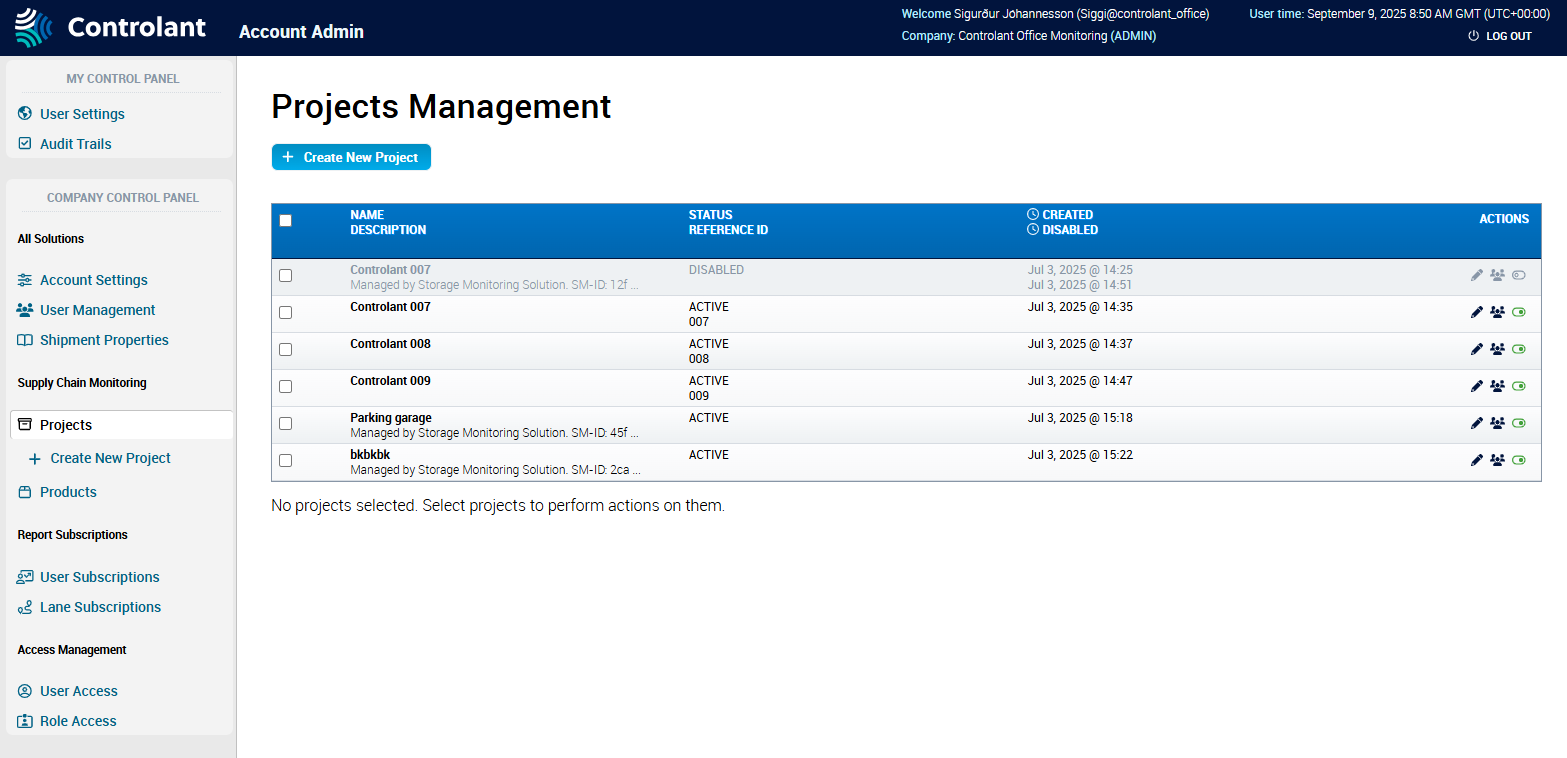
You can configure projects for the Controlant Platform (SCM).
Note
This section is only accessible for users with Admin access to the Controlant Platform (SCM).
You can use projects to organize shipments and locations into groups and control access to them. Users with Admin access can create and manage projects.
Example use of projects:
create projects for one or more of the following:
department
pharmaceutical trial
business region
customer
for each project, configure who has access to it, granting specific users or user roles access
in the Controlant Platform (SCM), you can select a project to only view shipments and locations in that project
In the Account Admin, in the Company Control Panel menu, in the Supply Chain Monitoring area, click Projects.
The Projects page appears.
Note
Disabled projects appear grayed out.
Item | Description |
|---|---|
Selection | Click to select project. |
Name Description |
|
Status Reference ID |
|
Created Disabled |
|
Actions | Actions you can take on the project:
|
To create a new project, click + Create New Project.

The Create New Project page appears.
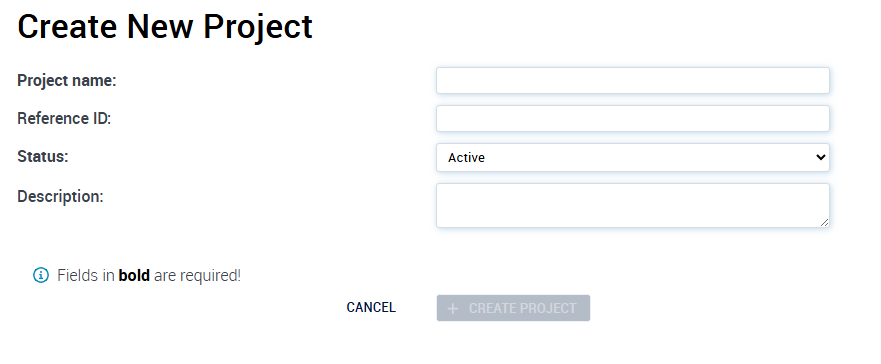
In the Project name box, type the name for the project.
If you want to include a project reference, in the Reference ID box, type the reference ID for the project.
To configure whether the project should be active, do one of the following:
If you want the new project to be active, in the Status list, click Active.
If you want the new project to be inactive, in the Status list, click Disabled.
If you want to include a project description, in the Description box, type the description for the project.
Click + Create Project.
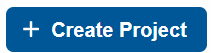
The Projects page appears, with the new project in the list of Active Projects.
To modify a project, in the Projects list, locate the project you want to modify and click
 .
.The Edit Project page appears.

To modify the project, do one or more of the following:
If you want to modify the project reference, in the Project name box, type the new name for the project.
If you want to modify the project reference, in the Project reference box, type the new reference for the project.
If you want to modify whether the project should be active, do one of the following:
If you want the new project to be active, in the Status list, click Active.
If you want the new project to be inactive, in the Status list, click Disabled.
If you want to modify the project description, in the Description box, type the new description for the project.
Click Save changes.

The Projects page appears.
To change user access to a project, in the Projects list, locate the project you want to modify and click
 .
.The Edit Project Access page appears.
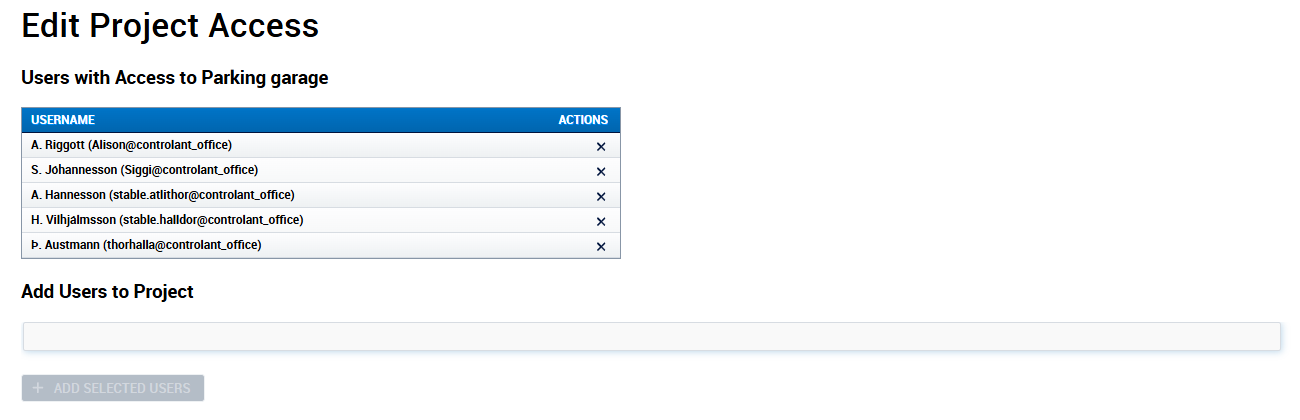
If you want to grant users access, for each user you want to add, in the Add Users to Project list, do the following:
Click to select the name from the list, or start typing the name or username of the user.
When you see the user you want to add, click the user.
The user is added to the Add Users to Project list.
Click Add Selected Users.

The Edit Projects Access page appears, showing a list of users with access to the selected project in the added to the Users with Access table.
If you want to remove access from a user, in the Users with Access table, locate the user and in the Actions column, click
 .
.The user is removed from the Users with Access table.
If you want to disable a project, in the Projects list, do the following:
Locate the project you want to disable and click
 .
.A confirmation window appears.
Click OK.
The Projects page appears; the disabled project is removed from the Active Projects list.
If you want to enable a project, do the following:
To view the list of disabled projects, click + Show Disabled Projects.

The Disabled Projects list appears.
Locate the project you want to enable and click
 .
.The Projects page appears; the enabled project is now in the Active Projects list.



