SCM Multi-Factor Authentication
Multi-Factor Authentication (MFA) is an optional feature that can only be activated by Controlant for customers.
To learn more contact support@controlant.com.
Enabling the MFA feature
Only Controlant Administrator can activate the MFA feature in Admin UI. The setting only works in SCM User Interface (UI) and Account Admin User Interface (UI).
Note
MFA should never be activated for Facility Monitoring (FM) or Reseller.
Logging in with MFA
Once enabled on a customer account, all users are required to log in with a 6-digit Multi-Factor Authentication (MFA) code received via email (default and recommended) or SMS. After logging in with a username and password, the 6-digit authentication code must be entered in the user interface (UI) on each login.
Note
Wrong MFA Code:
A user can enter the wrong MFA code 3 times before being locked out of the system after the 4th incorrect attempt. The lockout lasts for 10 minutes, after which the user must log in again with the username and password to generate a new 6-digit MFA code.
Login instructions:
Step 1: Login with your username and password.
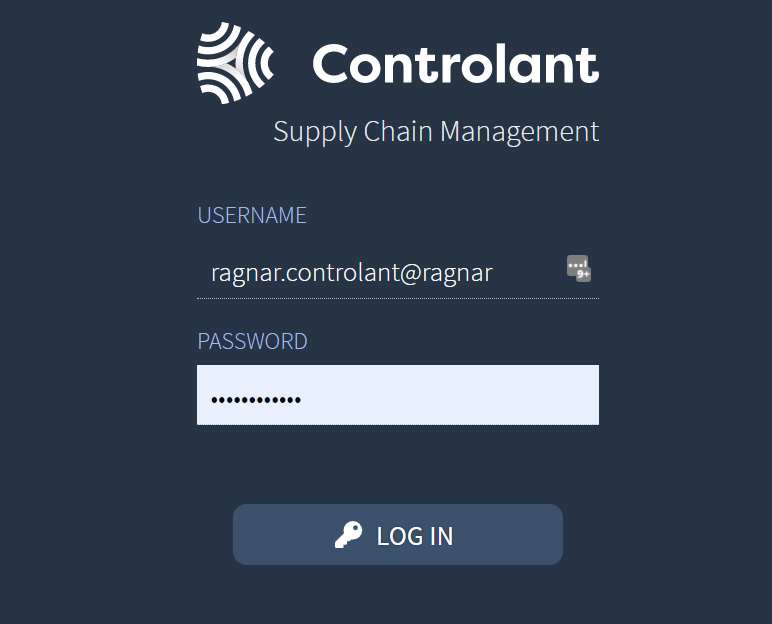 |
Step 2: Enter the 6-digit MFA code received by email (default) or SMS and press the Log In button with the key icon.
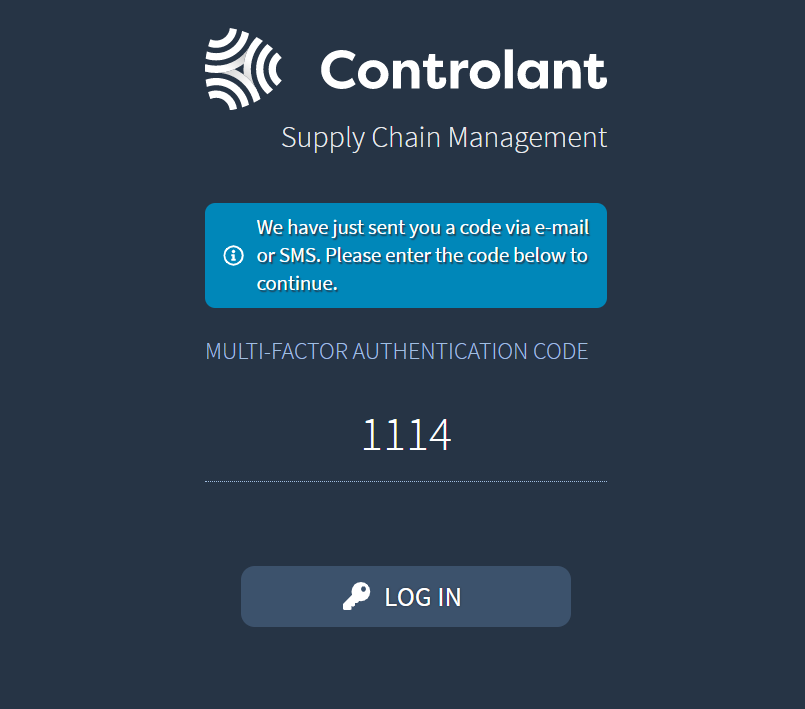 |
Changing delivery method of MFA code
Default delivery method of MFA code is via email. A user can choose to switch the method to SMS within the SCM Platform.
Step 1: Open User Settings.
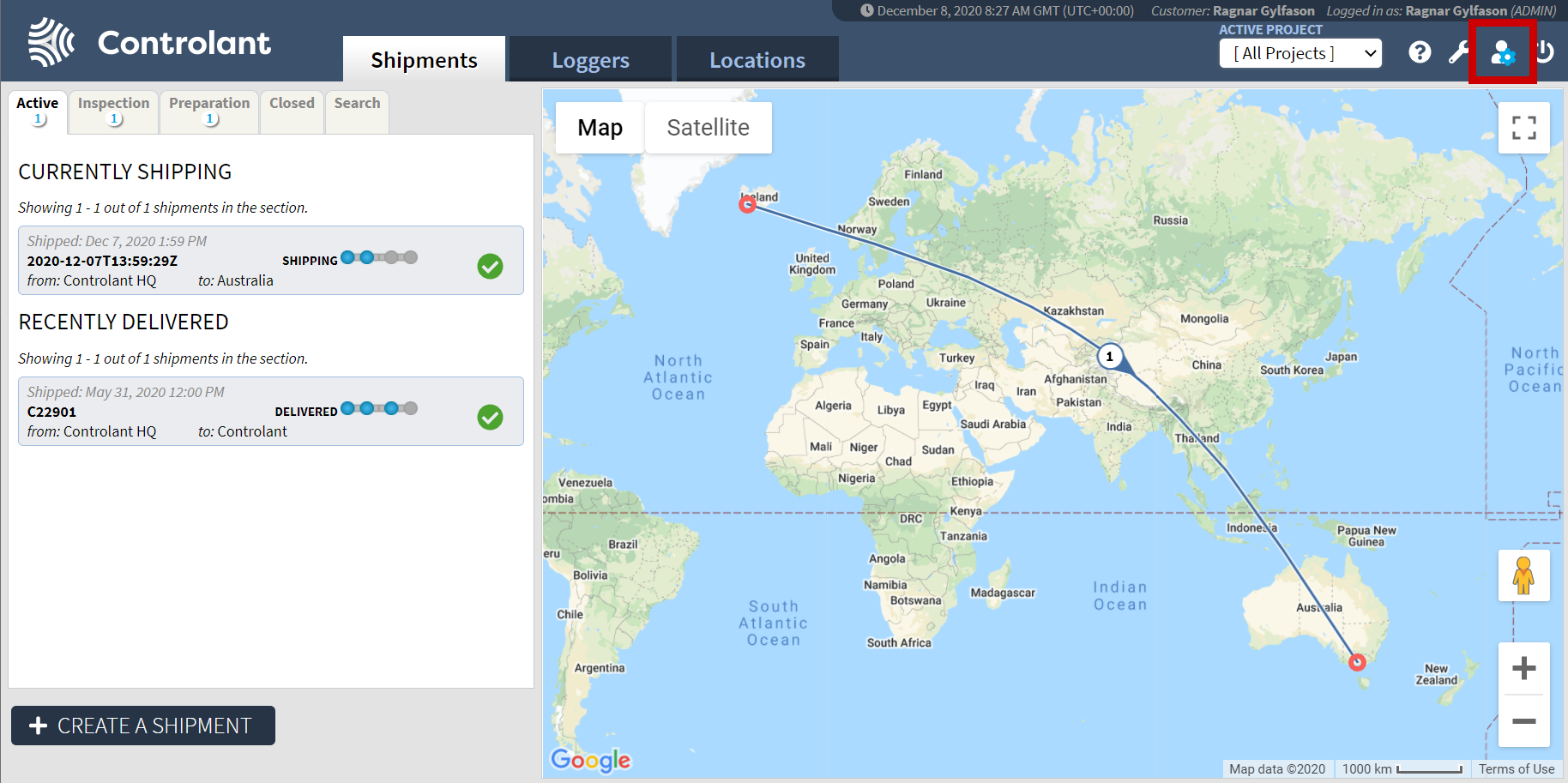
Step 2: Change the Multi-Factor Authentication settings from email to SMS in the User Settings.
A registered phone number is required to change the delivery method to SMS. Before changing the setting to SMS, please verify the registered phone number is correct.
If the phone number is incorrect, the user will be locked out of the system temporarily.
Note
Project Managers/Customer Success is advised to inform customers of potential pitfalls in using SMS delivery mode. They should ensure proper setup of all users and phone numbers. The recommended default method of delivering the 6-digit MFA code is by email.
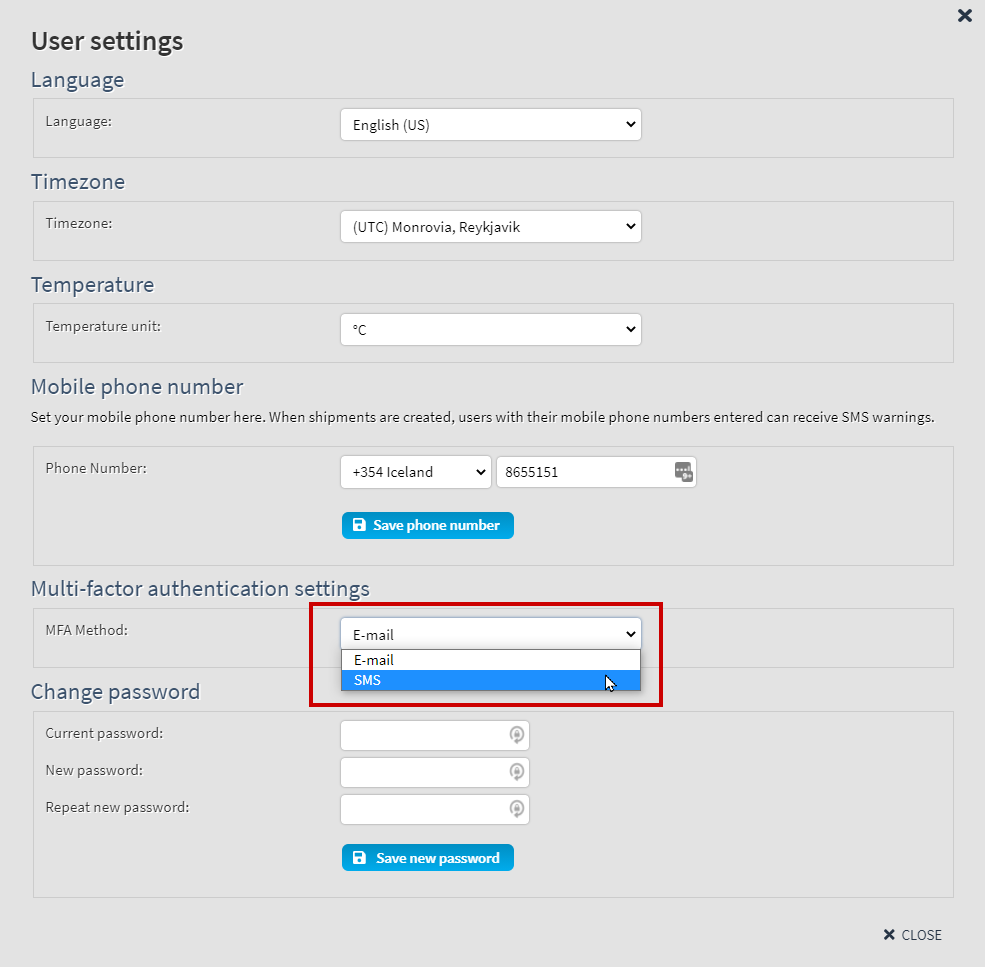 |