Project
Project management
In the Projects Management view, Admin users can create a new project, modify an existing project, disable projects, reactivate disabled projects, and change project user permissions.
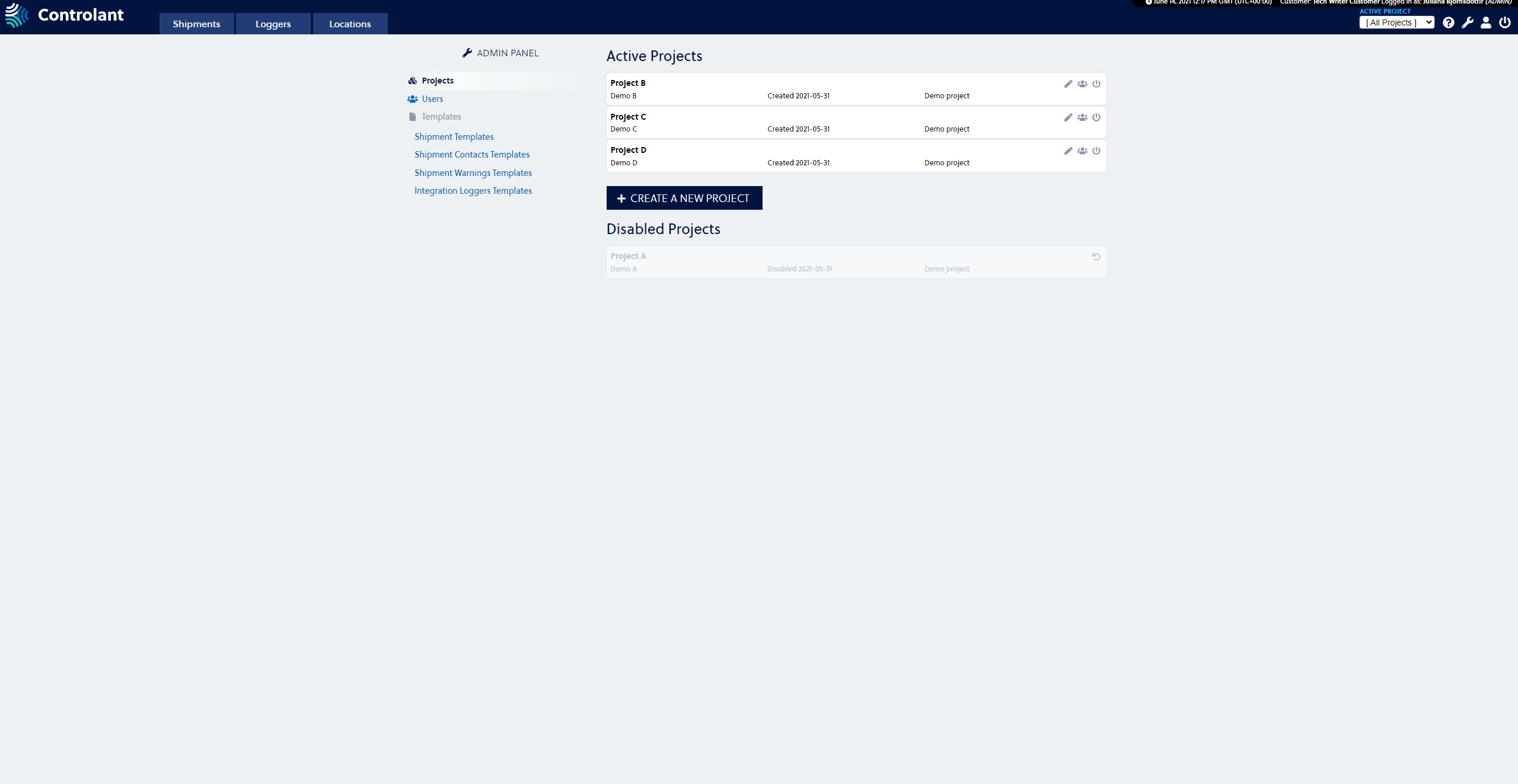 |
Create a project
To create a new project, press the Wrench in the upper right corner to enter the Admin Panel.

2. Select Projects to enter the Projects Management view.
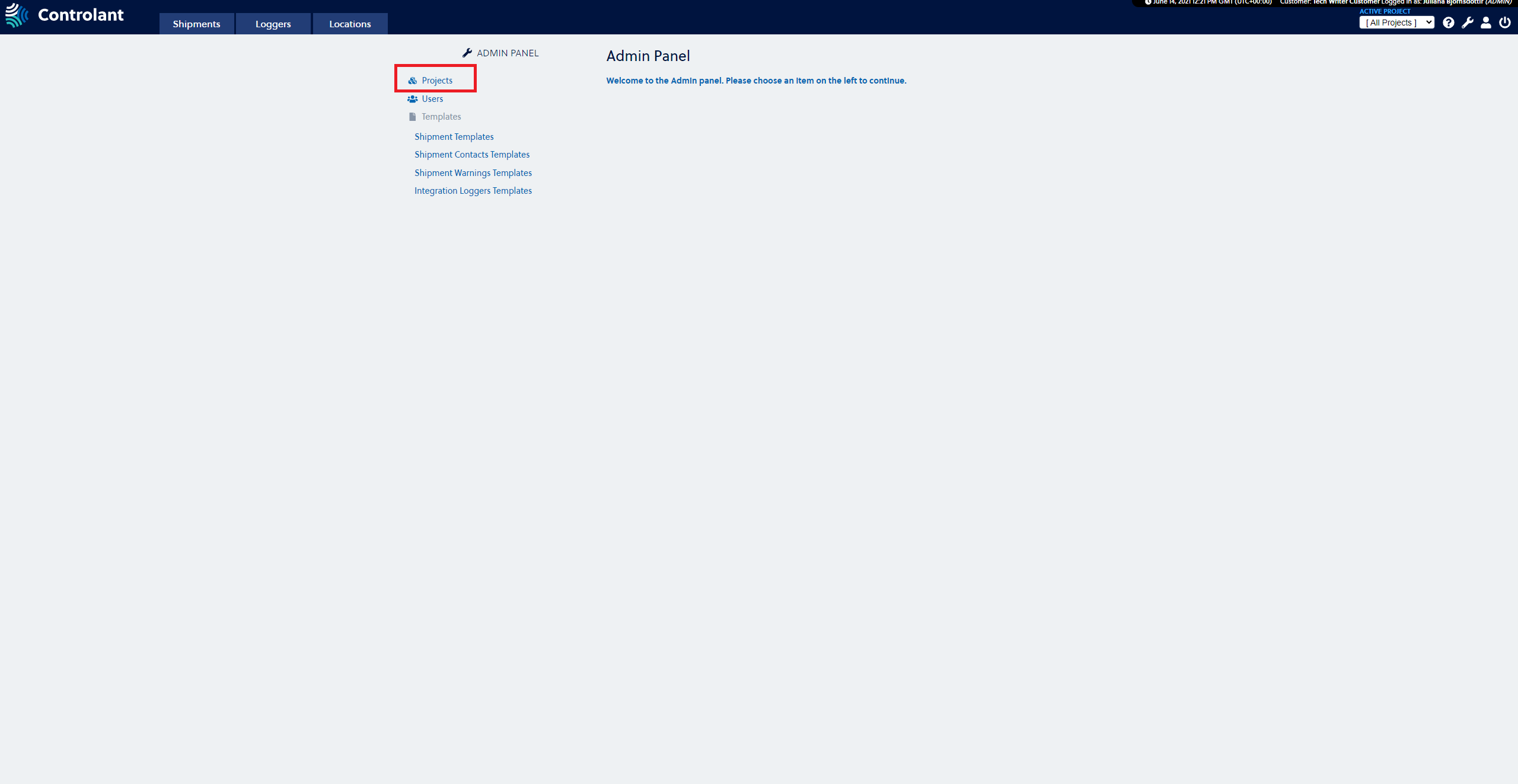 |
3. Press the Create a New Project button to see the Create Project view.
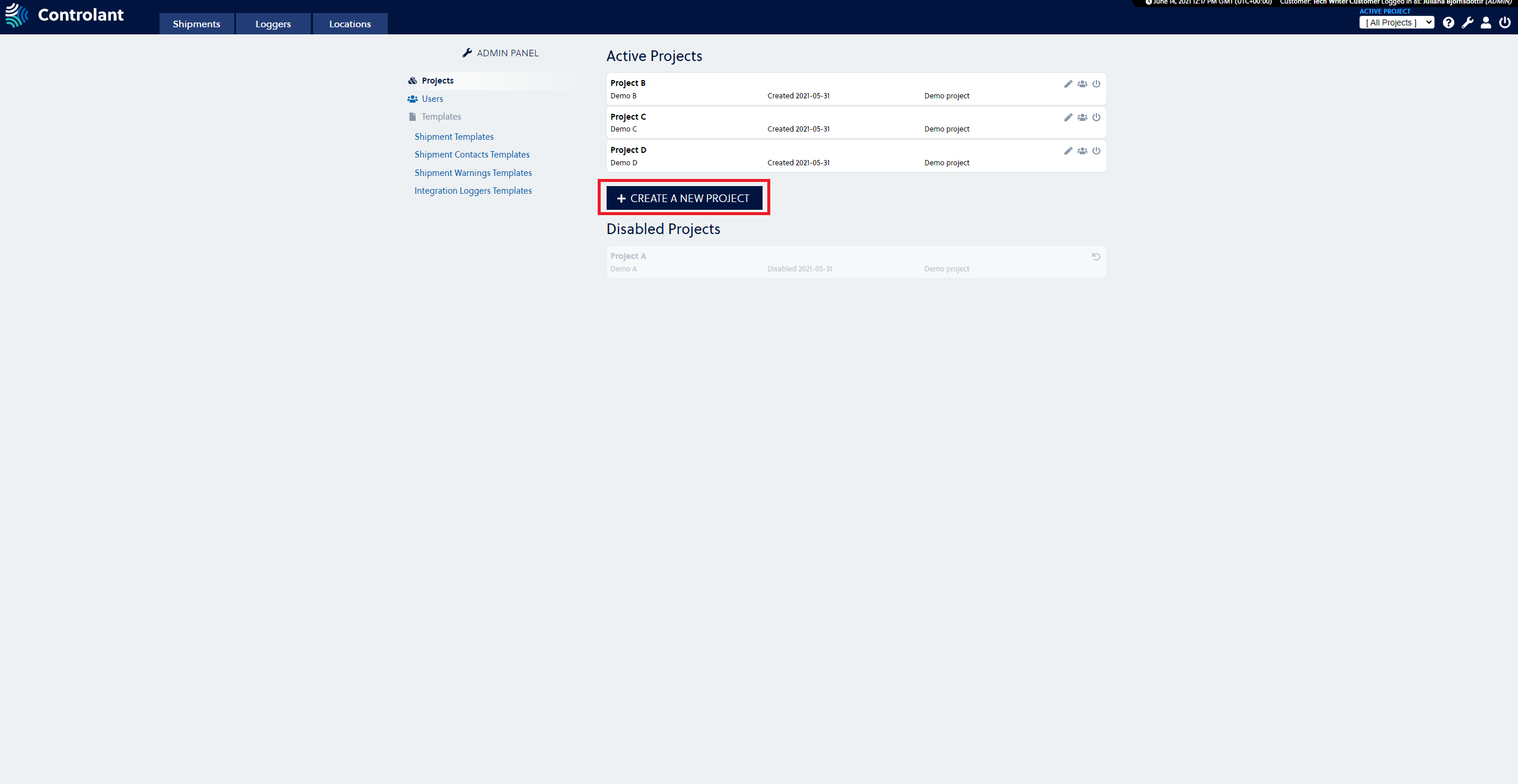 |
4. In the Create Project view, it is mandatory to give the project a name (Project name) and optional to add a Project reference and Description. Admin user(s) can grant themselves access to the project by ticking the box below the form (selected on image below).
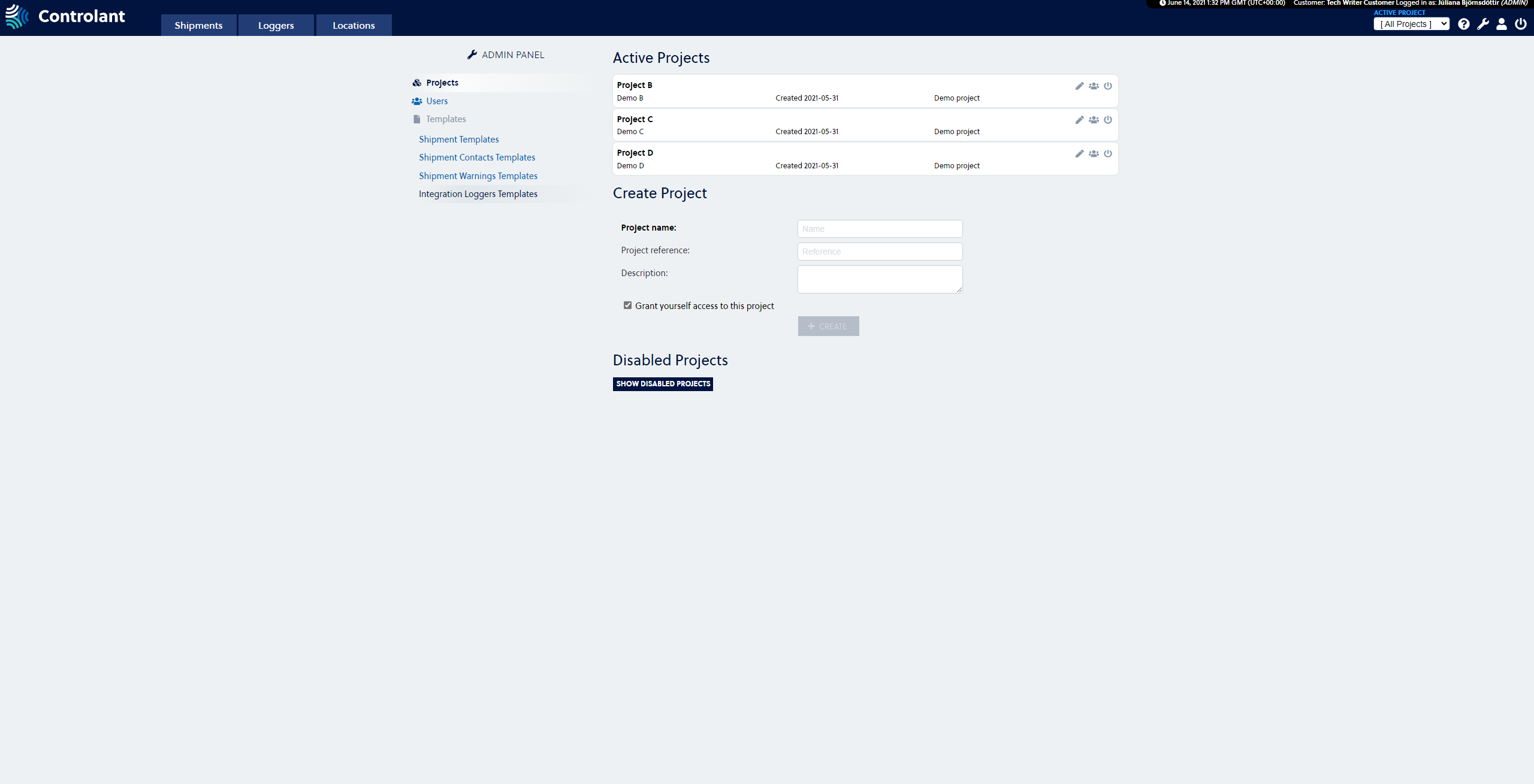 |
5. Press the Create buttonto finish creating the project.
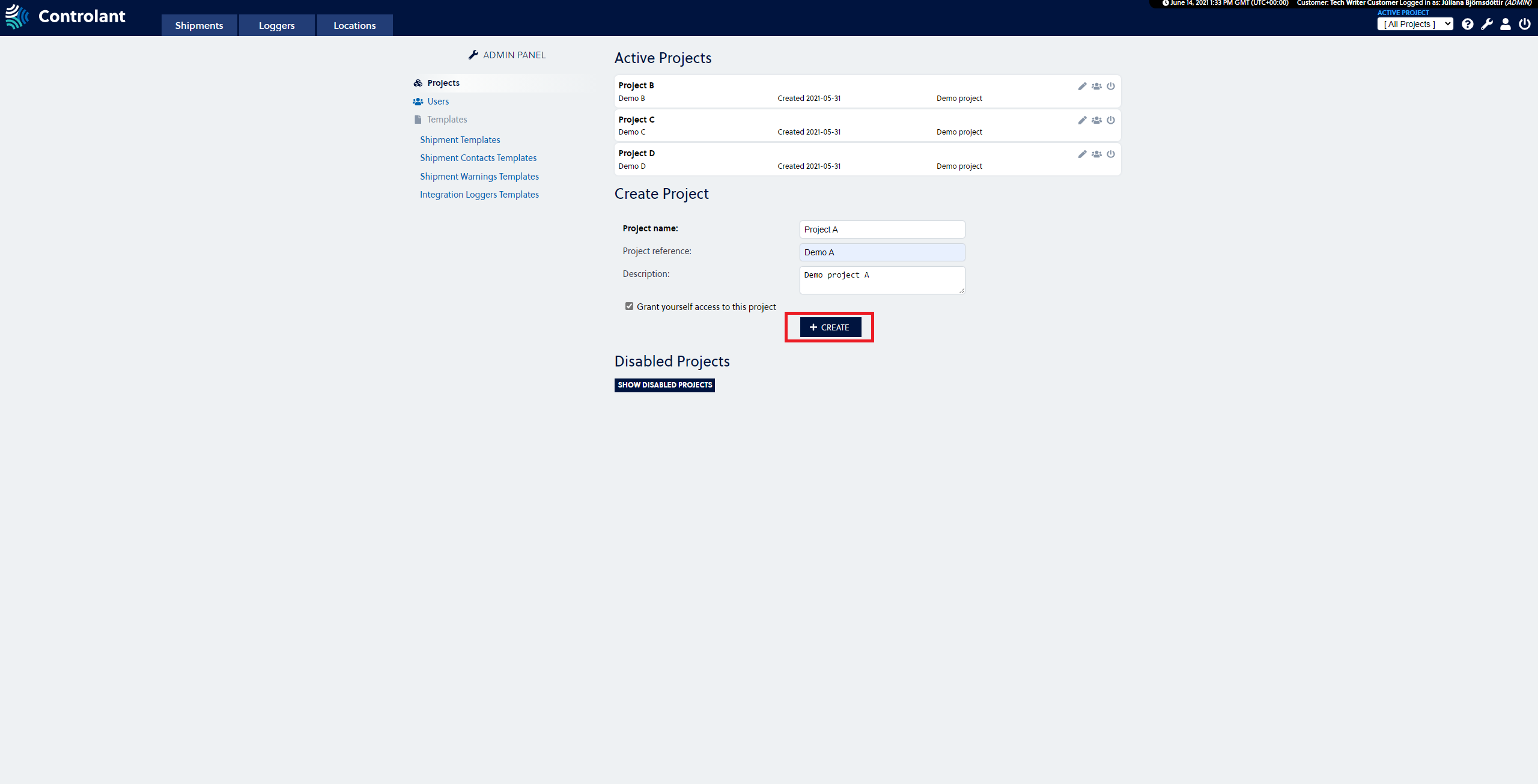 |
The new project is now included in the list of projects under Active Projects.
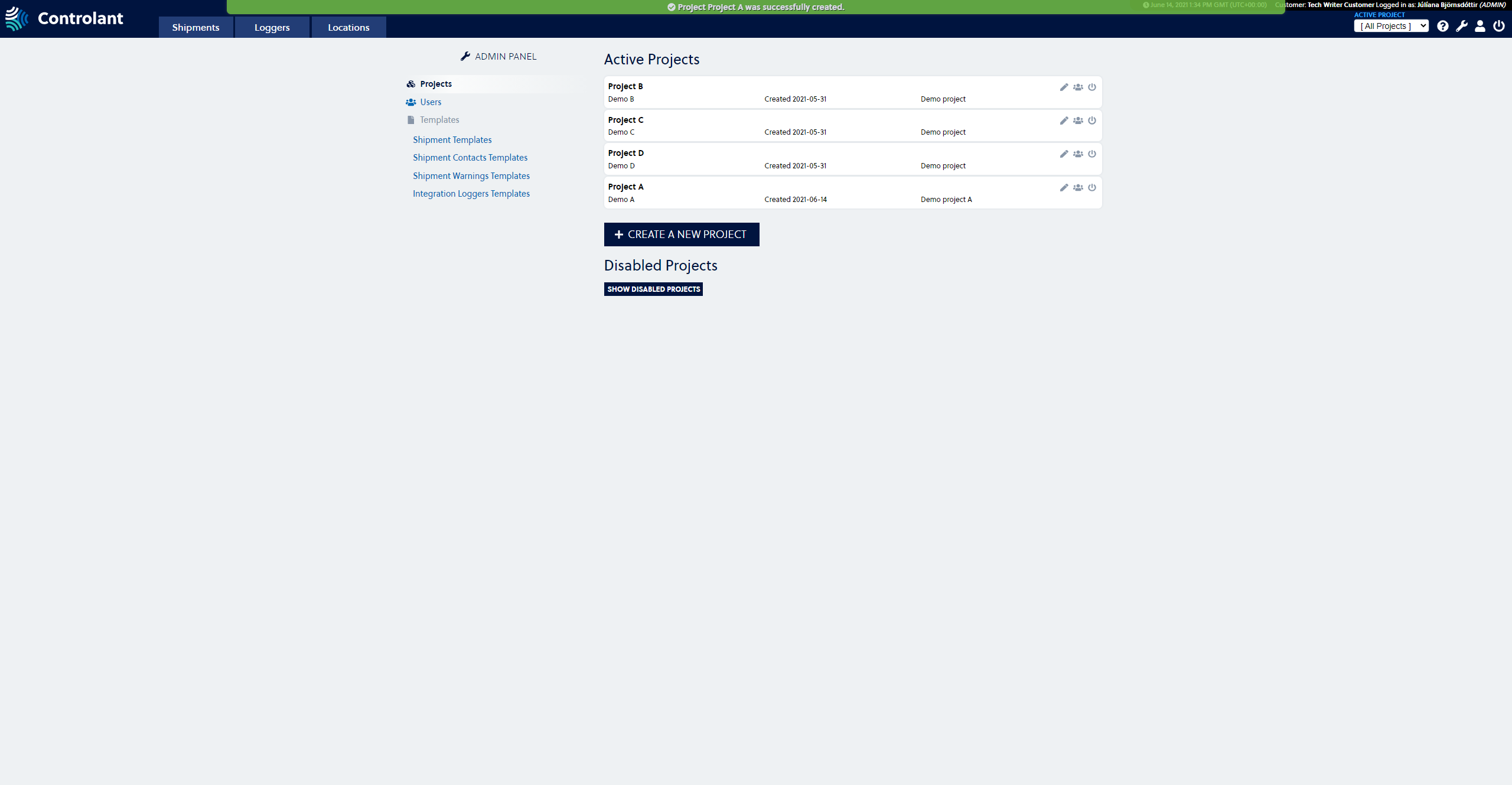 |
Modify a project
To modify a project, press the Wrench in the upper right corner to enter the Admin Panel.

2. Select Projects to enter the Projects Management view.
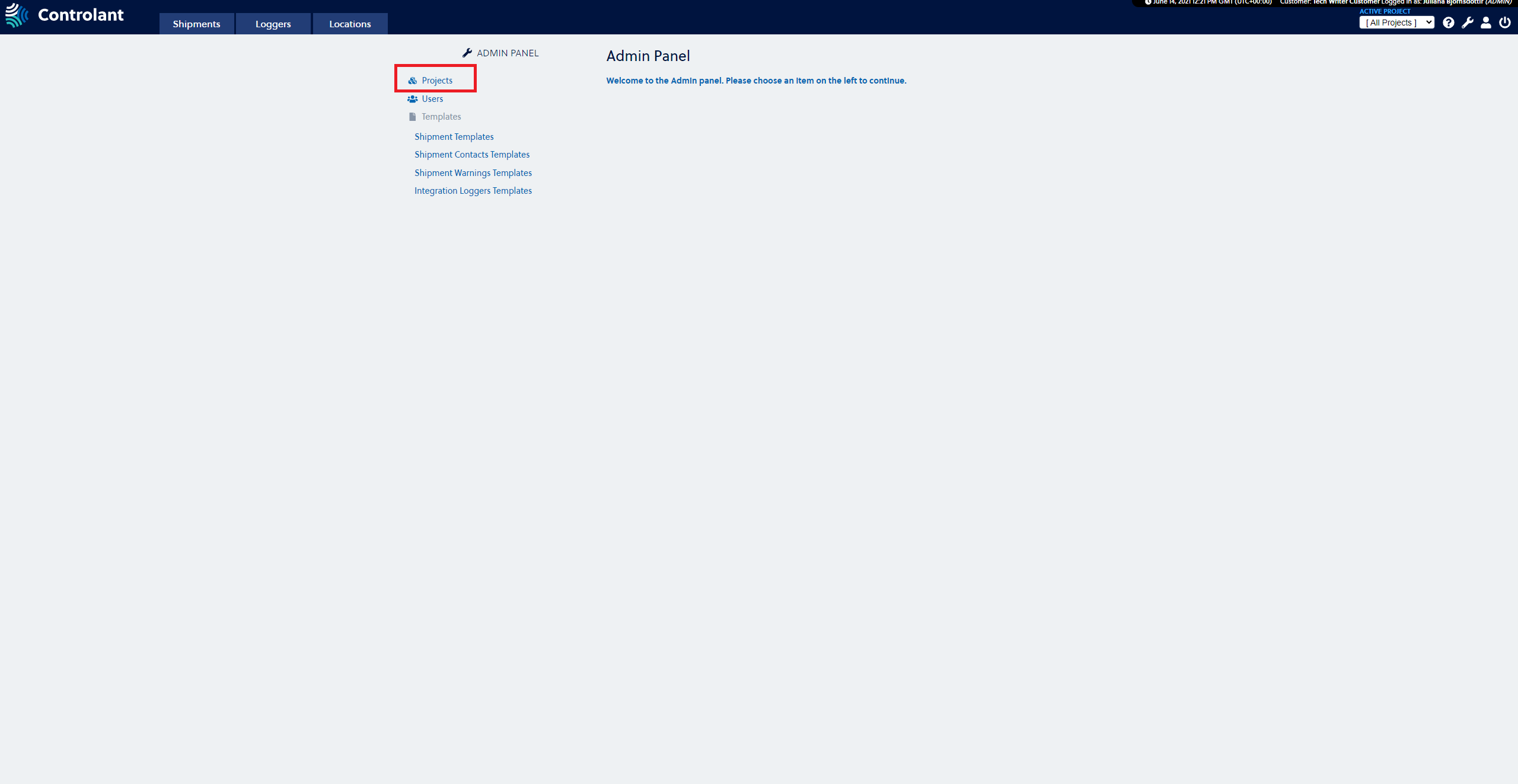 |
3. Find the project you want to modify in the Active Projects list.
4. Press the Pencil on the right side in the Project Information box of the project you wish to modify.
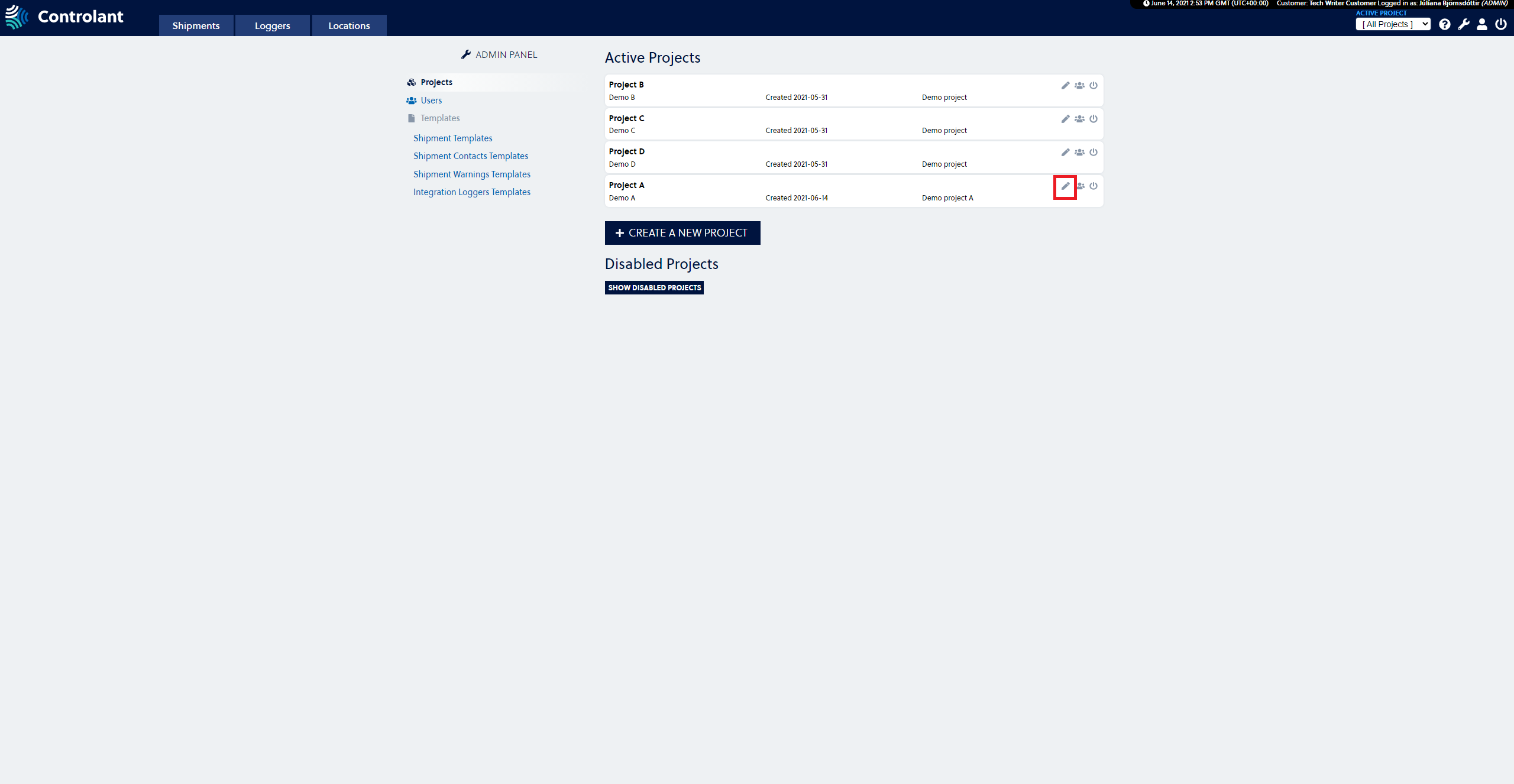 |
5. Change the parameters you wish to change and press the Save button to confirm the changes.
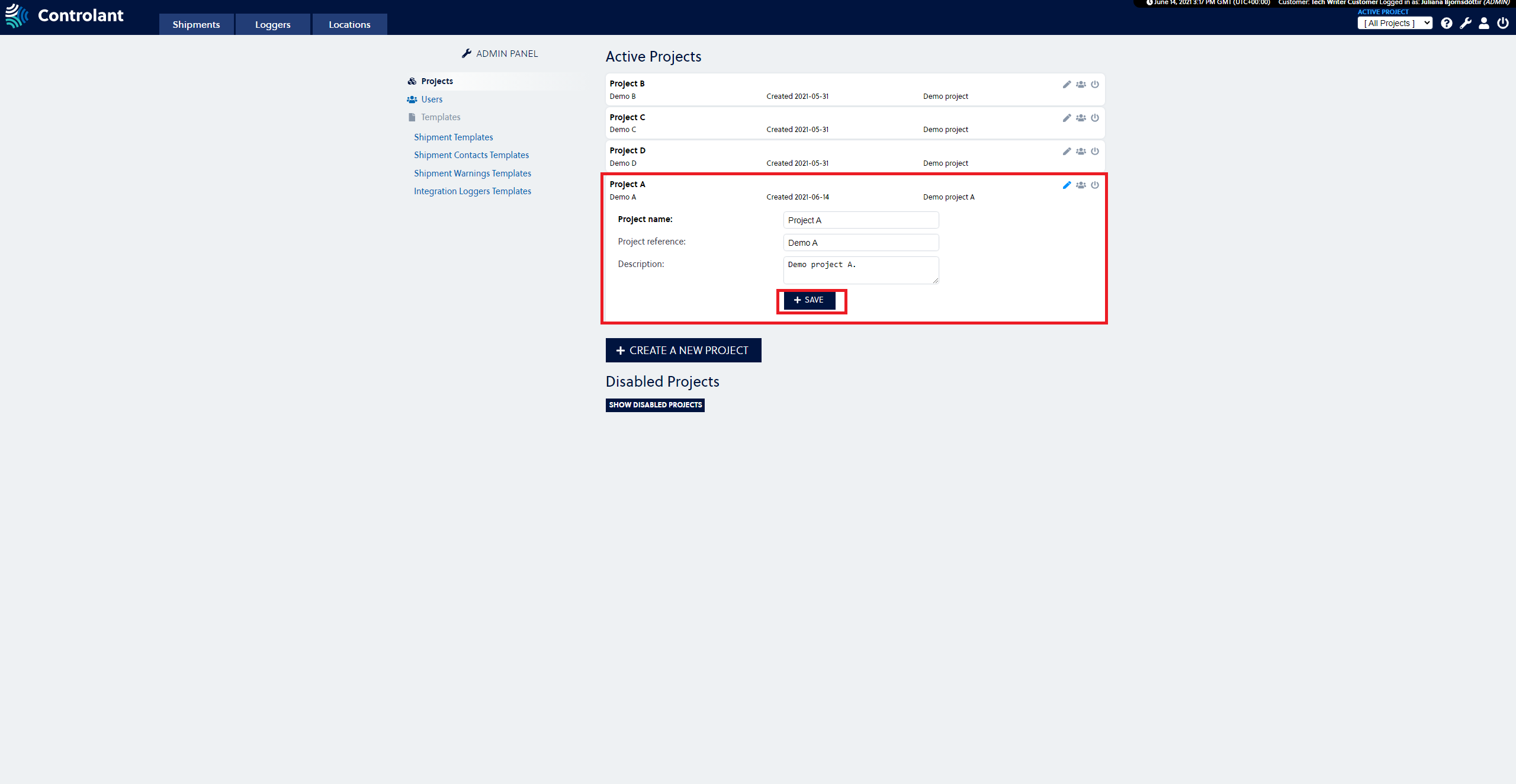 |
Change user permissions to a project
Press the Wrench in the upper right corner.

2. Press the Projects button to enter the Projects Management view.
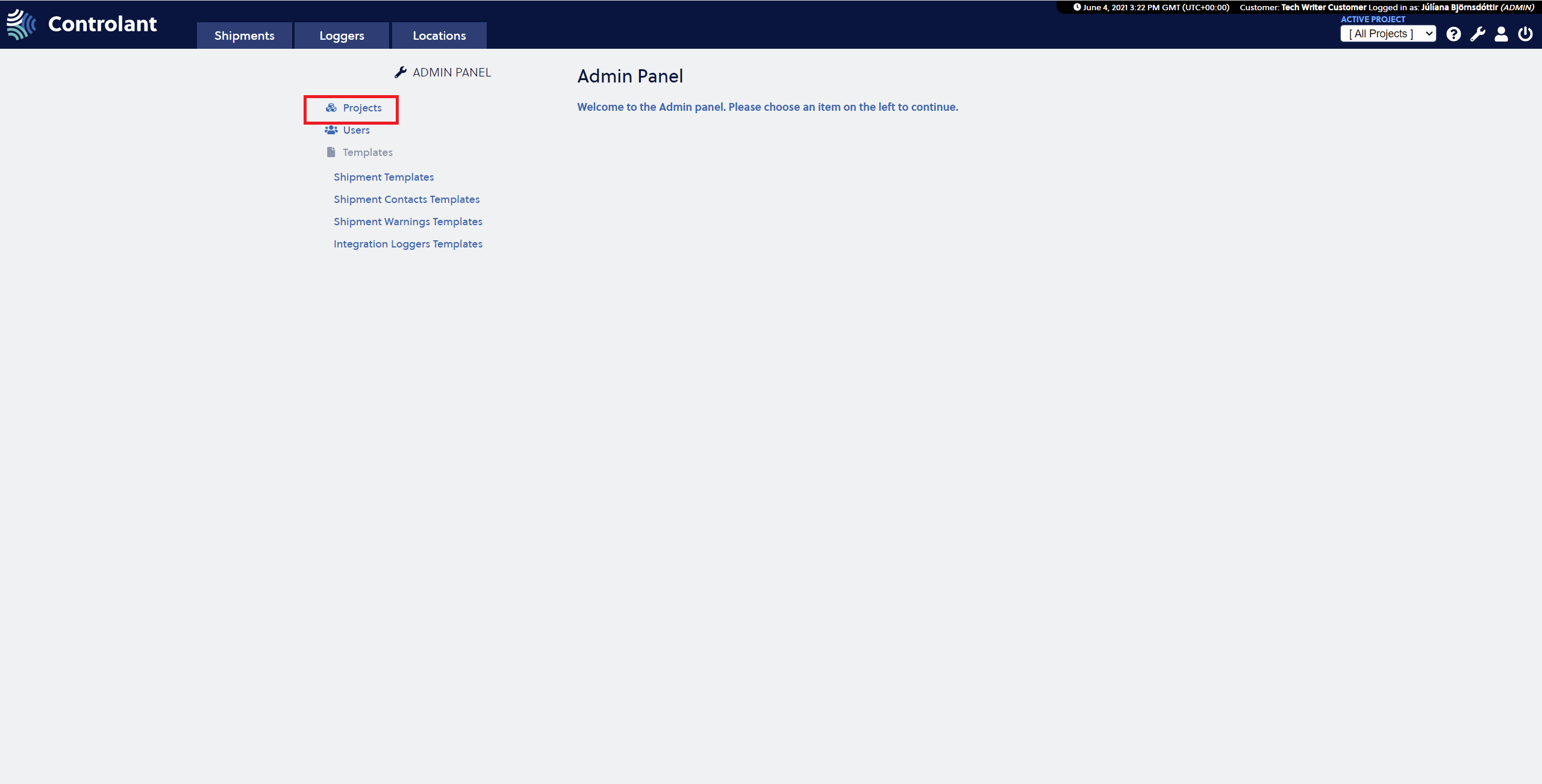 |
3. Find the project you want to change user permissions for in the Active Projects list.
4. Press the User Permissions button on the right side in the Project Information box of the project you wish to change user permissions for one or more users.
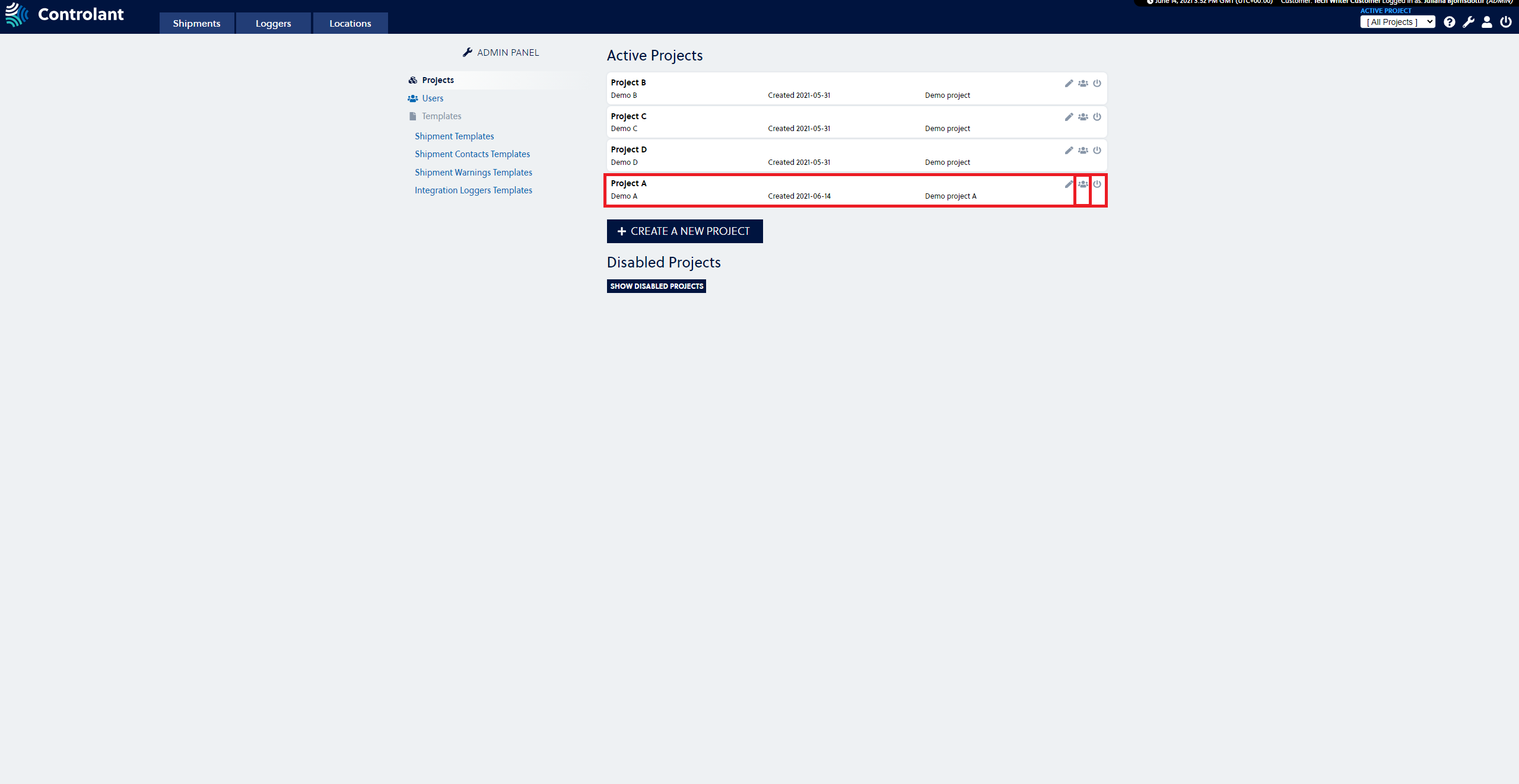 |
5. In the User Permissions view, move users between users with no access box and permitted users box using the arrows to give or remove user permission to a project.
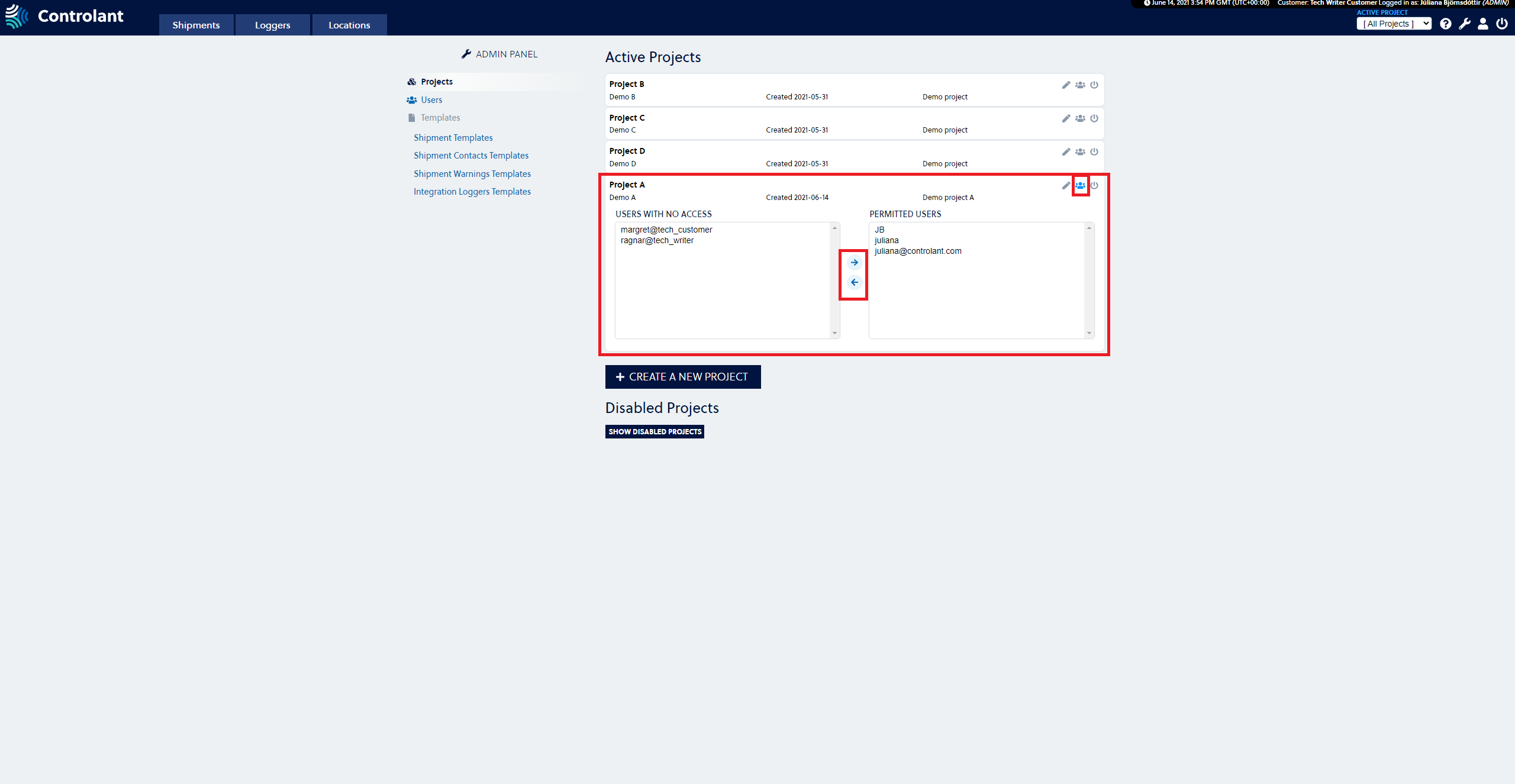 |
6. Press the User Permissions button to close the window.
Disable a project
Press the Wrench in the upper right corner.

2. Select Projects to enter the Projects Management view.
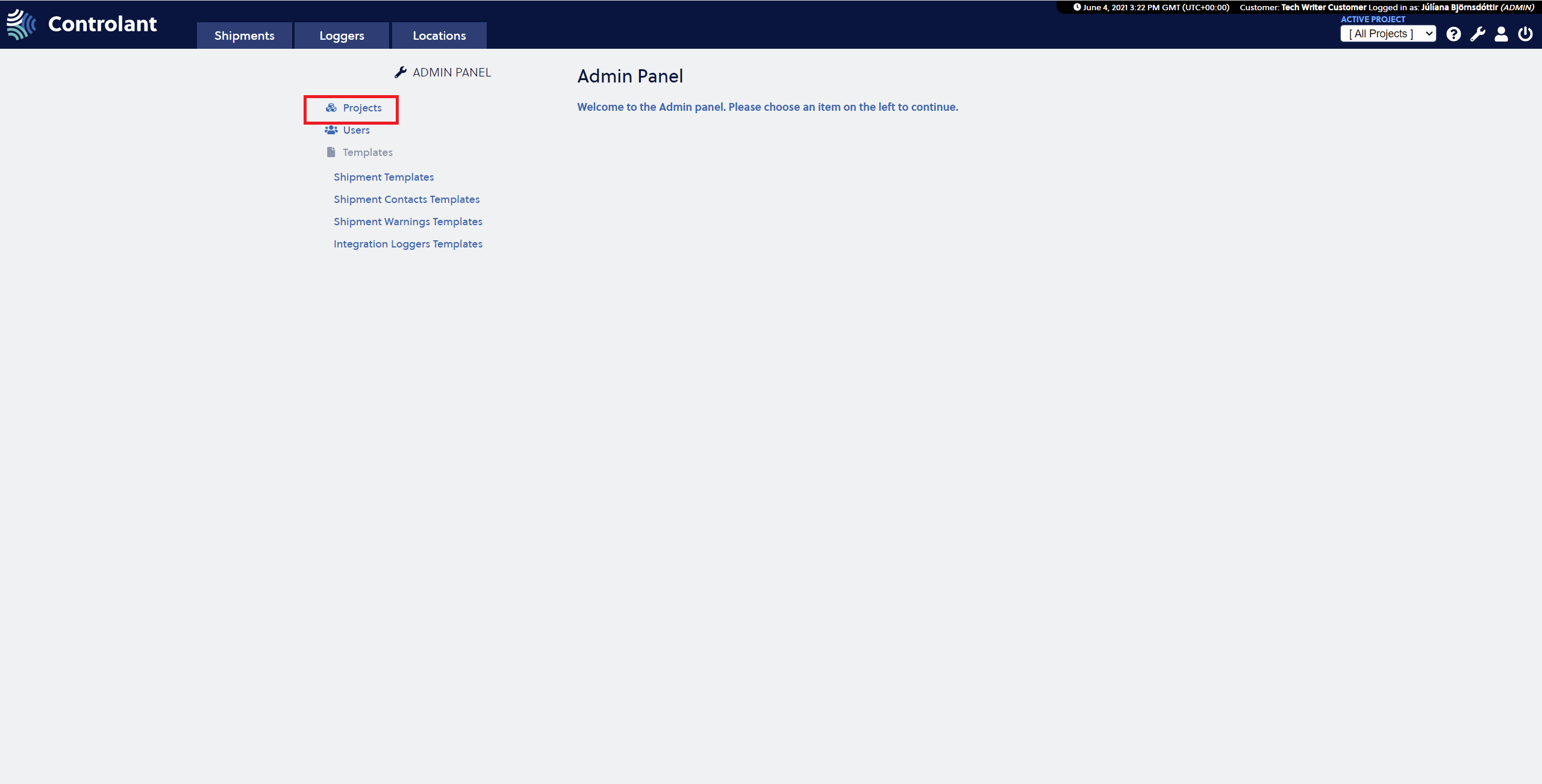 |
3. Find the project you want to disable in the Active Projects list.
4. Press the Disable buttonon the right side in the Project Information box of the project you wish to disable.
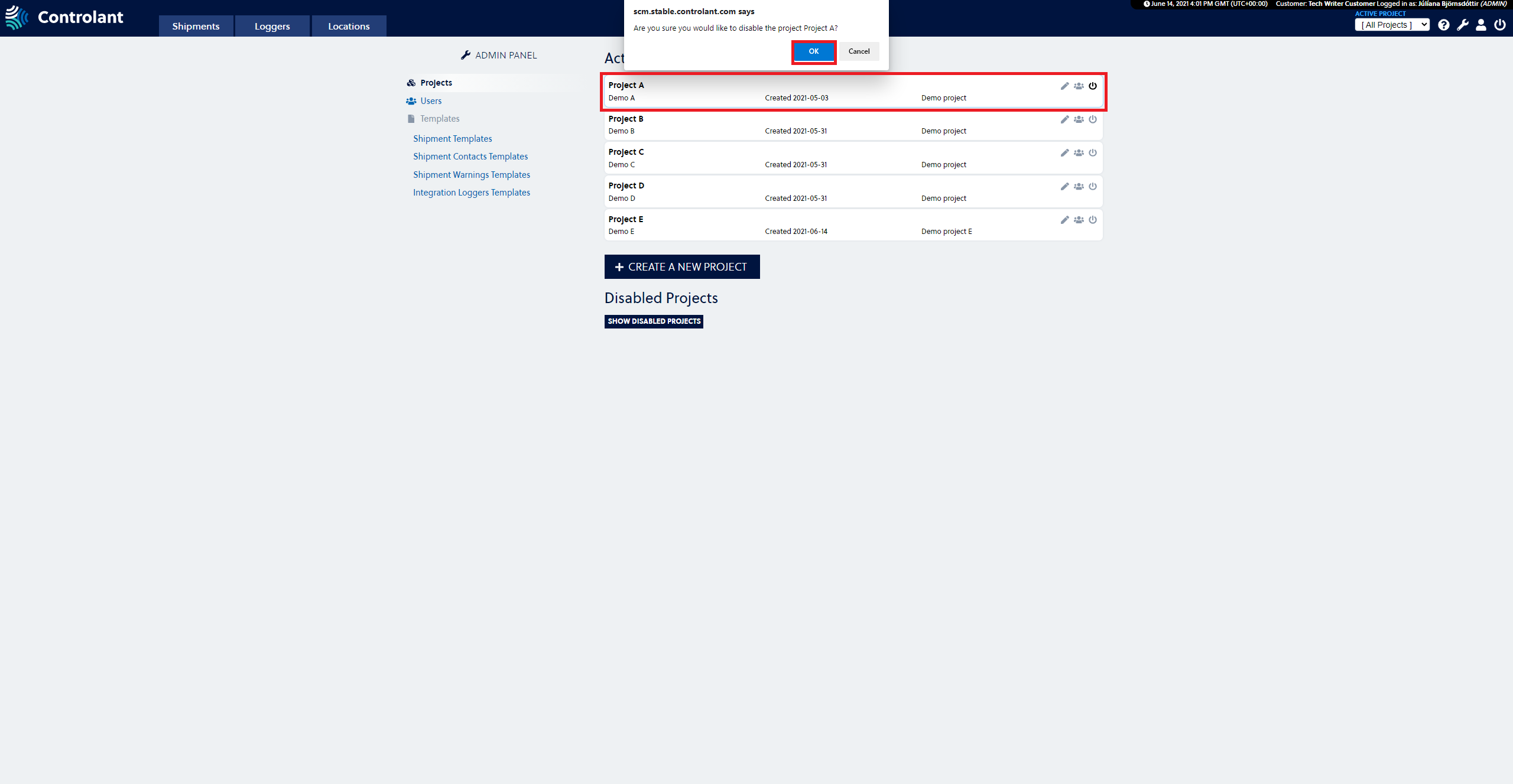 |
The disabled project is now in the Disabled Projects list.
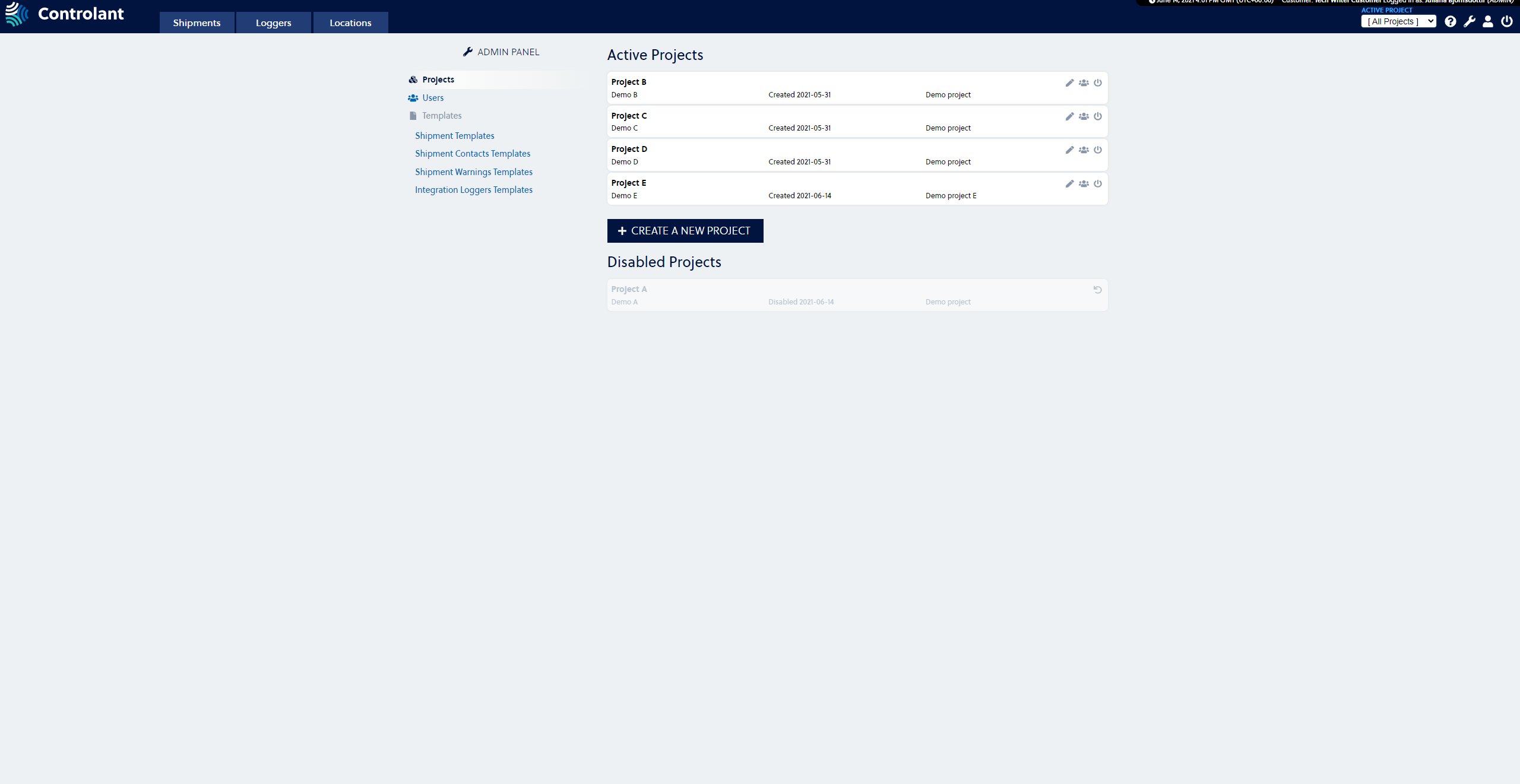 |
Reactivate a project
Press the Wrench in the upper right corner.
Select Project to enter the Projects Management view.
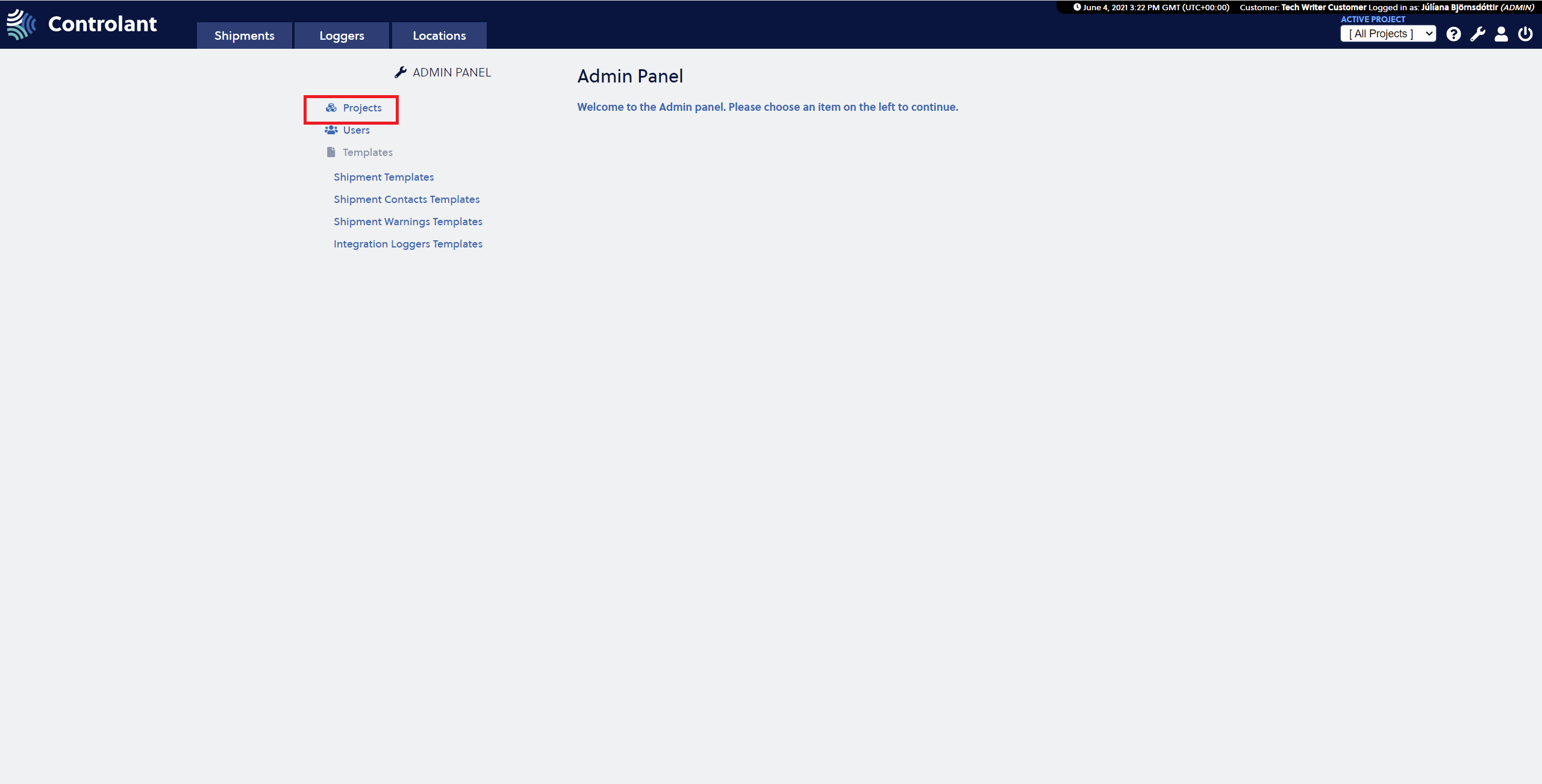 |
3. Find the project you want to reactivate in the Disabled projects list.
4. Press the Reload buttonon the right side in the Project Information box of the disabled project you wish to reactivate.
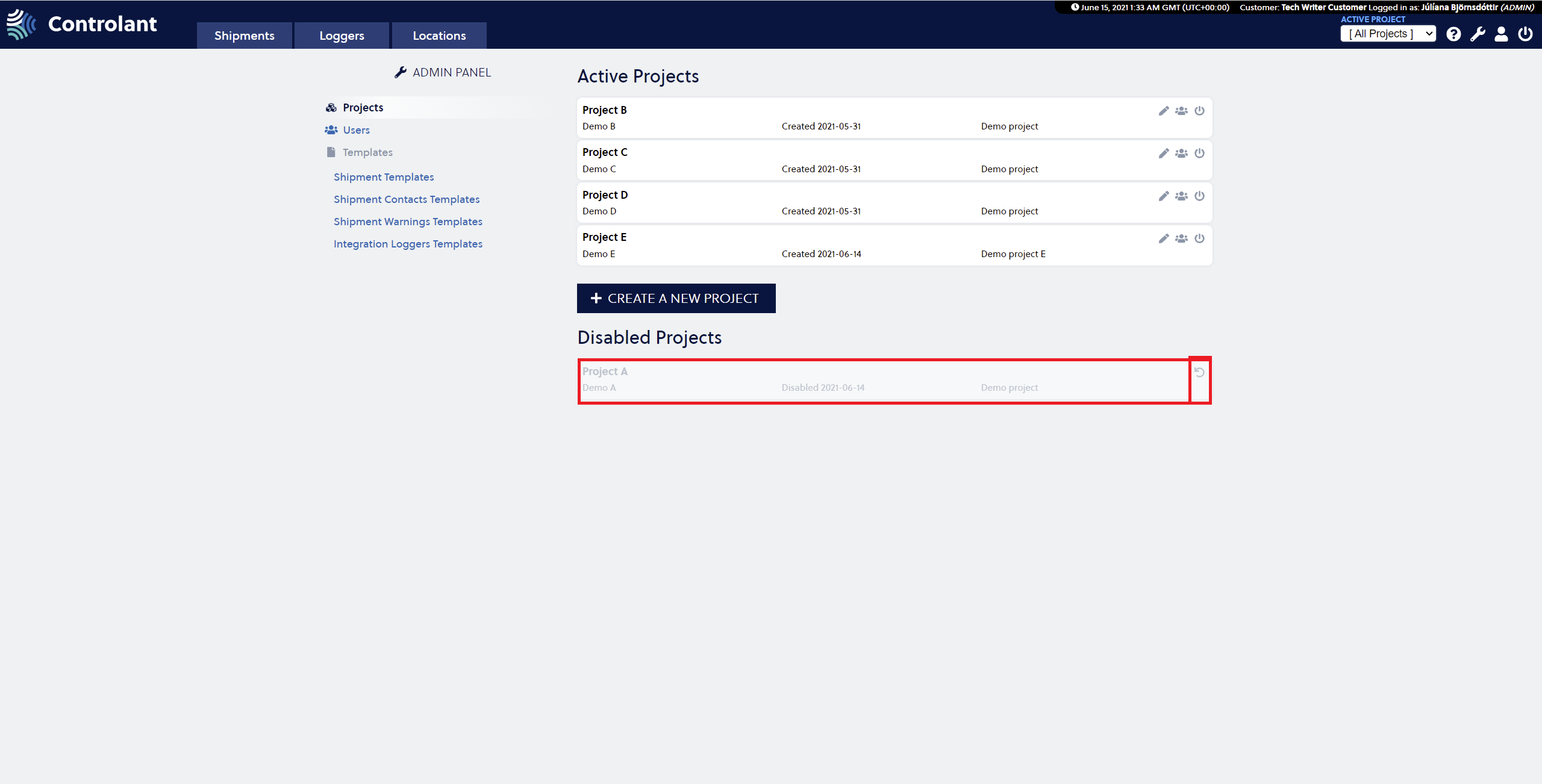 |
The disabled project is now reactivated and listed in the Active Projects list.
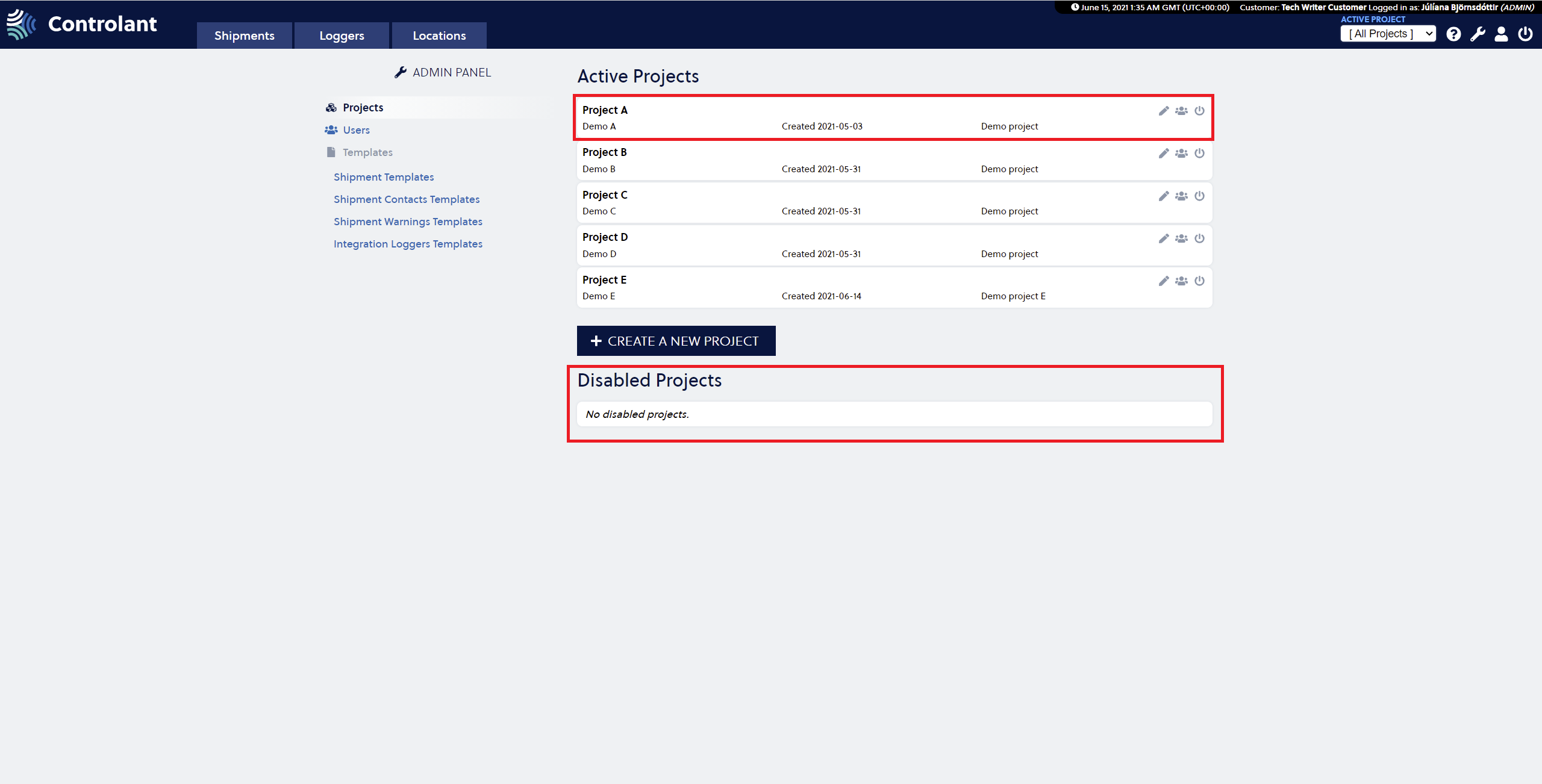 |