Creating shipments with the number of loggers exceeding the maximum
A batch of shipments is created when a user needs to add more than 30 loggers to a shipment. Once more than 30 loggers have been added to a shipment, the user is notified that more than 30 loggers have been added to the shipment, and upon shipment creation, the shipment is split into multiple shipments with a maximum of 30 loggers in each.
Creating a batch shipment
Press the Create a shipment button under the list of existing shipments.
Select the type of shipment you want to create.
In the Create Shipment Info window, add loggers to the shipment by clicking on the Add Logger (0) button. The number in the bracket displays how many loggers are created for the shipment, as shown in the image below. A shipment with more than 30 loggers is a batch shipment, as the maximum number of loggers for a single shipment is 30. This is explained in the blue information text under the Logger header and above the Preferred wake-up interval selection message and the Add Logger (33) button.
The message also appears below the list of selected loggers, as shown in the second image below. Fill in the required information in the form and press the Continue button.
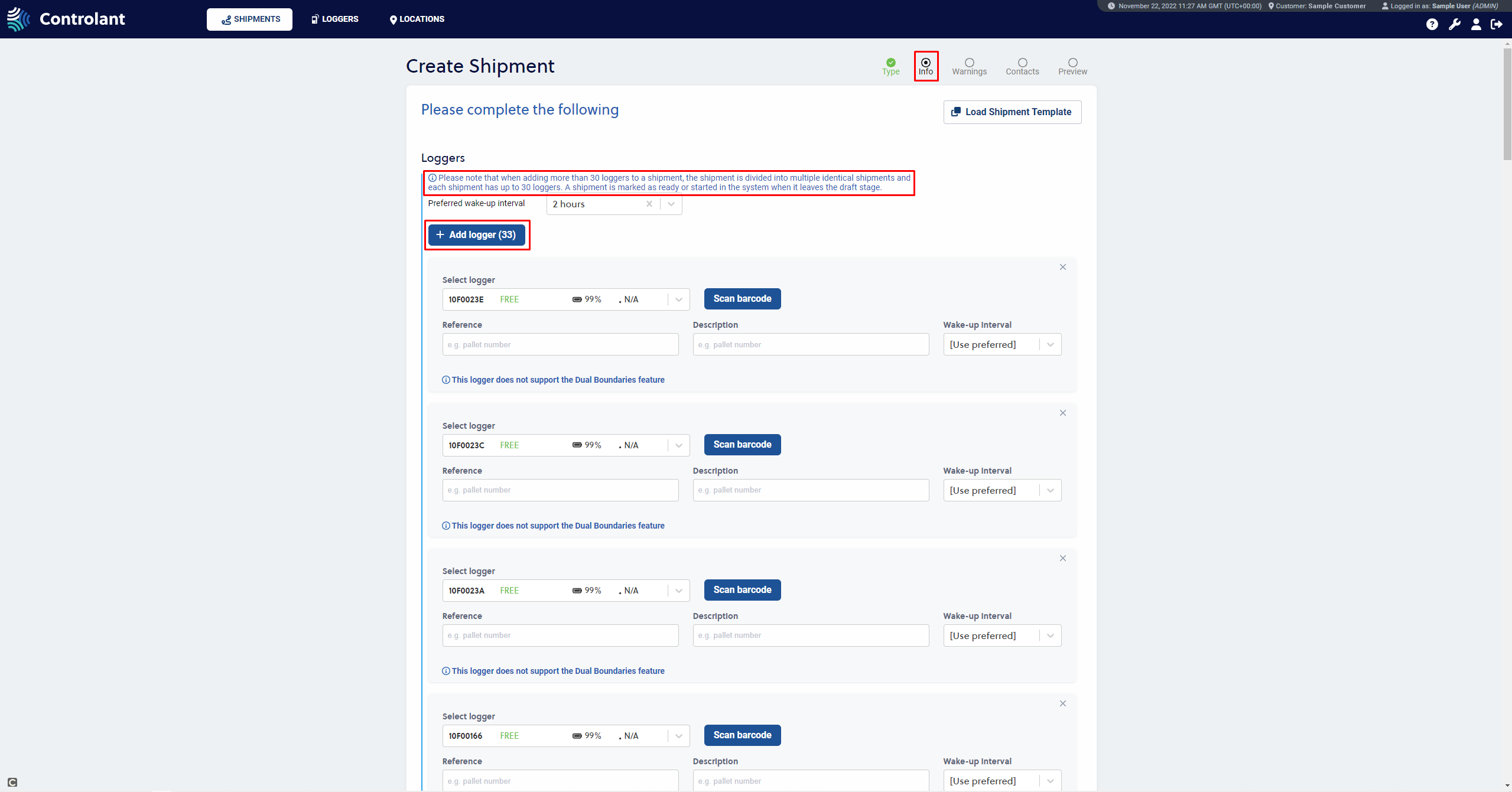 |
Total of 33 loggers was added to the example shipment. The first shipment will have 30 loggers and the second shipment 3 loggers.
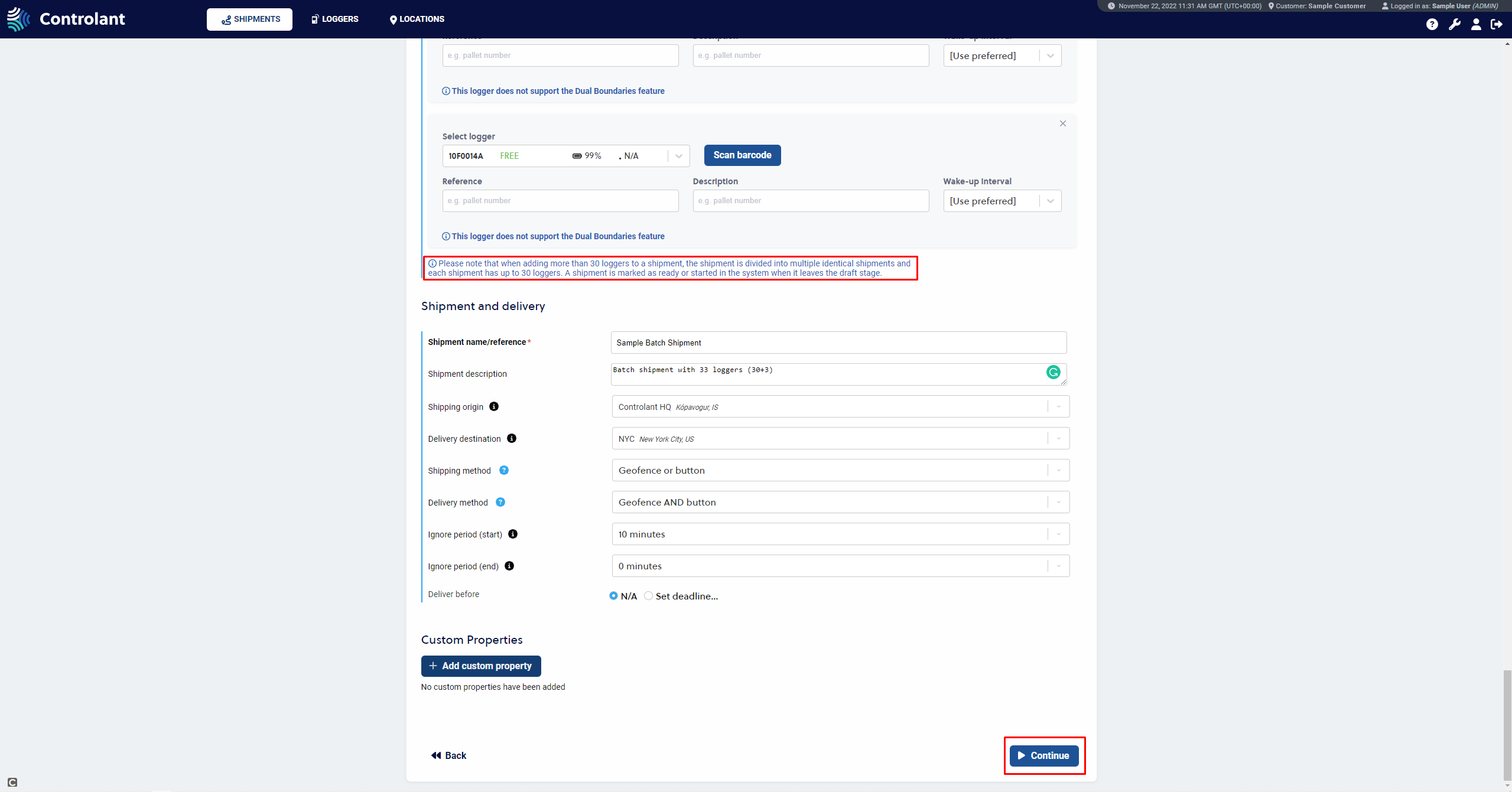 |
5. Select the applicable Warning option for the shipment. The default option is: Select a warning template. You can also customize your warning by selecting: Define your custom warnings or choose: Do not add warnings for this shipment. After you have made your choice and filled in the required forms if needed, press the Continue button.
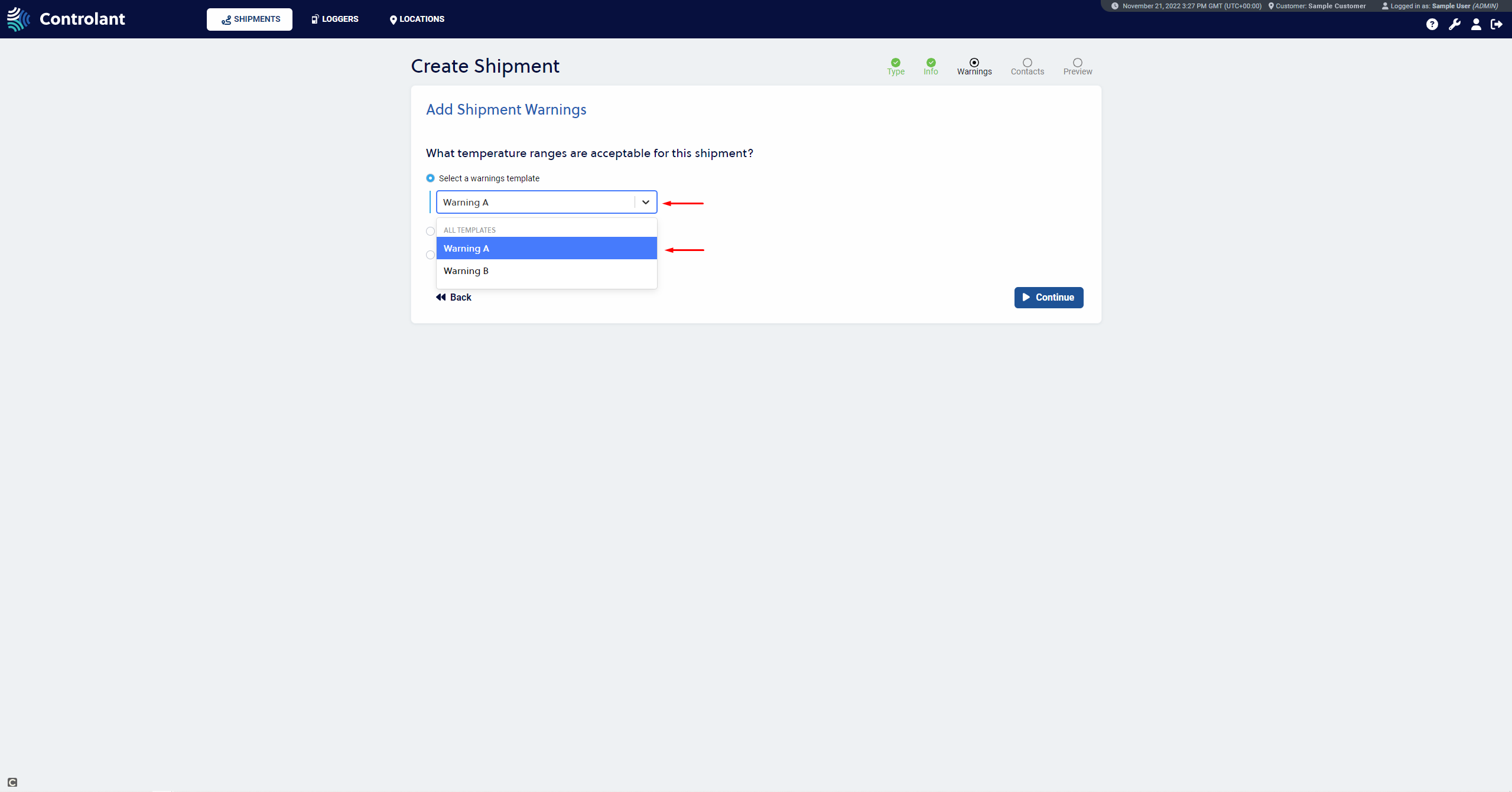 |
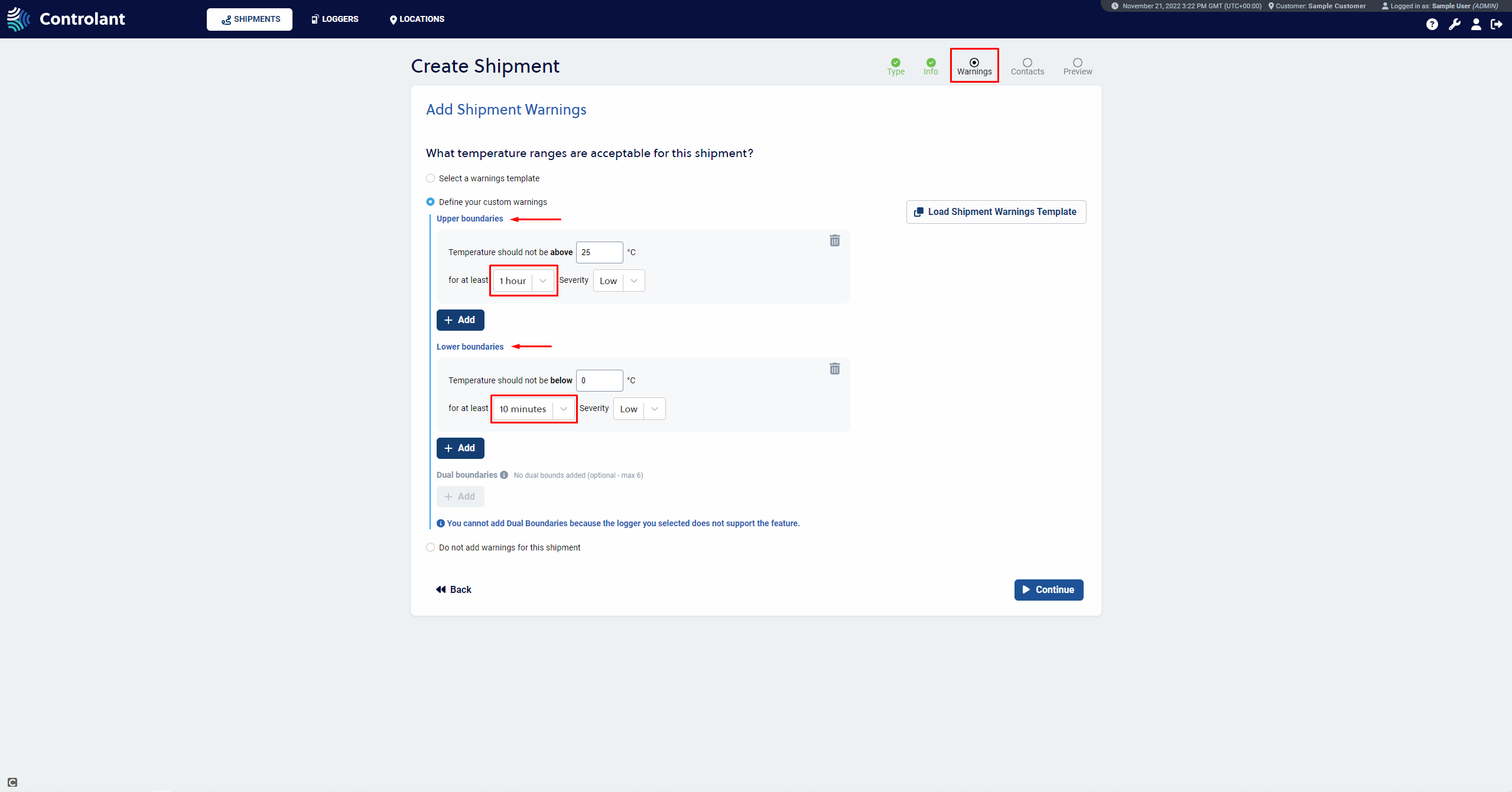 |
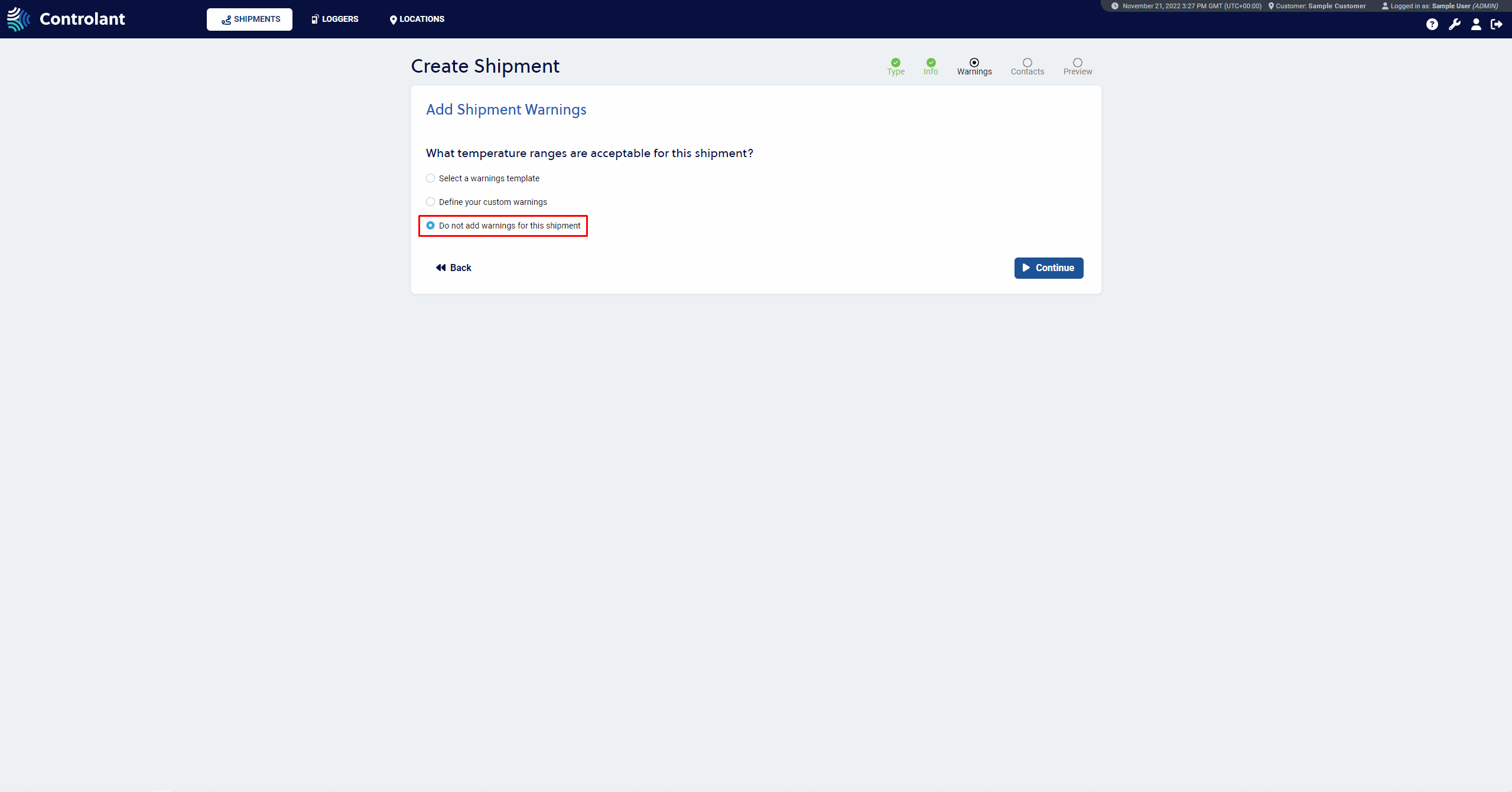 |
6. Select the applicable Contacts option for the shipment.
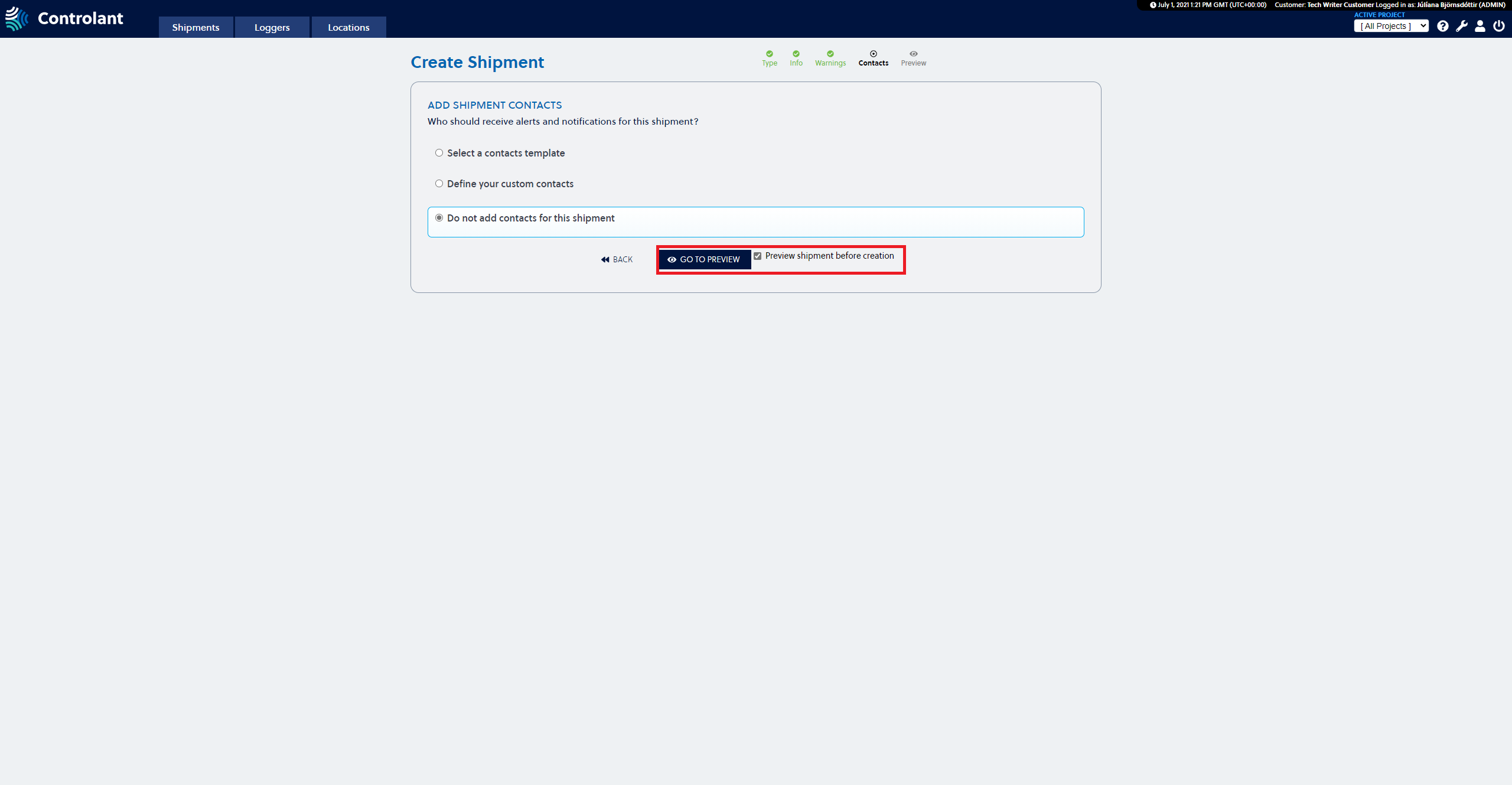 |
7. Review the shipment details and confirm by pressing the Create Shipment button. It is recommended to check the Preview shipment before creation box in the final step of the shipment form, whether it is a custom shipment form with 3 steps or a template-based form with fewer steps, as highlighted in the image above.
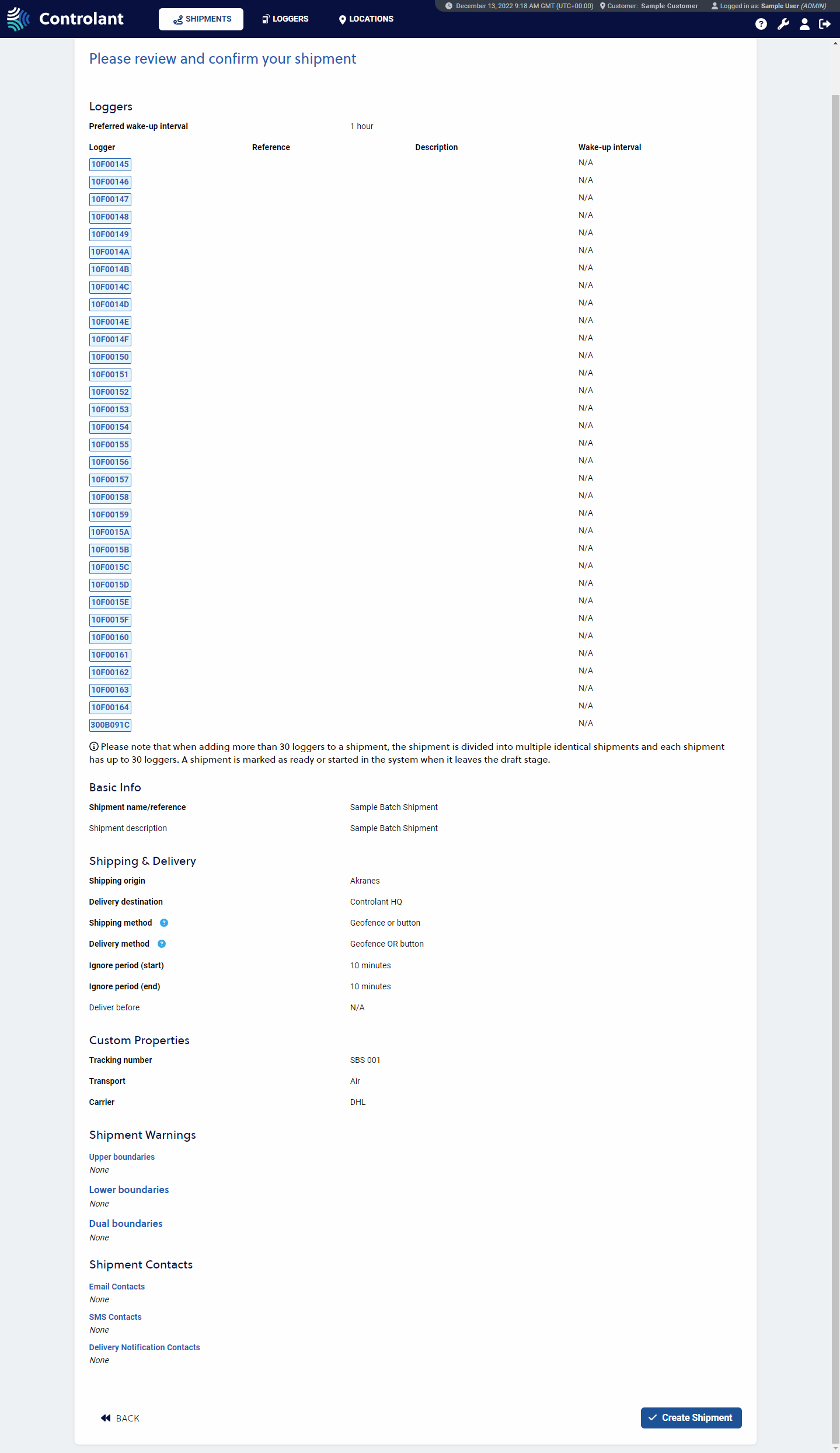 |
Once the shipment creation is completed, multiple identical shipments are created and differentiated by a suffix in the Shipment reference stating the number/name of the shipment to show out of how many shipments it is created. In the examples below, the two applicable shipments are Shipment Z -1/2 and Shipment Z 2/2. To see the new shipments, select the Shipments tab to see the Ready to Ship batch shipments as shown in the two images below. The third image is an example of a Draft batch shipment. Until a Draft shipment is Ready to Ship, only one shipment is created.
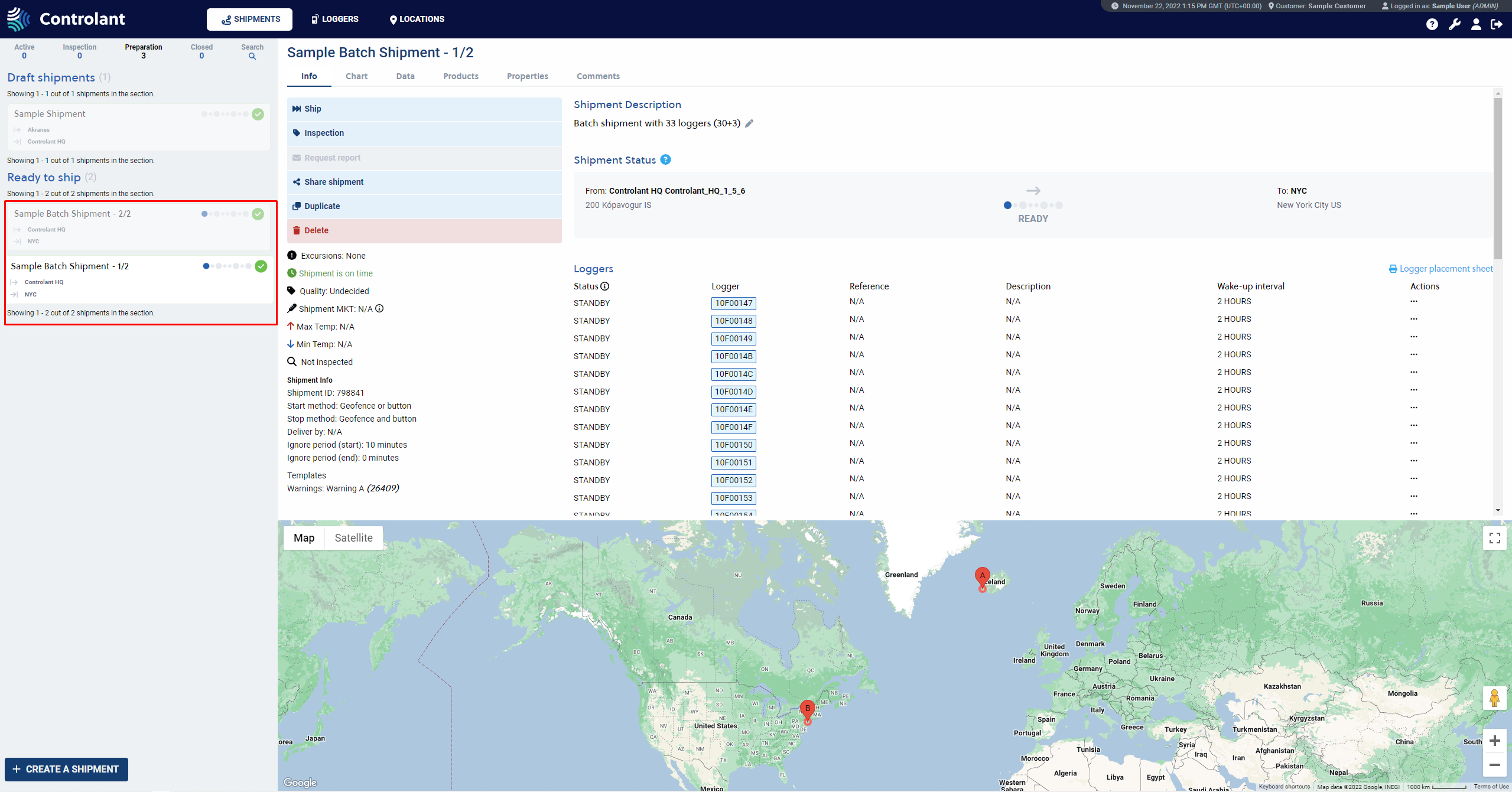 |
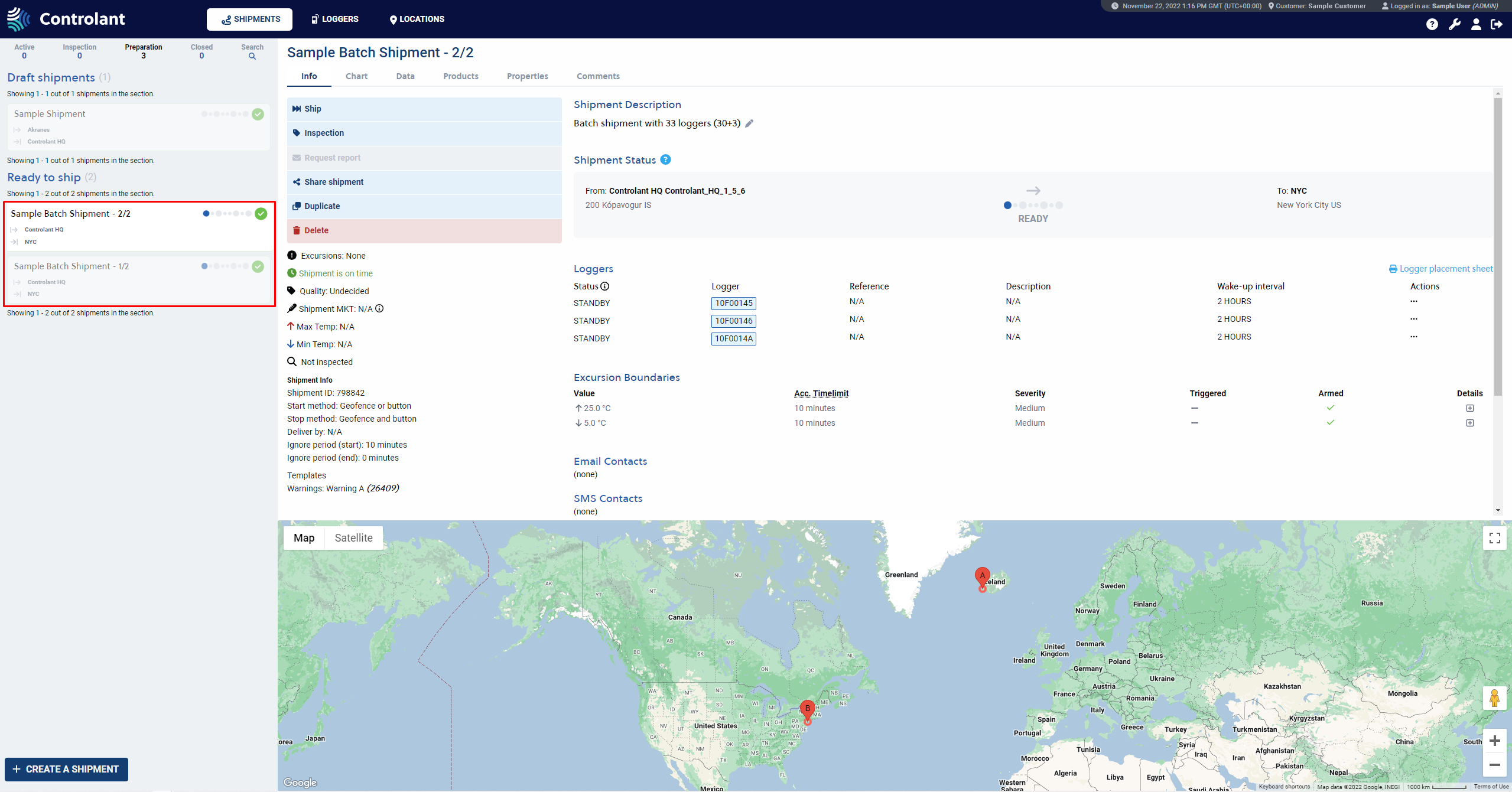 |
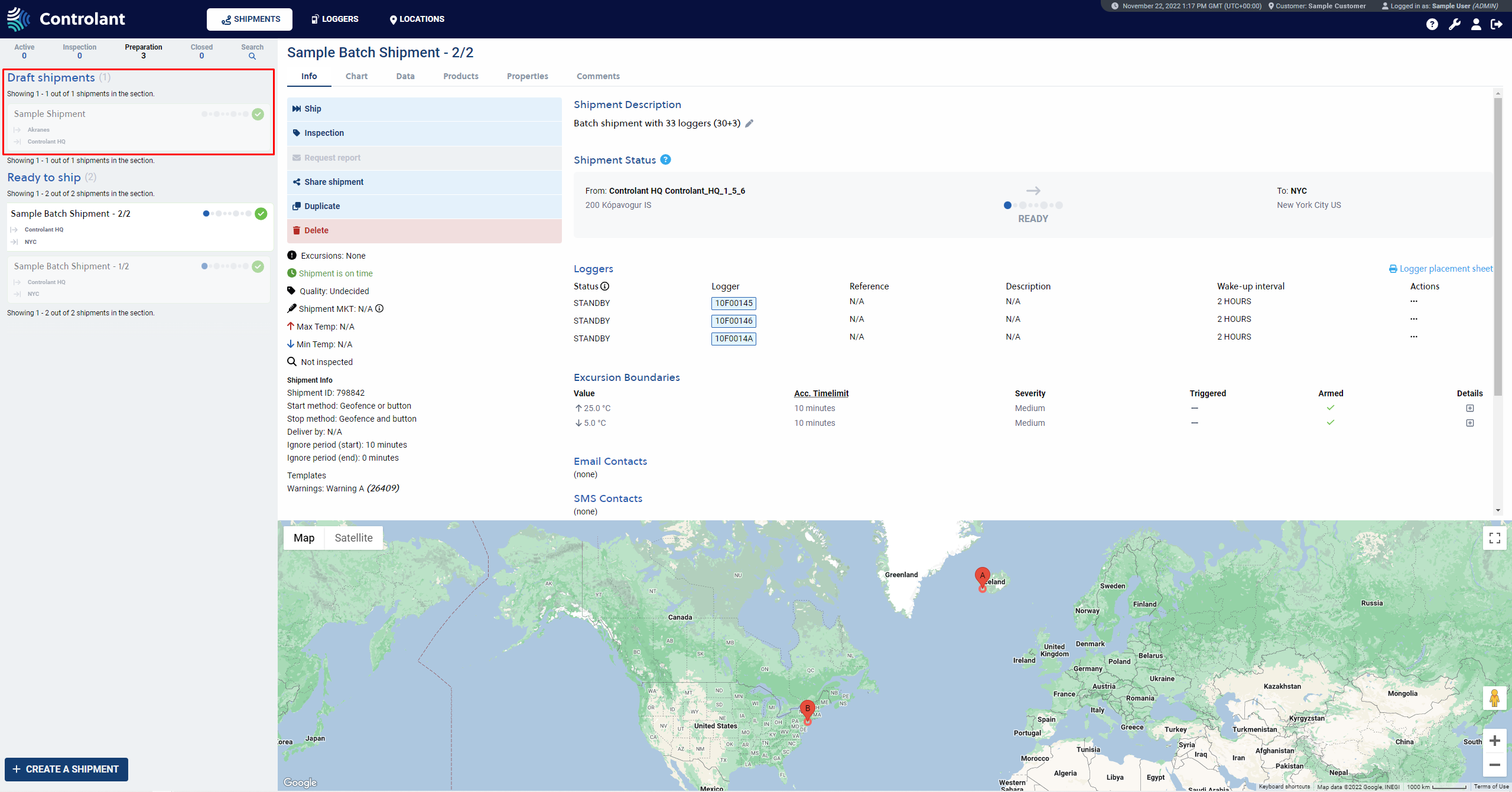 |