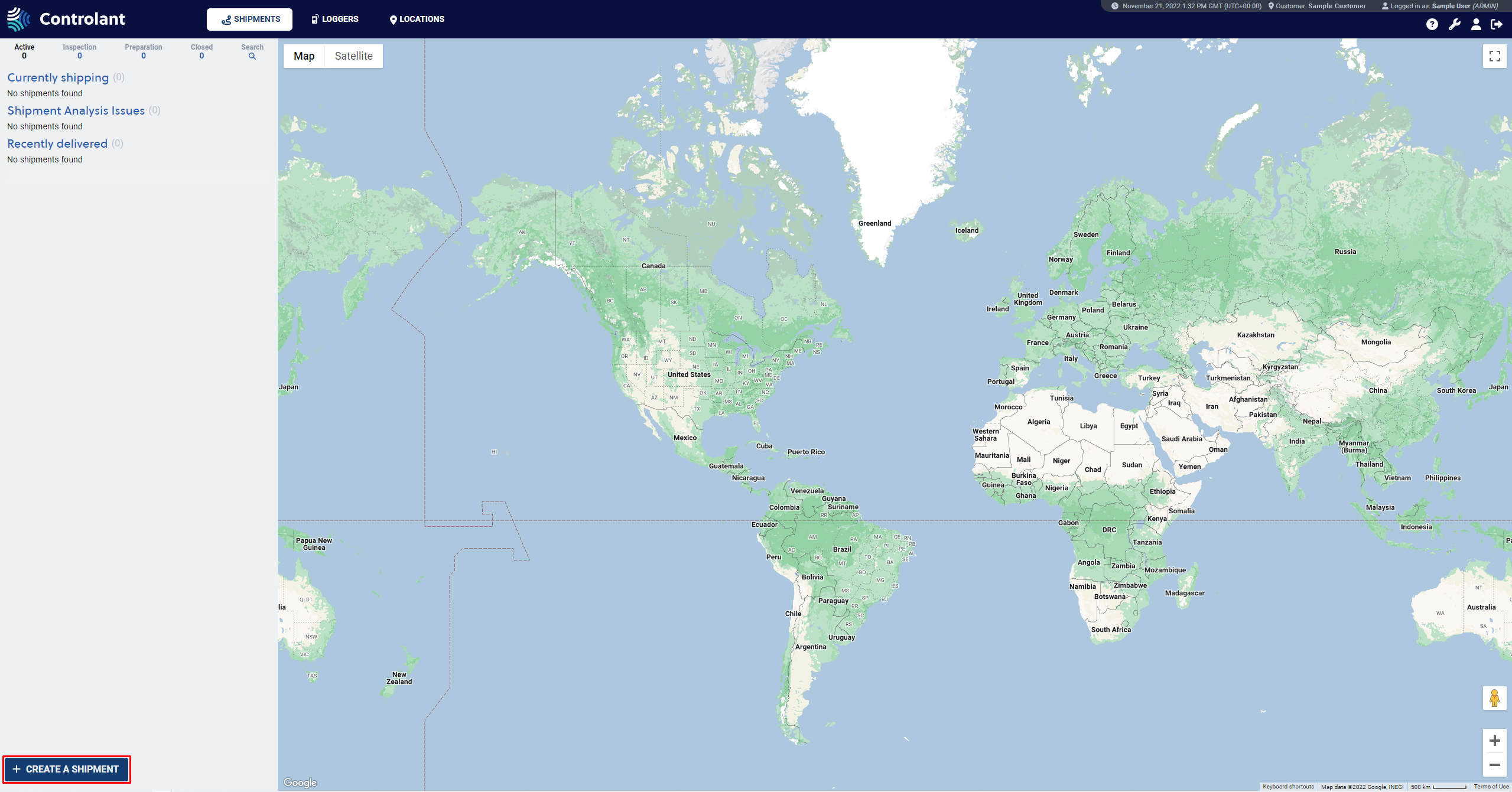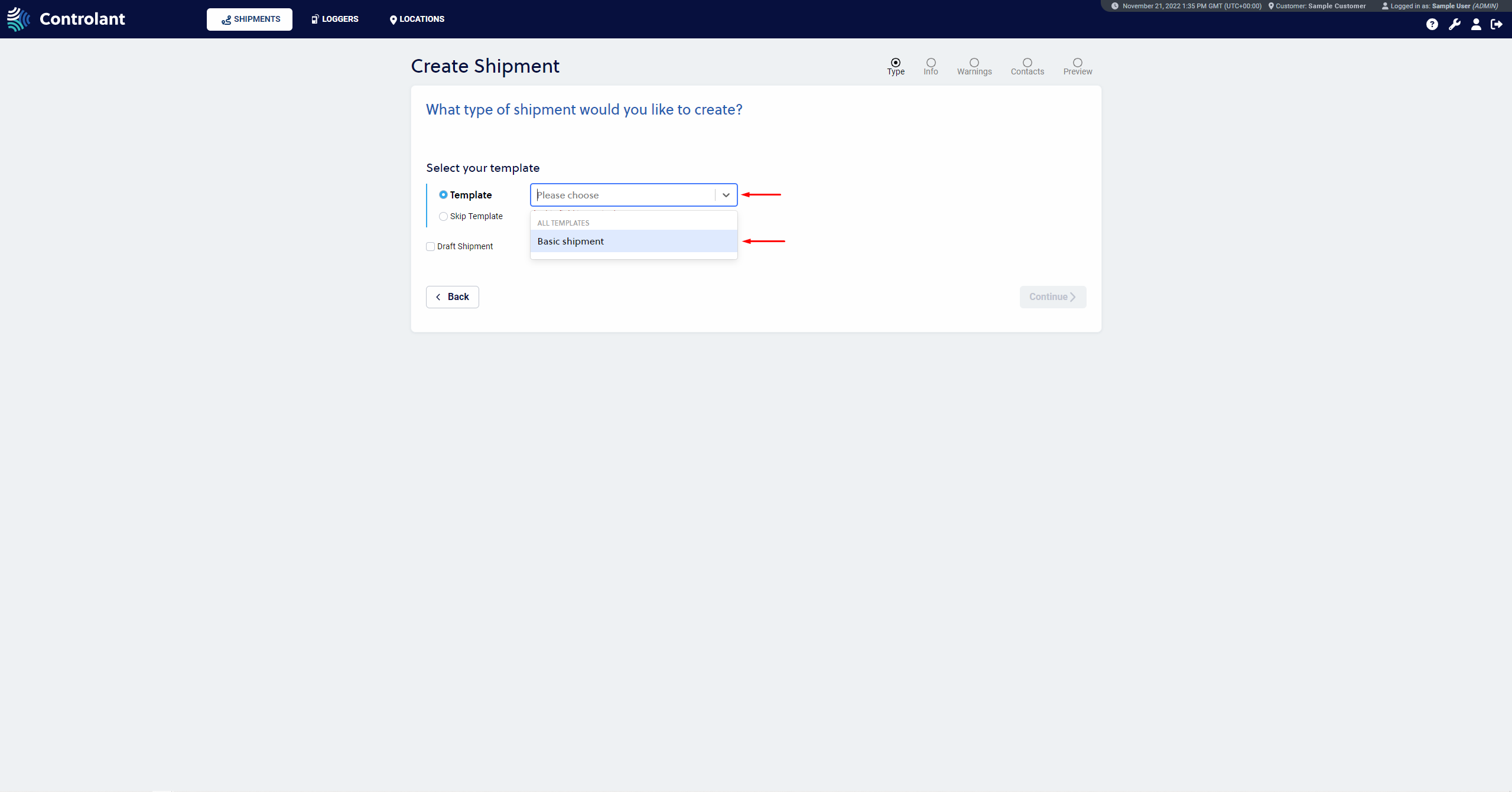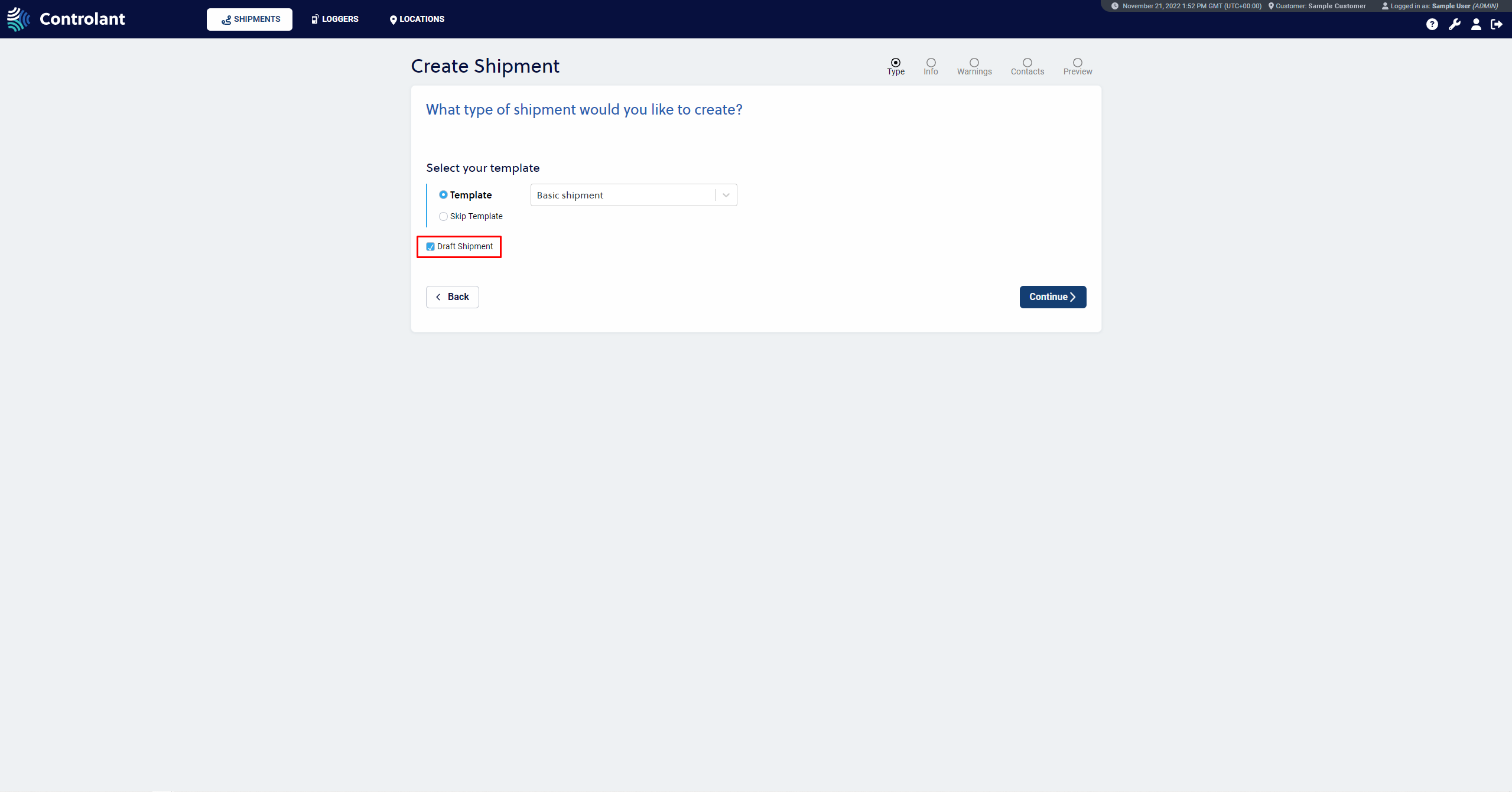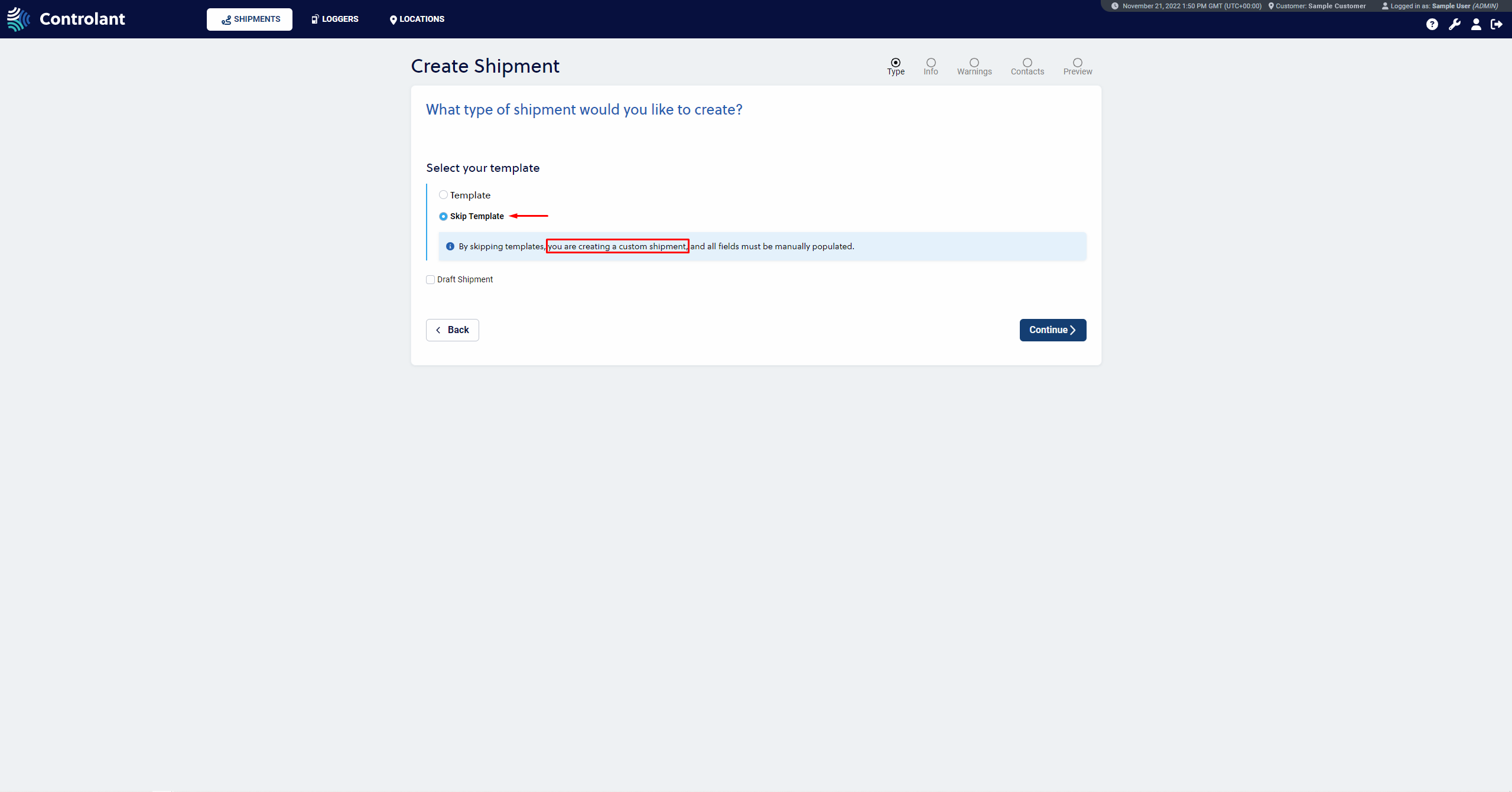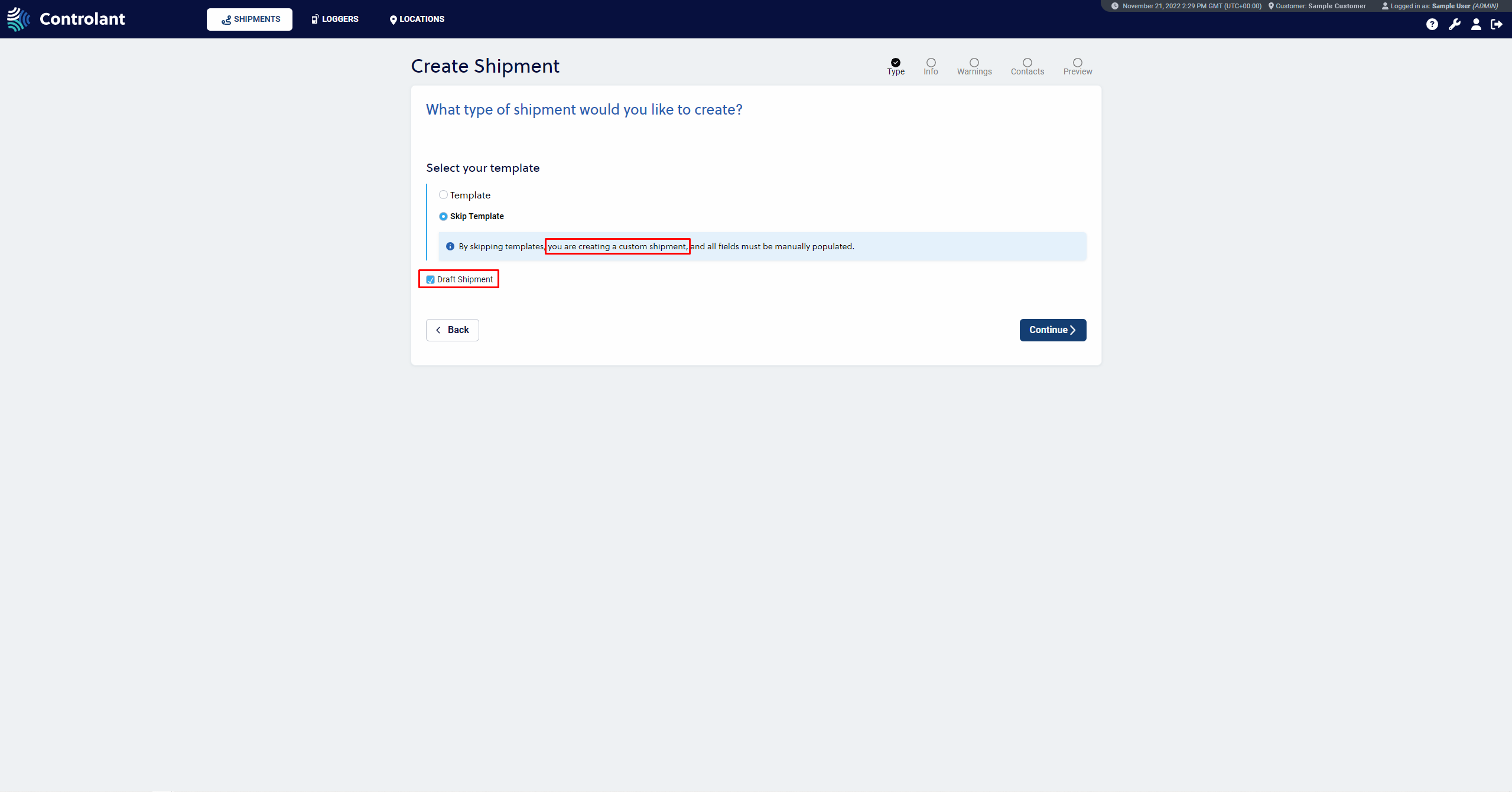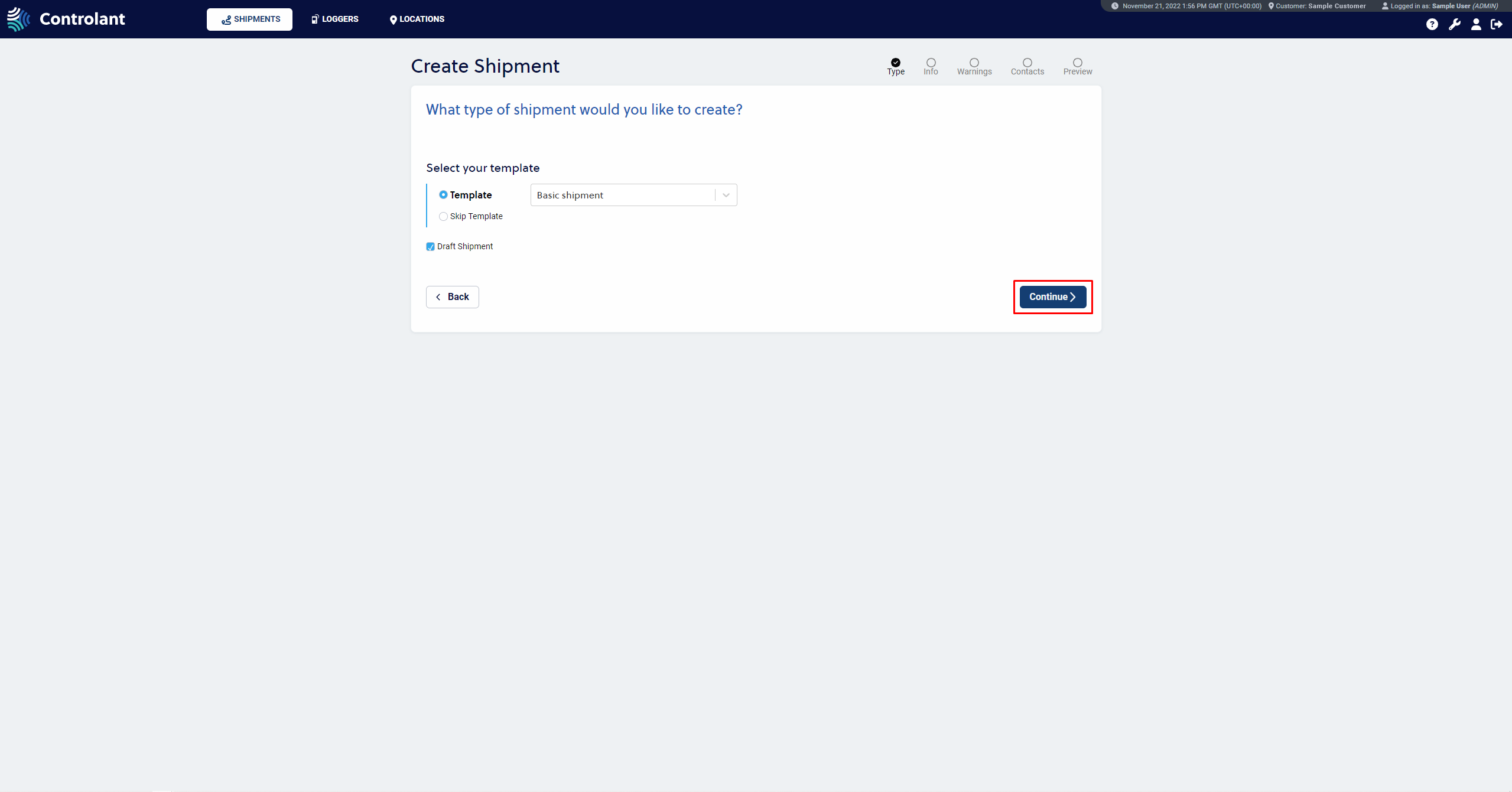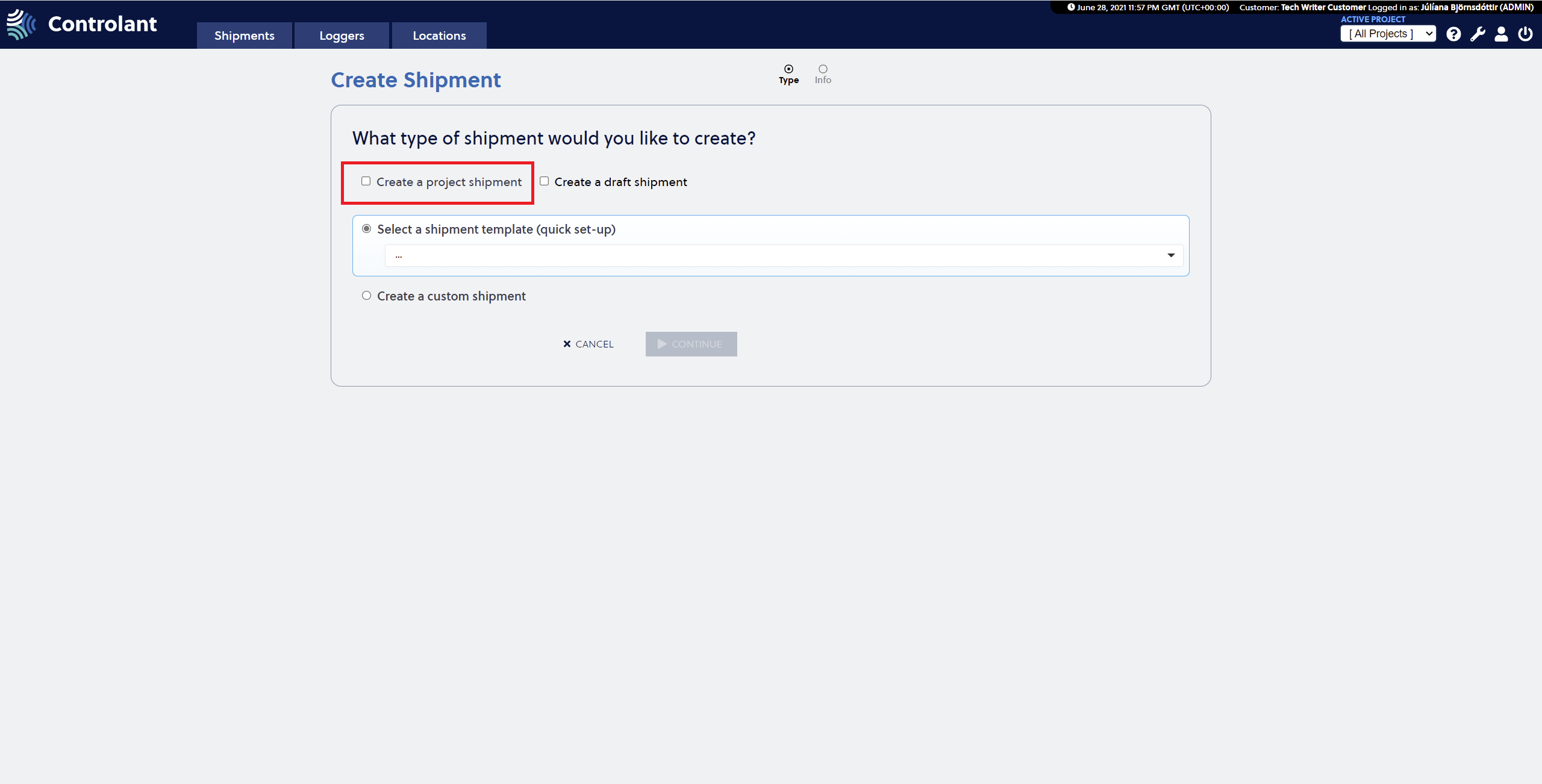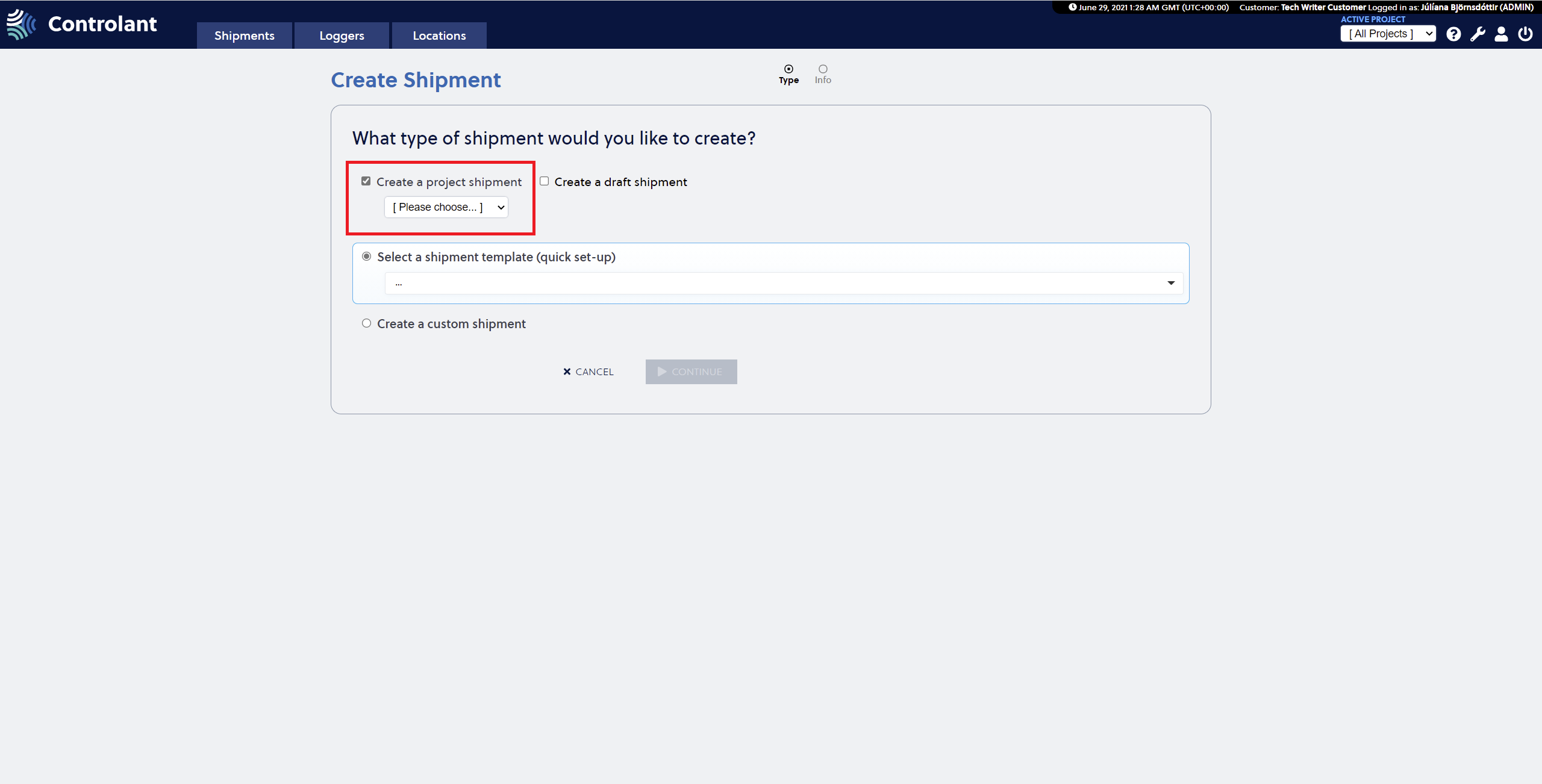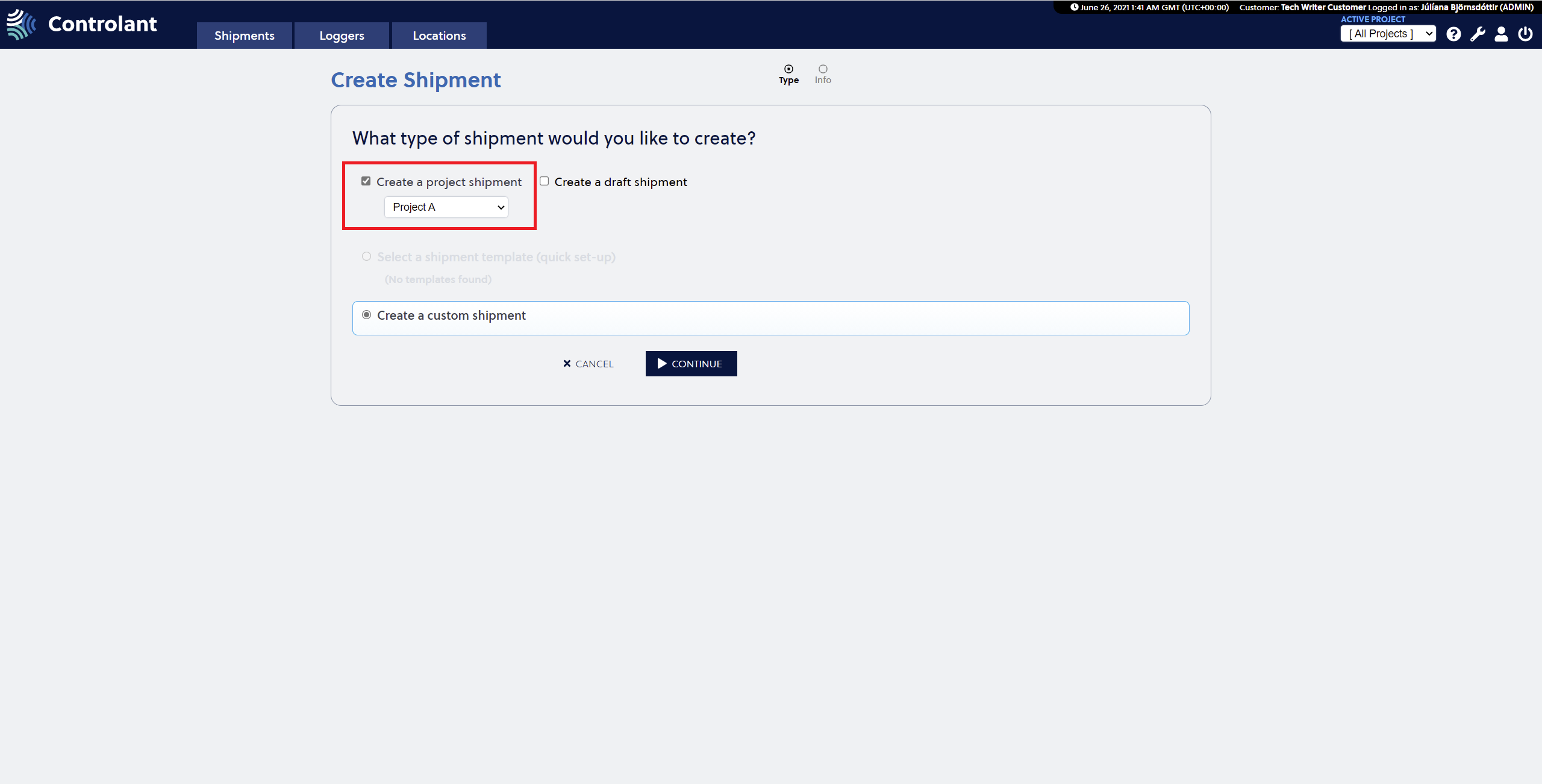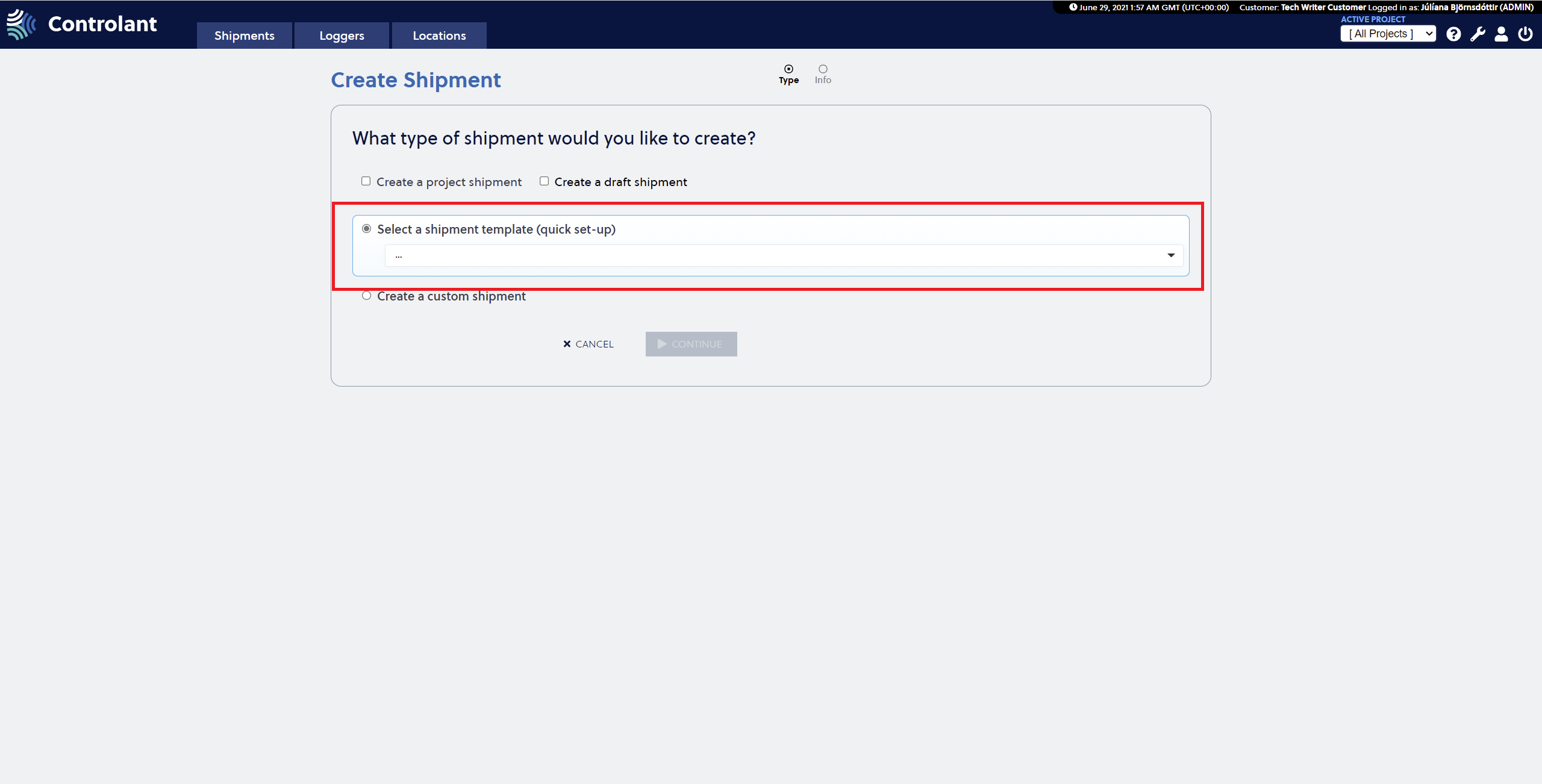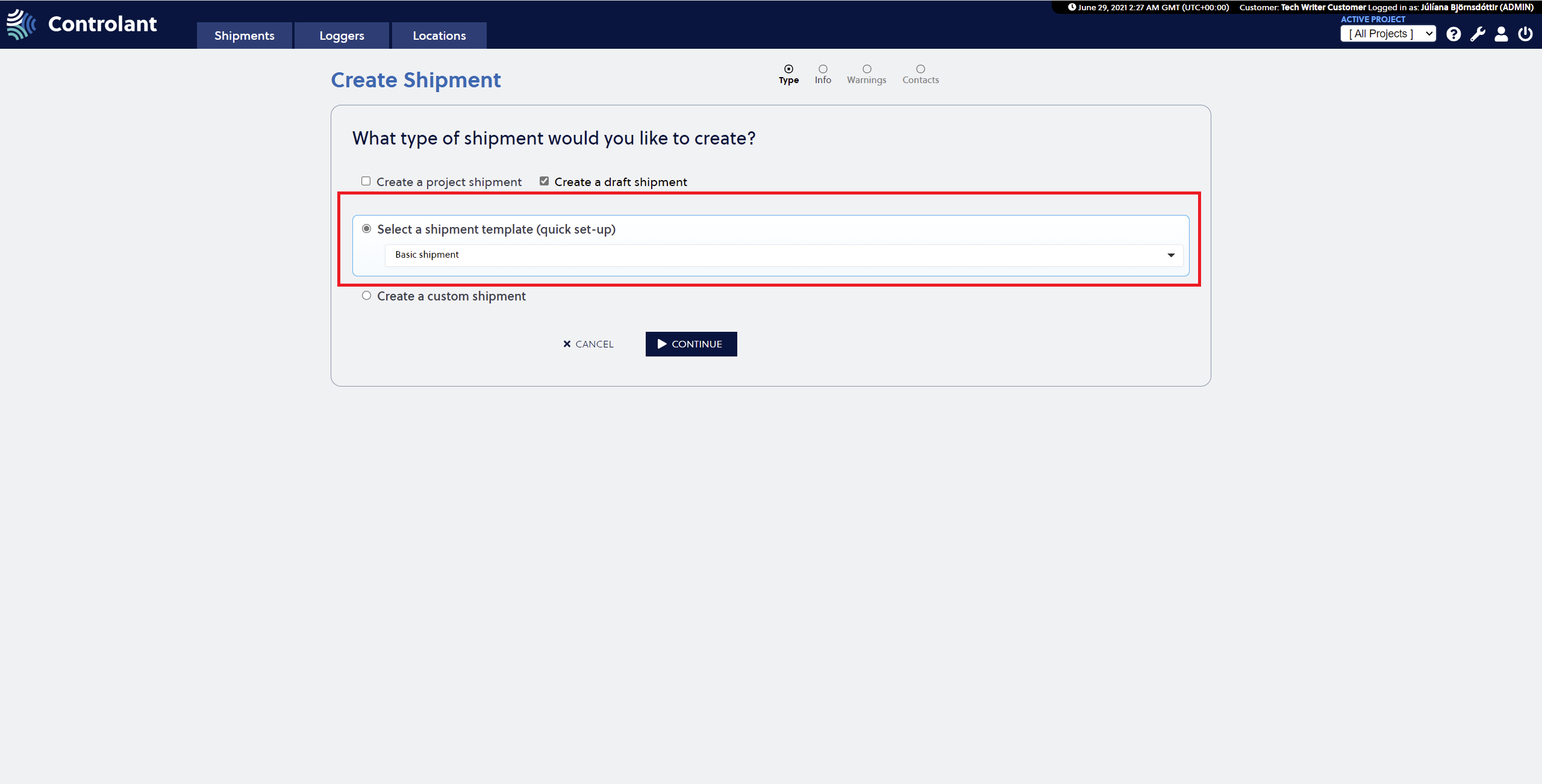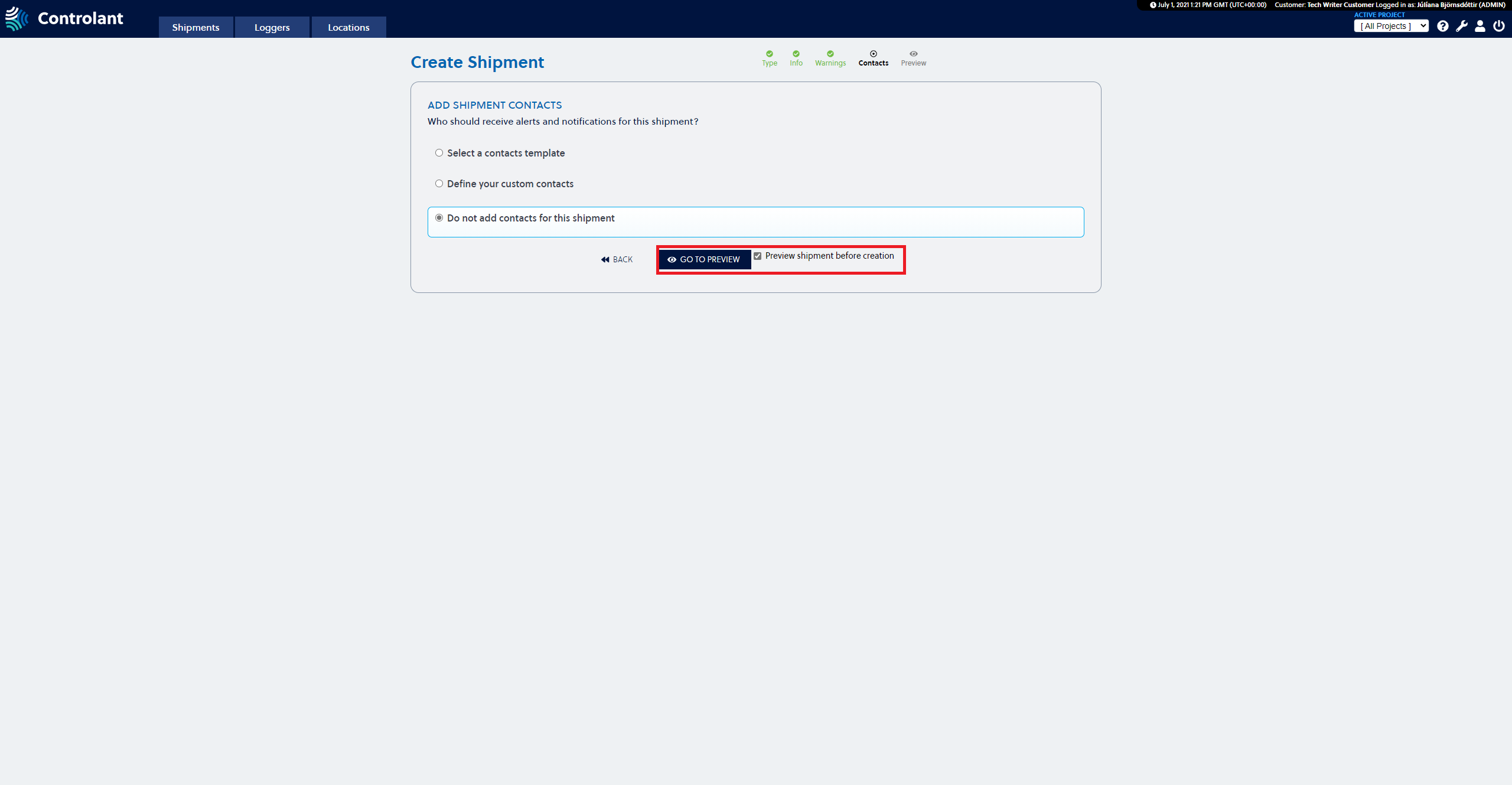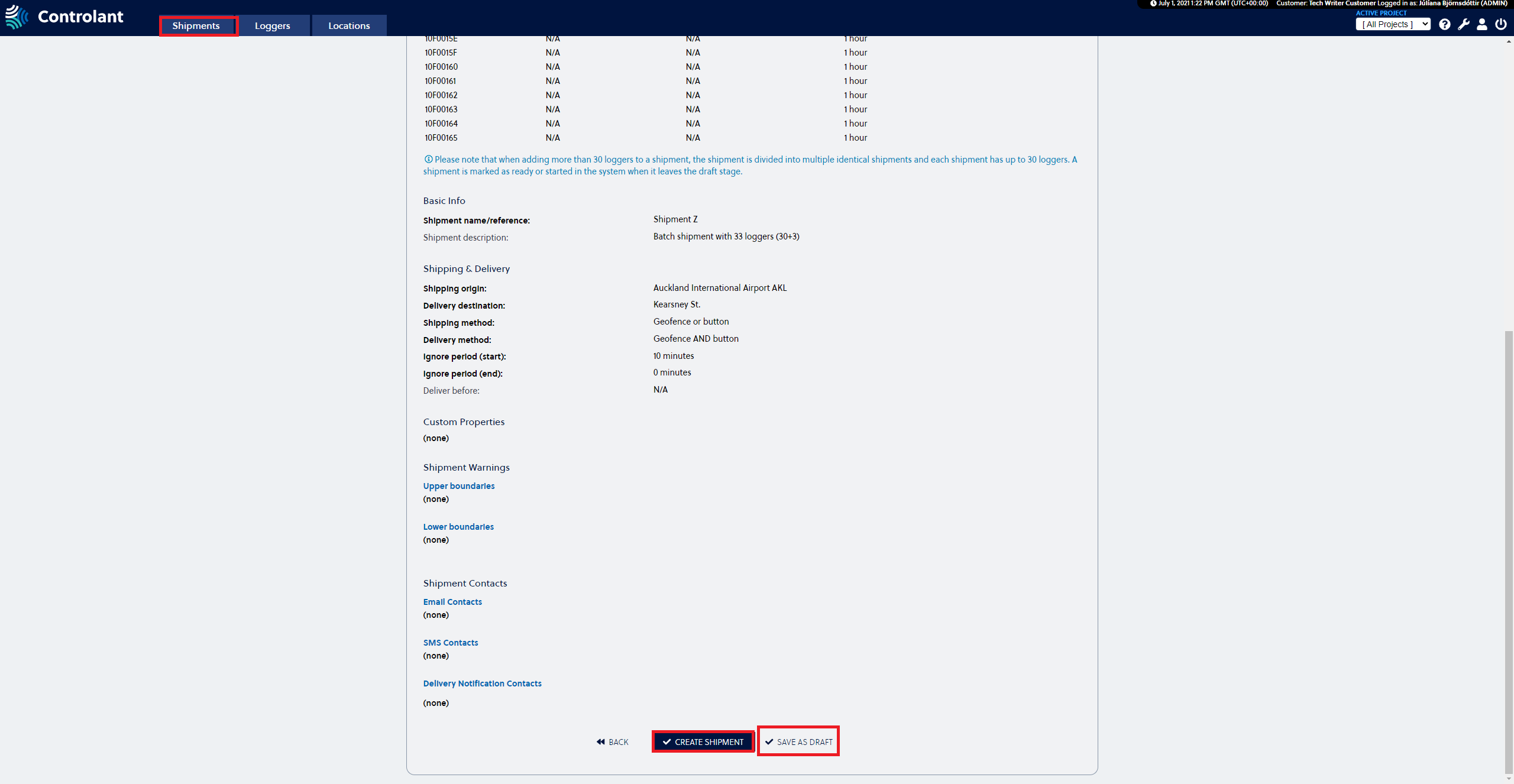To create a new shipment, navigate to the Shipments tab and press the Create a Shipment button.
When creating a shipment, users can select between creating a Shipment or starting with a Draft shipment, which is selected by checking a checkbox for it. In both cases, the default option is to select a template for the shipment from a drop-down list. It is also possible to select to Skip template and create a Custom shipment which requires filling all fields out manually. There is a separate chapter on the Custom shipment with further explanations of the procedure.
Once the settings have been selected, you press the Continue button.
If a user has access to a project, they can create a global shipment within a project, as shown below. Create a project shipment should only be checked if the user wants the shipment to be created within a project and the applicable project is selected from the drop-down menu that appears under the option once selected. If the user doesn't have access to any projects, then the option to create a shipment within a project is not available.
All types of shipments can be created by default with a pre-defined template as a base, and the template is selected from the available drop-down menu, as shown below.
Review and Confirm a Shipment
Users can review the shipment on a single screen before confirming the shipment creation, both for a shipment created with a pre-defined template and a custom shipment. From the Review and Confirm page the shipment can be created or the user can press the Back button to amend the shipment details. The Back button can be pressed in all steps to go to the previous step. After reviewing and confirming, it is recommended to check the Preview shipment before creation box in the final step of the shipment form, whether it is a custom shipment form with 3 steps or template-based form with fewer steps, as highlighted in the image above. A single-page Review and Confirm window will open with all information added in the shipment creation form. If customer has logger description and/or logger reference customer setting set then a table of all loggers and relevant info is displayed. If not, then a list of loggers is displayed.