Project view
Projects view
Create a project location
1. Go into locations view and press on the active project drop down list
2. Choose a project from the active project drop down list that you want to add locations to
3. Press on the global locations tab in the project locations view
4. Choose global locations to add to the project by checking the boxes located on the left side in the project location boxes
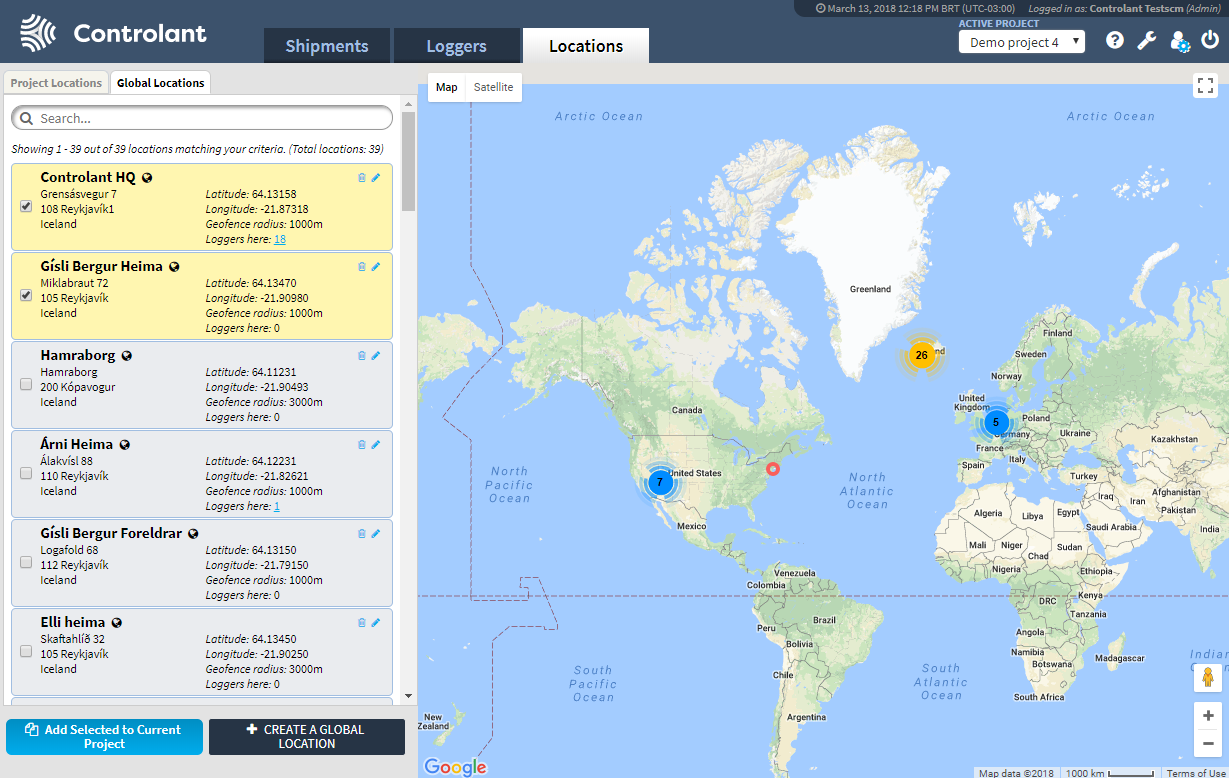 |
5. Press on the add selected to current project button to add the global locations to the project
6. Press on the project locations tab inside the project locations view to view the project locations in the project
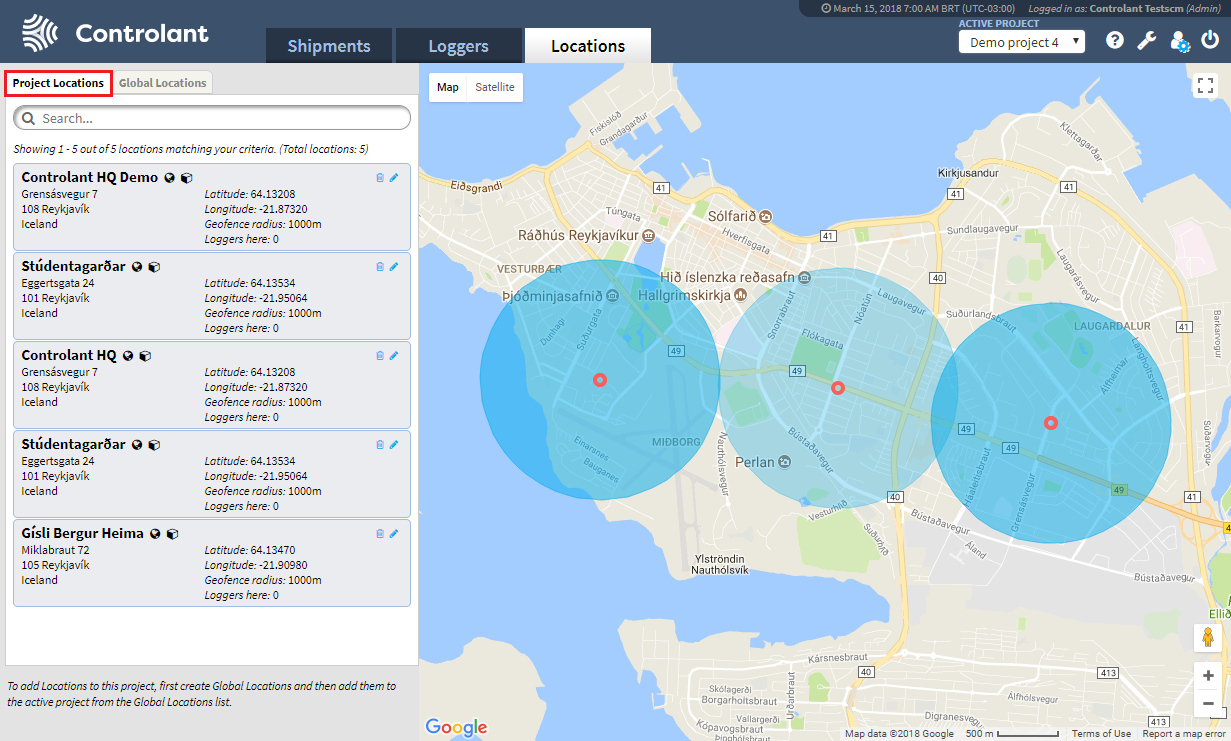 |
Modify a project location
1. Go into locations view and press on the active project drop down list
2. Choose a project from the active project drop down list where you want to modify a project location
3. Press on the project locations tab inside the project locations view to view the project locations in the project
4. Choose a project location to modify and press on the pencil that is located inside the project location box
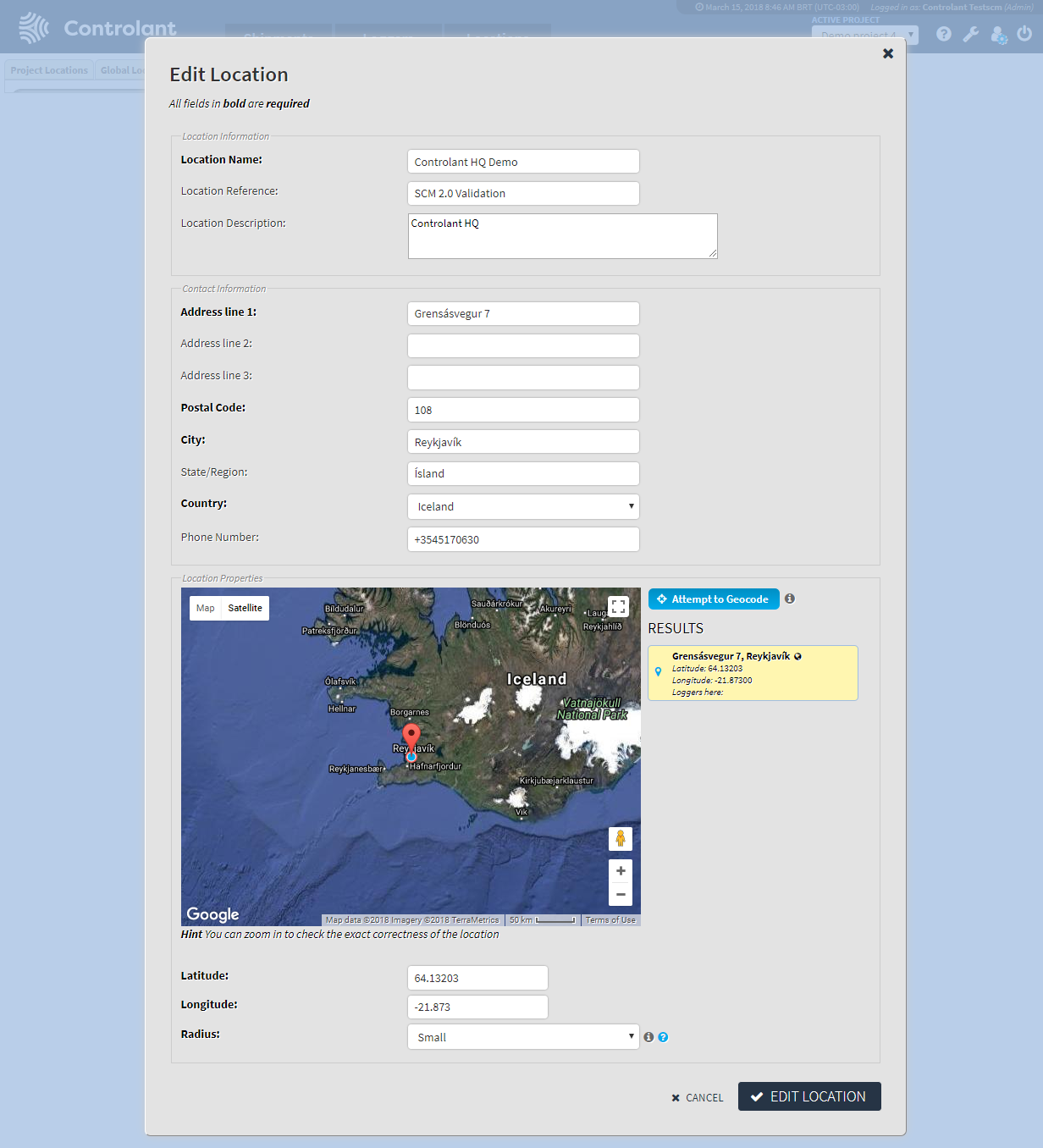 |
5. Change the parameters you wish to change
6. Press the edit location button, when all the parameters that you wish to change have been changed
Create a project shipment
1. Go into shipments view and press on the active project drop down list
2. Choose a project from the active project drop down list where you want to create a shipment
3. Press the create a project shipment button
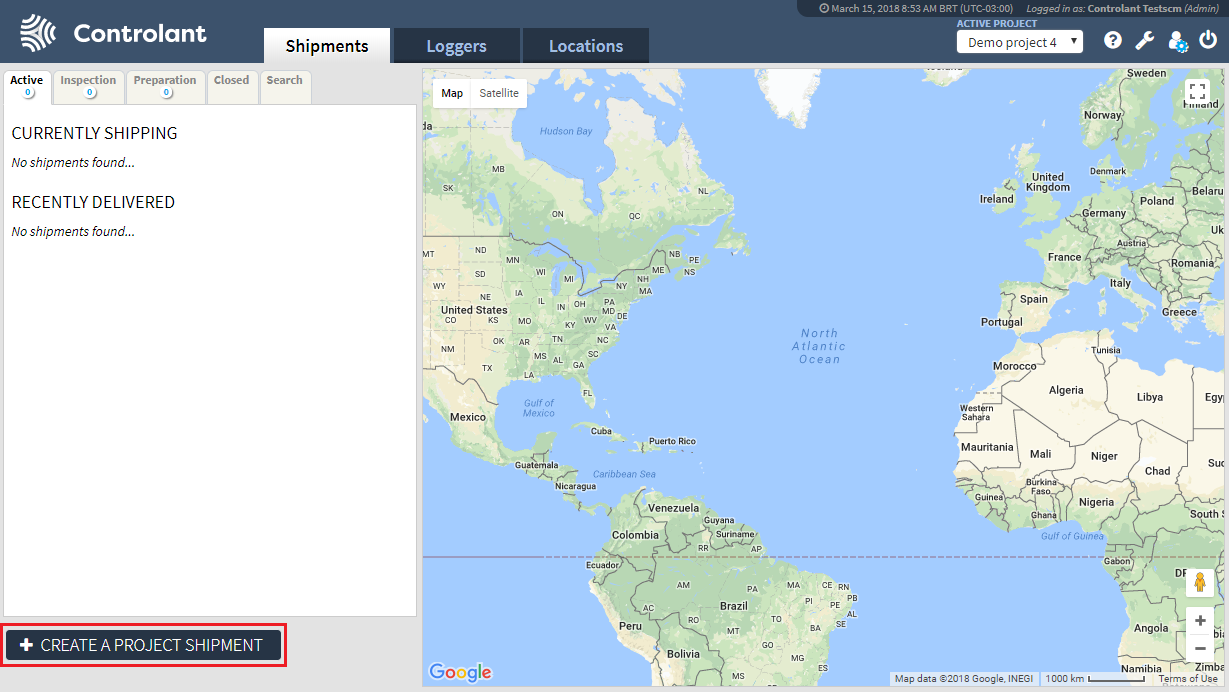 |
4. The create project shipment view will appear, either load pre-defined shipment template (if it exists) and/or create a custom shipment. See the chapter Shipments View and Creating a Shipment