Templates
Important
We strongly recommend that any user creating a template has it reviewed by another individual to confirm that:
the template has been correctly configured
temperature boundaries match the original request
In the Admin panel, Admin users can create a new template, modify a template, or delete an existing template.
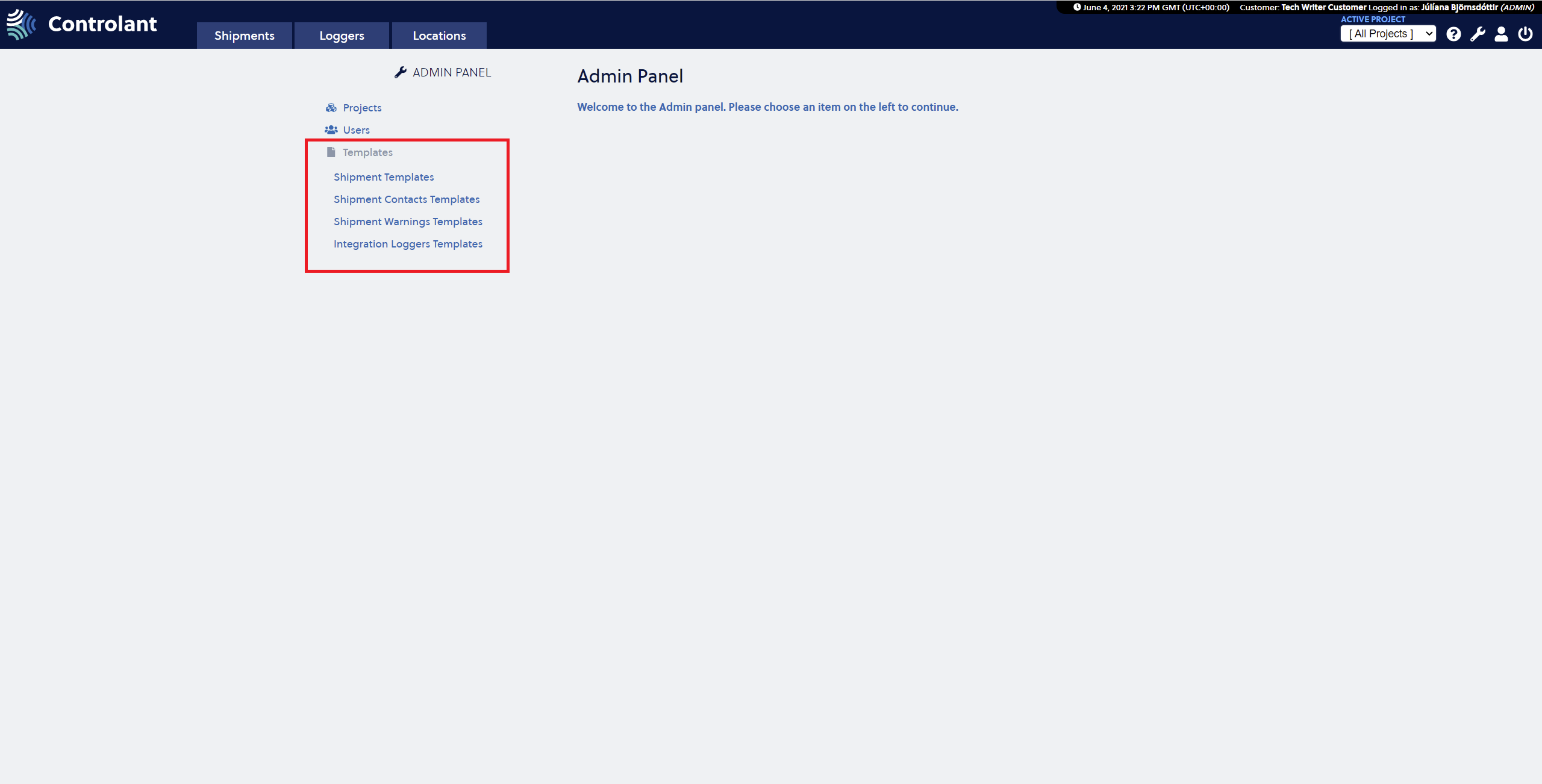 |
The templates can be used to make the shipment creation process faster and easier. They can be created globally within the customer and within projects.
These are the following templates available to the Admin user:
Shipment Templates: Templates for the whole shipment including contacts and warnings
Shipment Contacts Templates: Templates for the contacts part of the shipment
Shipment Warnings Templates: Templates for the warning part of the shipment
Integration Loggers Templates: Templates for creating shipments via integration
Shipment templates
Shipment templates are useful when creating whole shipments and they include contacts and warnings.
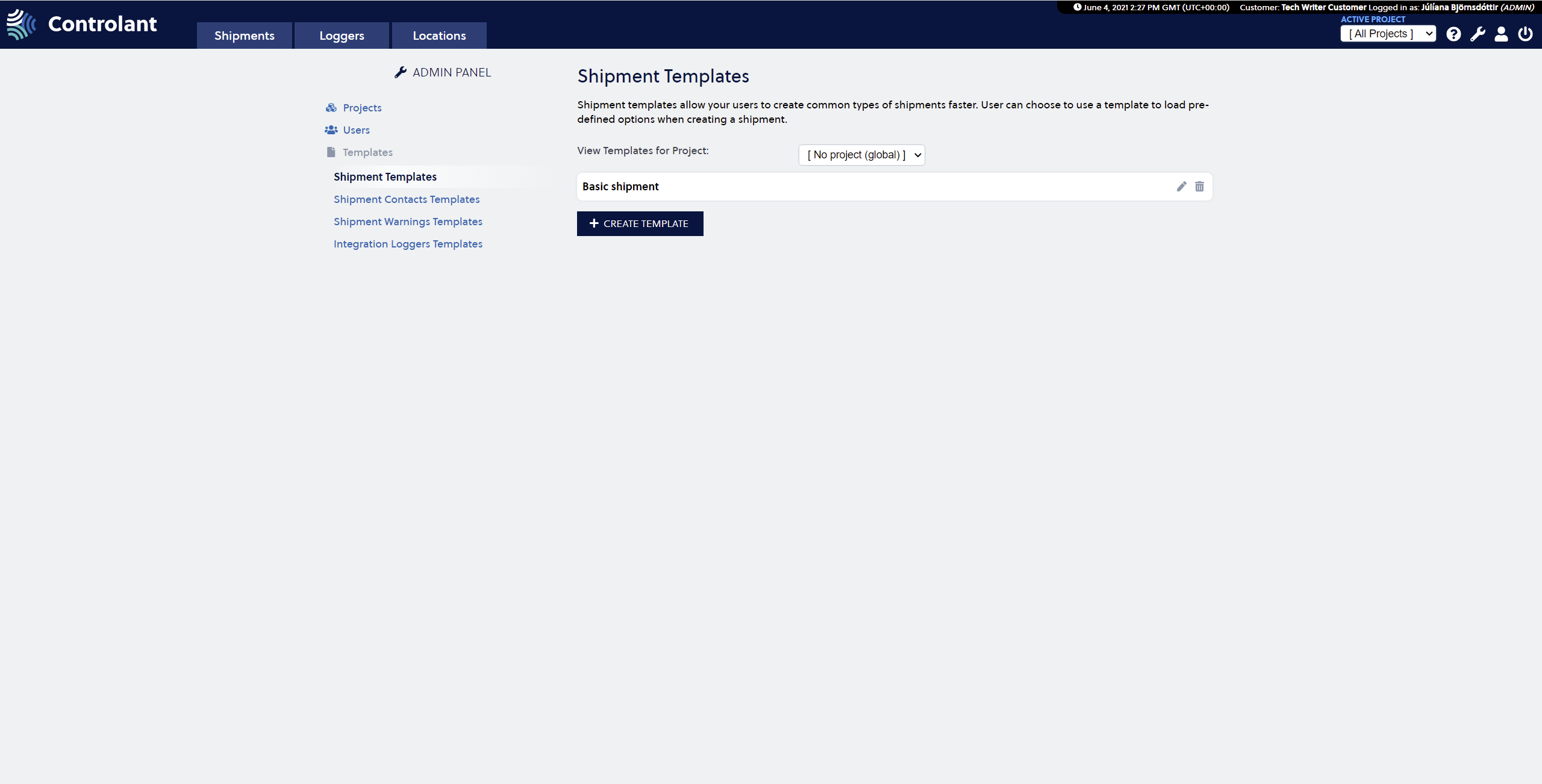 |
Create Shipment Template
Press the Wrench in the upper right corner to access the Admin panel.

2. Select the Shipment Templates in the menu on the left side of the page. Press Create Template button to open the Create Shipment Template page.
3. Fill in the form on the Shipment Template page. Press the Create Template button to create the template.
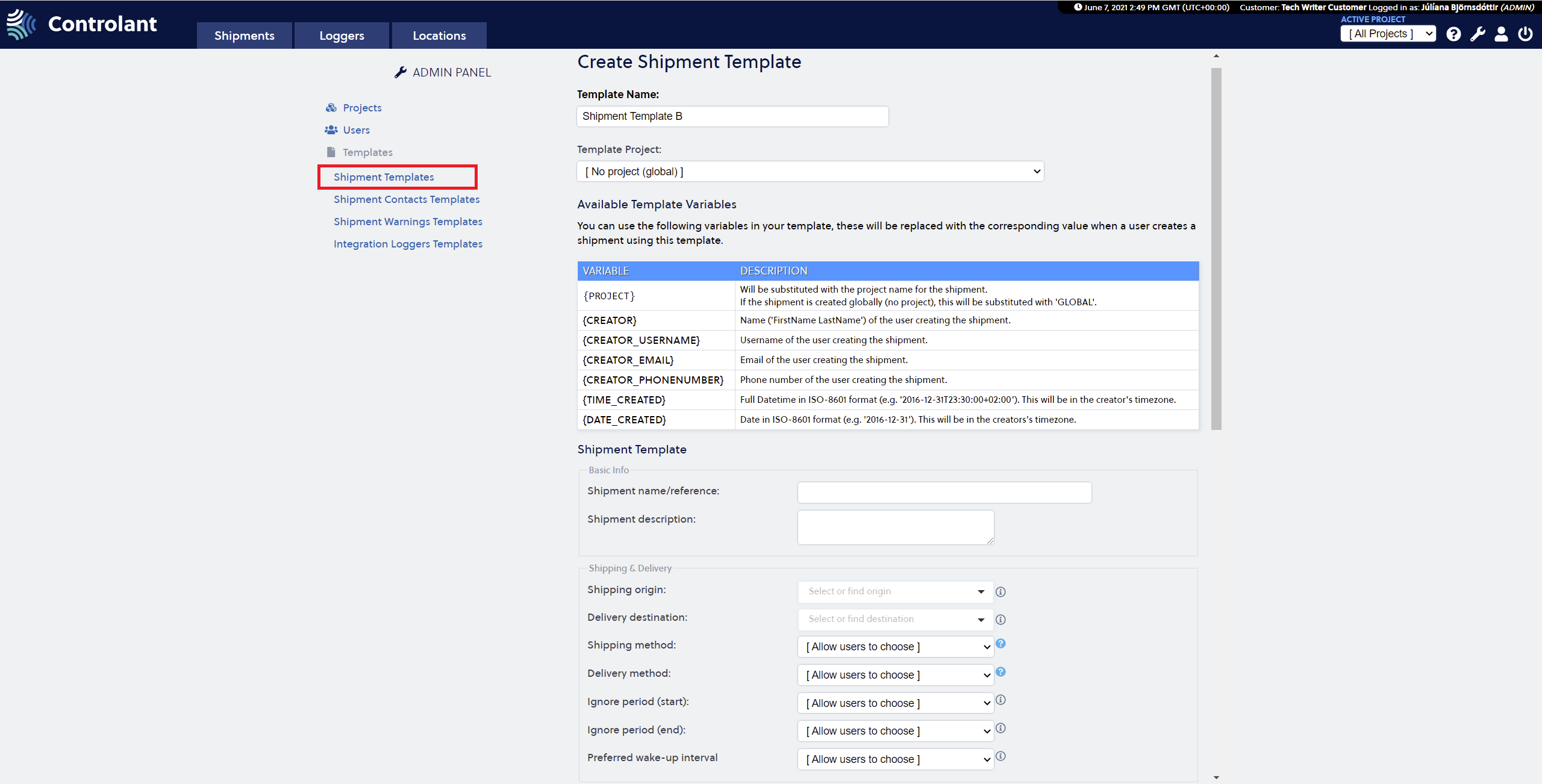 |
4. Fill in the form on the Shipment Template page. Press the Create Template button to create the template.
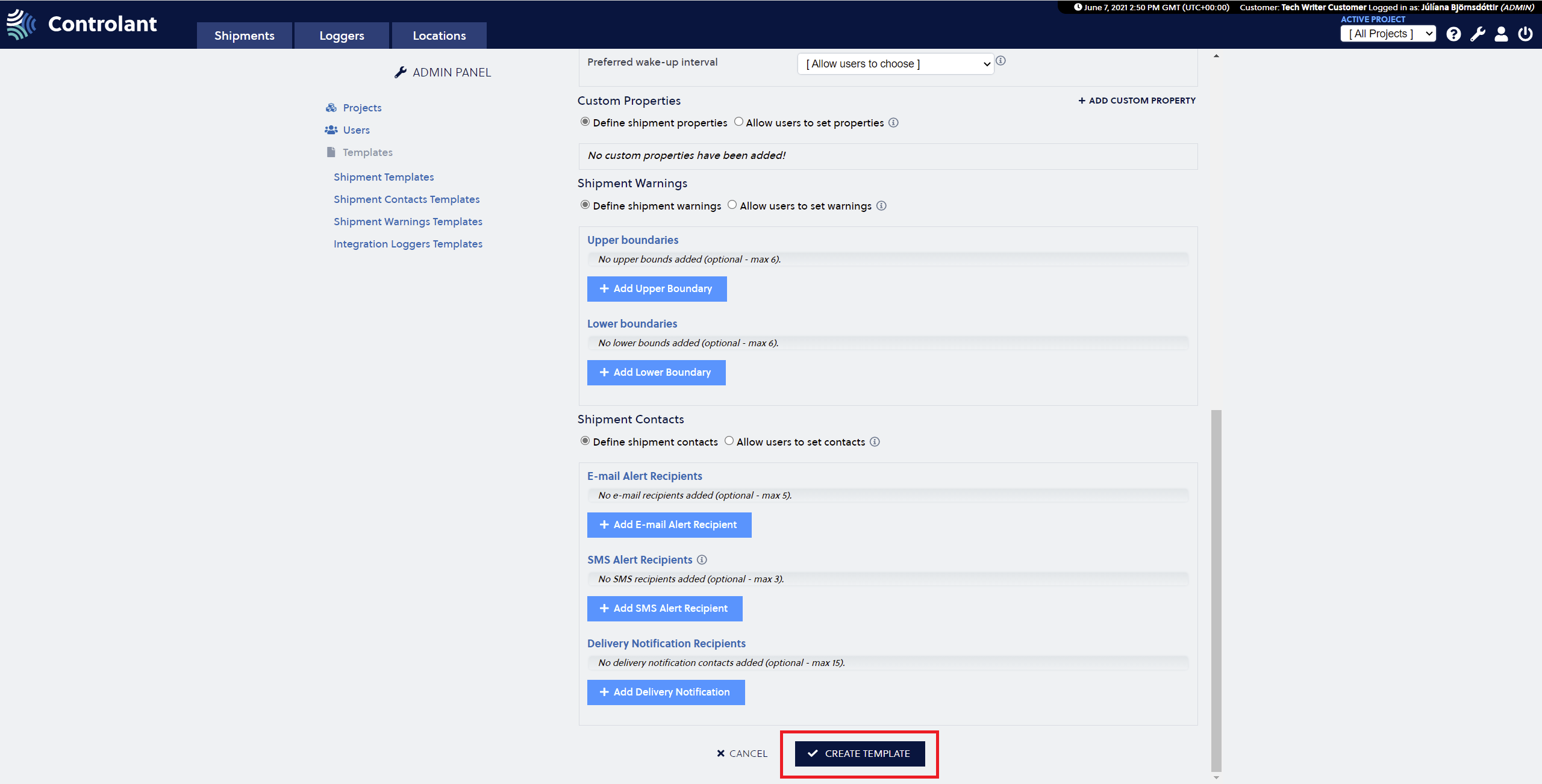 |
The new shipment template is now visible.
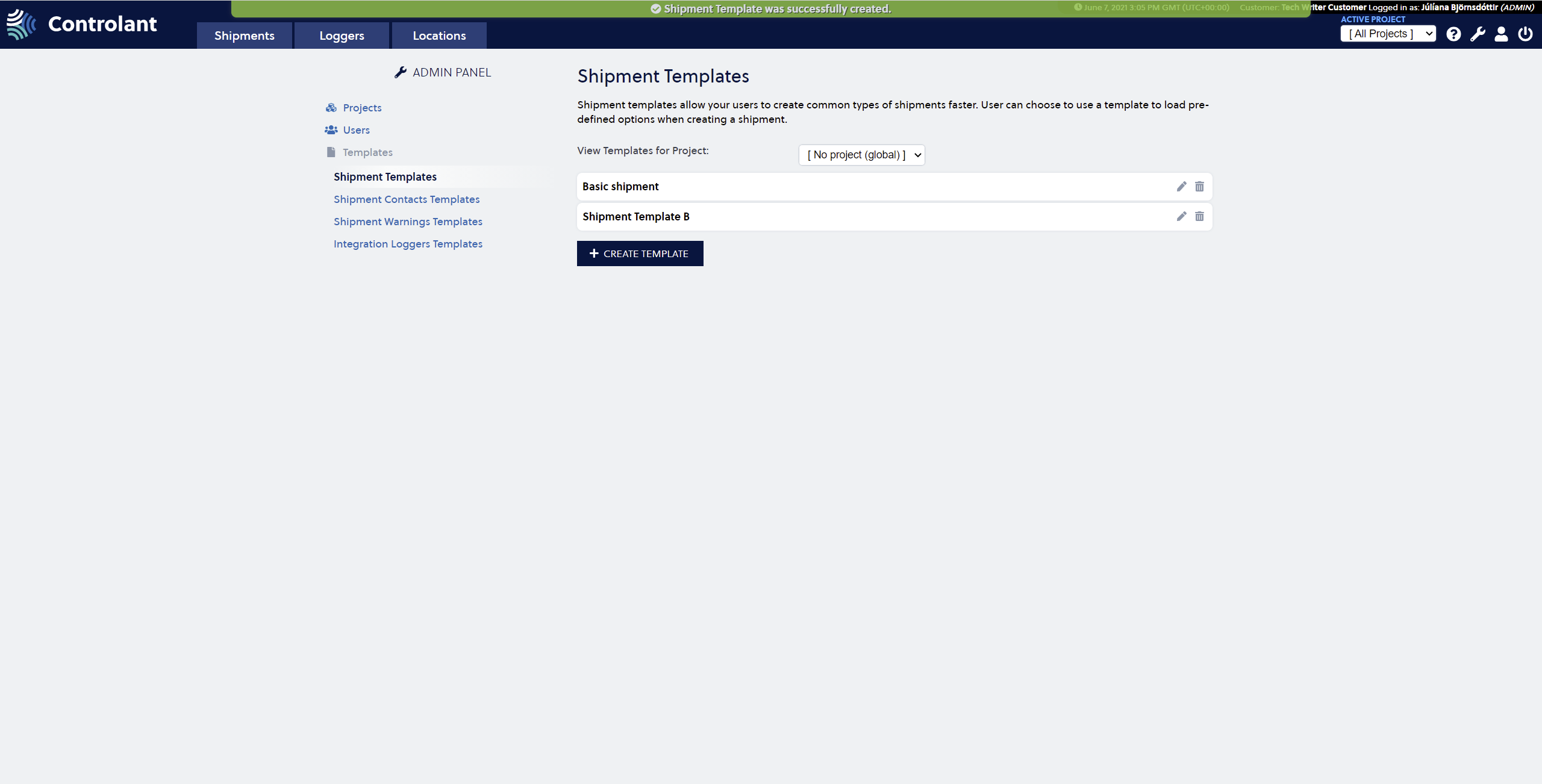 |
Modify Shipment Template
Press the Wrench in the upper right corner to access the Admin panel.

2. Select the Shipment Template and press the Pencil to enter the Modify Template view.
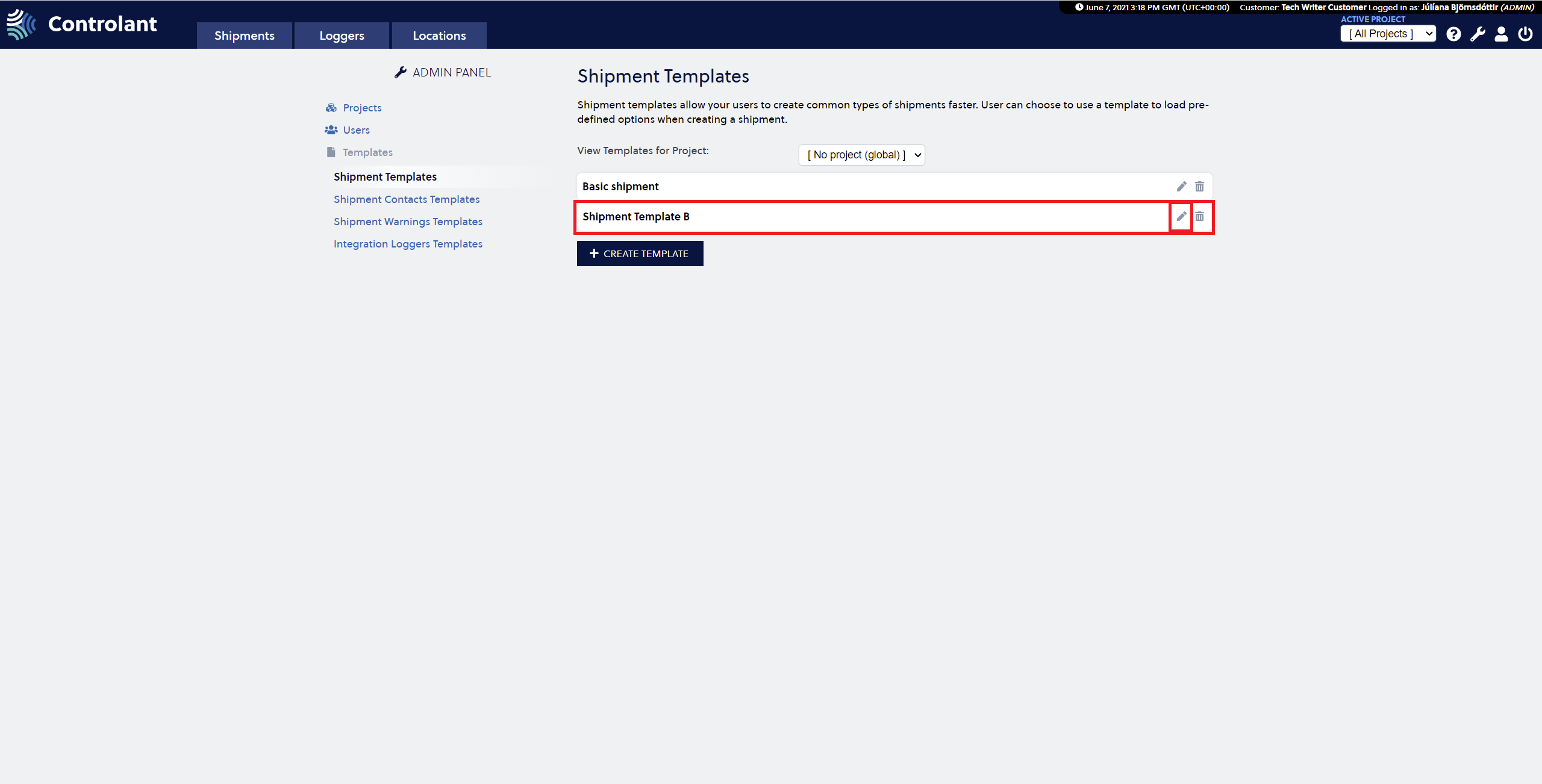 |
3. Make the changes you want to make to the template, including changing the template name. The following fields are amendable:
Shipping method
Delivery method
Ignore period (start)
Ignore period (end)
Preferred wake-up interval
Excursion Severity
4. Press the Save Template button to save your changes.
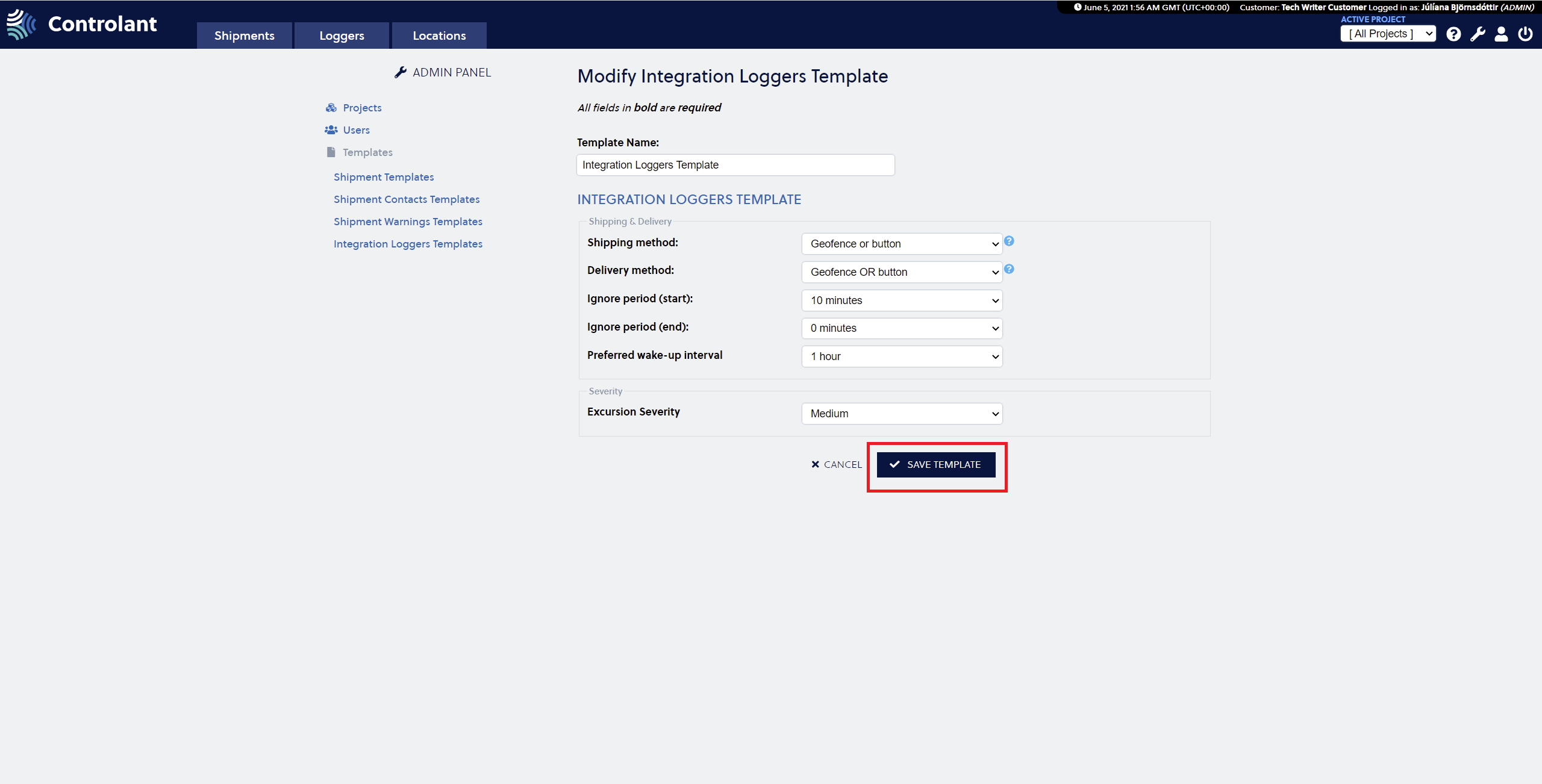 |
The Shipment Template is now modified.
Delete Shipment Template
Press the Wrench in the upper right corner to access the Admin panel.

2. Select the Shipment Template and press the Bucket to delete the template.
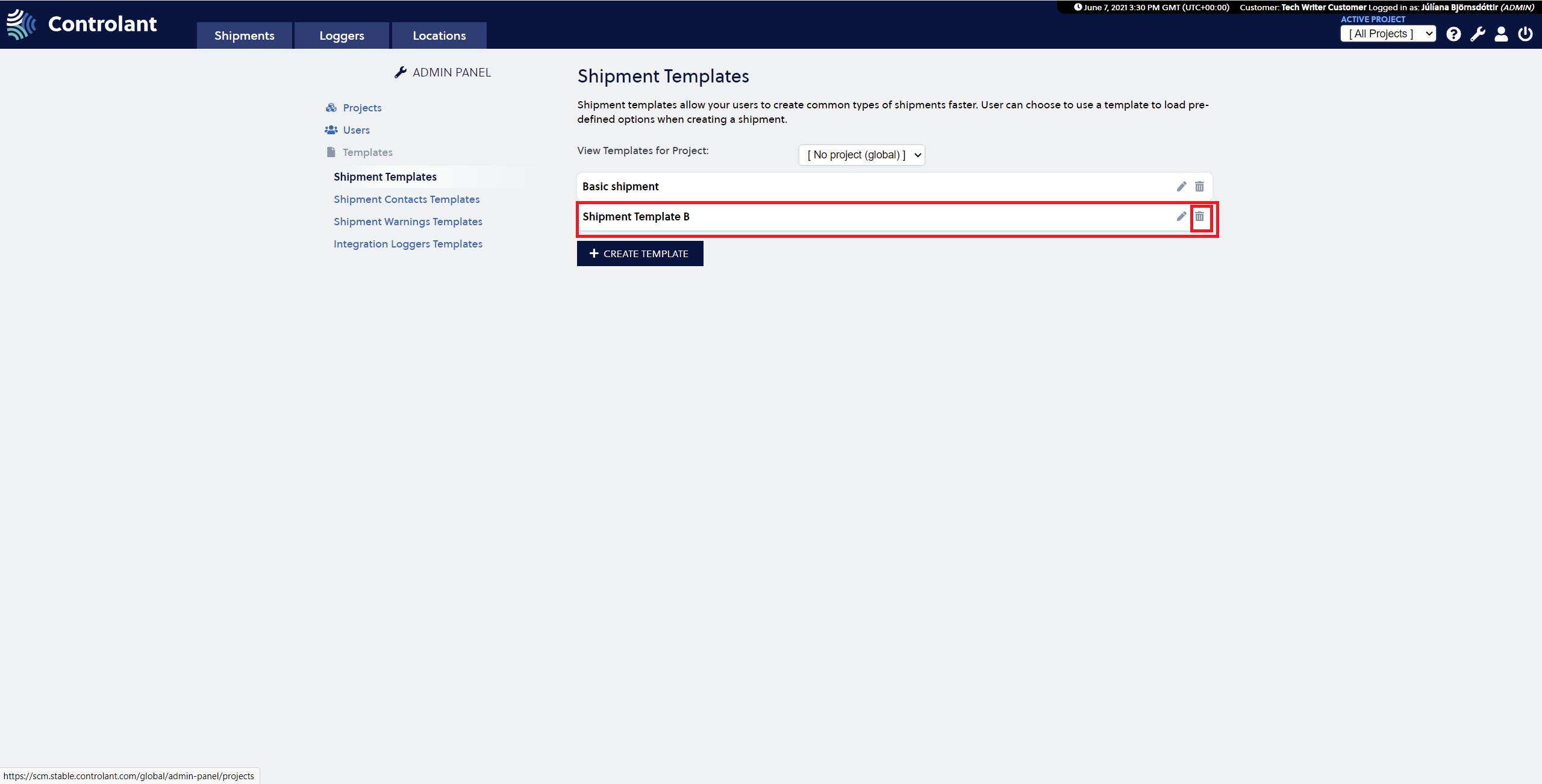 |
3. Confirm the selection by pressing the OK button in the window that appears.
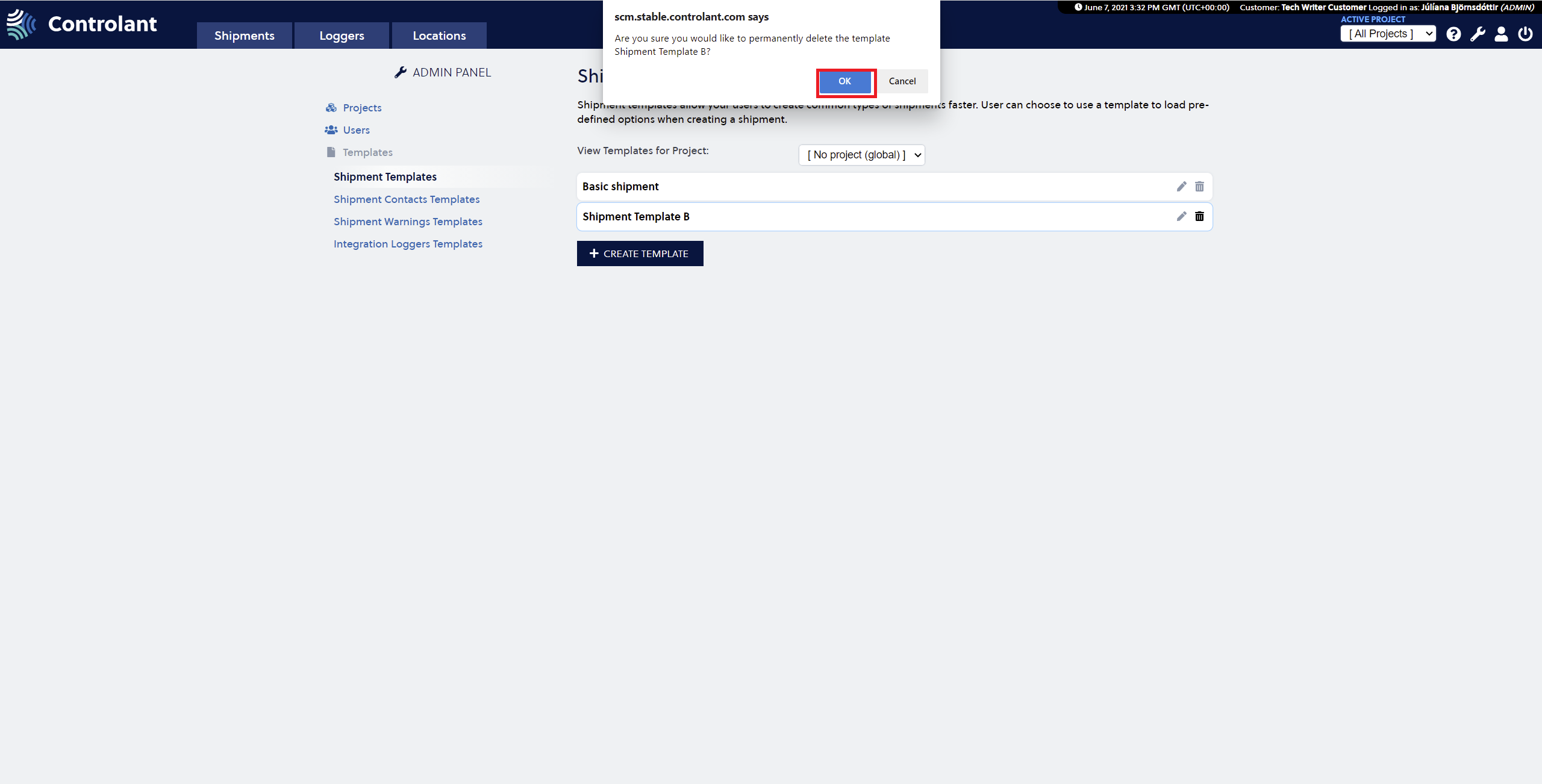 |
The shipment template is now deleted.
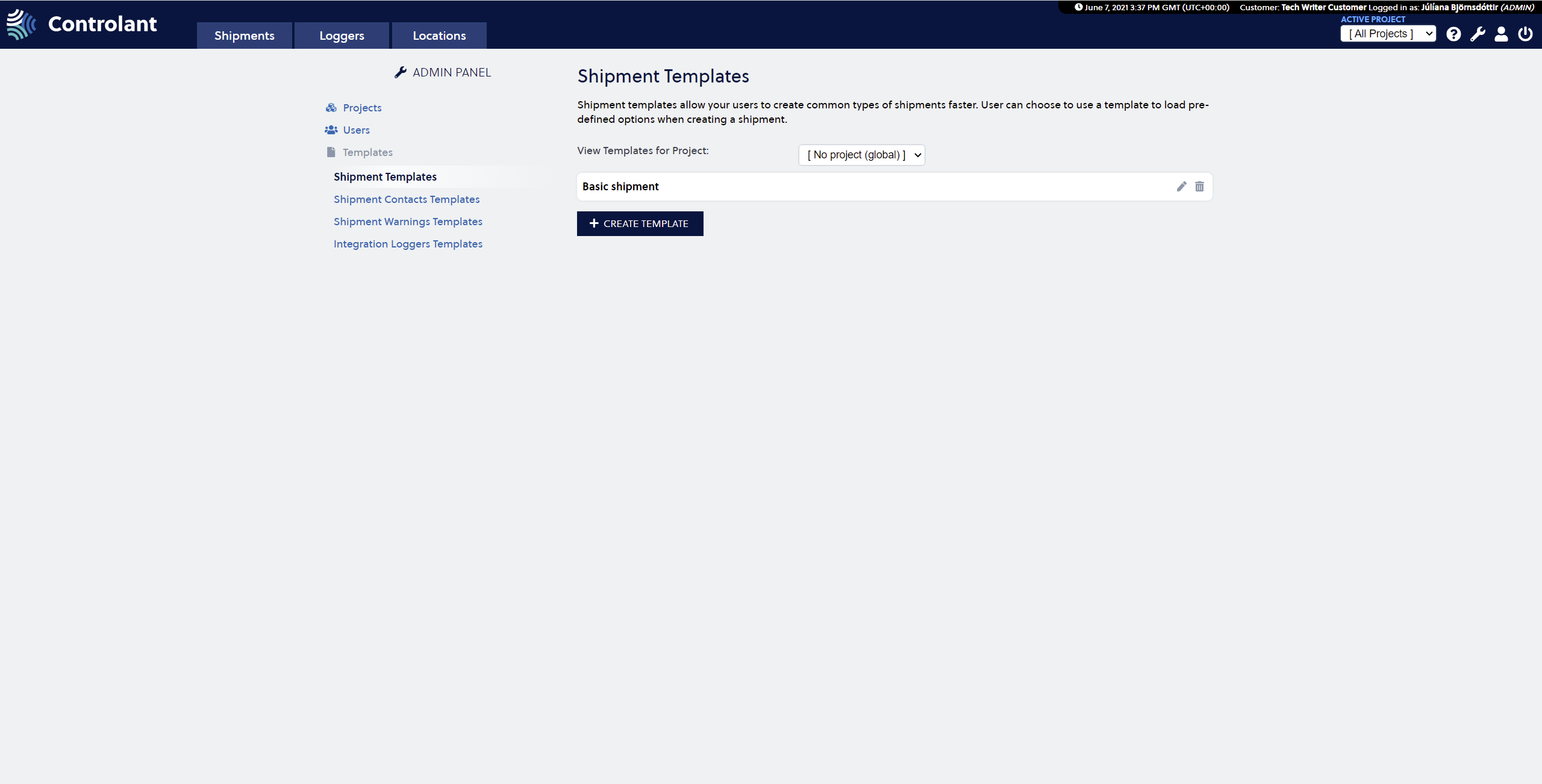 |
Shipment Contacts templates
The shipment contacts template is where Admin users can create a template of users for shipments.
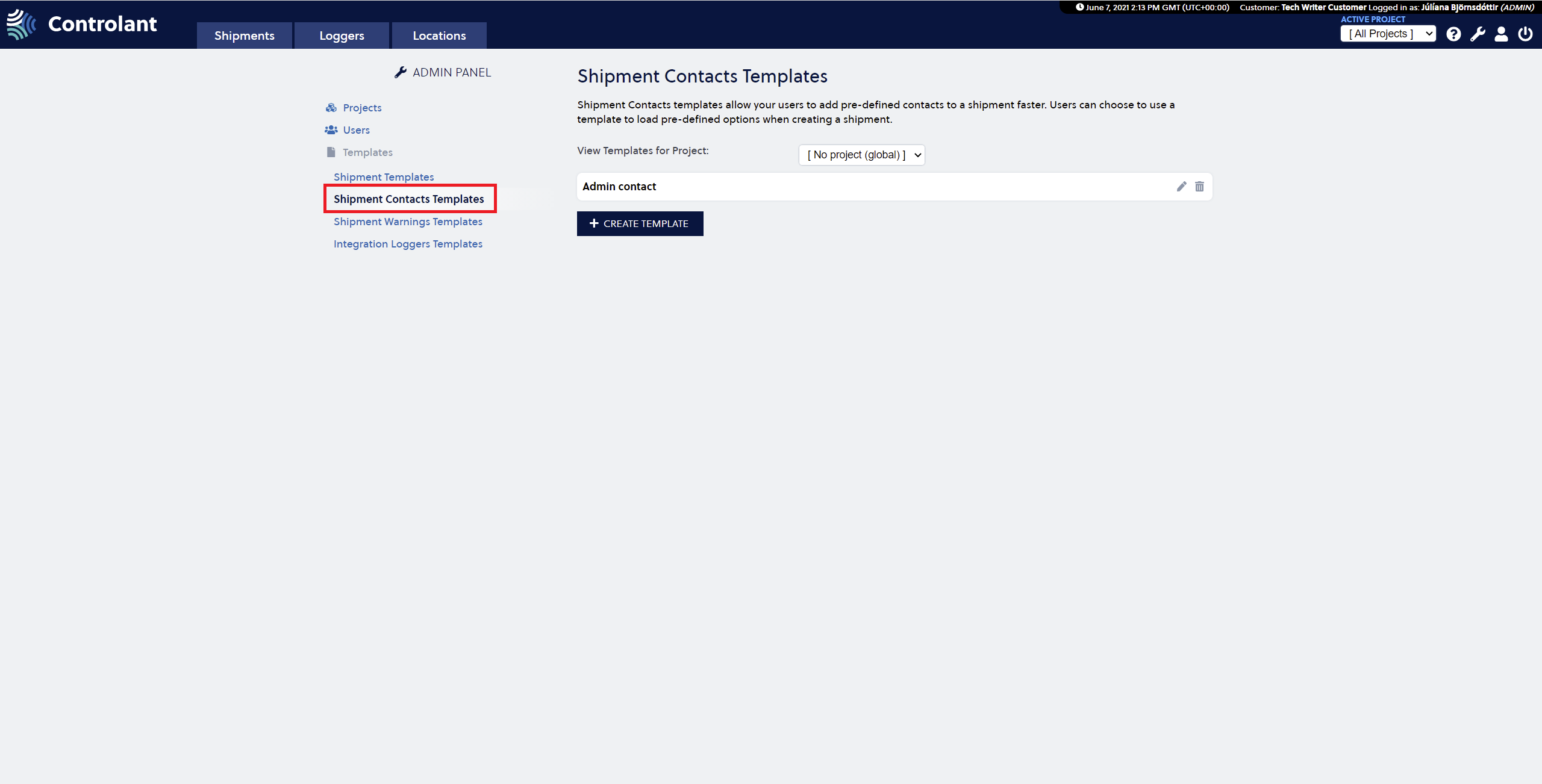 |
Create Shipment Contacts Template
Press the Wrench in the upper right corner to access the Admin panel.

2. Select the Shipment Contacts Templates in the menu on the left side of the page.
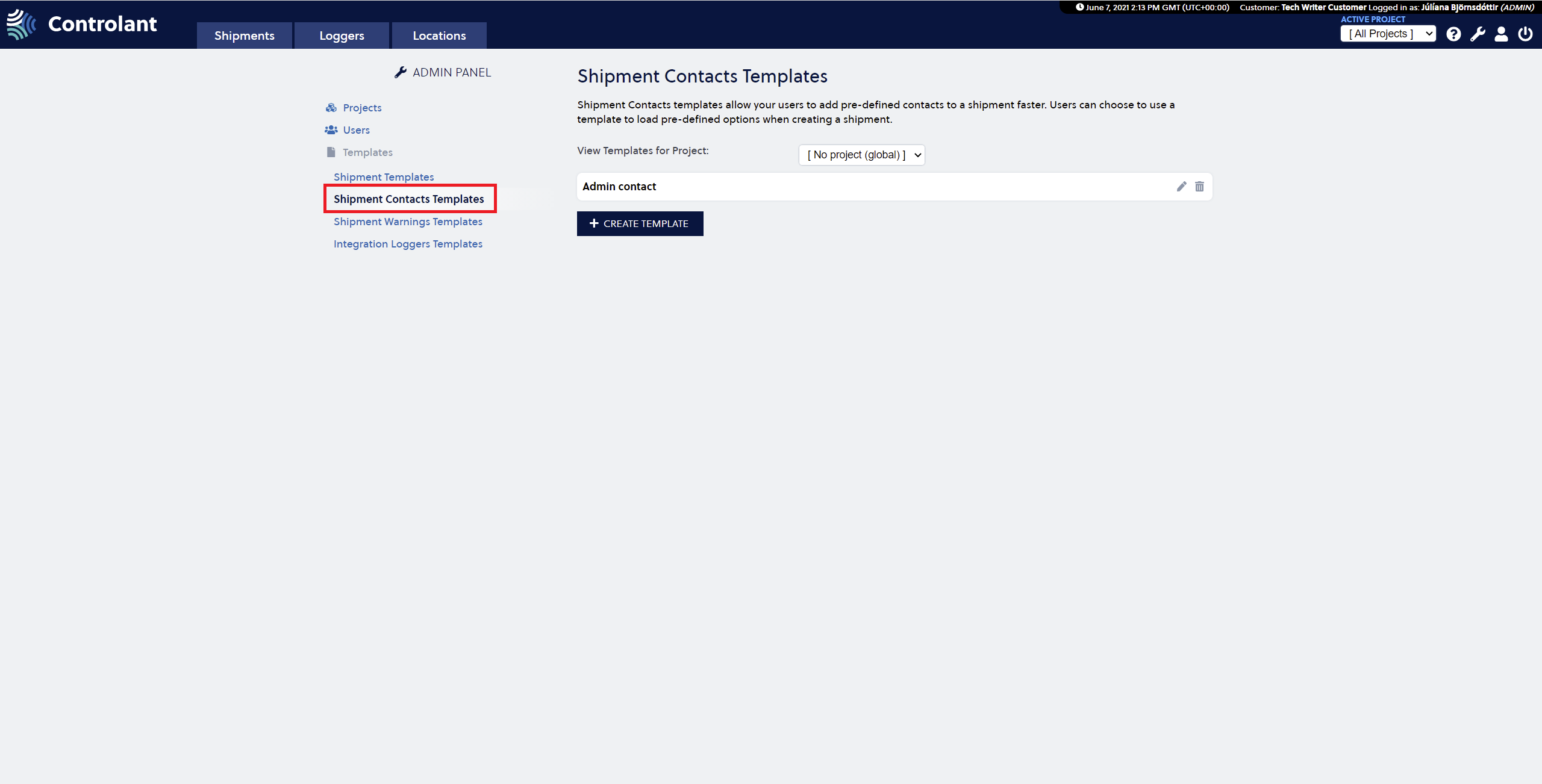 |
3. Press the Create Template button.

4. Fill in the form on the Shipment Contacts Template page.
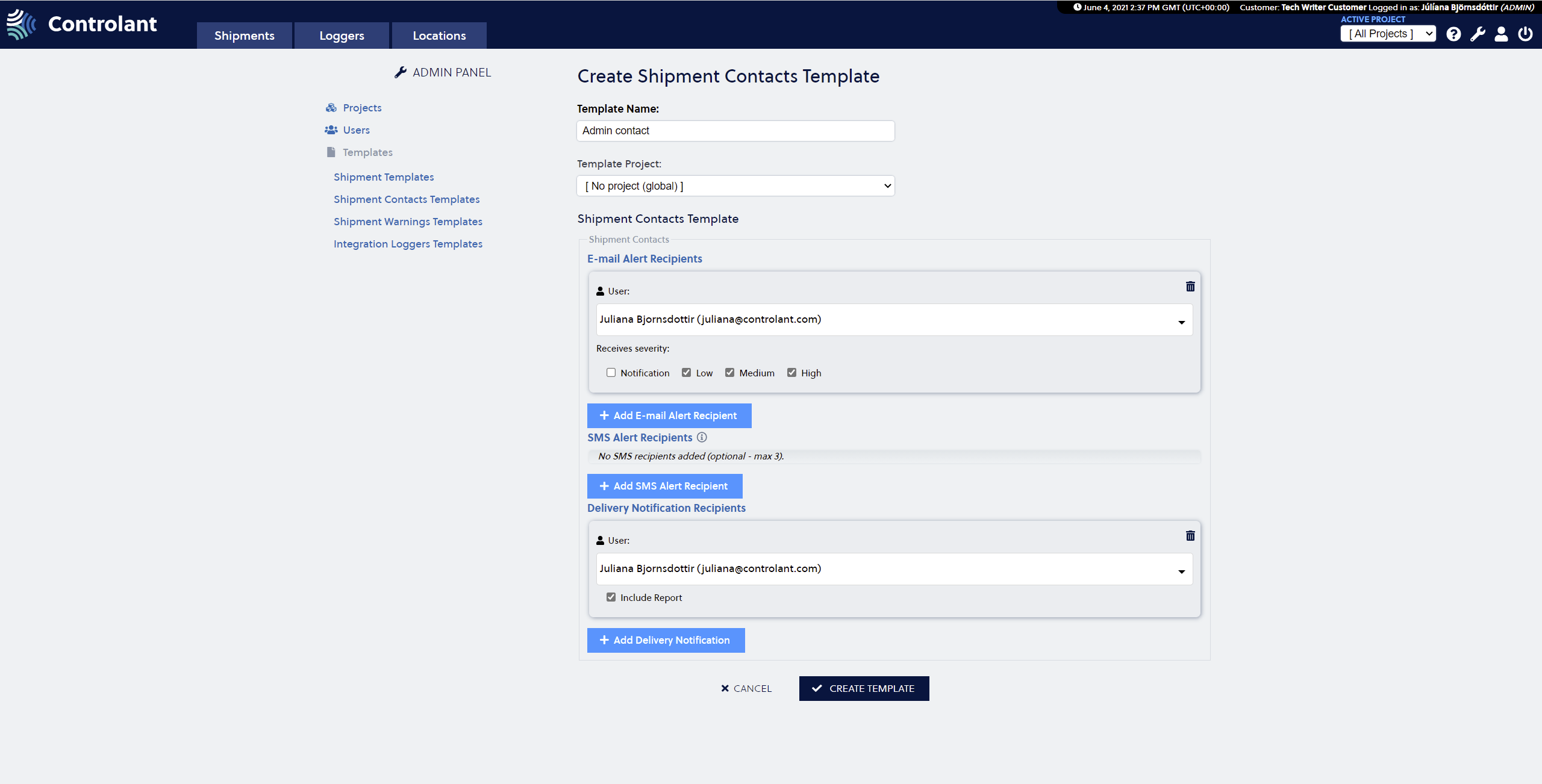 |
5. Press the Create Template button below the form to create the template.

The new shipment contacts template is now visible.
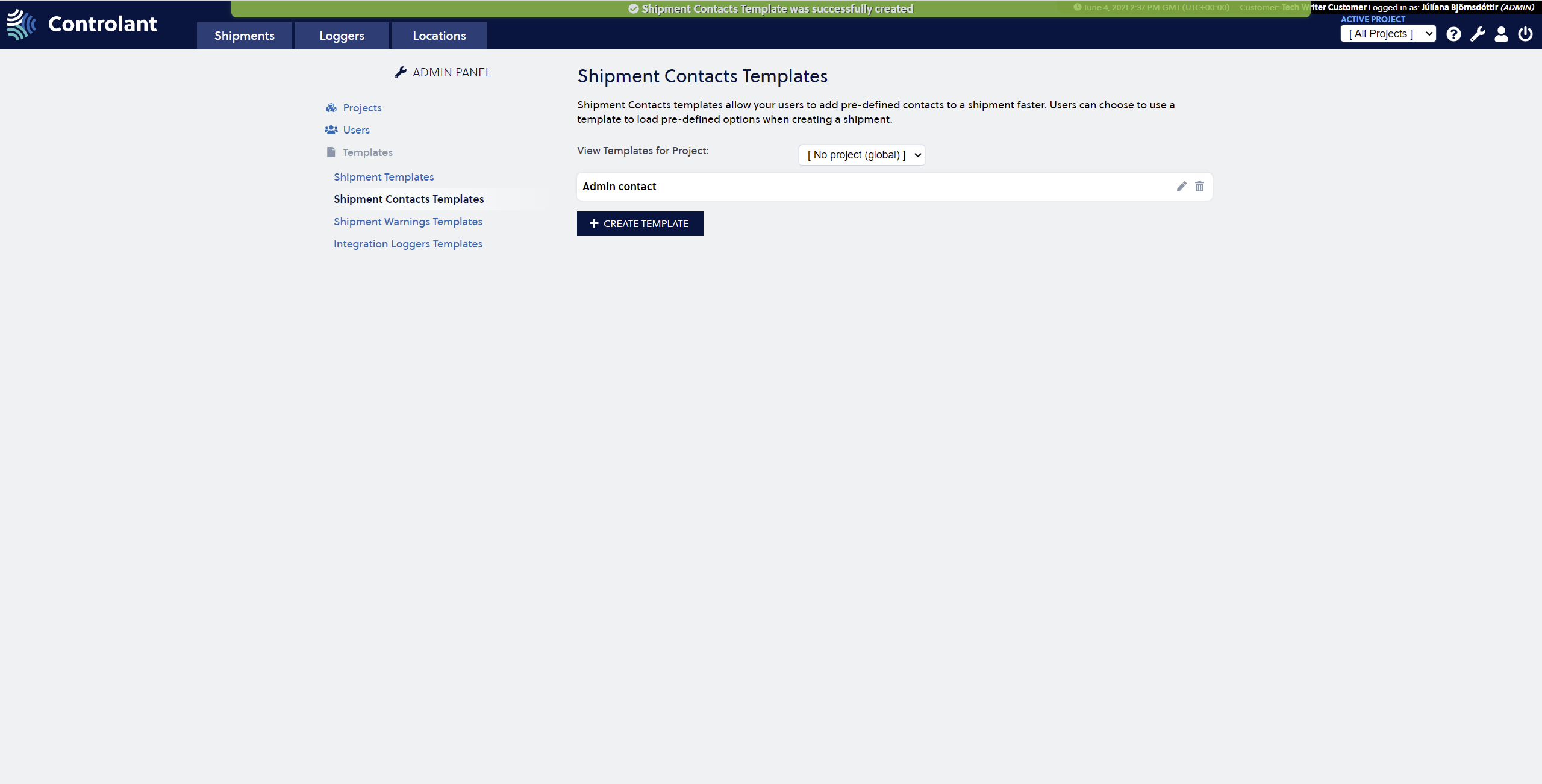 |
Modify Shipment Contacts Template
Press the Wrench in the upper right corner to access the Admin panel.

2. Select the Shipment Contacts Template and press the Pencil to enter the Modify Template view.
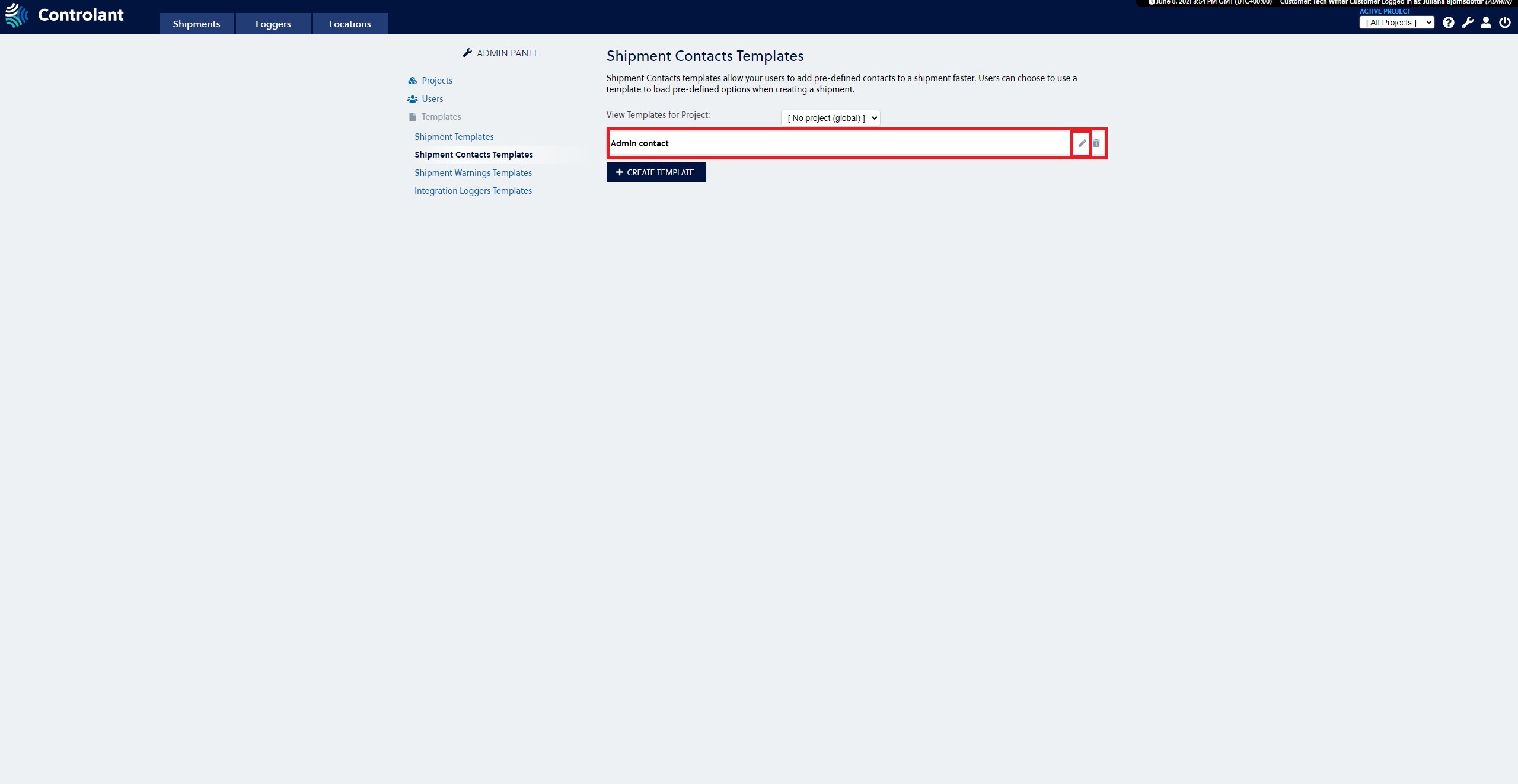 |
3. Make the changes you want to make to the template. The following fields are amendable:
Template Name
Template Project
Shipment Contacts Template
Email Alert Recipients
SMS Alert Recipients
Delivery Notification Recipients
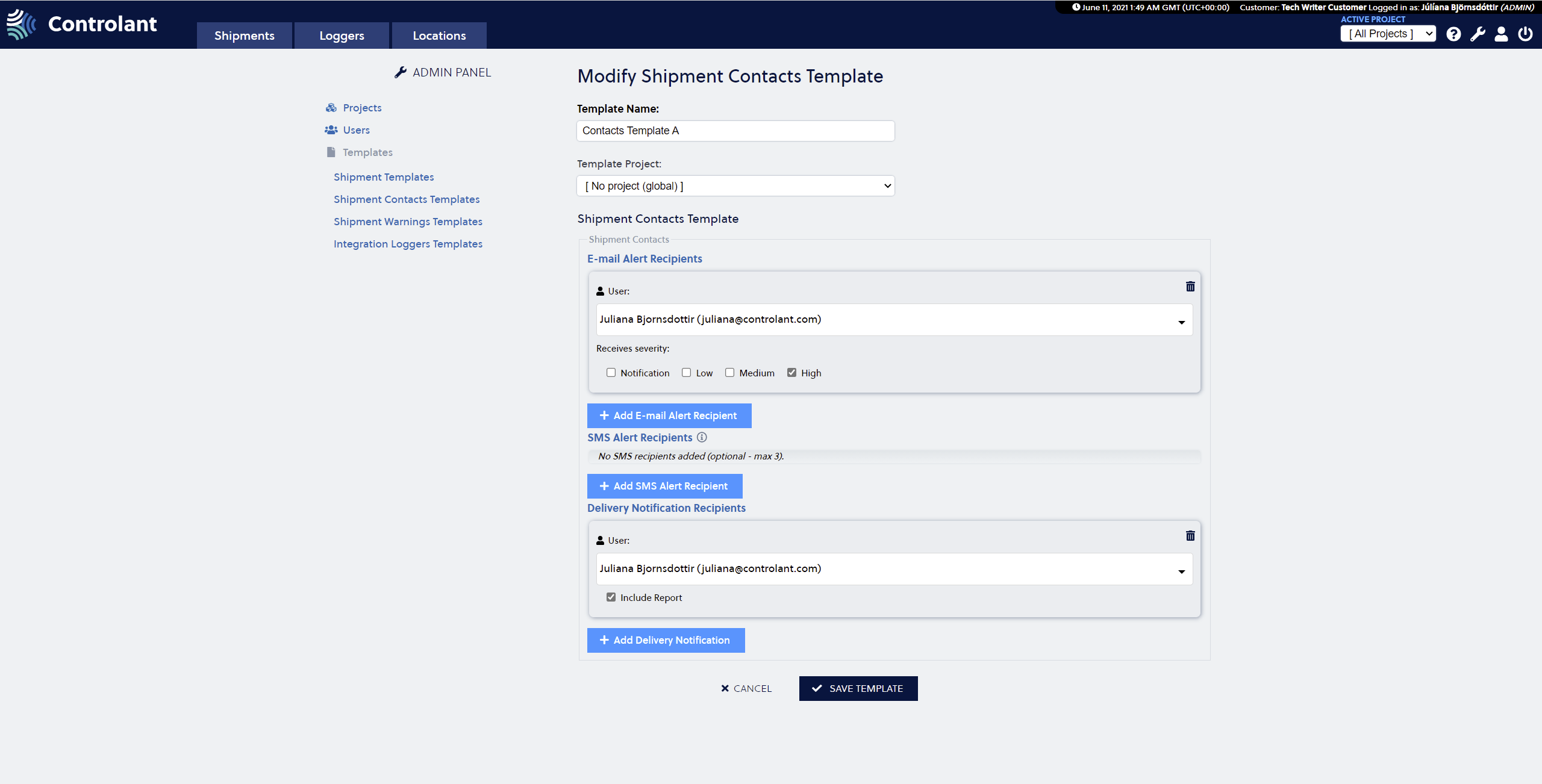 |
4. Press the Save Template button.
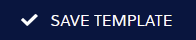
Delete Shipment Contacts Template
Press the Wrench in the upper right corner to access the Admin panel.

2. Select the Shipment Contacts Template and press the Bucket to delete the template.
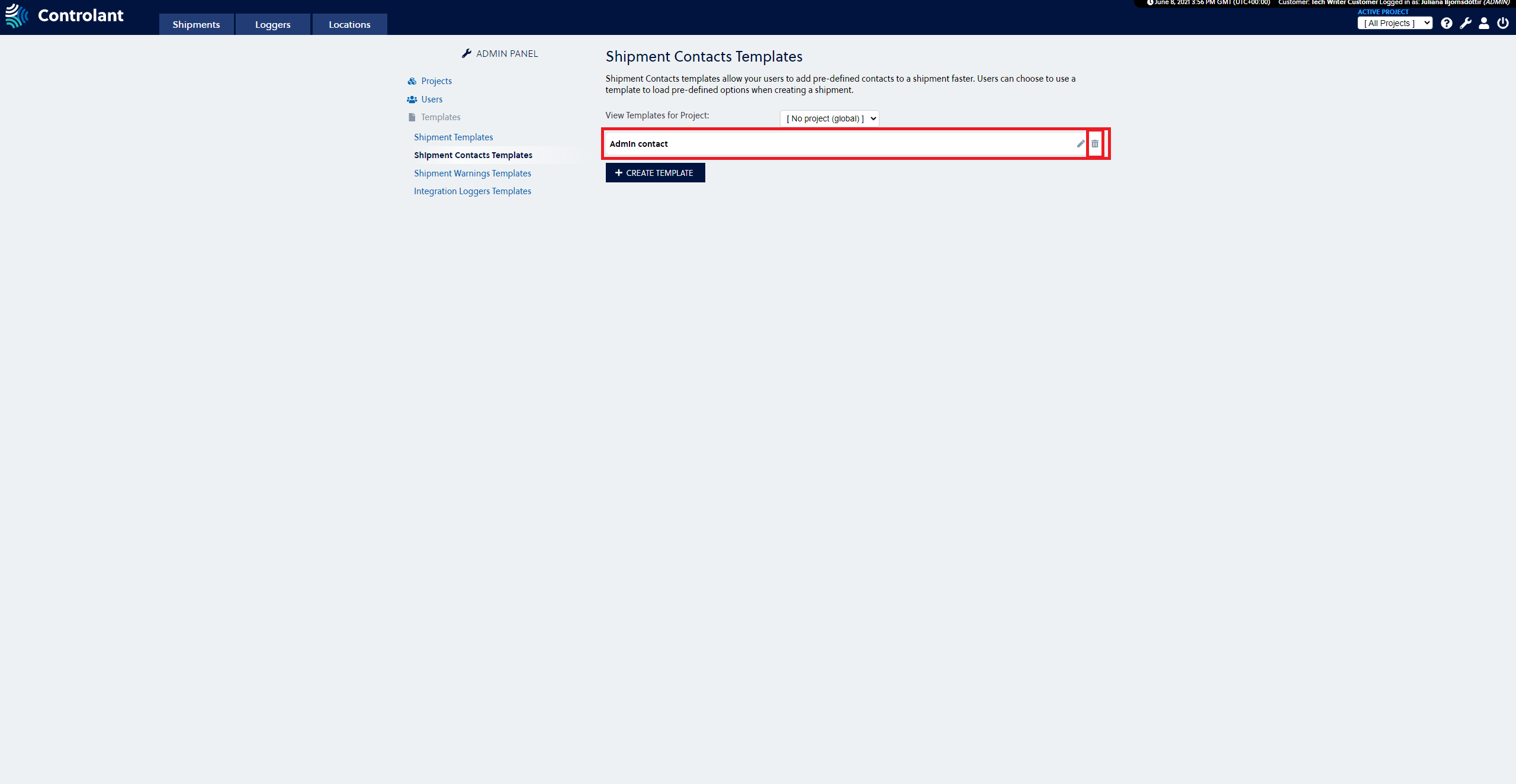 |
3. Confirm the selection by pressing the OK button in the window that appears.
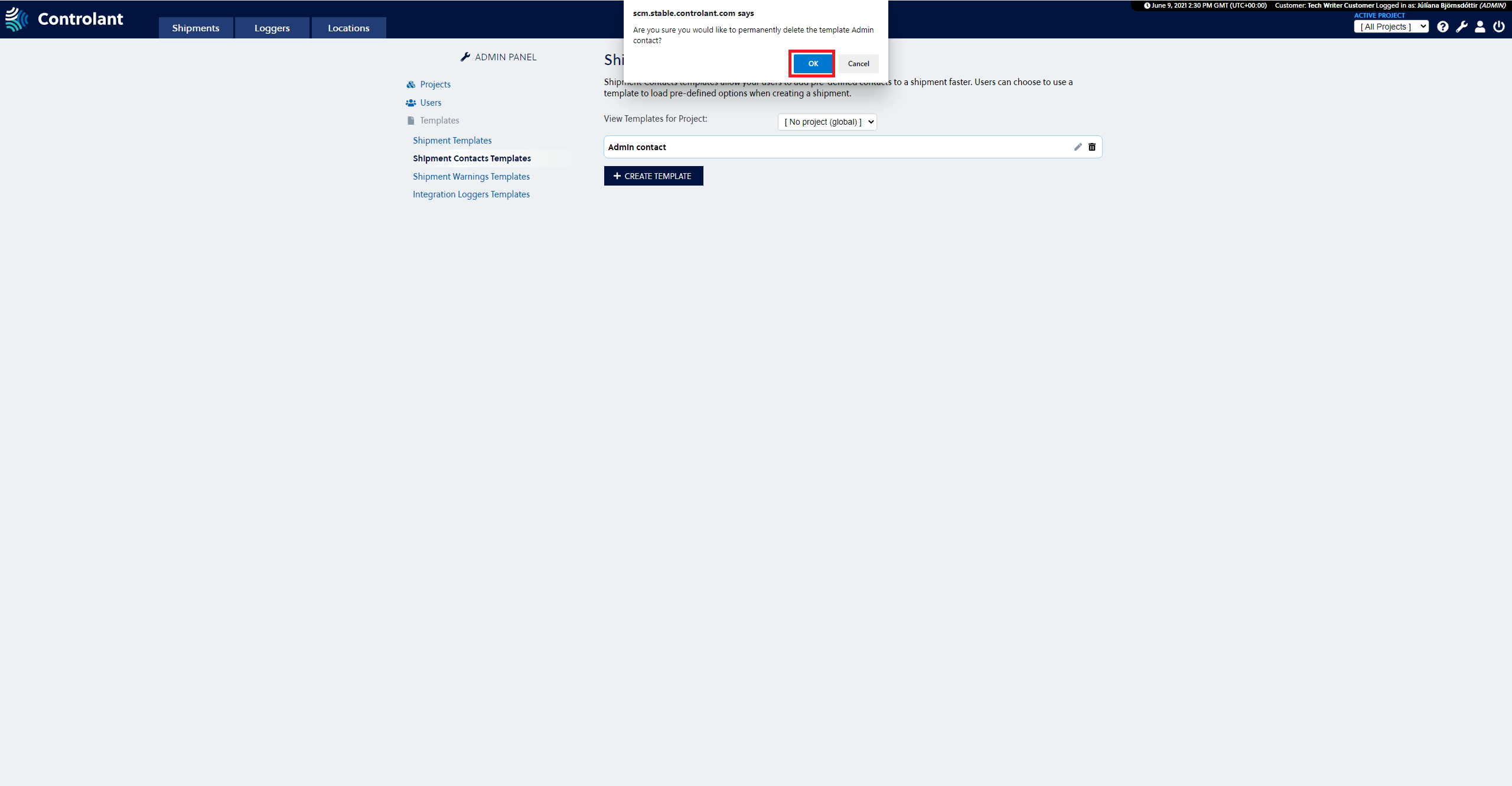 |
The shipment contacts template is now deleted and will not appear on the list.
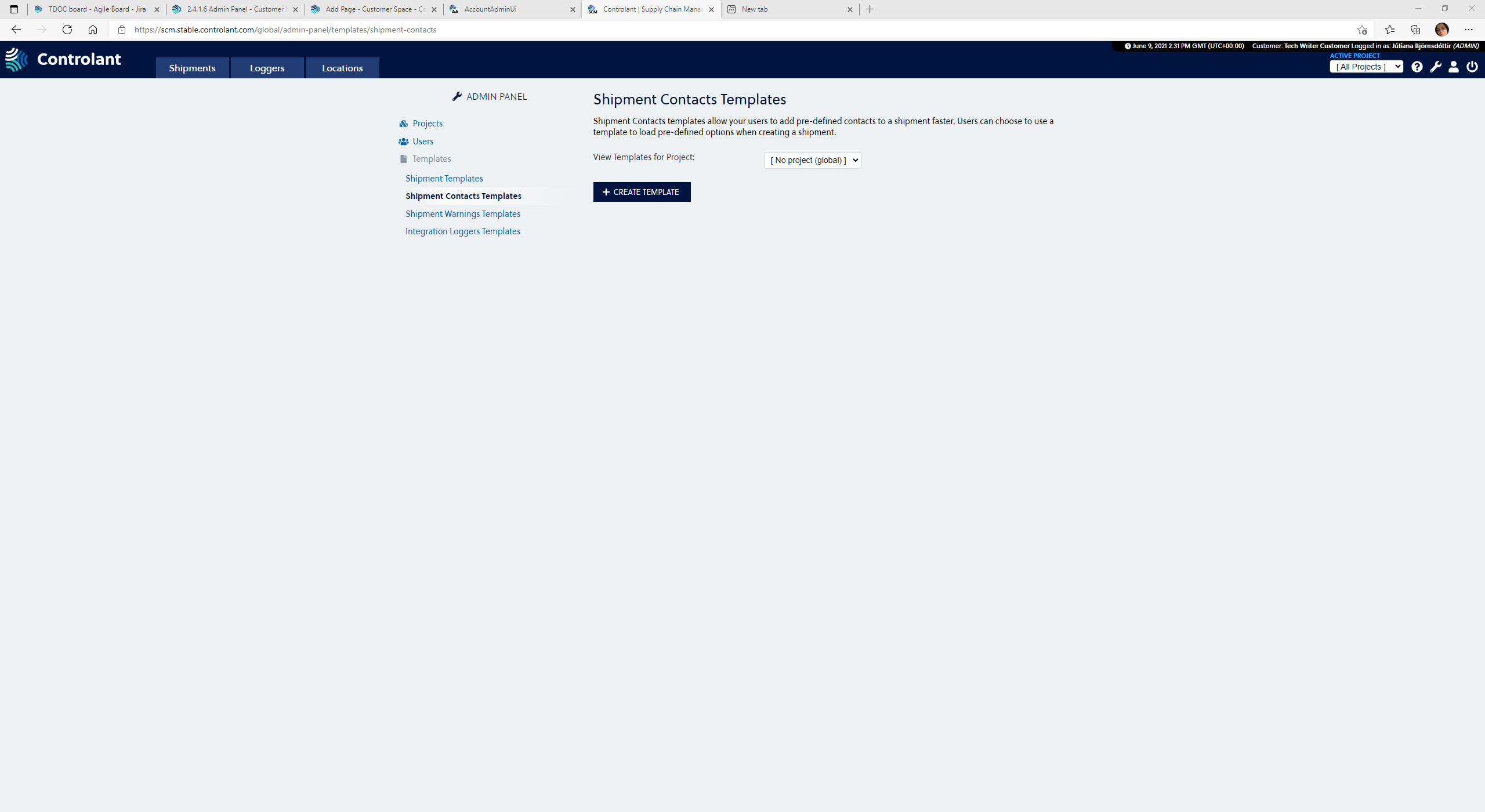 |
Shipment Warnings templates
The warning template is where the Admin users set upper boundaries and lower boundaries for shipment warnings.
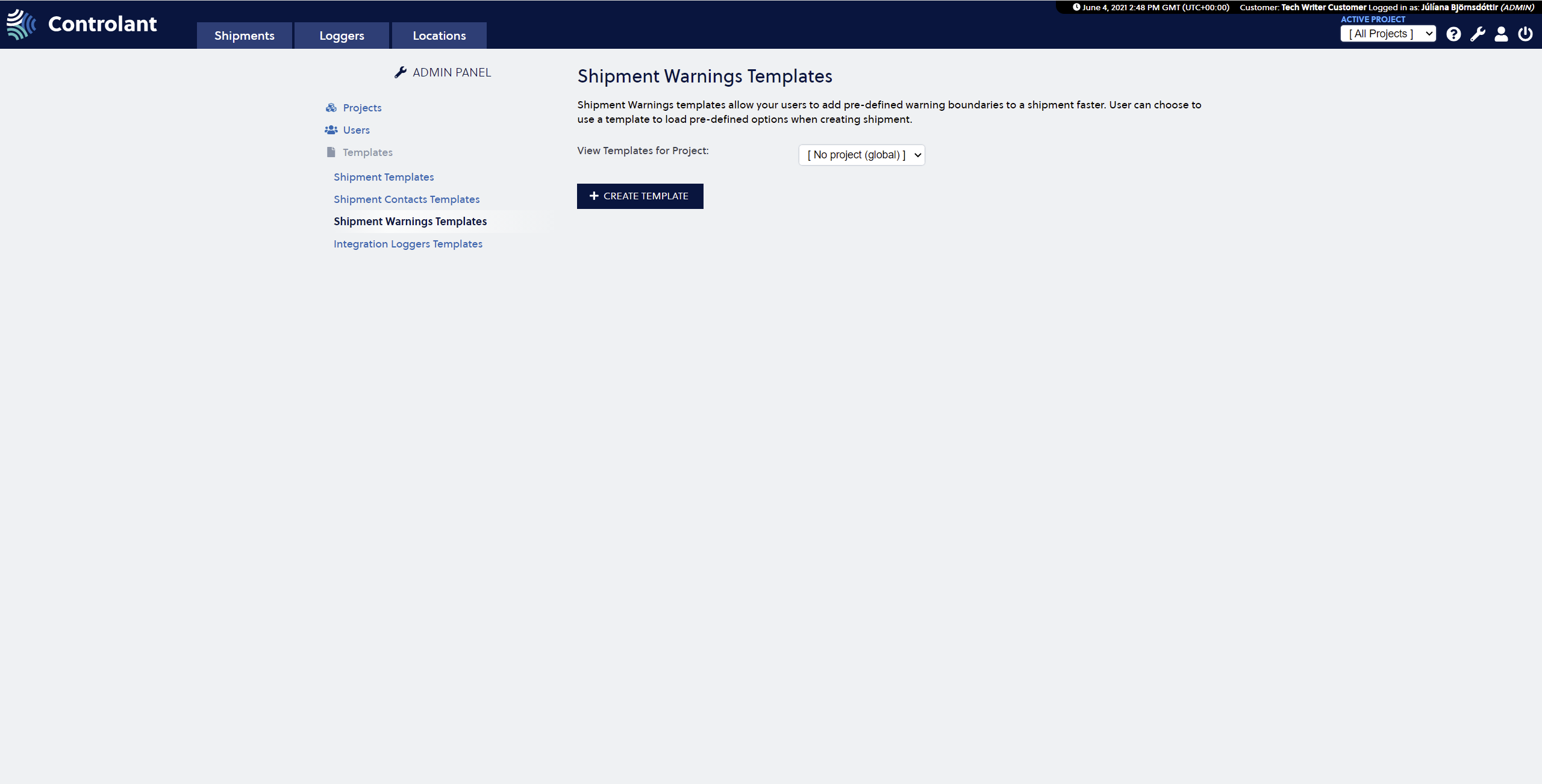 |
Create Shipment Warnings Templates
Press the Wrench in the upper right corner to access the Admin panel.

2. Select the Shipment Warnings Templates in the menu on the left side of the page.
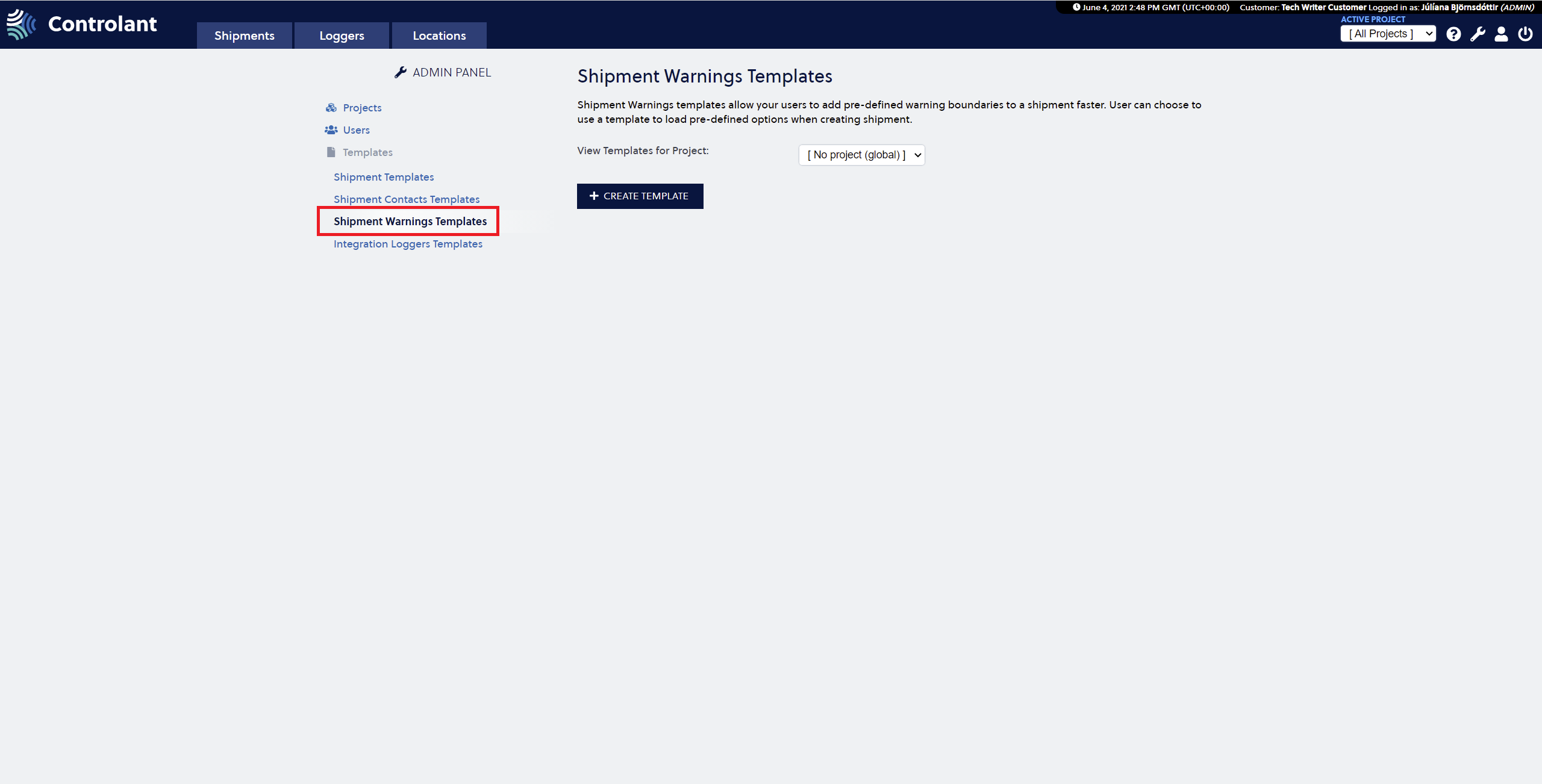 |
3. Press the Create Template button.

4. Fill in the form on the Shipment Warnings Template page. The following fields include:
Template Name
Template Projects
Shipment Warnings Template
Upper boundaries
Lower boundaries
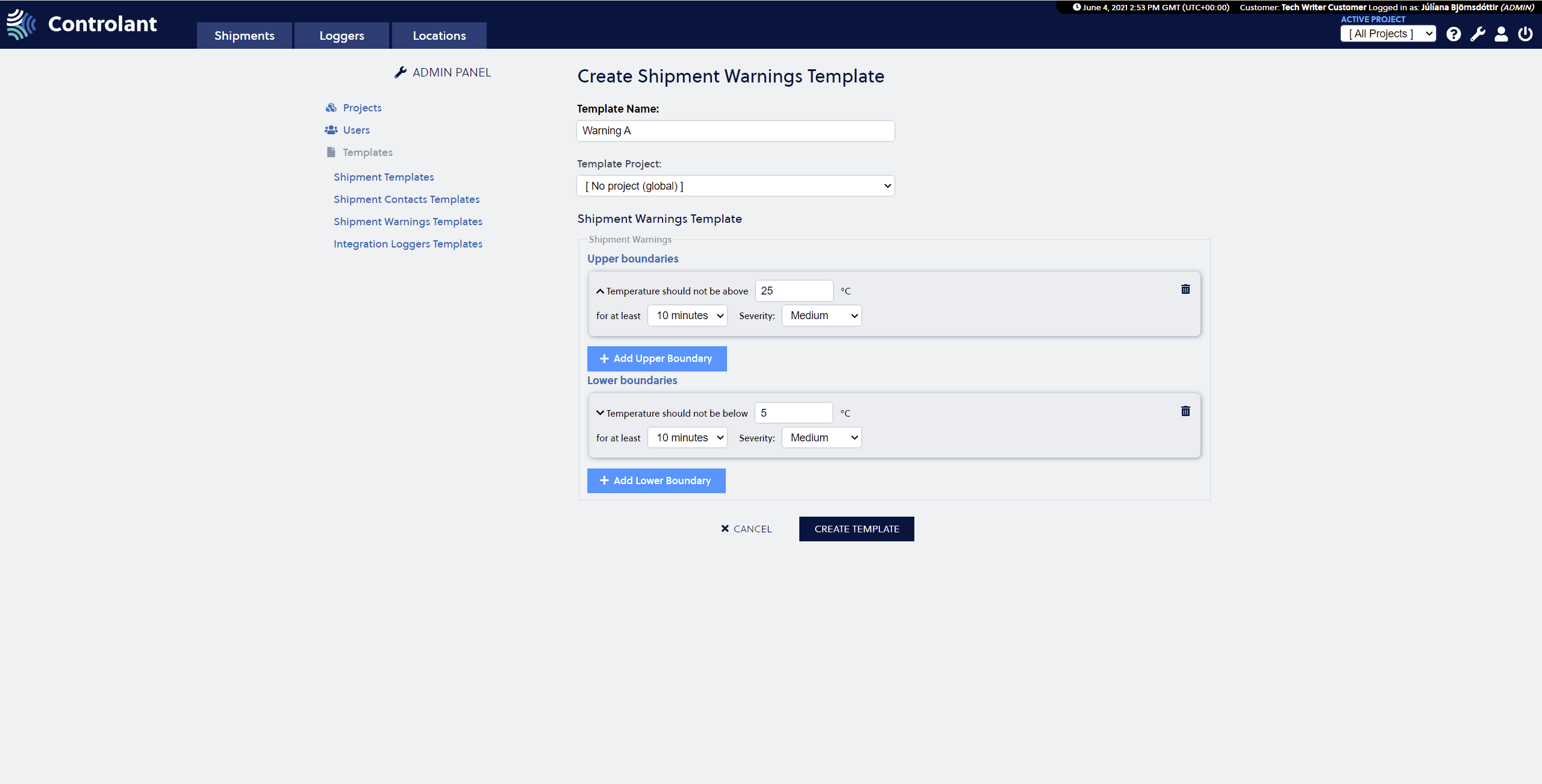 |
5. Press the Create Template button to create the template.
The new shipment warnings template is now visible in the list.
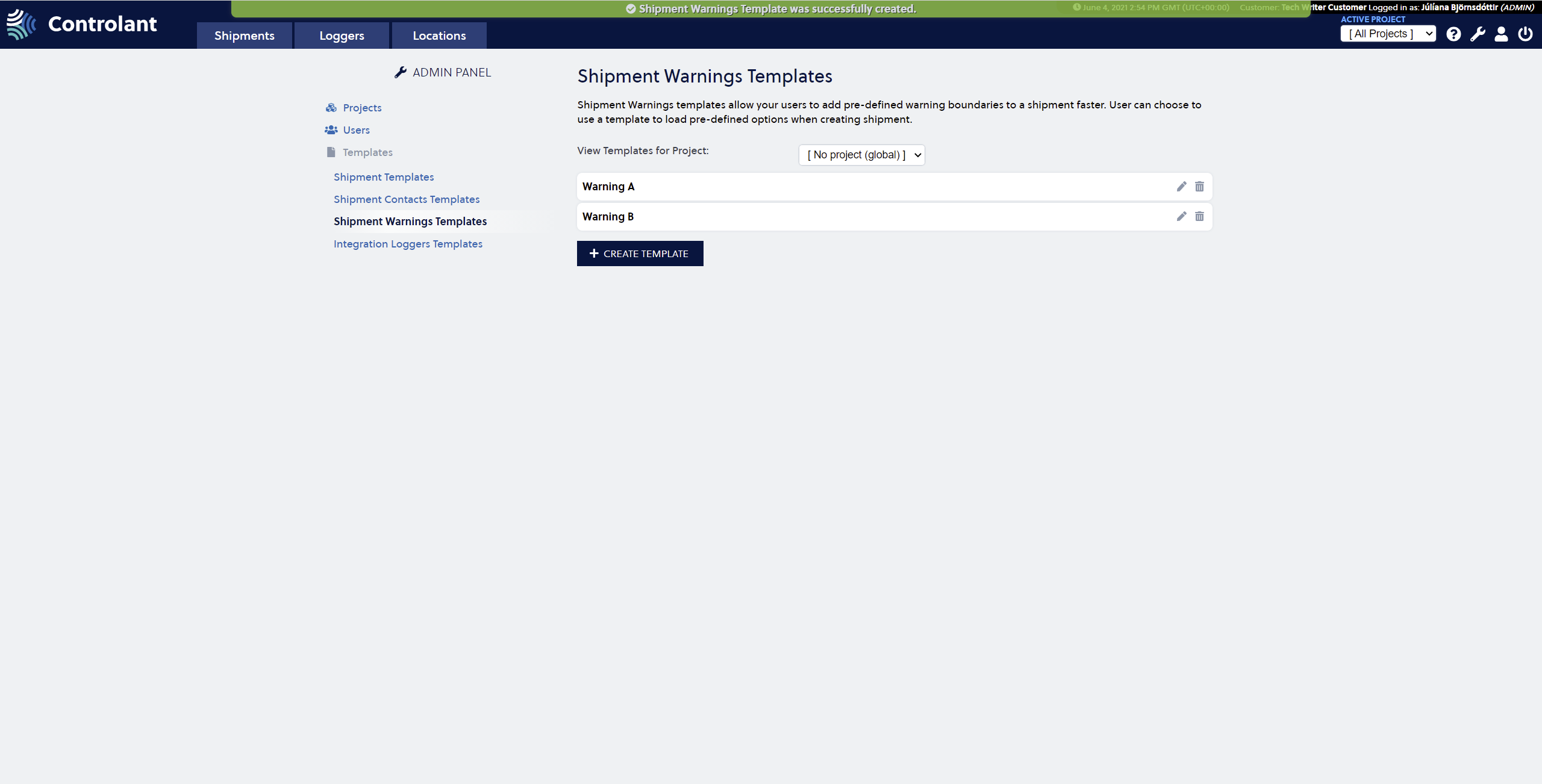 |
Modify Shipment Warnings Template
Press the Wrench in the upper right corner to access the Admin panel.

2. Select the Shipment Warnings Templates and press the Pencil to enter the Modify Template view.
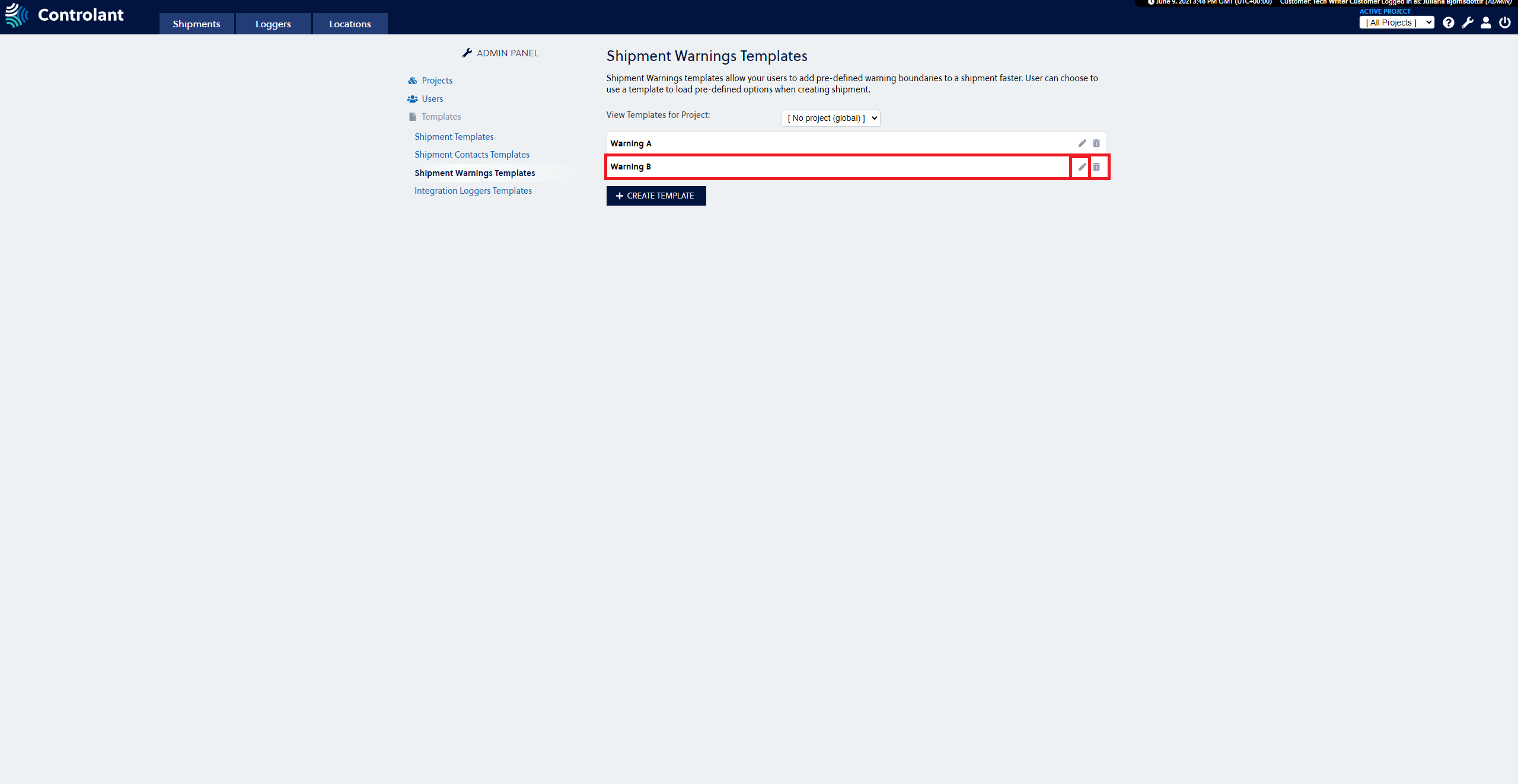 |
3. Make the changes you want to make to the template. The following fields are amendable:
Template Name
Template Projects
Shipment Warnings Template
Upper boundaries
Lower boundaries
4. Press on the Save Template button to return to the Shipment Warnings Template page.
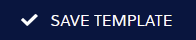
Delete Shipment Warnings Template
Press the Wrench in the upper right corner to access the Admin panel.

2. Select the Shipment Warnings template and press on the Bucket to delete the template.
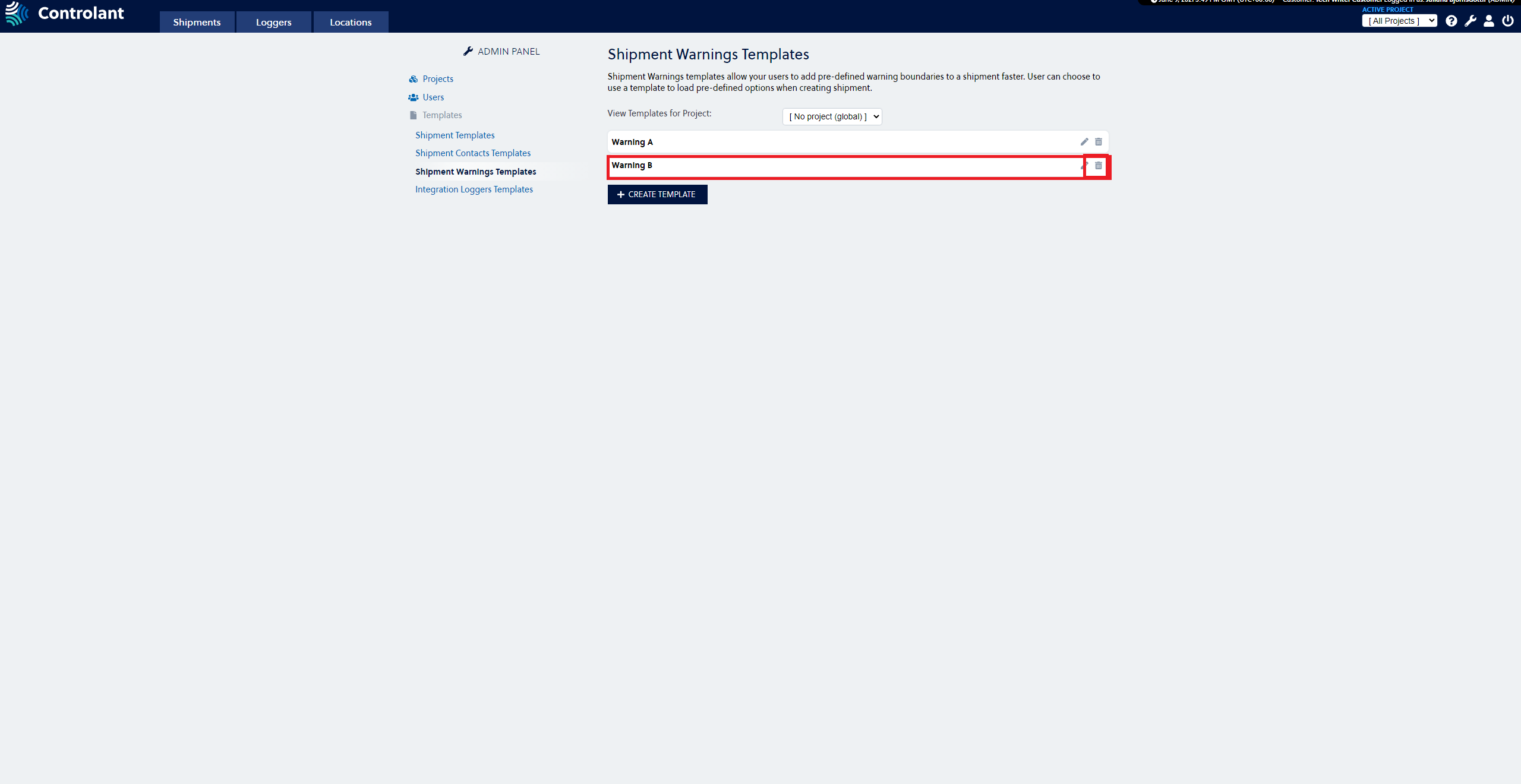 |
The shipment warnings template is now deleted.
Integration Loggers templates
Integration logger template is created by Integration API and visible in the SCM user interface (UI). The templates can only be used when creating shipments via integration, not when manually creating shipments in the SCM UI. The template is displayed in the SCM UI for maintenance and validation purpose only.
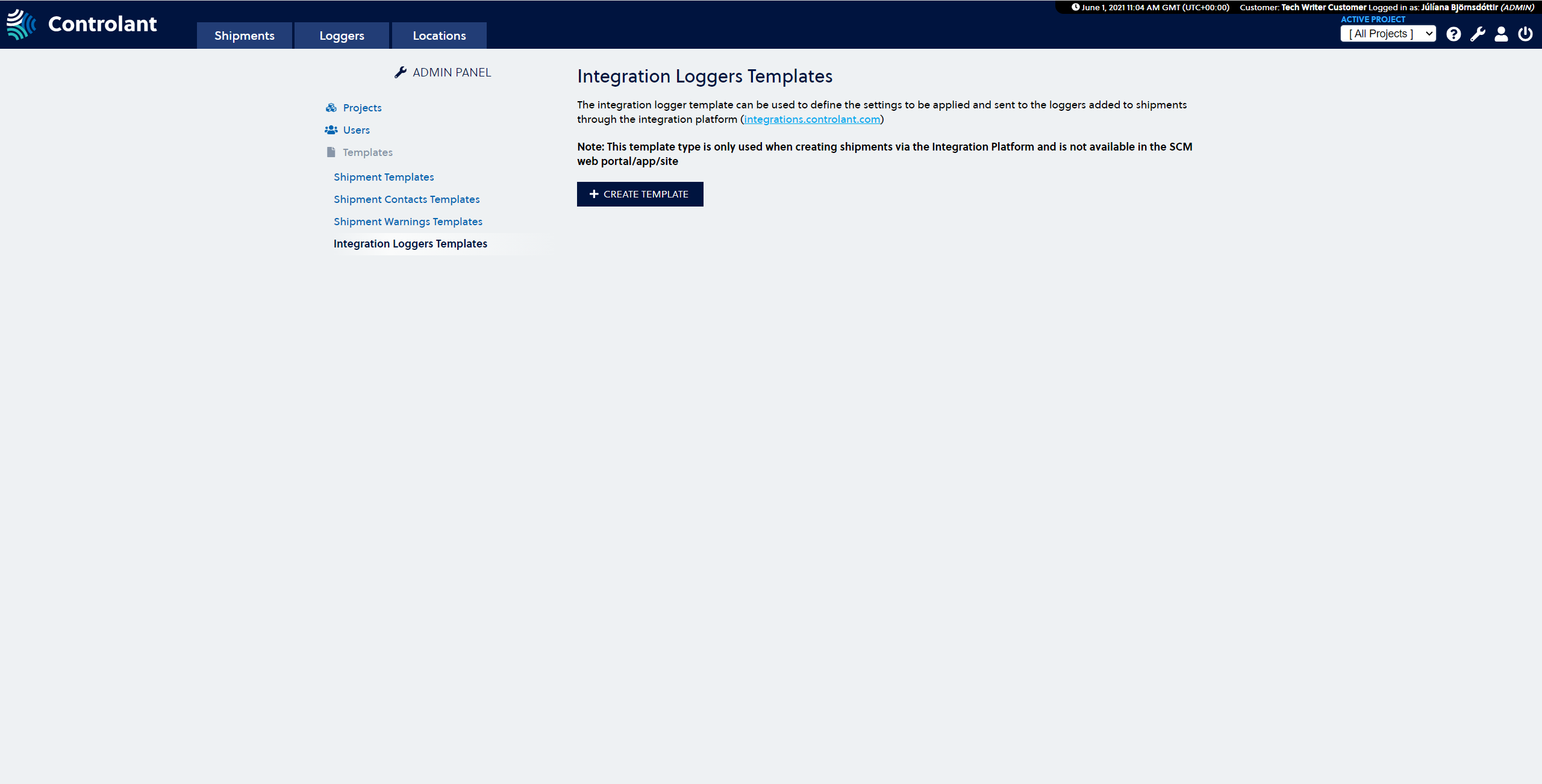 |
The integration logger template has the following fields in the SCM UI:
Preferred wake-up interval
Shipping method
Delivery method
Ignore period (start)
Ignore period (end)
Create Integration Loggers Template
Press the Wrench in the upper right corner to access the Admin panel.

2. Select the Integration Loggers Templates in the menu on the left side of the page.
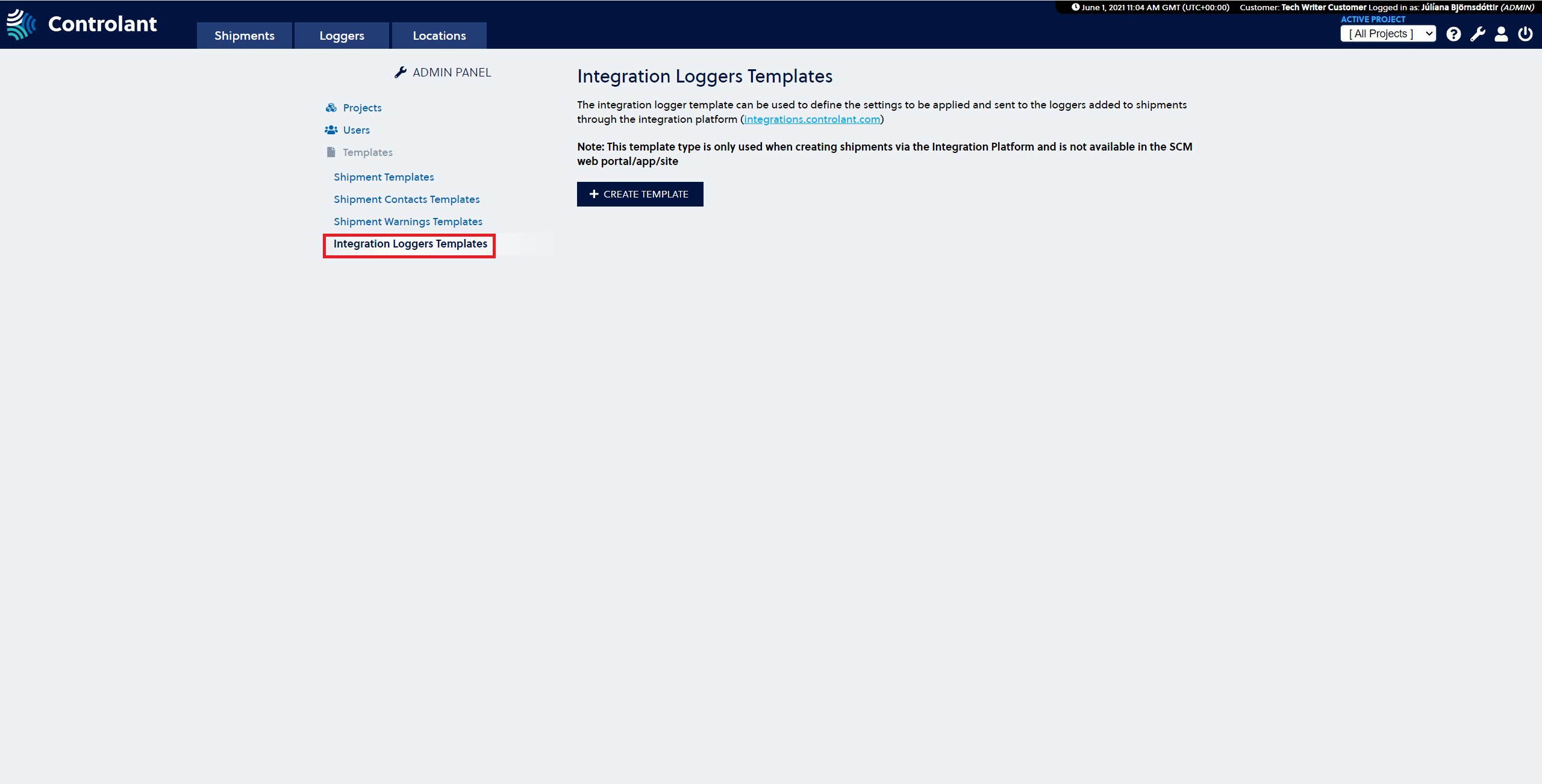 |
3. Press the Create Template button.
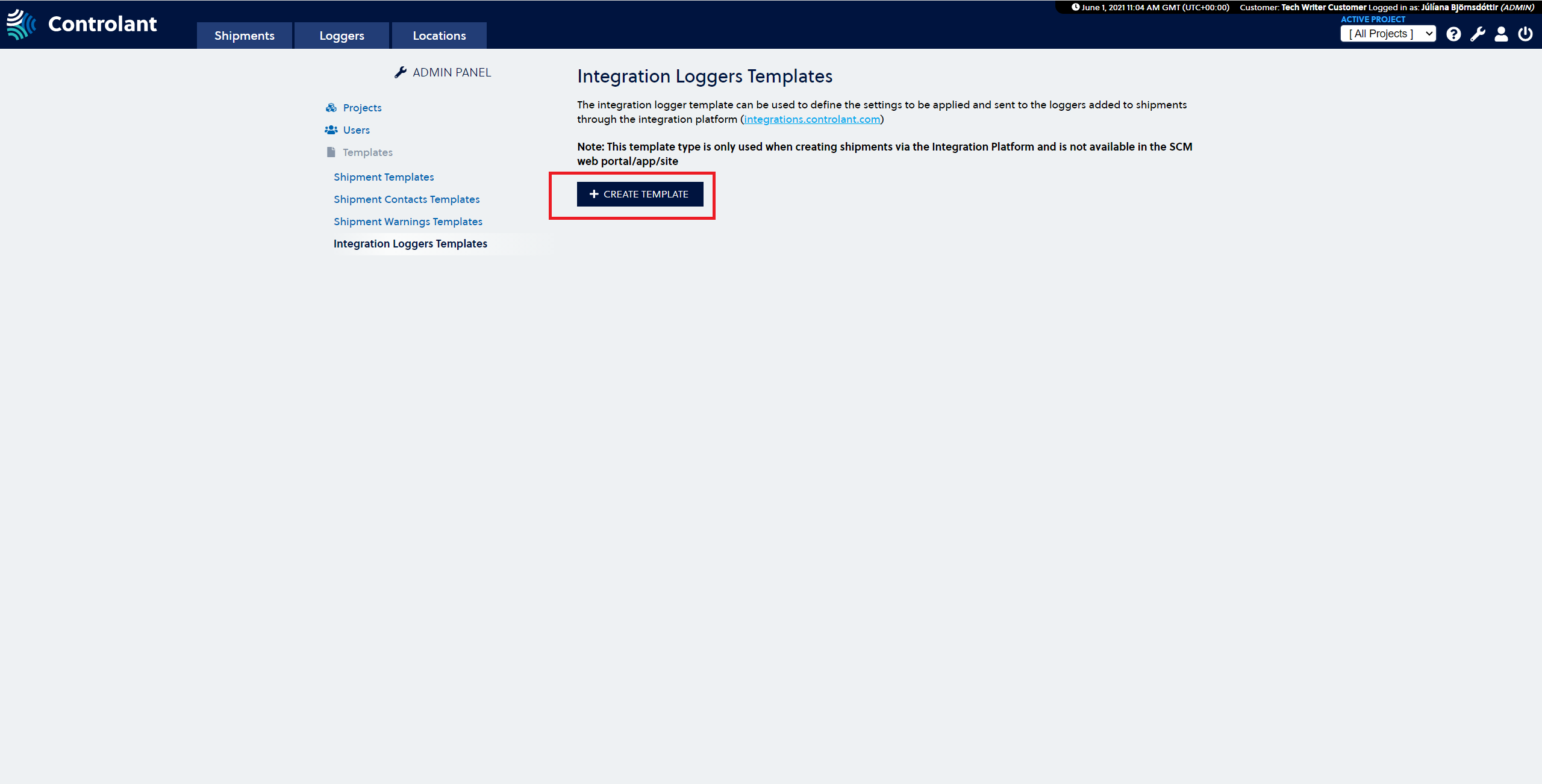 |
4. Fill in the form on the Create Integration Loggers Template page.
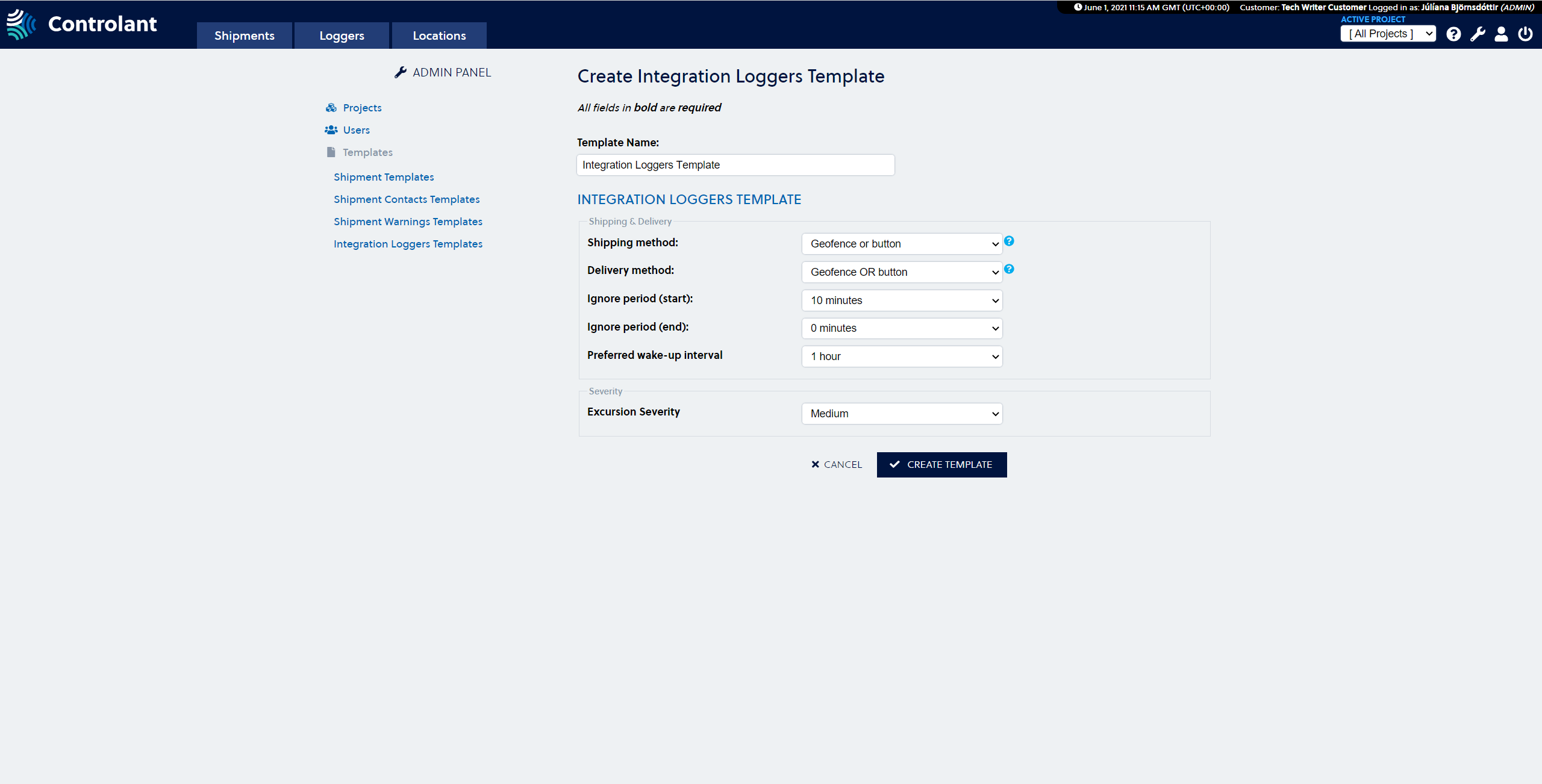 |
5. Press Create Template button to create the template.
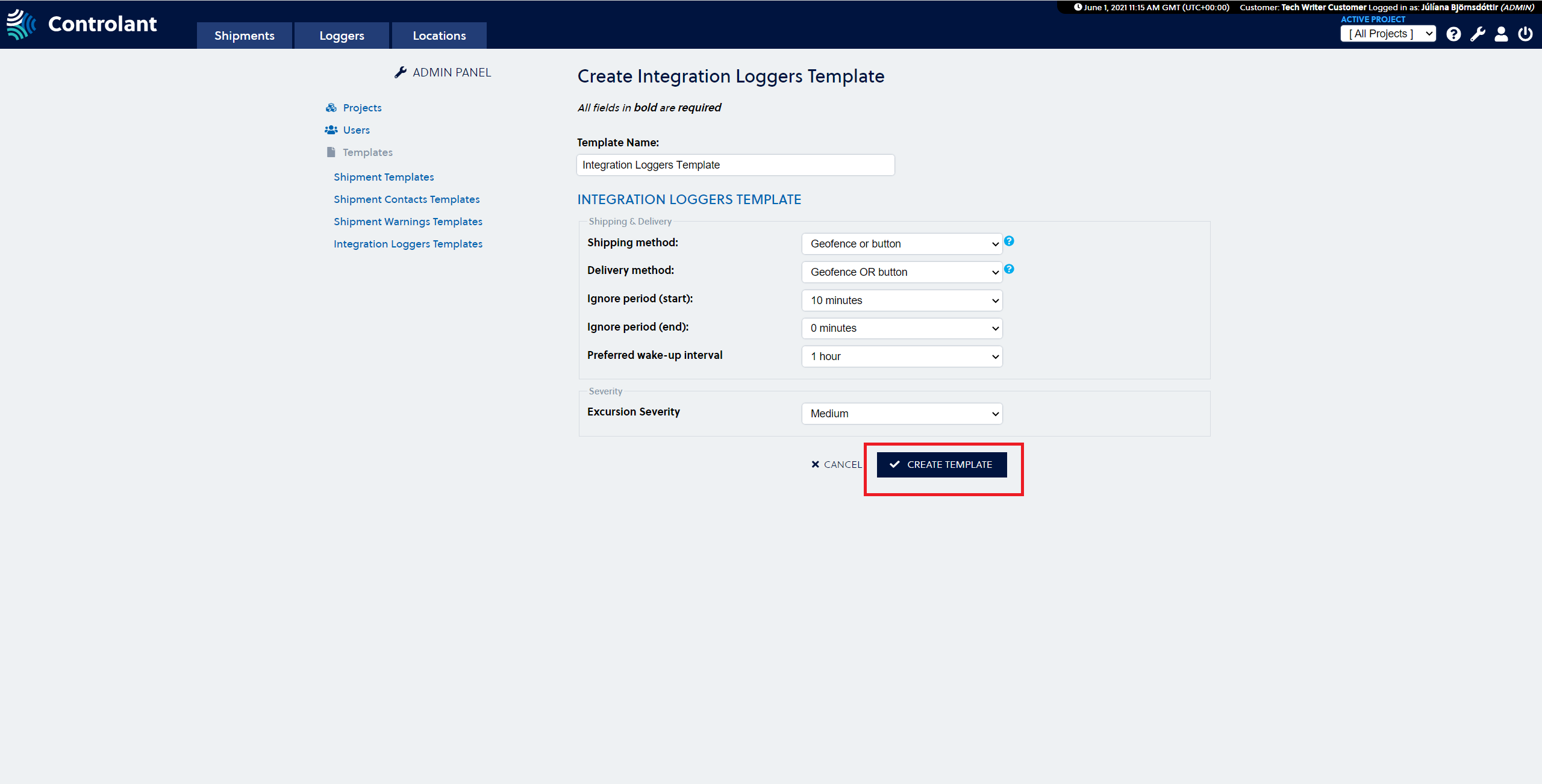 |
The new integration logger template is now visible.
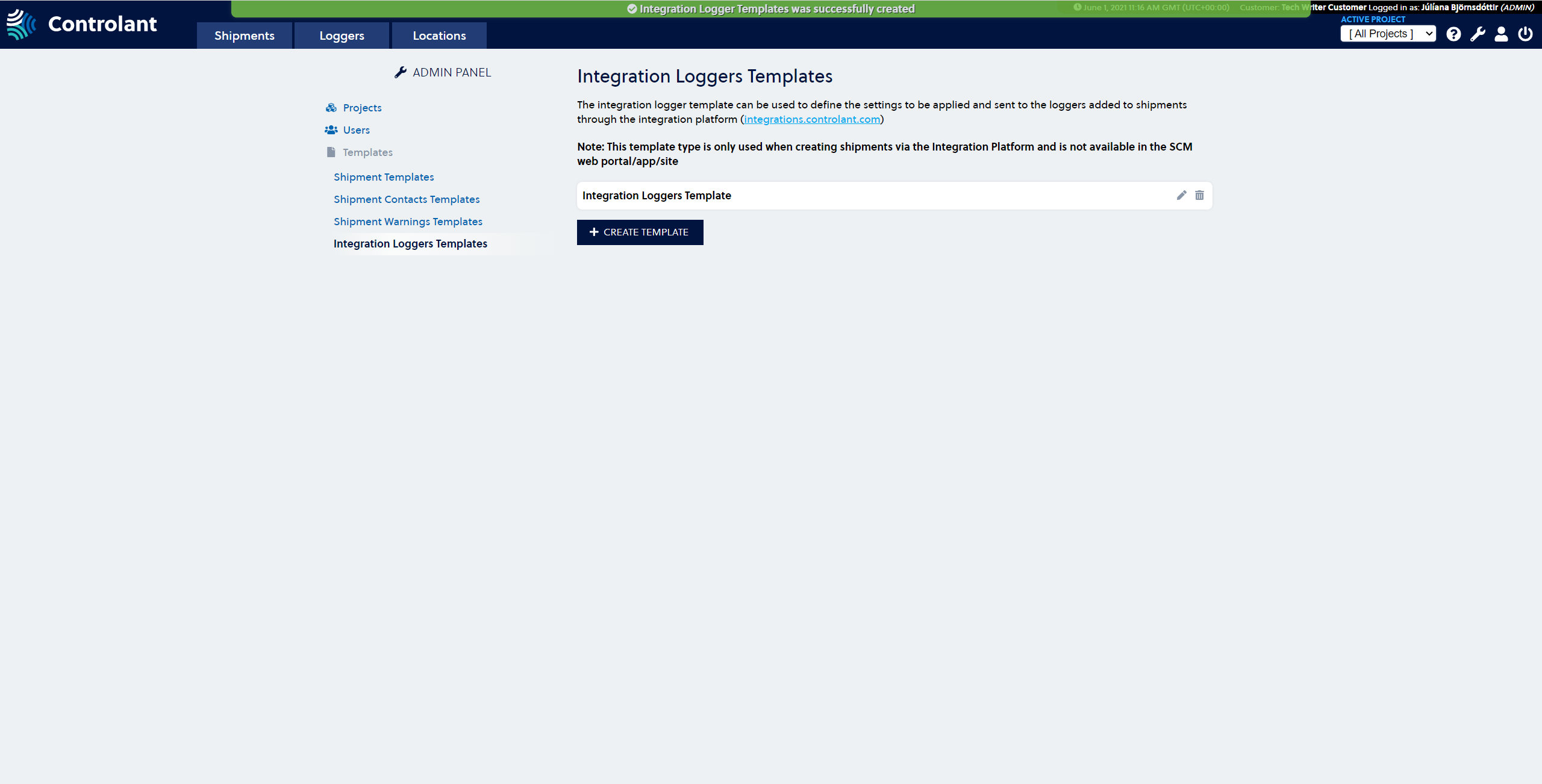 |
Modify Integration loggers Template
Press the Wrench in the upper right corner to access the Admin panel.

2. Select the Integration Loggers Template and press on the Pencil to enter the Modify Template view.
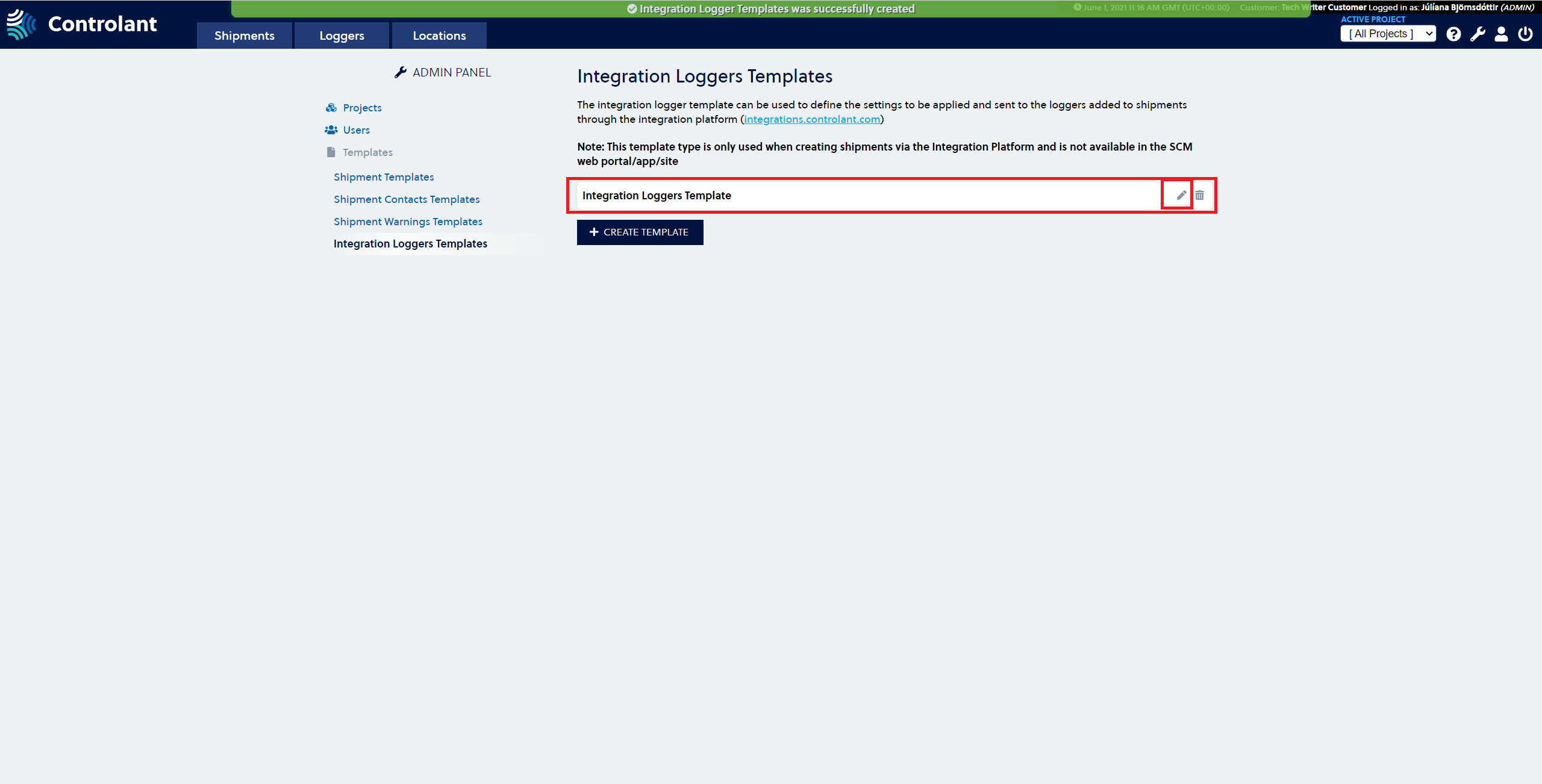 |
3. Make the changes you want to make to the template, including changing the template name. The following fields are amendable:
Shipping method
Delivery method
Ignore period (start)
Ignore period (end)
Preferred wake-up interval
Excursion Severity
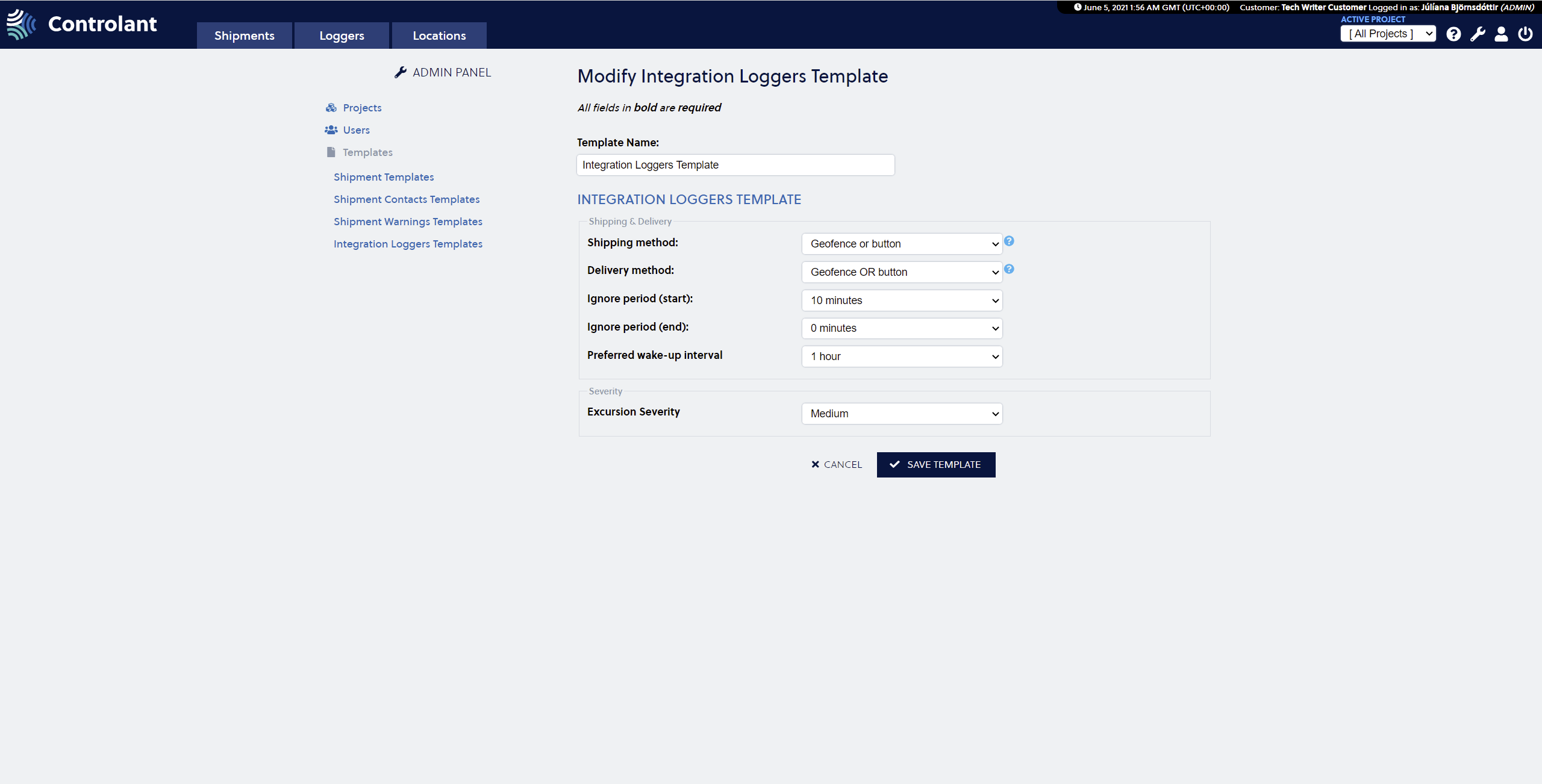 |
4. Press on the Save Template button.
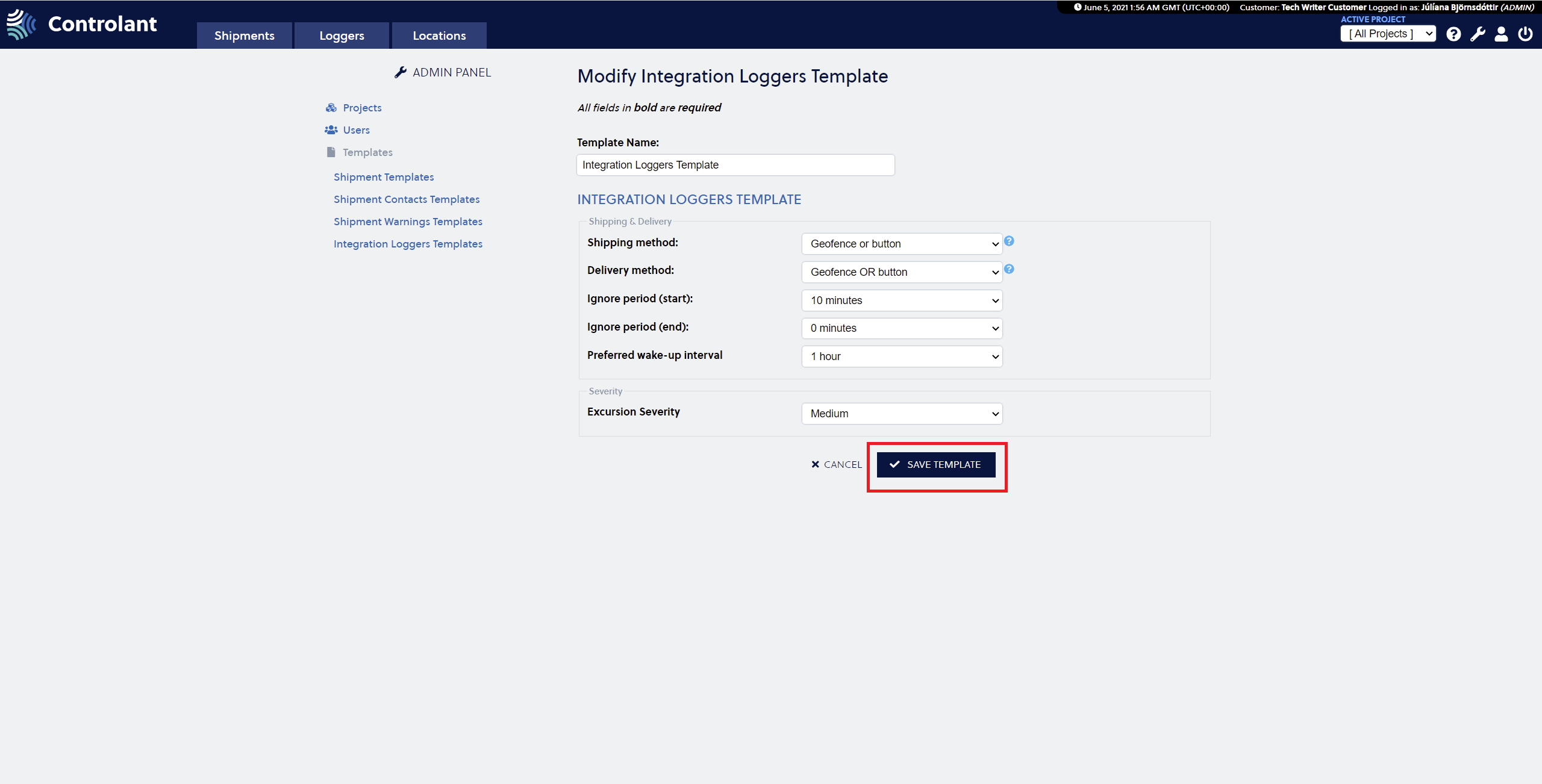 |
The integration loggers template has been modified now.
Delete Integration Loggers Template
Press the Wrench in the upper right corner to access the Admin panel.

2. Select the Integration Loggers Template to delete and press on the Bucket to delete the template.
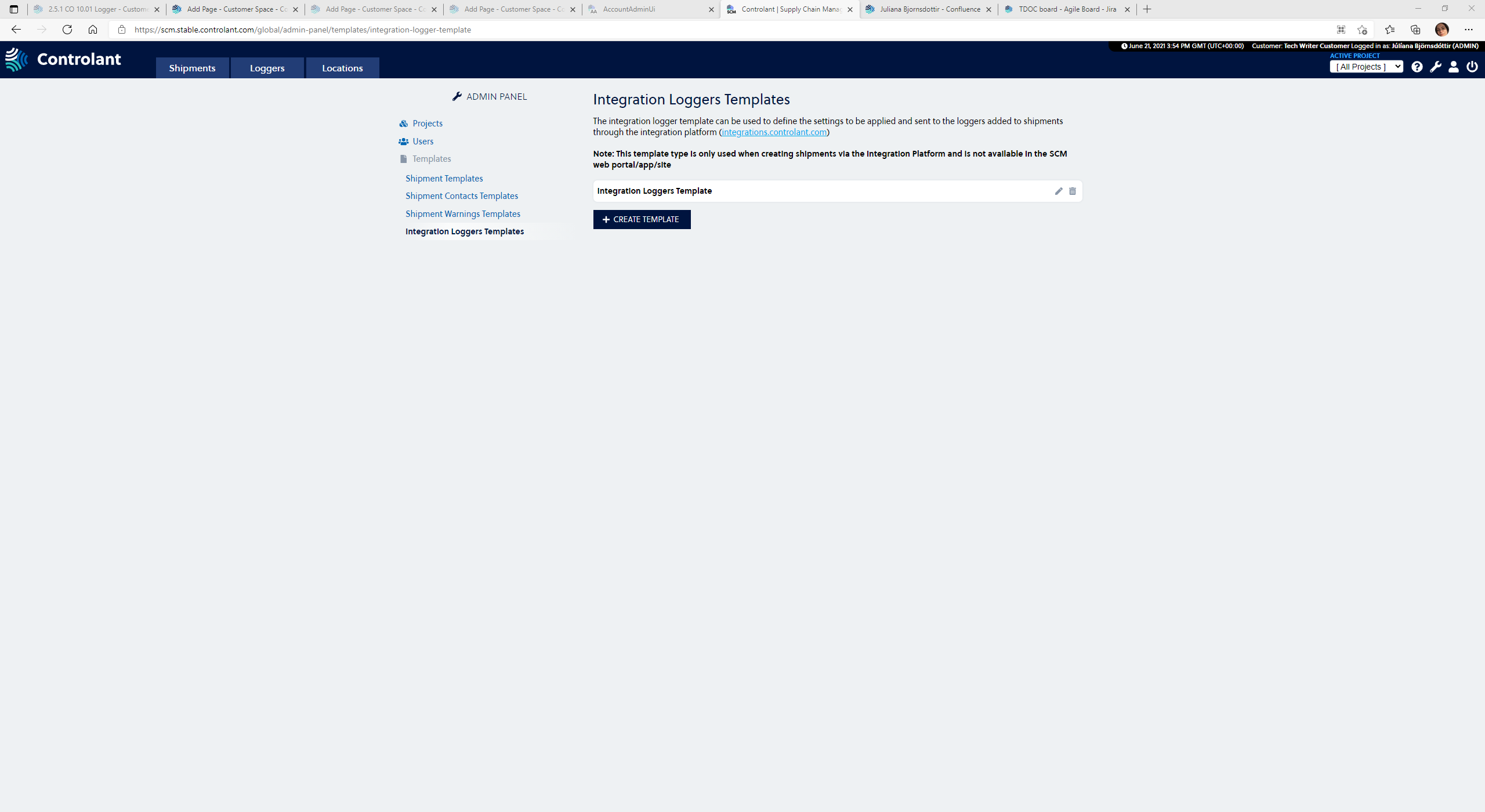 |
The integration loggers template is now deleted.