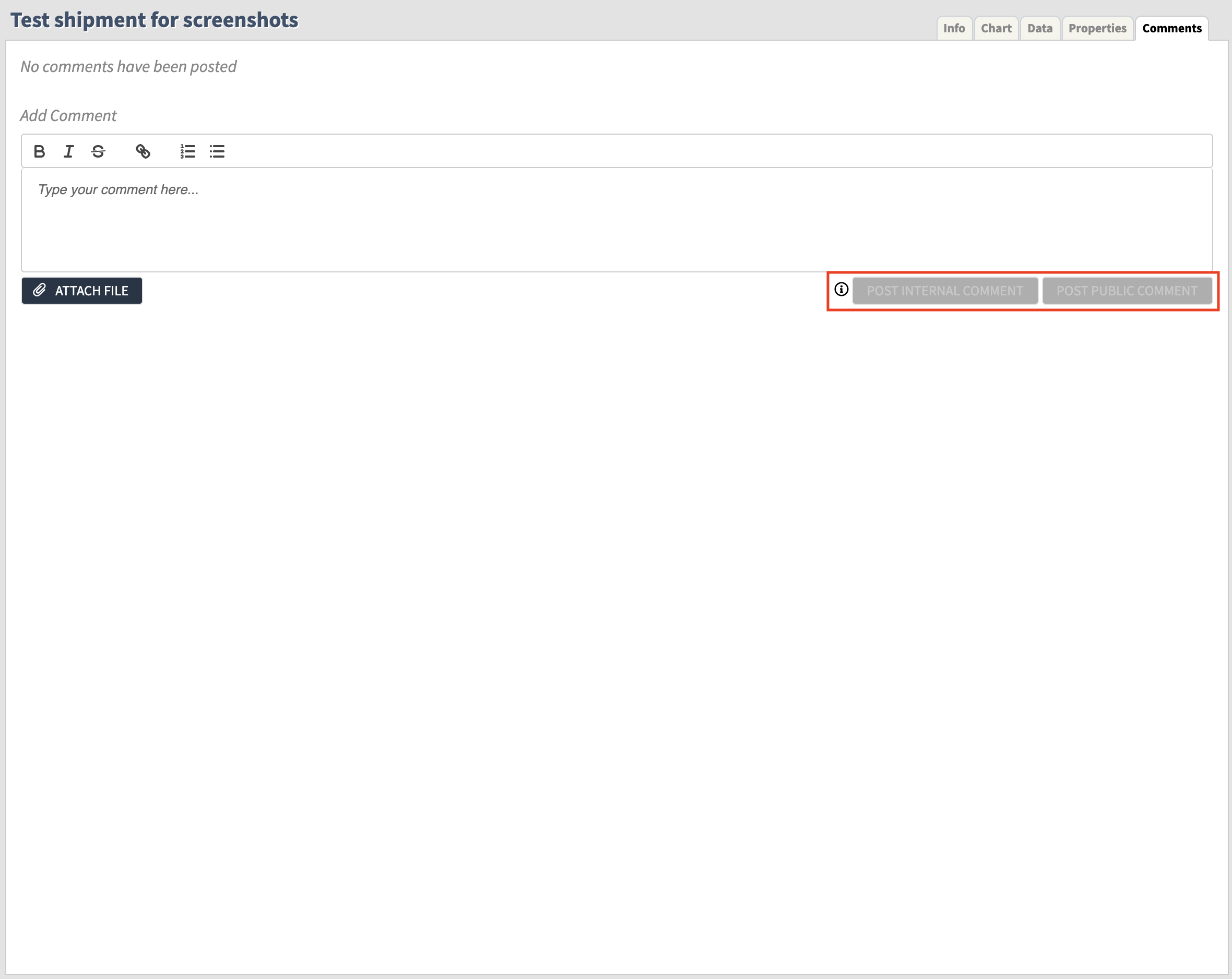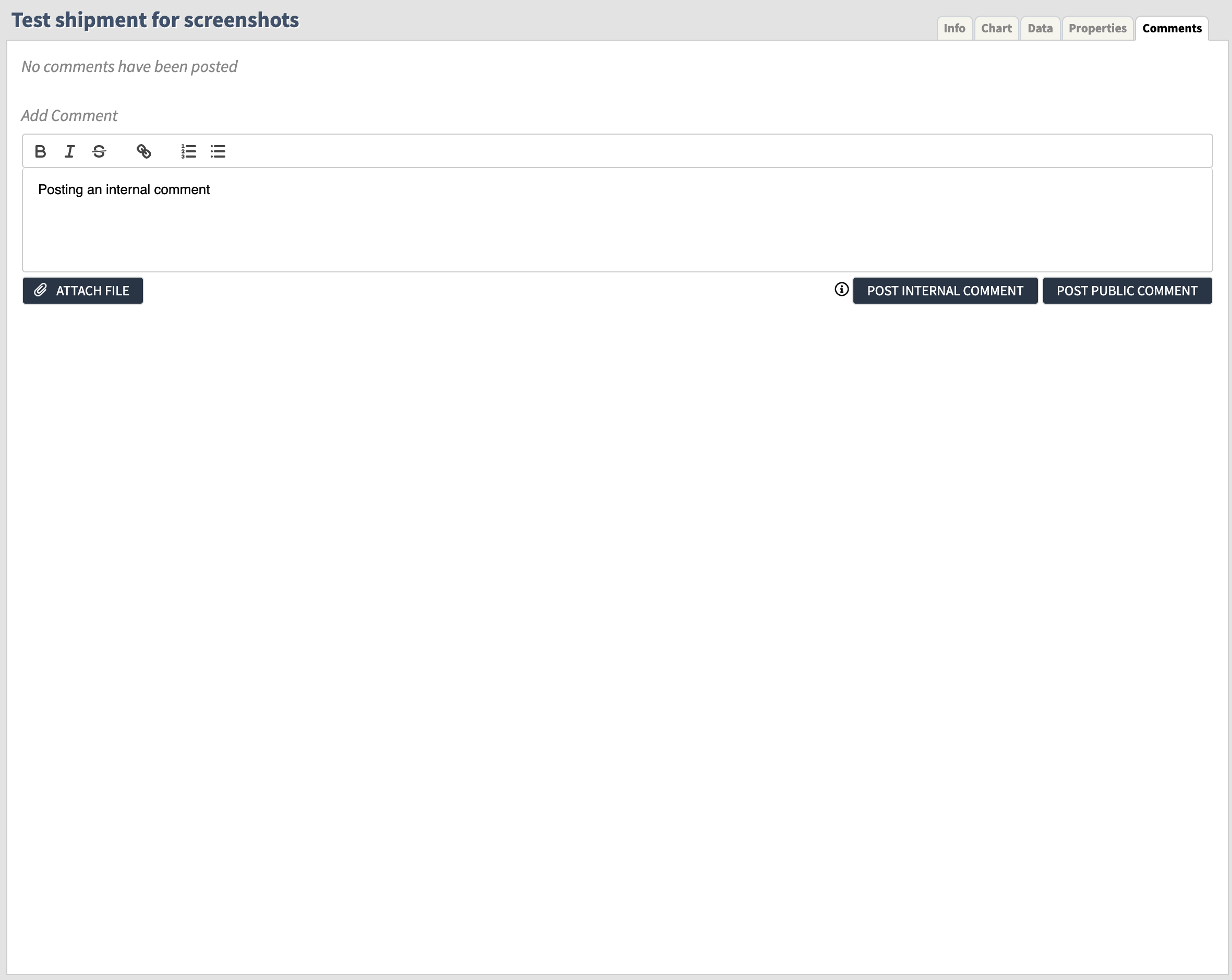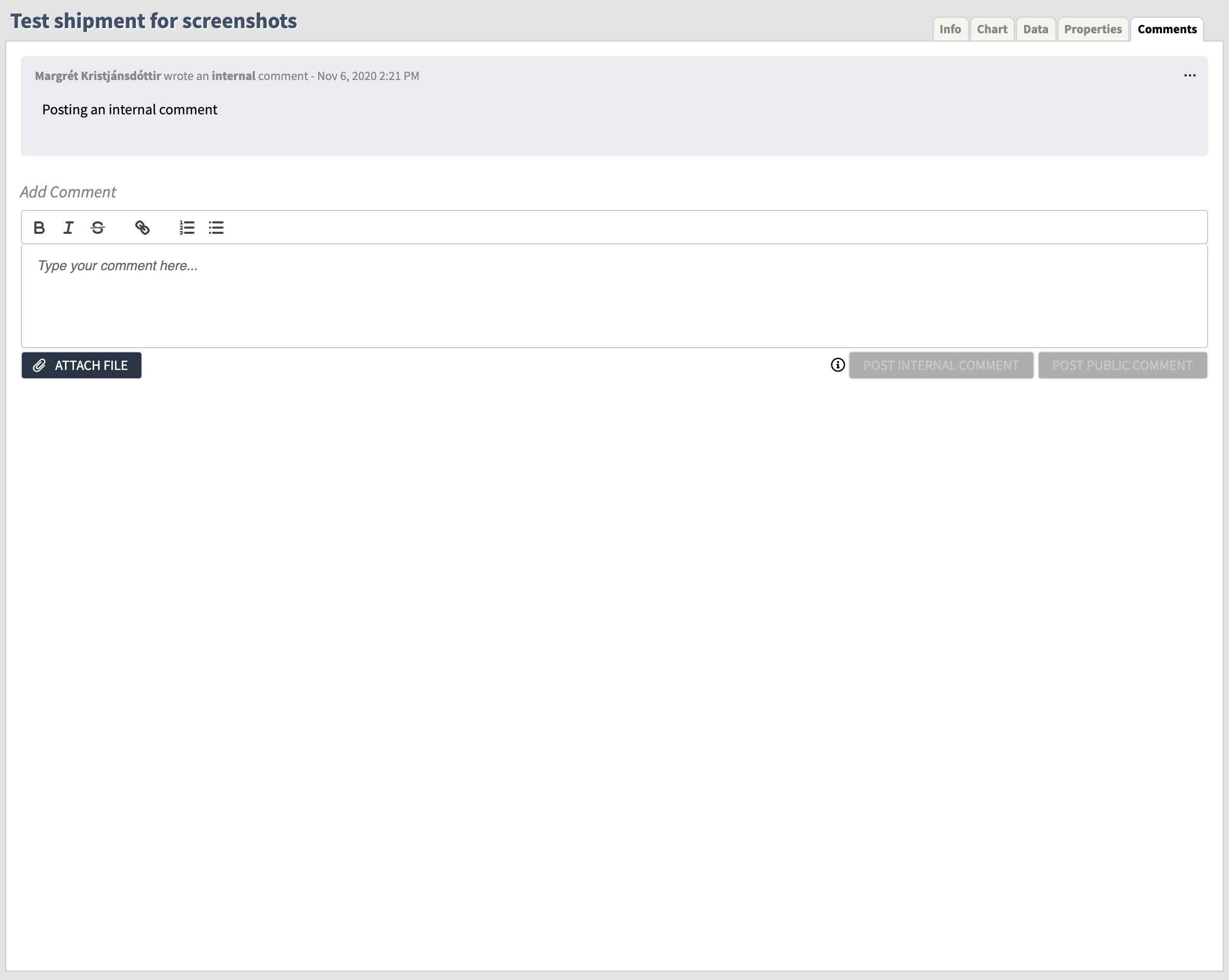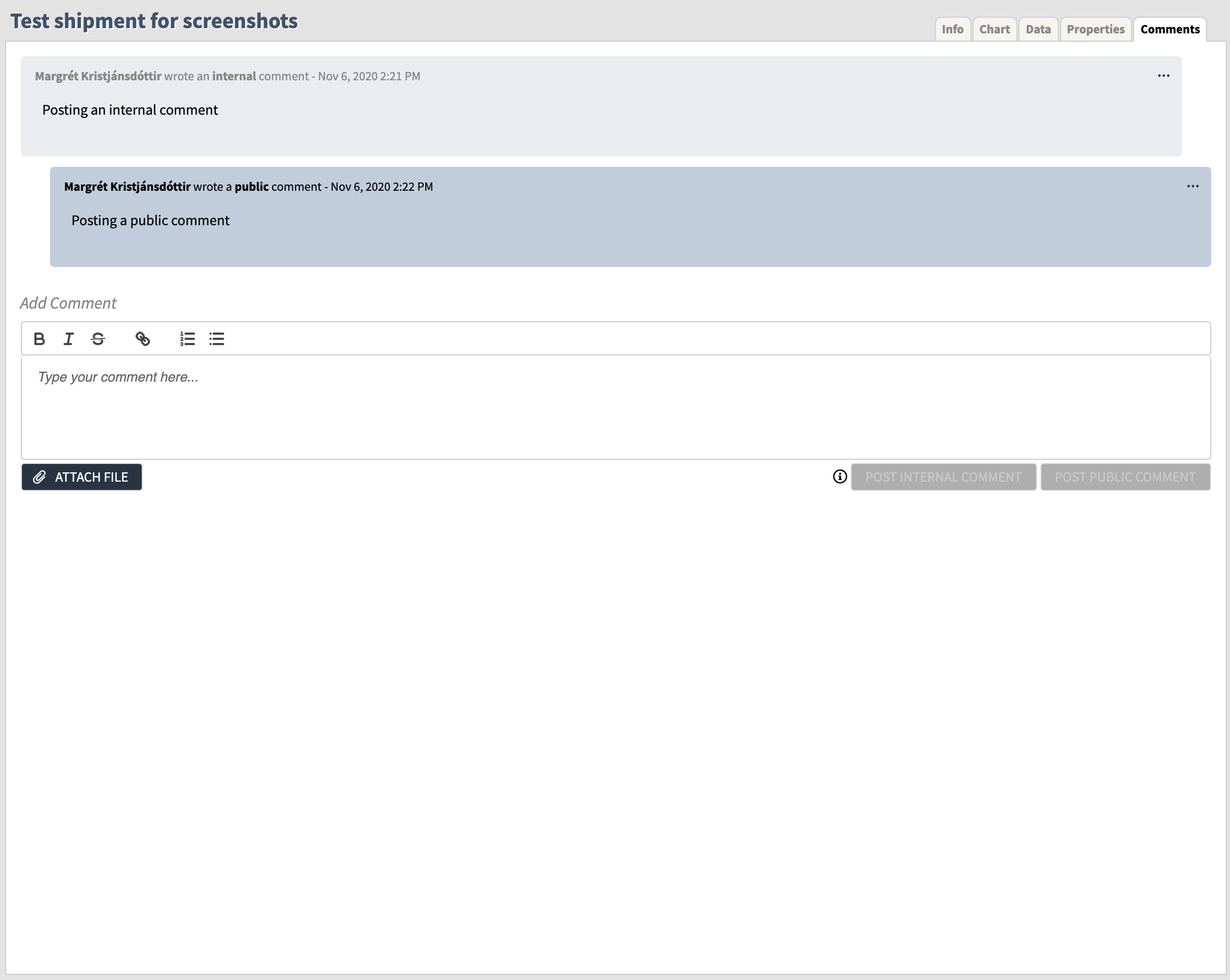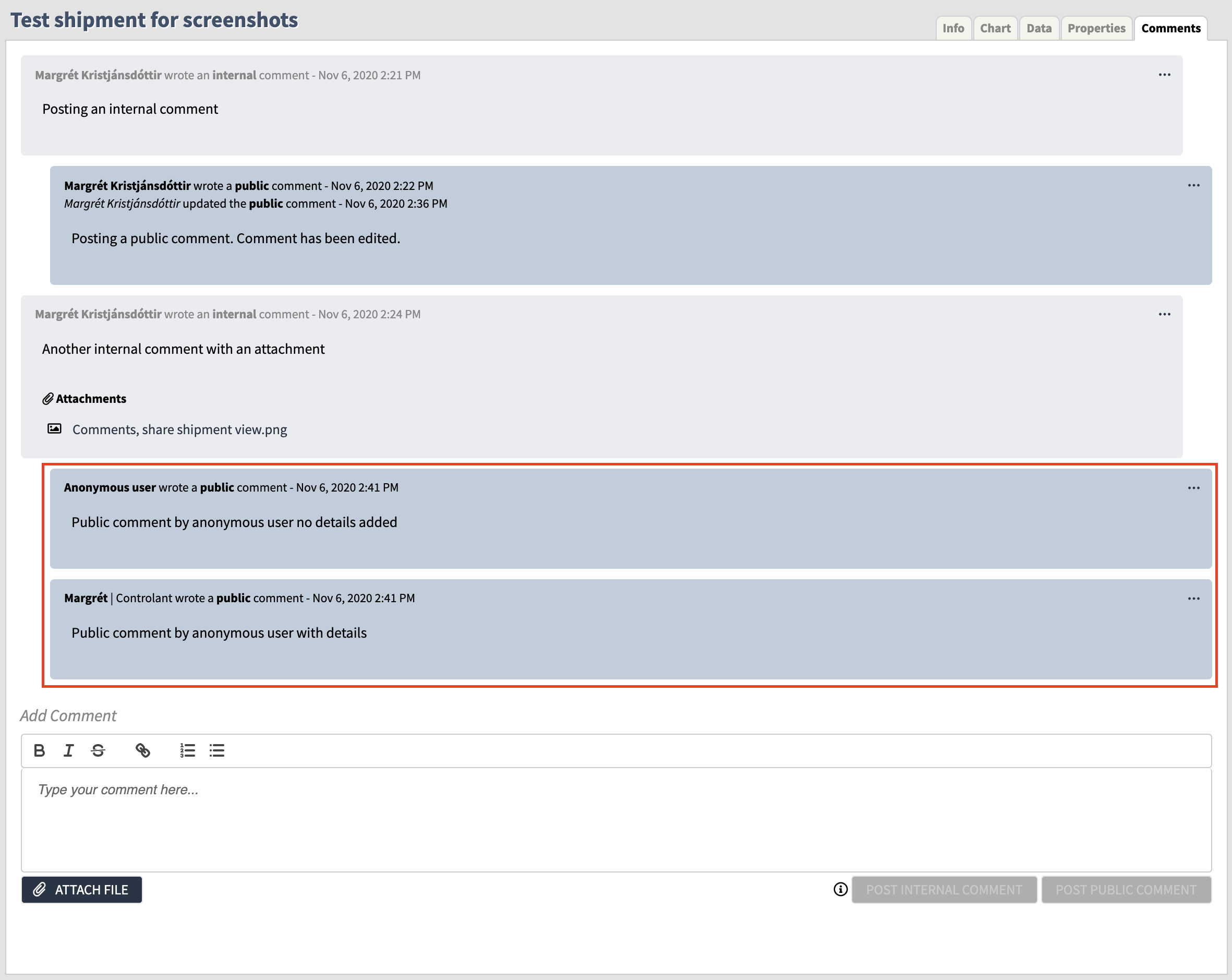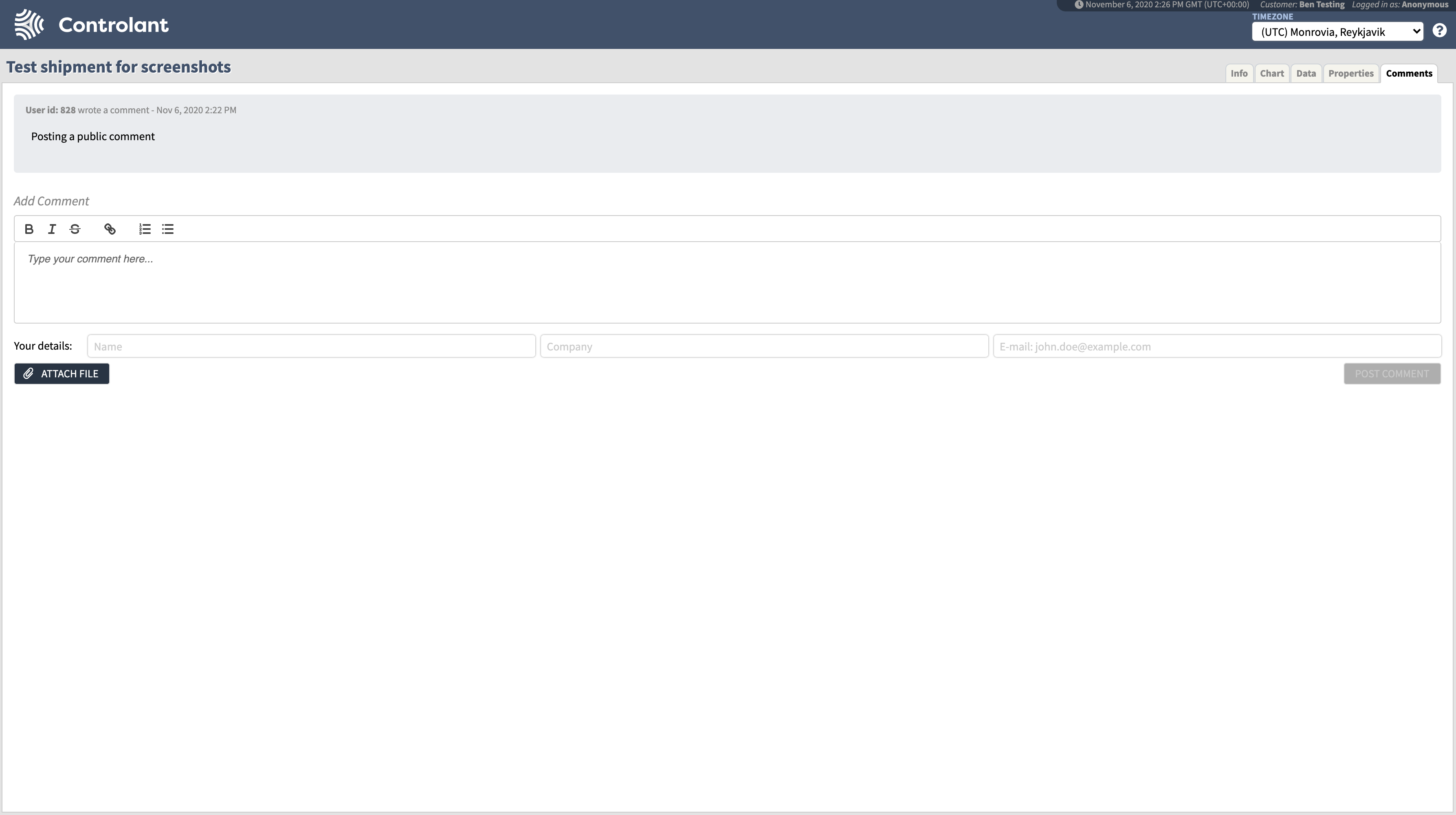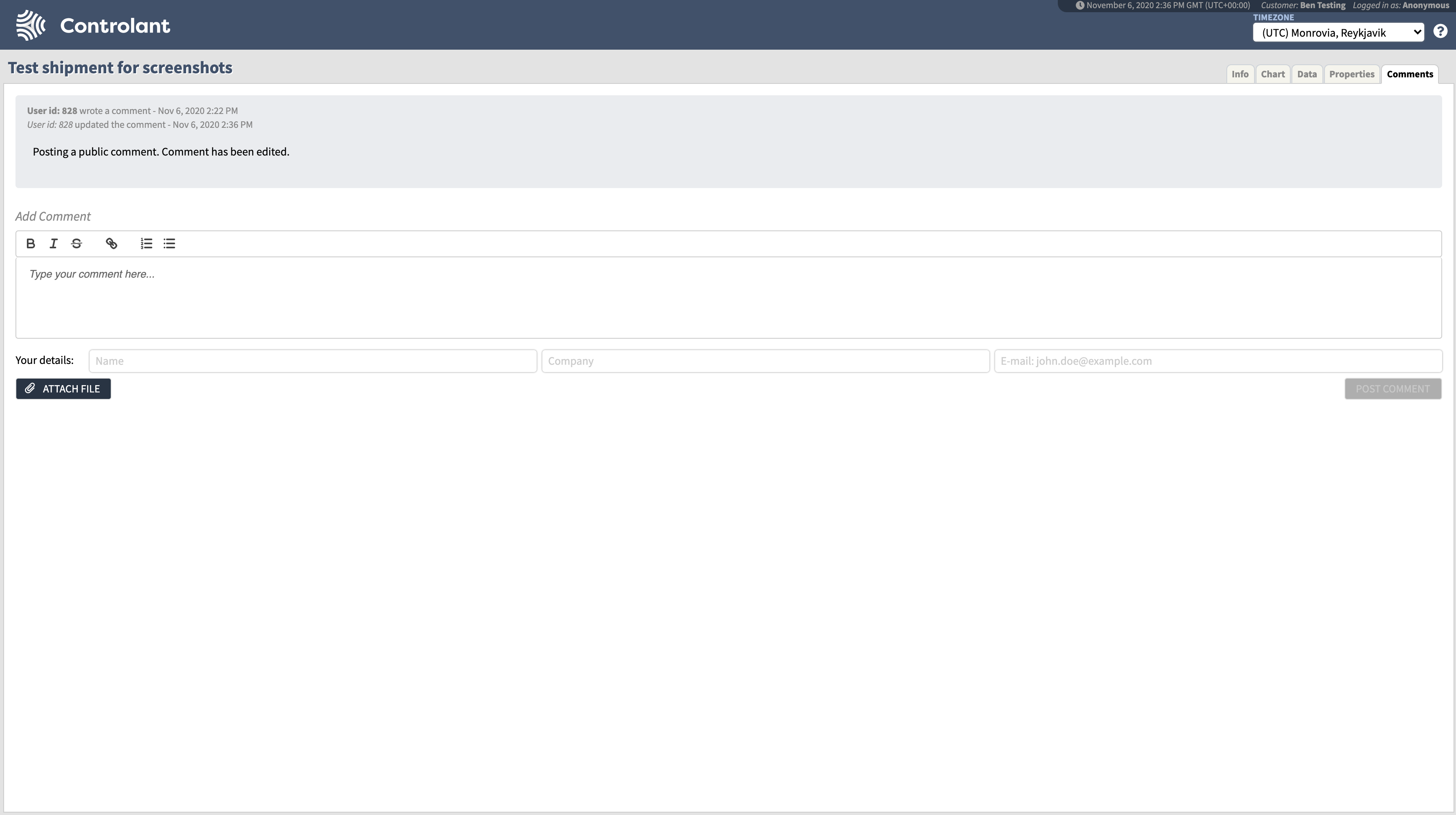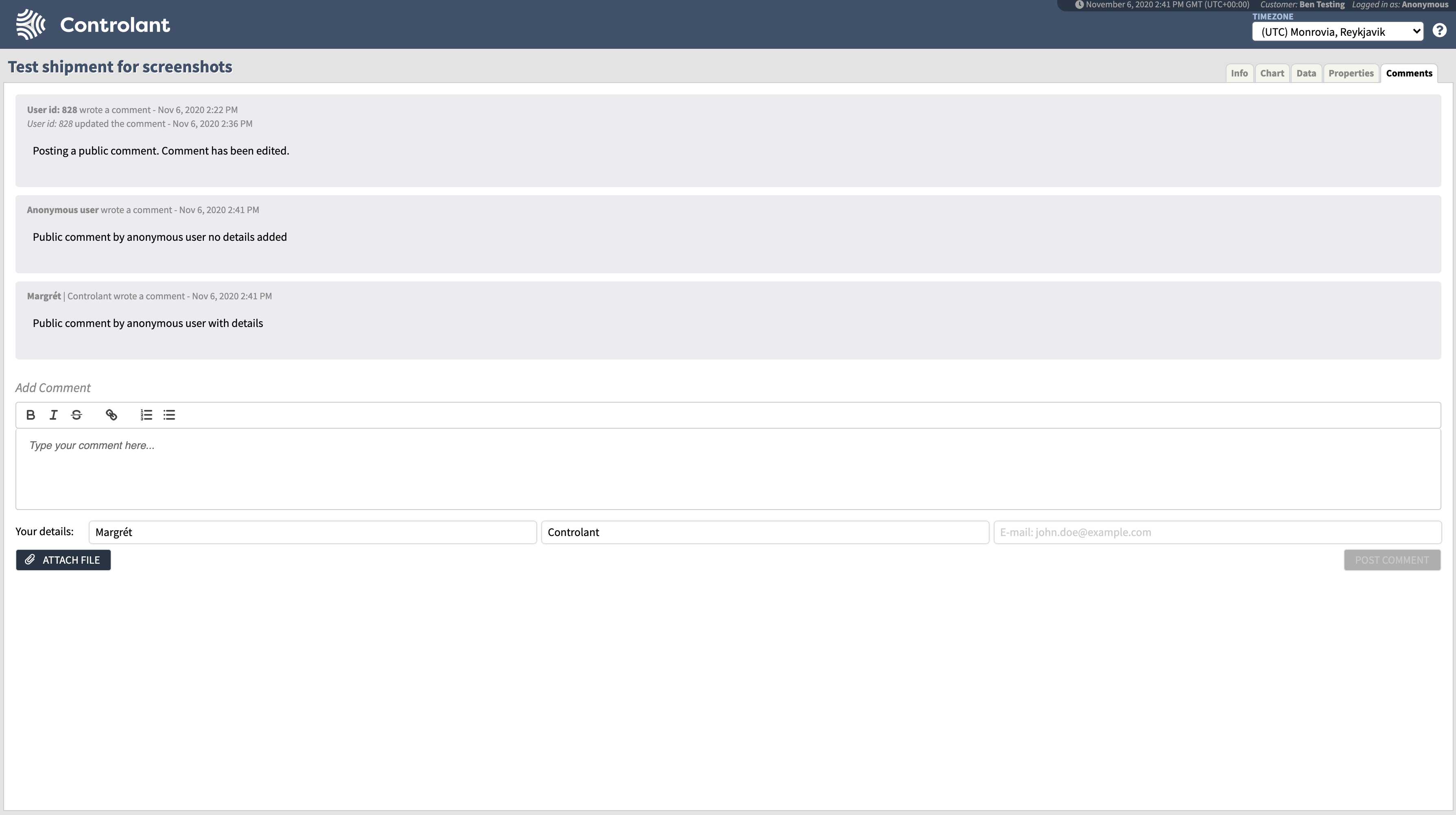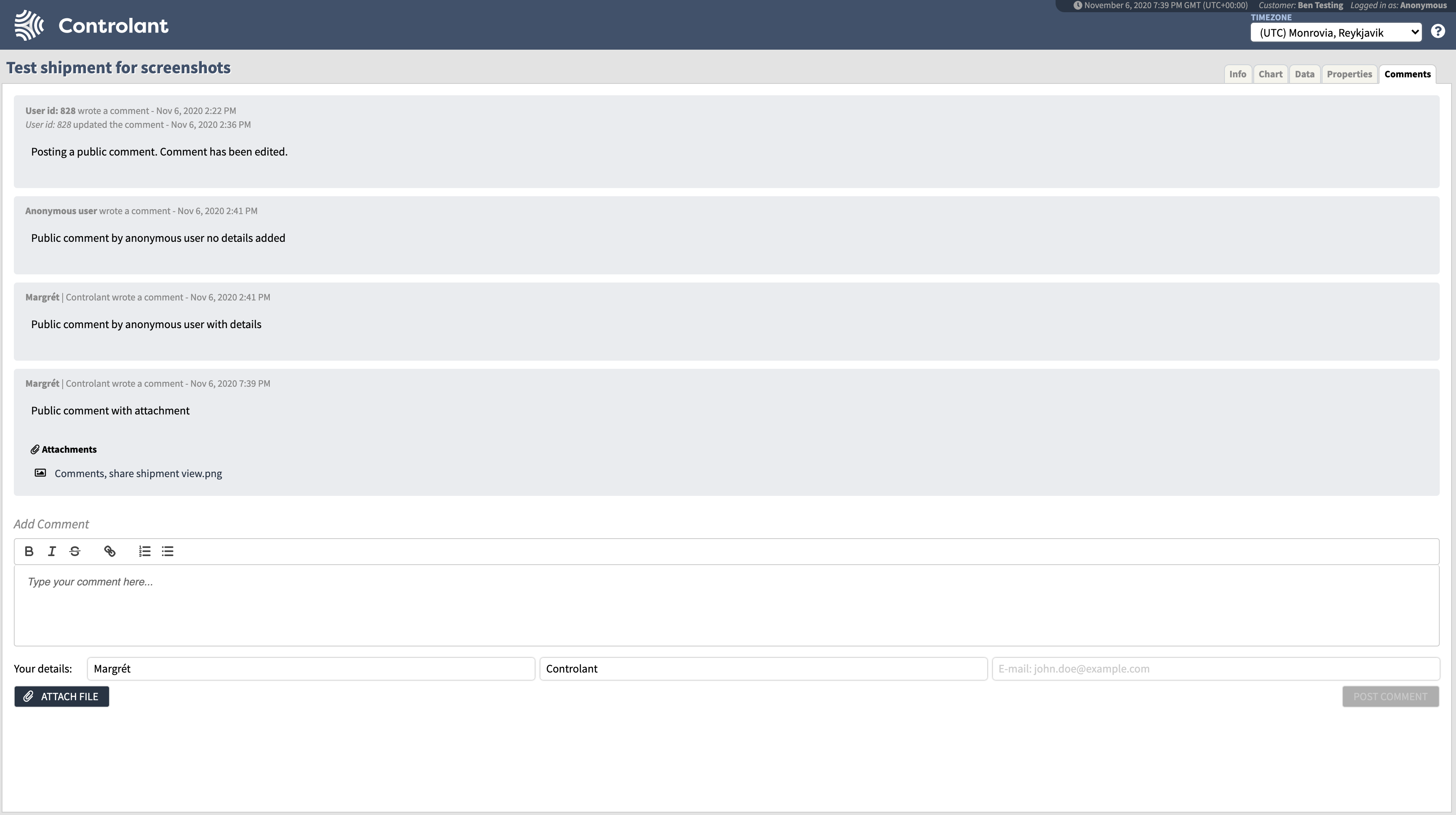Comments tab
The Comments tab is where users add information about shipments in the user interface (UI). It is available under the following tabs in the Shipments view:
Active
Inspection
Preparation
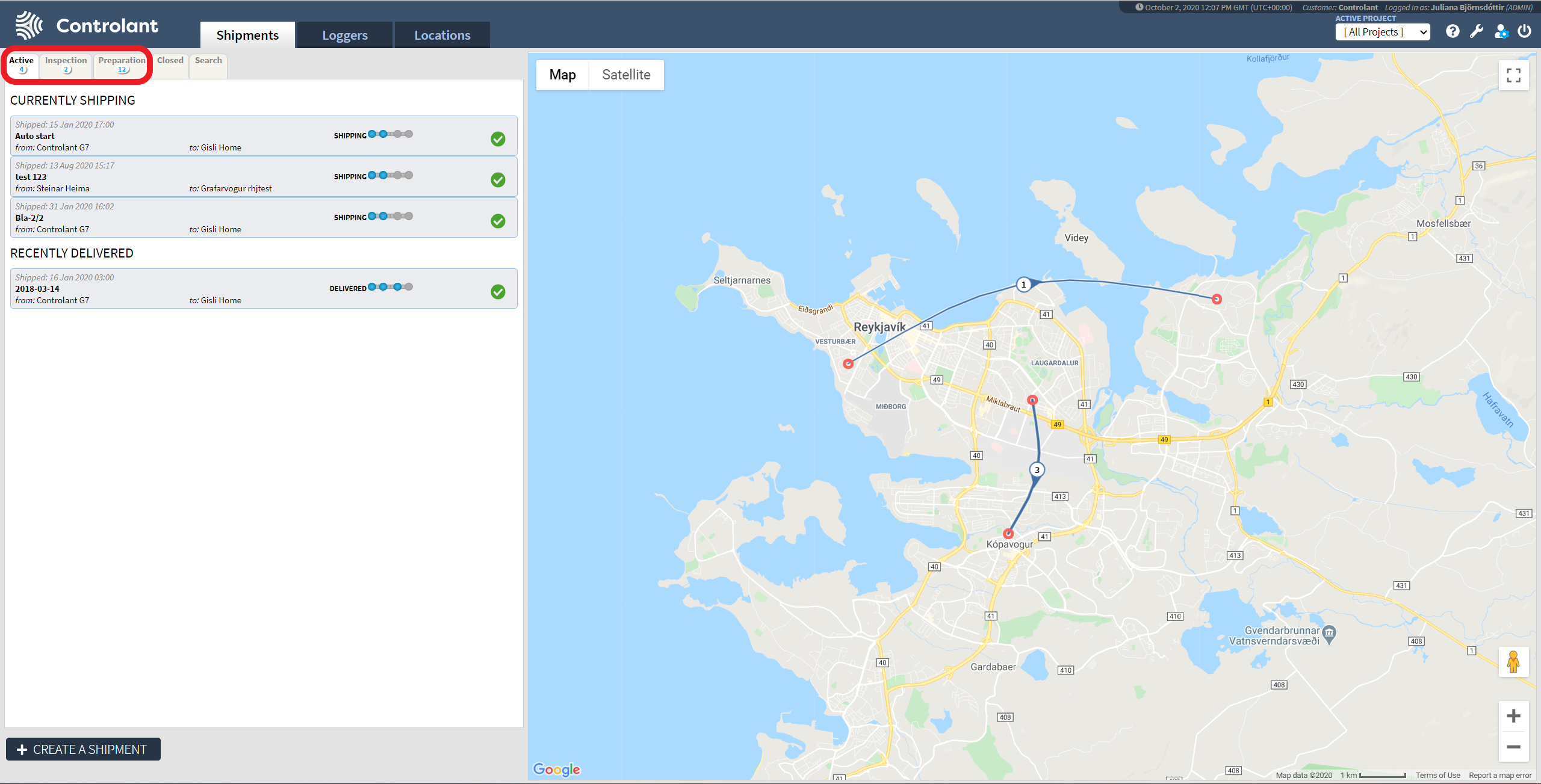 |
Accessing the Comments tab:
To access the Comments tab, select a shipment of any status (except Draft) under one of the tabs listed above, and select the Comments tab at the far right end:
Step 1: Select a shipment
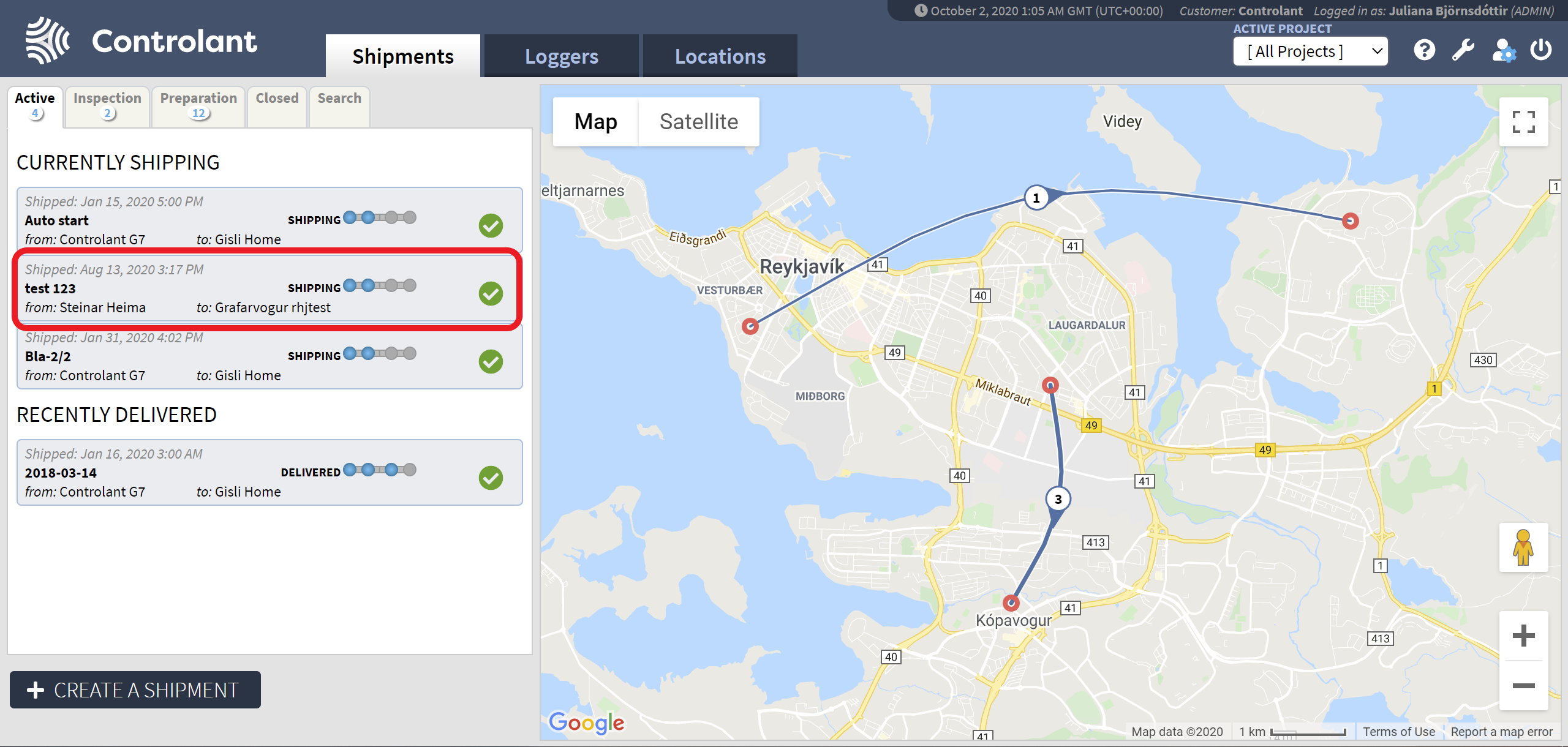 |
Step 2: Select the Comments tab
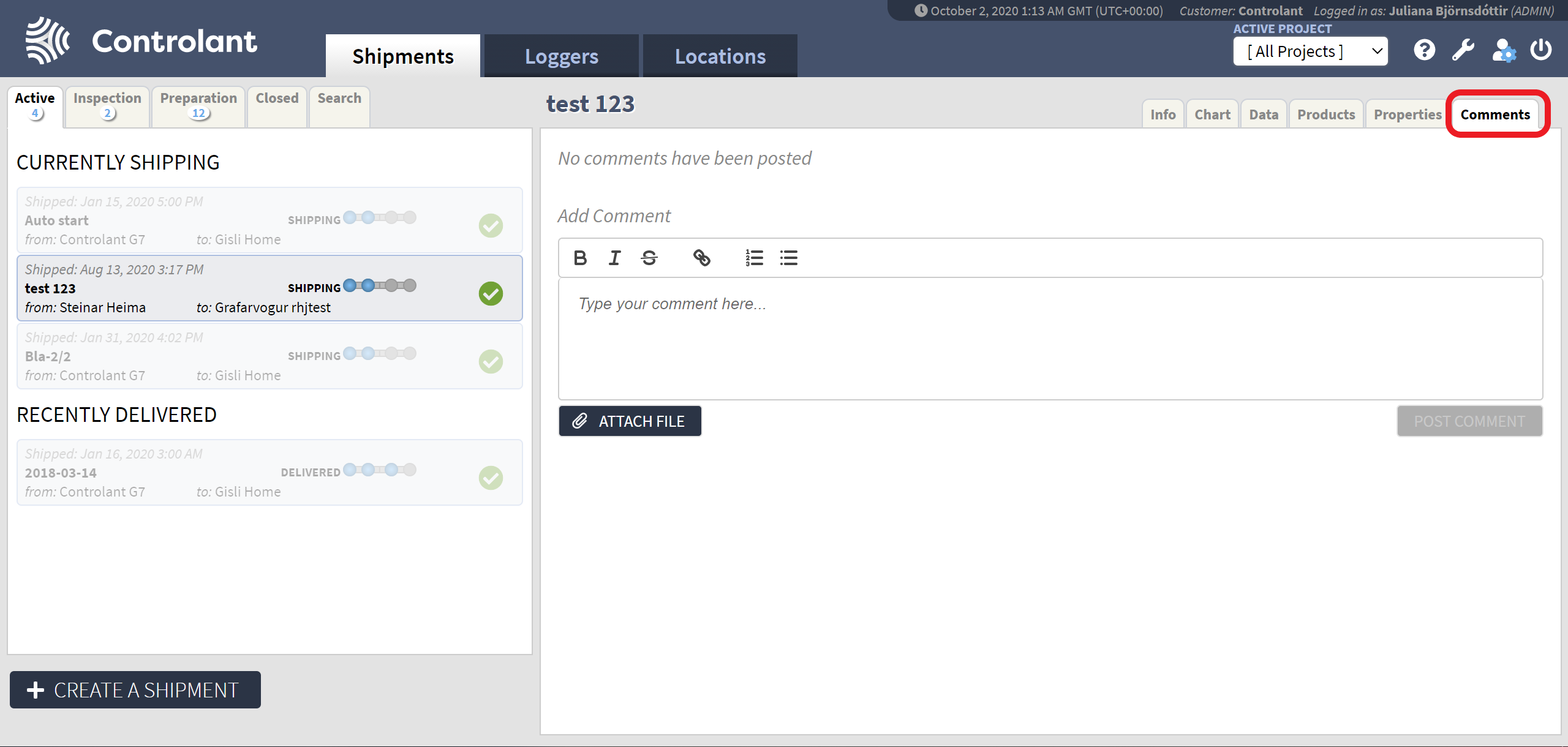 |
The Read access to the Shipments view gives the user permission to:
View comments
Add a new comment in the Add Comment box and press the Post Comment button to publish.
Add attachment(s) to a comment by pressing the Attach File button.
 |
Restrictions:
It is not possible to post new comments or edit existing comments in closed shipments in the Closed (Shipments) tab as shown below:
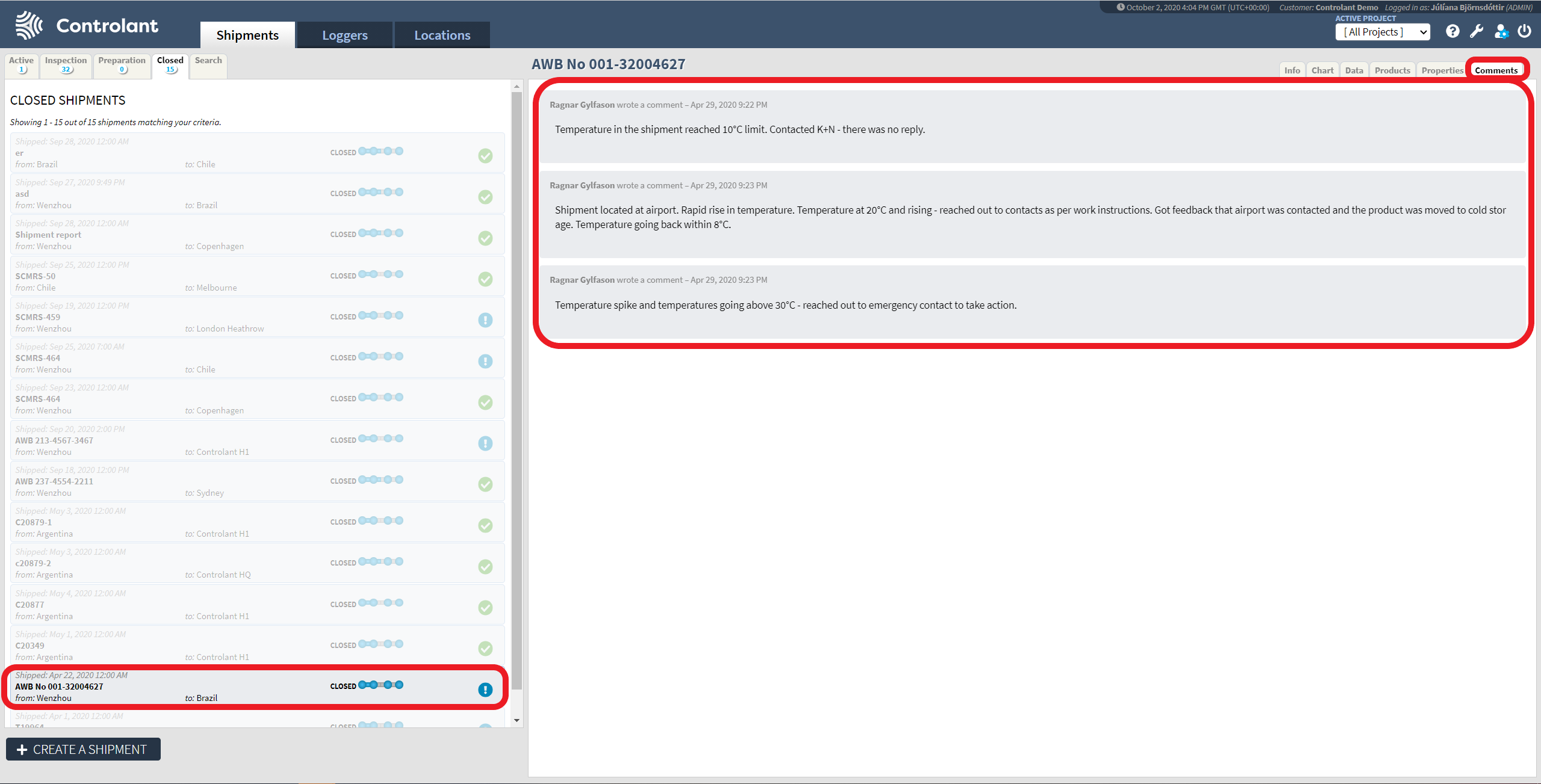 |
Using the Comments tab
Editing comments:
All users can edit their comments.
When a comment is edited, the user interface (UI) displays the identity of the user who made the last update and when the update was made.
Admin users can edit comments made by other users.
Deleting comments
All users can delete their comments.
Admin users can delete comments made by other users.
In a comment, the following applies:
The name of user and timestamp is displayed when a new comment is created.
A maximum number of comments per shipment is limited to 1000 comments.
A single comment is limited to 10.000 characters.
A single comment is shortened if it exceeds 500 characters:
The Show more function can be used to display all of the comment.
Formatting a comment:
Comments are written in a rich text editor that includes the following formatting:
Numbered bullets with sub-bullets
Plain bullets with sub-bullets
Bold font
Italic font
Strike through
Embedded link
Attachments in comments:
Are limited to a maximum file size of 5MB (megabytes) in a single attachment.
Are limited to a maximum of 10 attachments for a single comment.