Draft Shipment
Draft shipments enable users to create shipments with less data required. Shipments can be fully updated during the create draft shipment phase. When all required data is added, the shipment can be designated as Ready to specify that the shipment is ready for shipping. Creating draft shipments makes it easy for users to prepare a draft for a shipment ,even if all information is not readily available for the shipment.
Creating a Draft Shipment
A Draft shipment is created in 4 steps that include:
Type
Info
Warnings
Contacts
The process of creating a Draft shipment is the same as Creating a Shipment with the exception that in the Type section, the Create a draft Shipment option is selected.
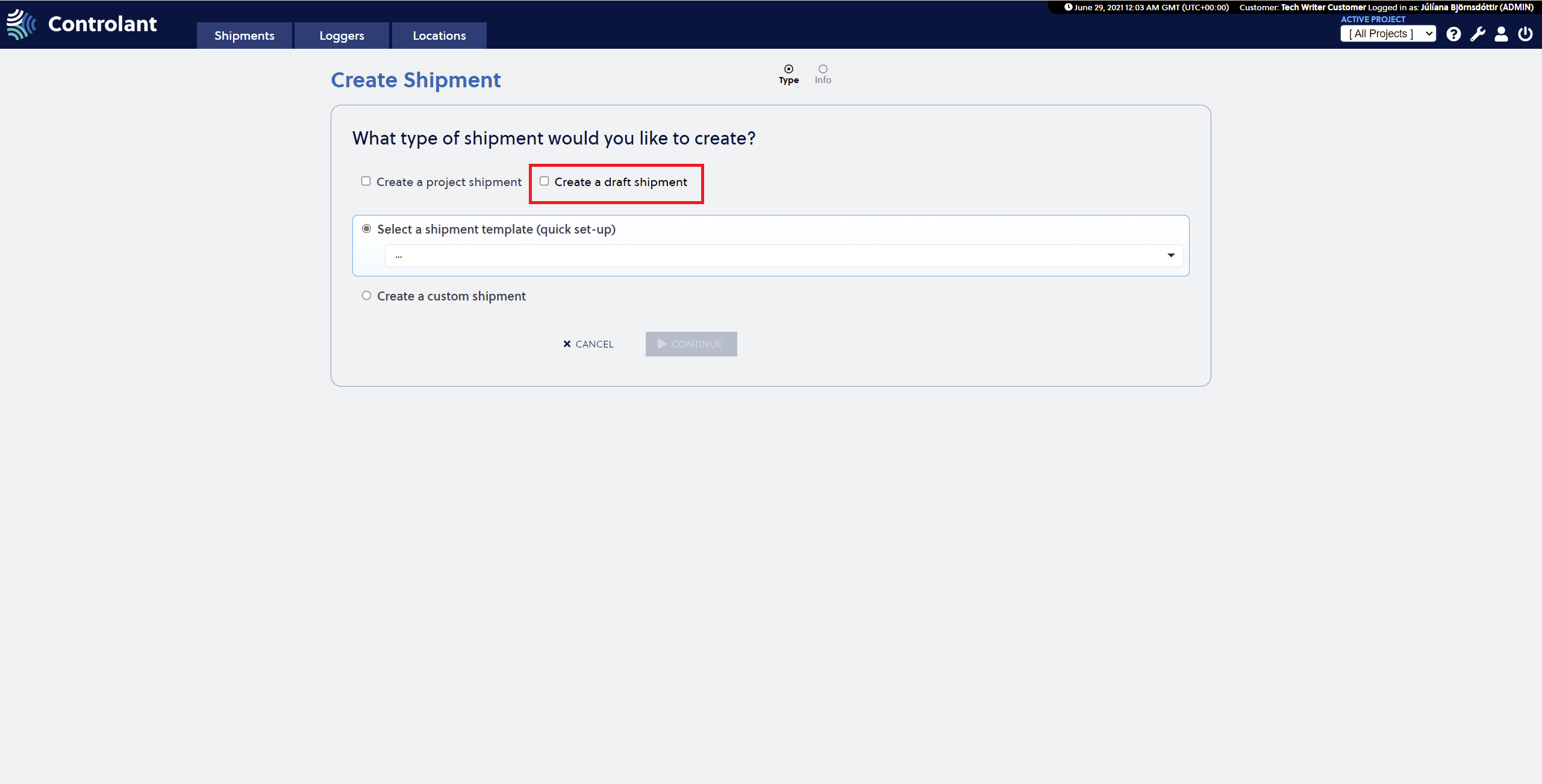 |
To activate the Continue button, the user is required to select a Type of shipment. It is possible to create the following shipments:
Custom Draft Shipment
Template Draft Shipment
Custom Project Draft Shipment
Template Project Draft Shipment
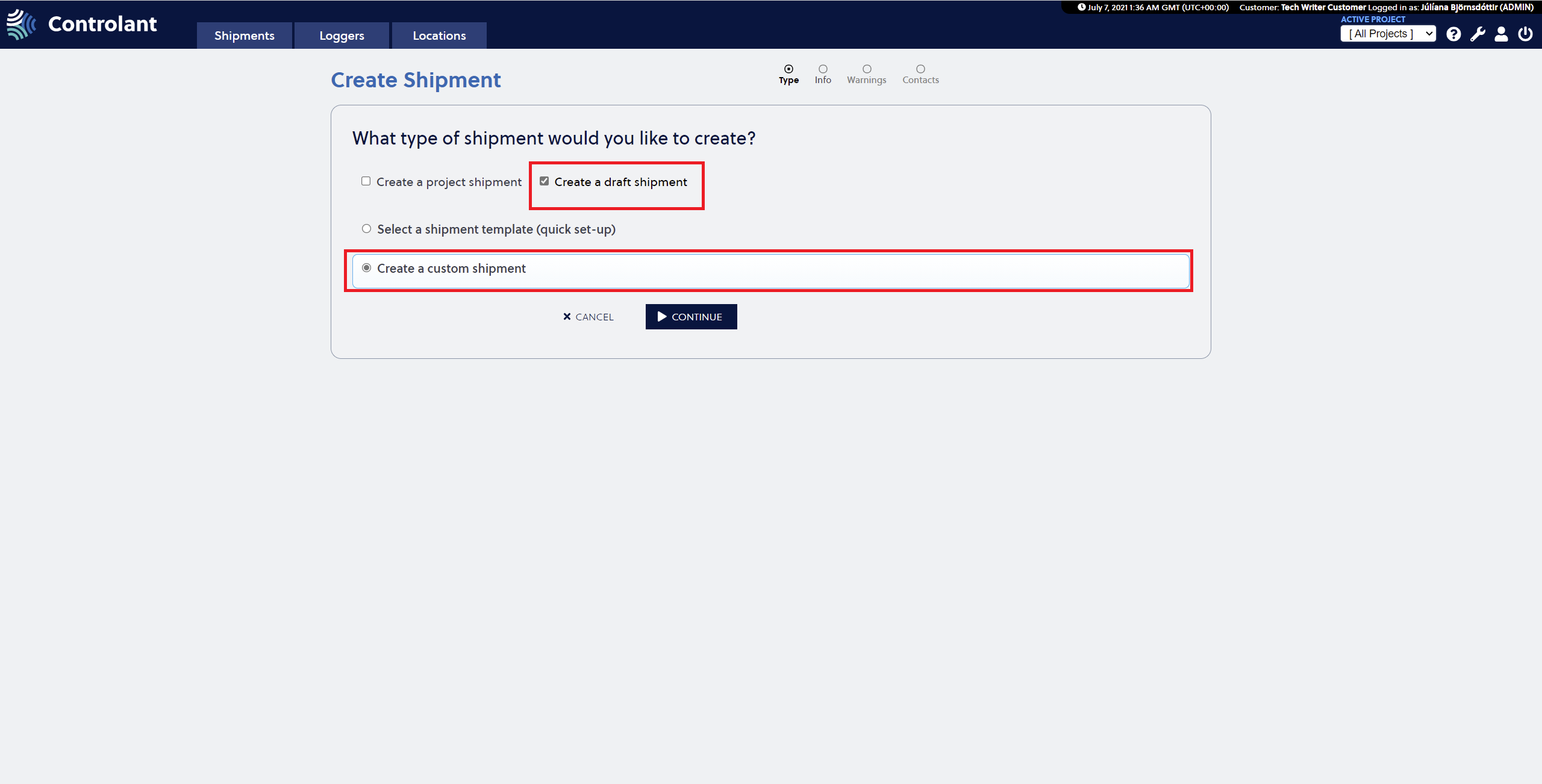 |
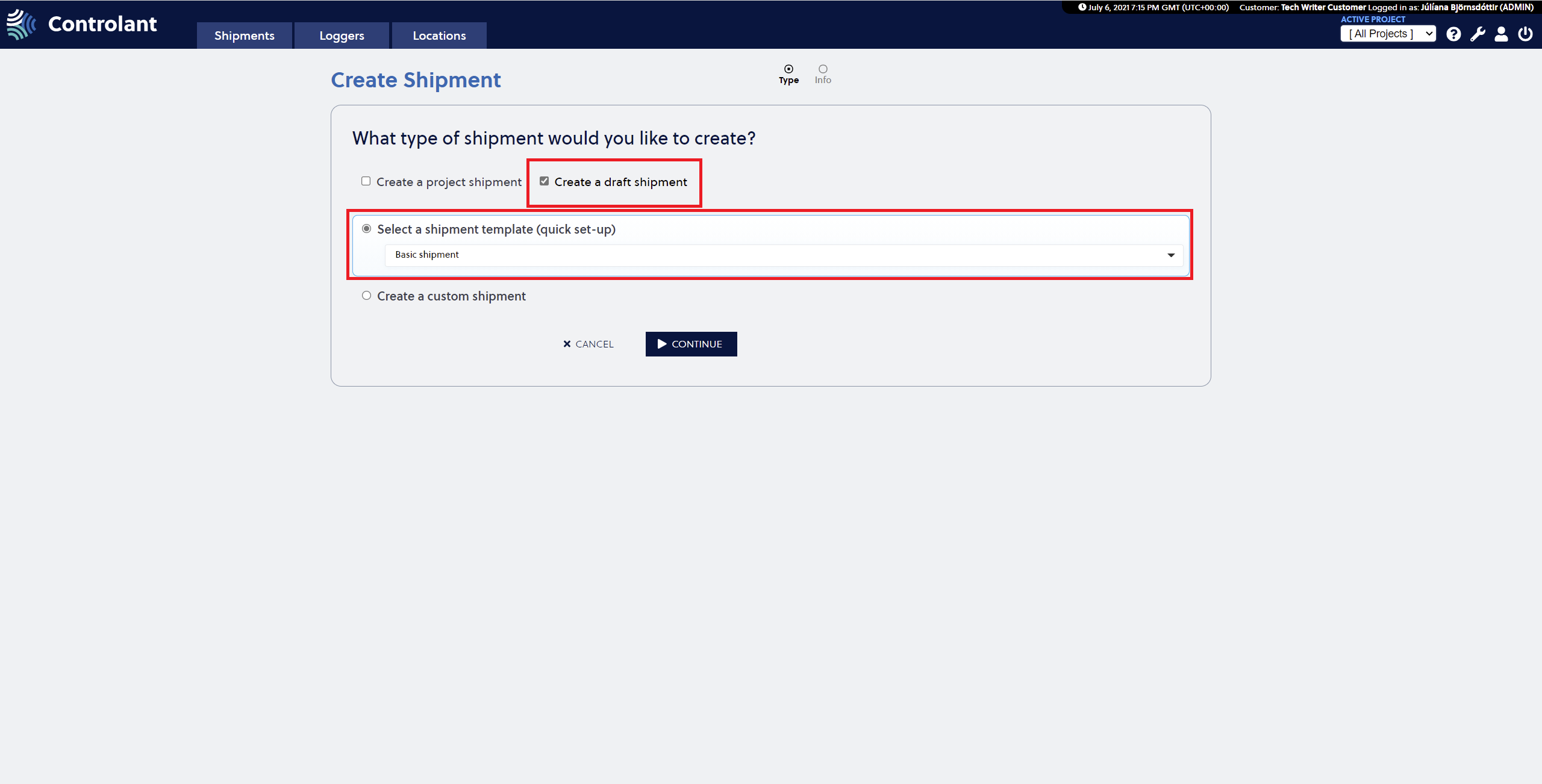 |
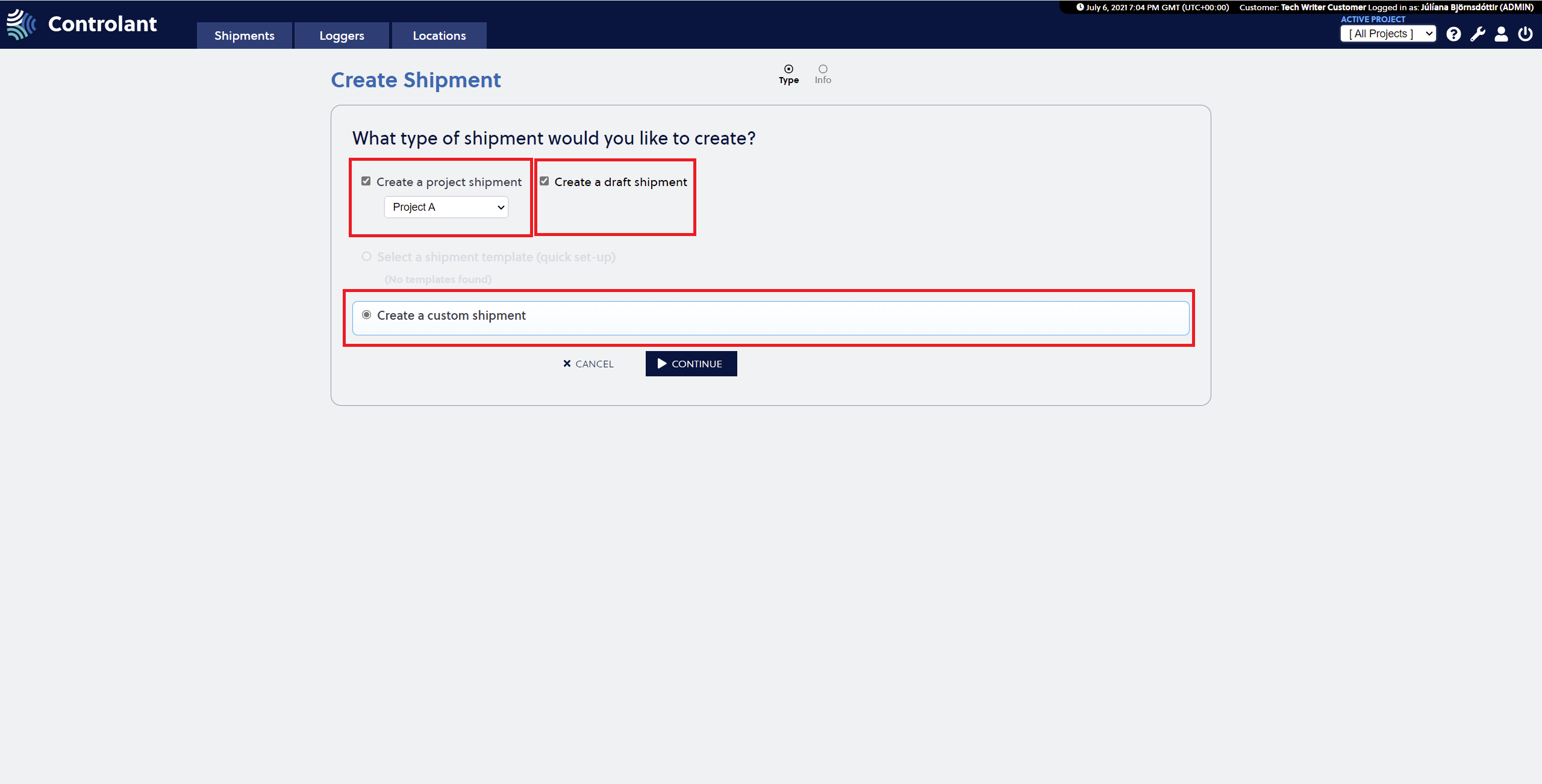 |
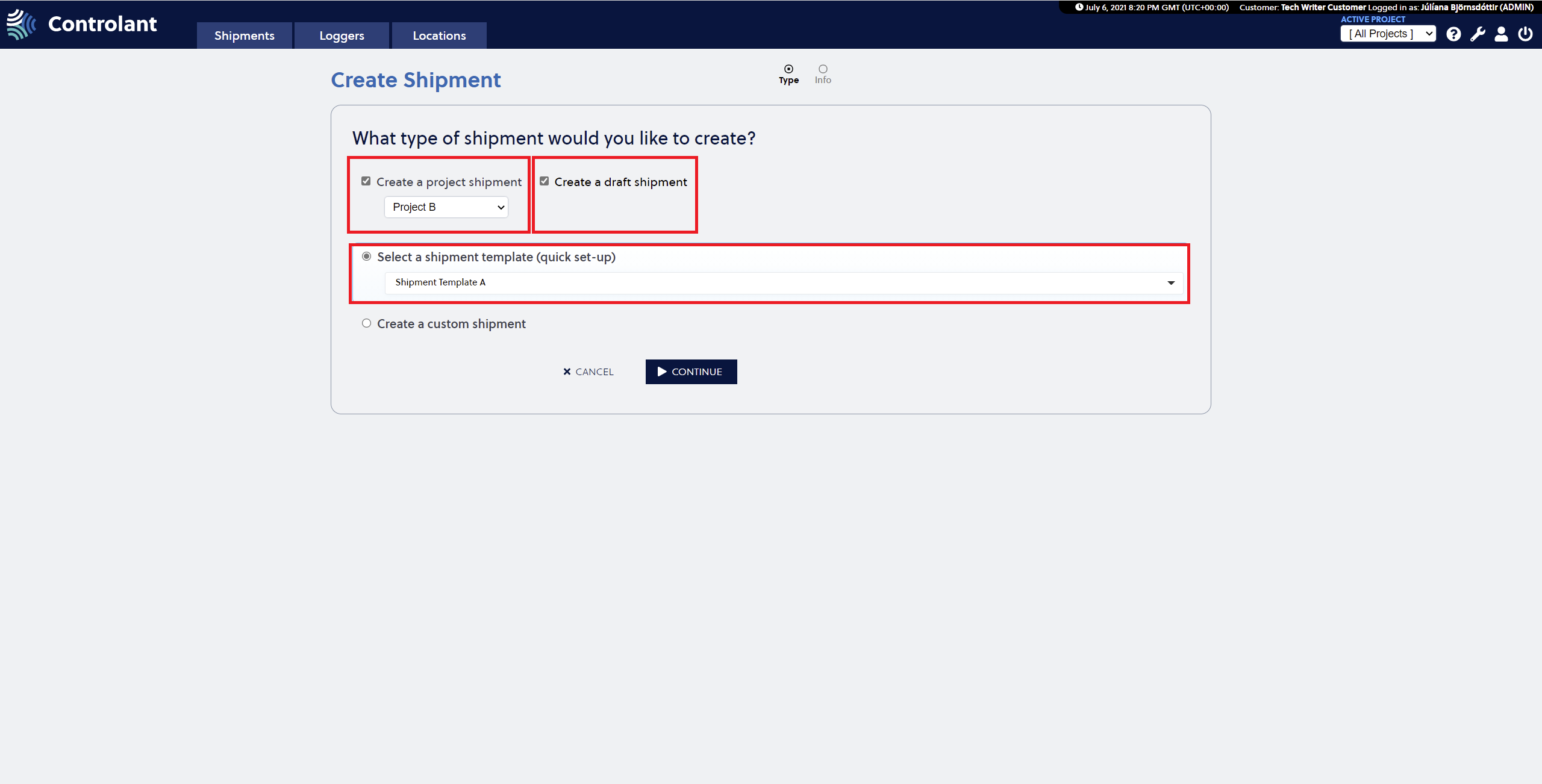 |
The difference between a Draft shipment and a Ready to Ship shipment is that certain properties are optional when creating a draft shipment. The required fields are in bold letters in the Info section, including the Name/reference property and the Preferred wake-up interval. If the loggers to be assigned to the shipment are not known in the creation process of the draft, the Preferred wake-up interval is where the user can select the wake-up interval for the shipment without selecting loggers for the draft shipment. The Name/Reference must be set when creating the Draft Shipment and can be edited at a later time. Custom Properties that are required in the system or a template used to create a draft shipment must also be set when creating a draft shipment. Their values can also be changed before the Draft shipment is set as Ready.
A draft shipment can be created and edited at a later time to include all the required properties for it to be ready to ship. To make a draft shipment ready for shipping, all required properties must be added. A single draft shipment can have up to 200 loggers. When a draft shipment that has more than 30 loggers is prepared for shipping ( Ready to Ship ), multiple identical shipments are created with a maximum of 30 loggers in each shipment. These identical shipments will get the suffix "- {{no. of shipment}}/{{batch shipment count}}" added to each shipment name.
Draft Single Shipment view
In the Draft Single Shipment view, the missing required Properties fields are highlighted in yellow and include a warning icon (see image below in Editing Draft Shipment). A Draft shipment can include loggers that are in other shipments, but the draft shipment cannot be made Ready until all the selected loggers are free. When all the required properties are added to the Draft shipment, the shipment can be set as Ready by pressing the Ready button. If the Draft shipment has more then 30 loggers when it's made Ready, multiple identical shipments are created with a maximum of 30 loggers in each shipment. The user is navigated to the shipments list.
If a logger is in an active shipment (Ready or Shipped), it is highlighted in yellow and includes a warning icon to indicate that the logger is in use within an active shipment. While the logger is in another Active Shipment, the Draft Shipment cannot be set as Ready. When the Draft shipment is set as Ready, it will move from the Draft Shipments list under the Preparation tab to the Ready to Ship list under the Preparation tab, as the shipment is ready to be shipped.
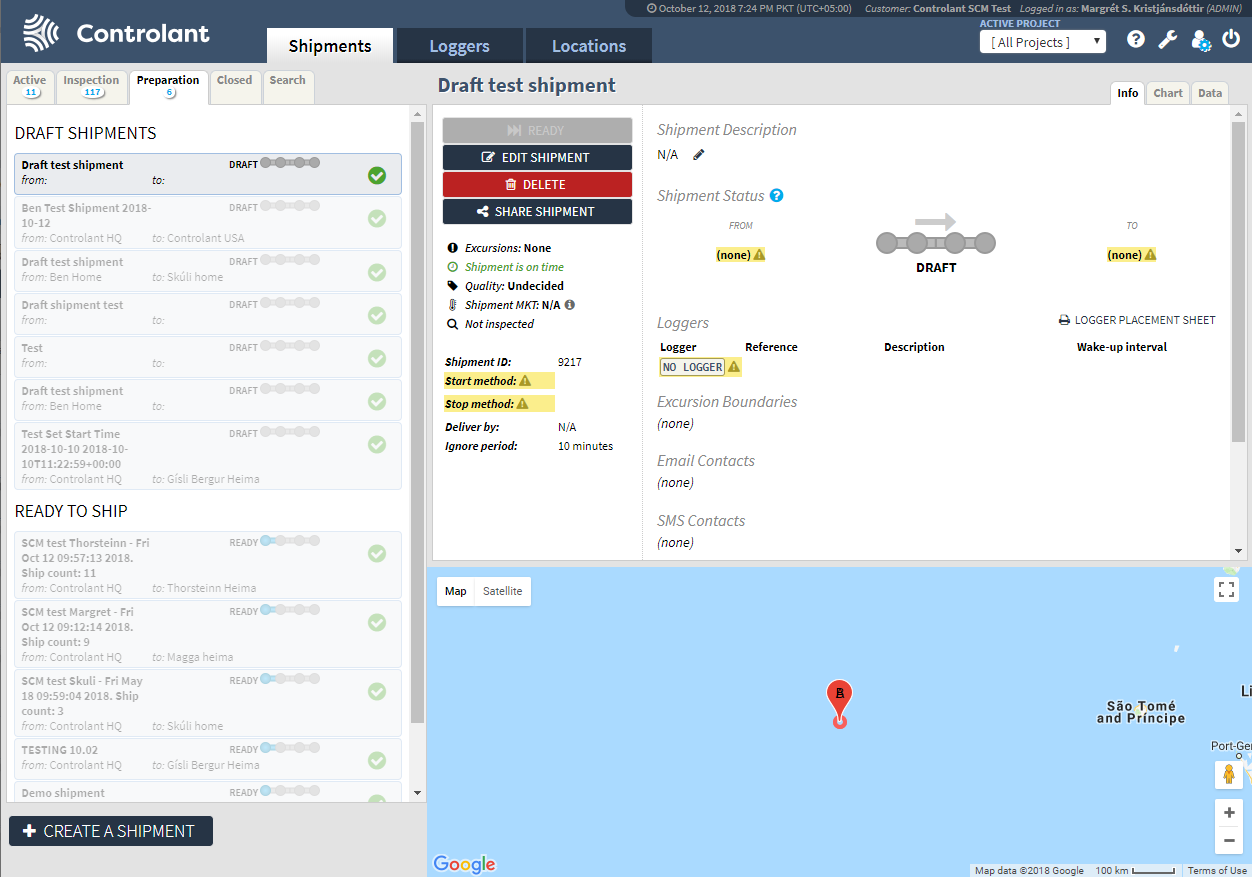 | 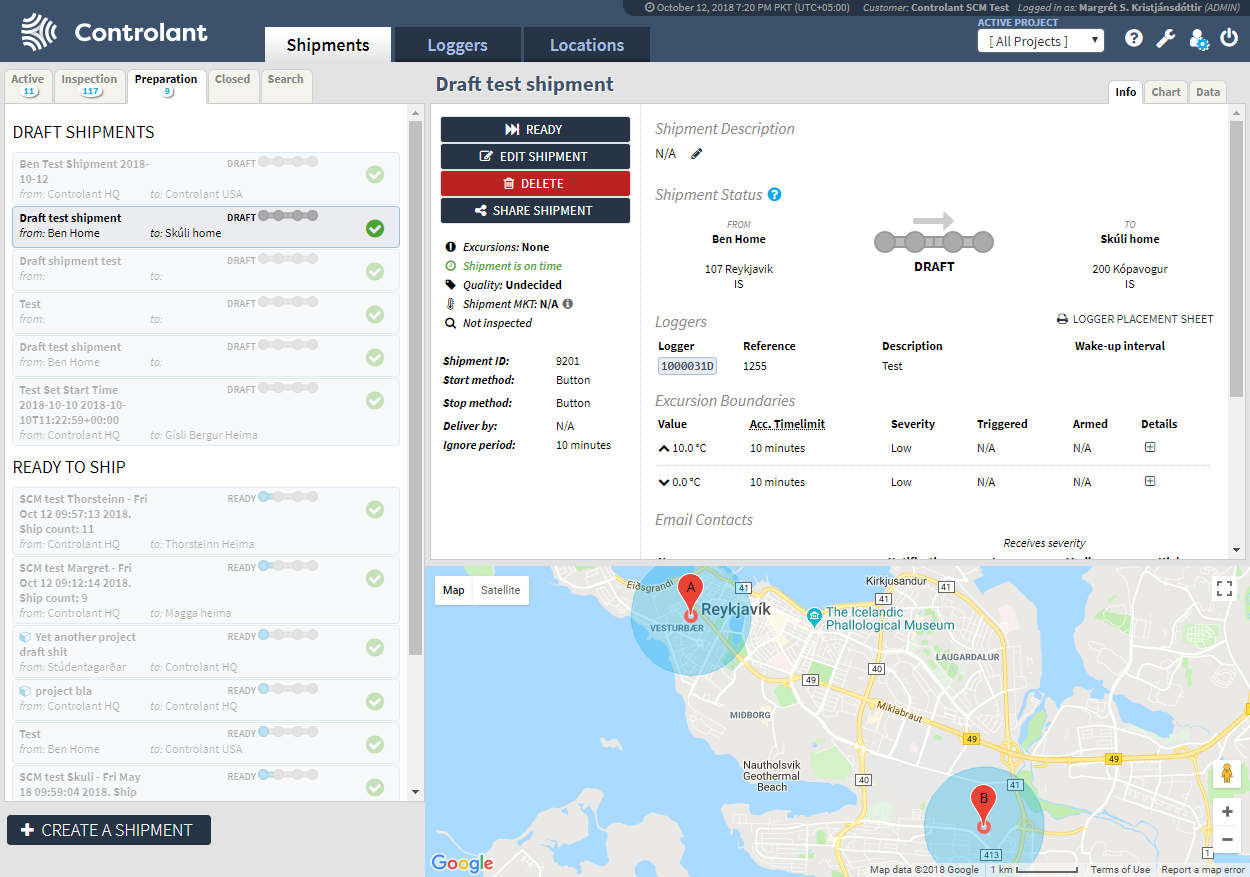 |
Editing Draft Shipment
To edit a Draft Shipment, press the Edit Shipment button in the Single Shipment view. Pressing the Edit Shipment button opens the Edit Info section for the selected Draft shipment where the user can edit information as required to make it Ready to ship.
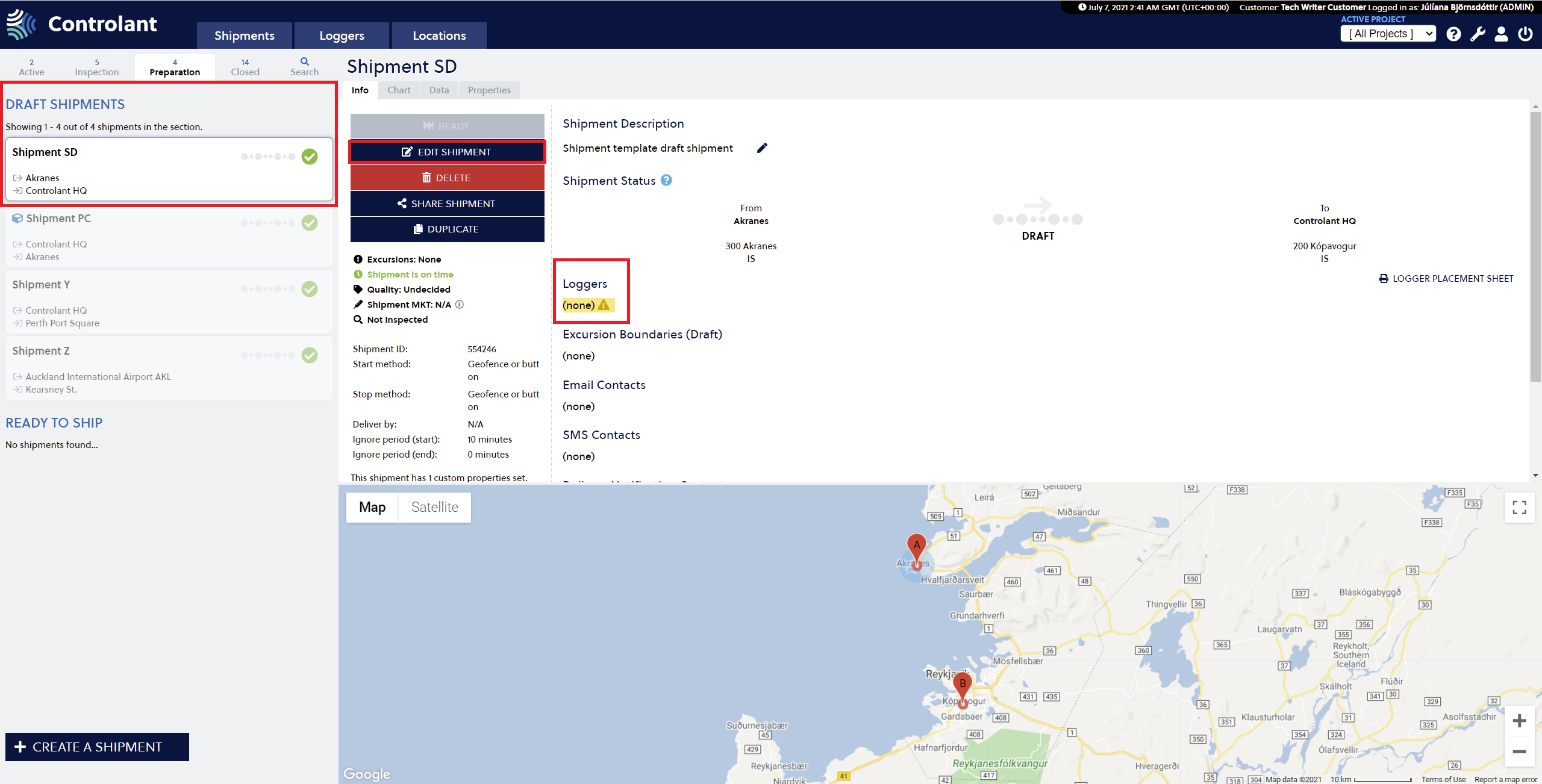 |
There are 4 steps in Edit mode for the Draft shipments:
Edit Shipment (Info)
Edit Shipment Warnings (Warnings)
Edit Shipment Contacts (Contacts)
Preview of all information stored in the shipment (Preview)
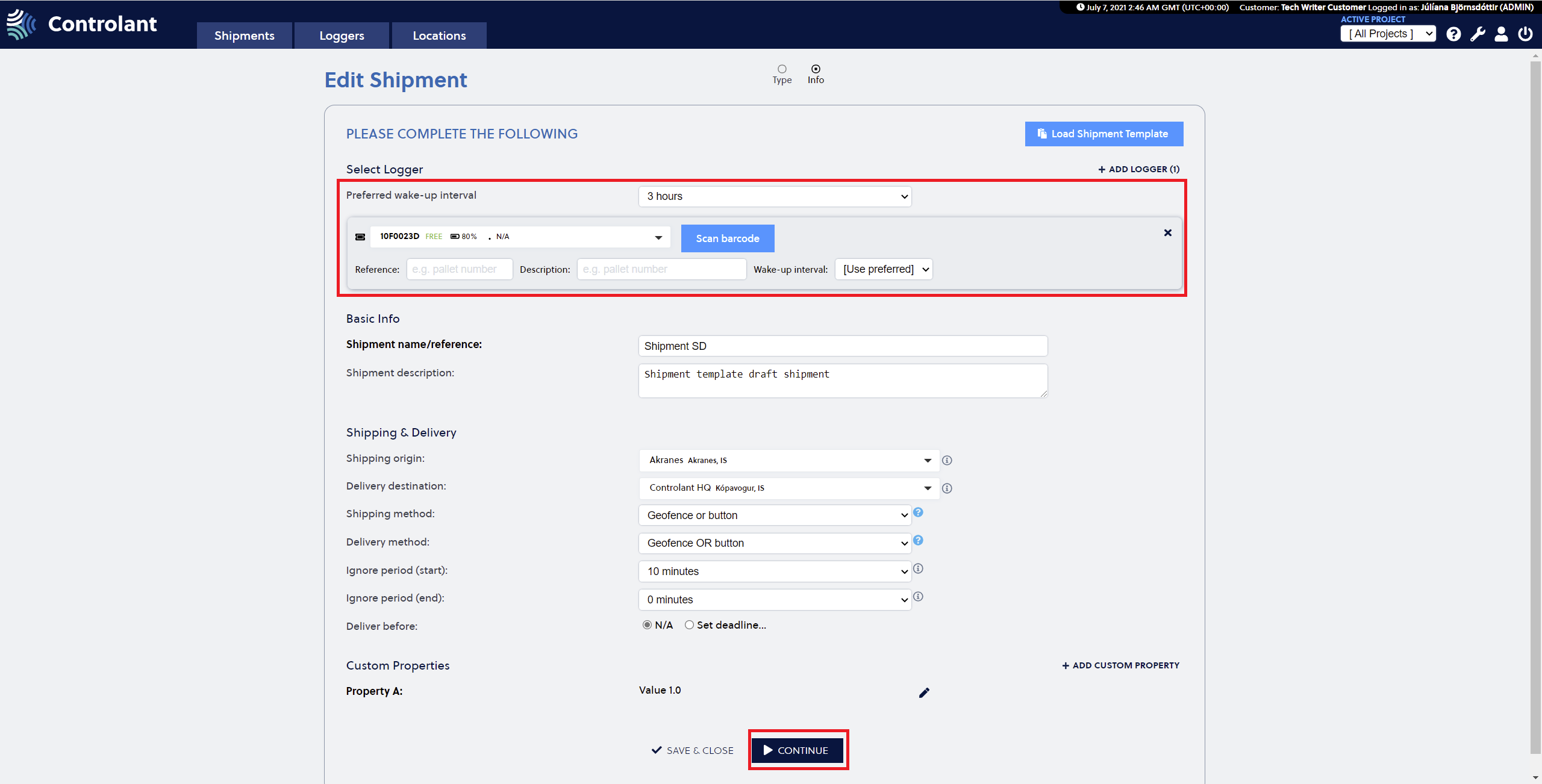 |
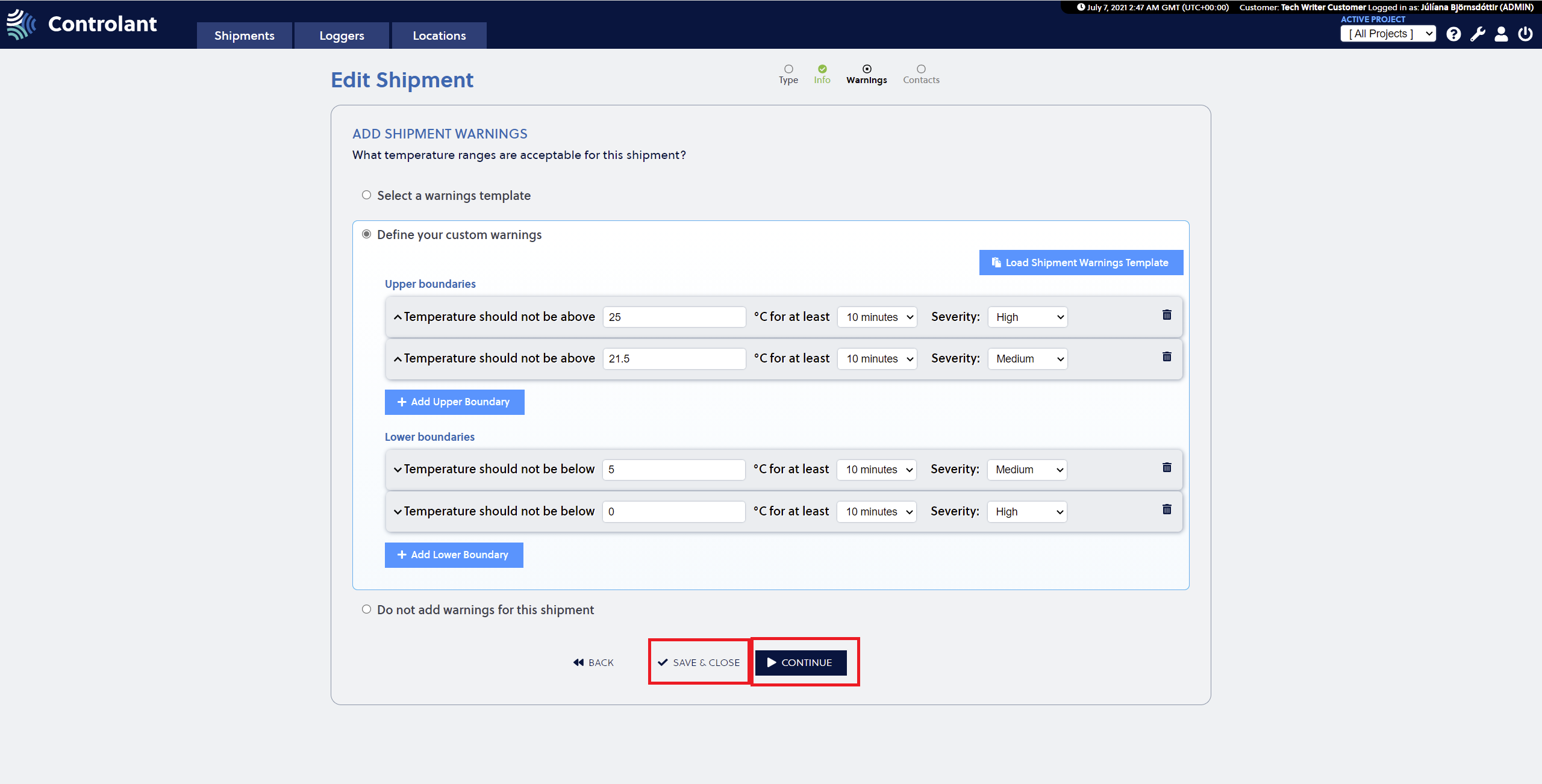 |
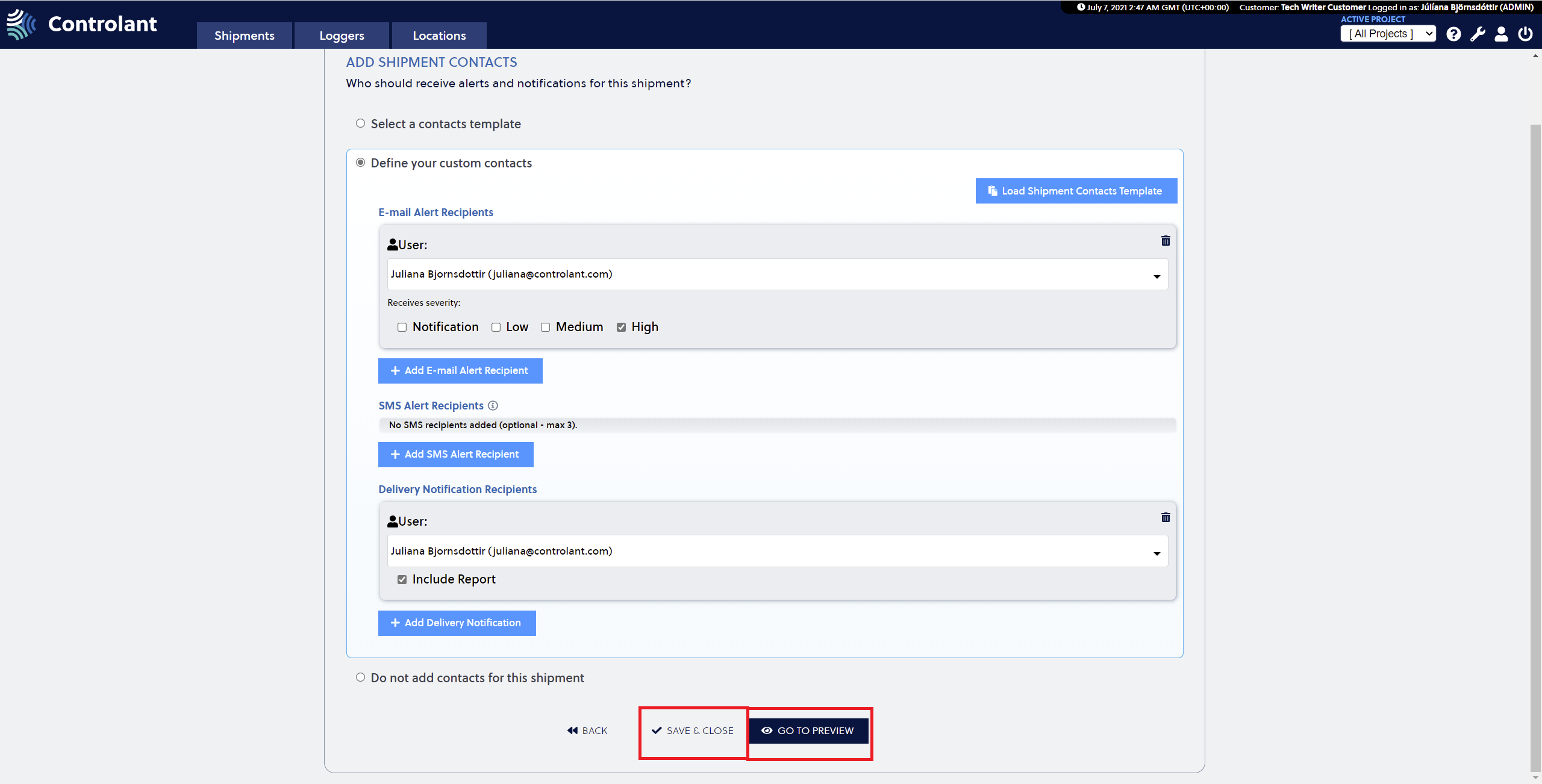 |
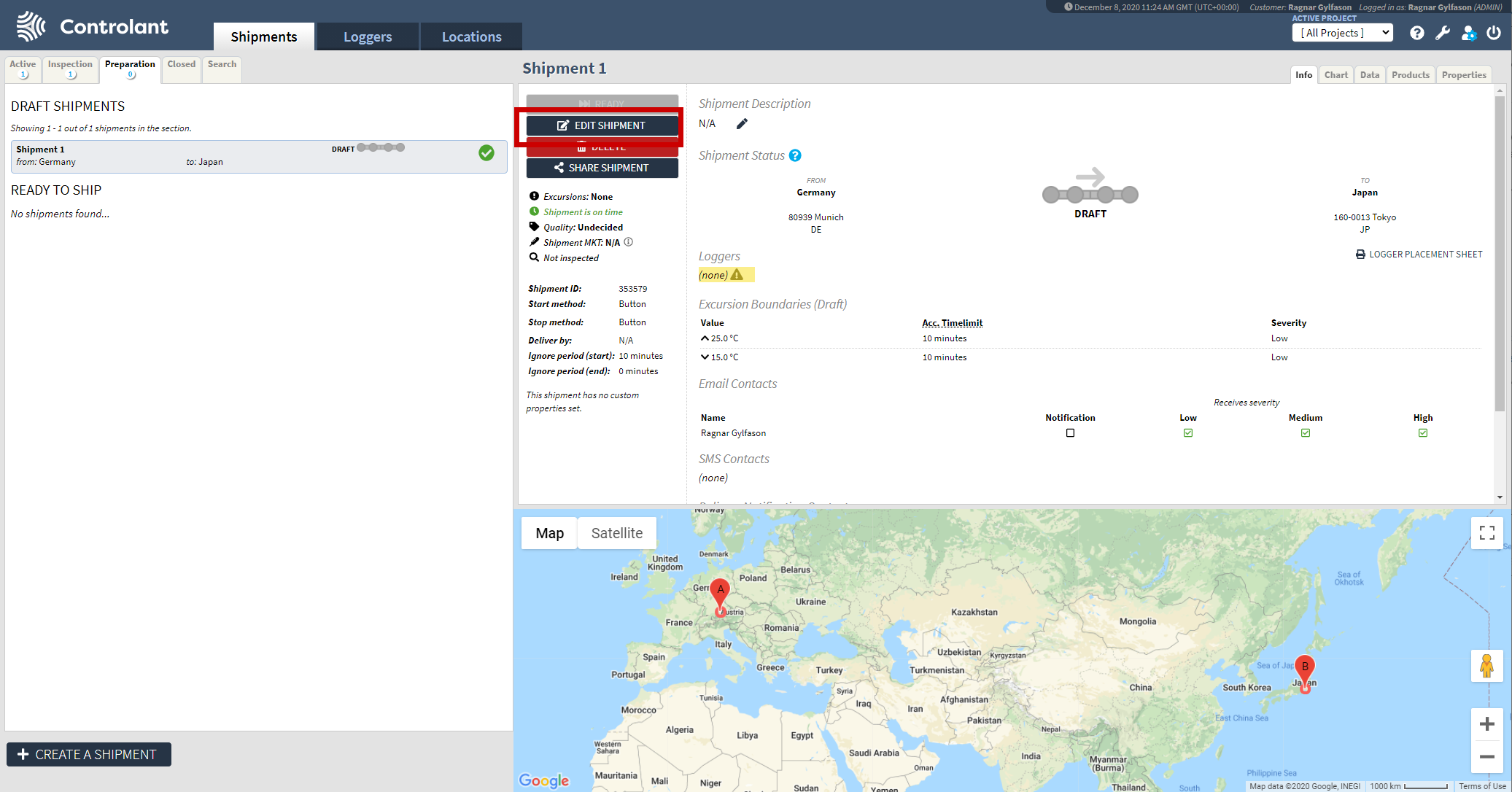 Select Save & Close to save the changes that have been made or select Continue to proceed to the next step and continue to edit the shipment details. Press the Save Draft Shipment button in the Preview section.
Select Save & Close to save the changes that have been made or select Continue to proceed to the next step and continue to edit the shipment details. Press the Save Draft Shipment button in the Preview section.
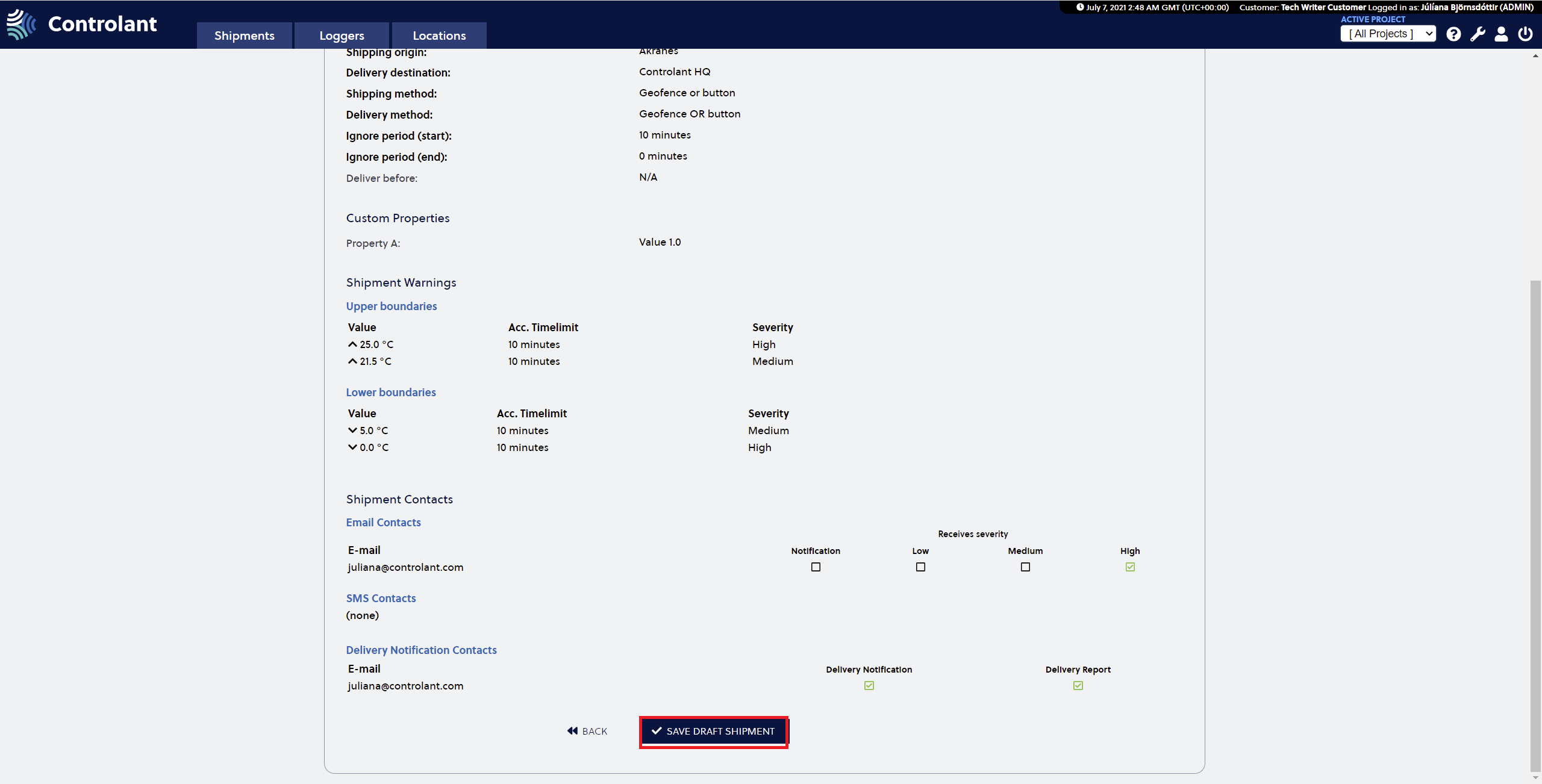 |
In the Single Shipment view for the edited shipment, the shipment can be made Ready by pressing the Ready button in the view.
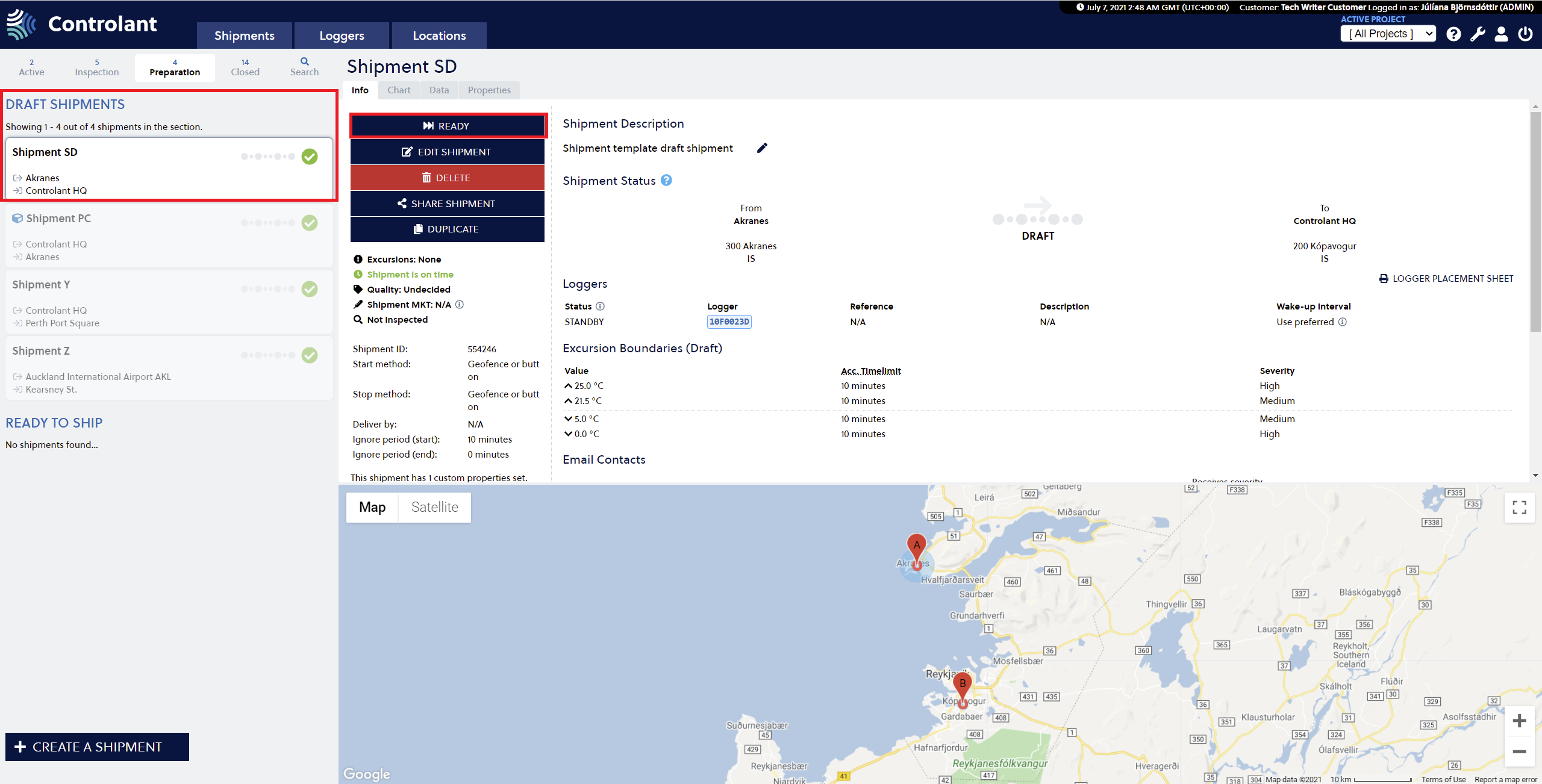 |
Confirm the selection by pressing the Confirm button in the Ready Shipment window.
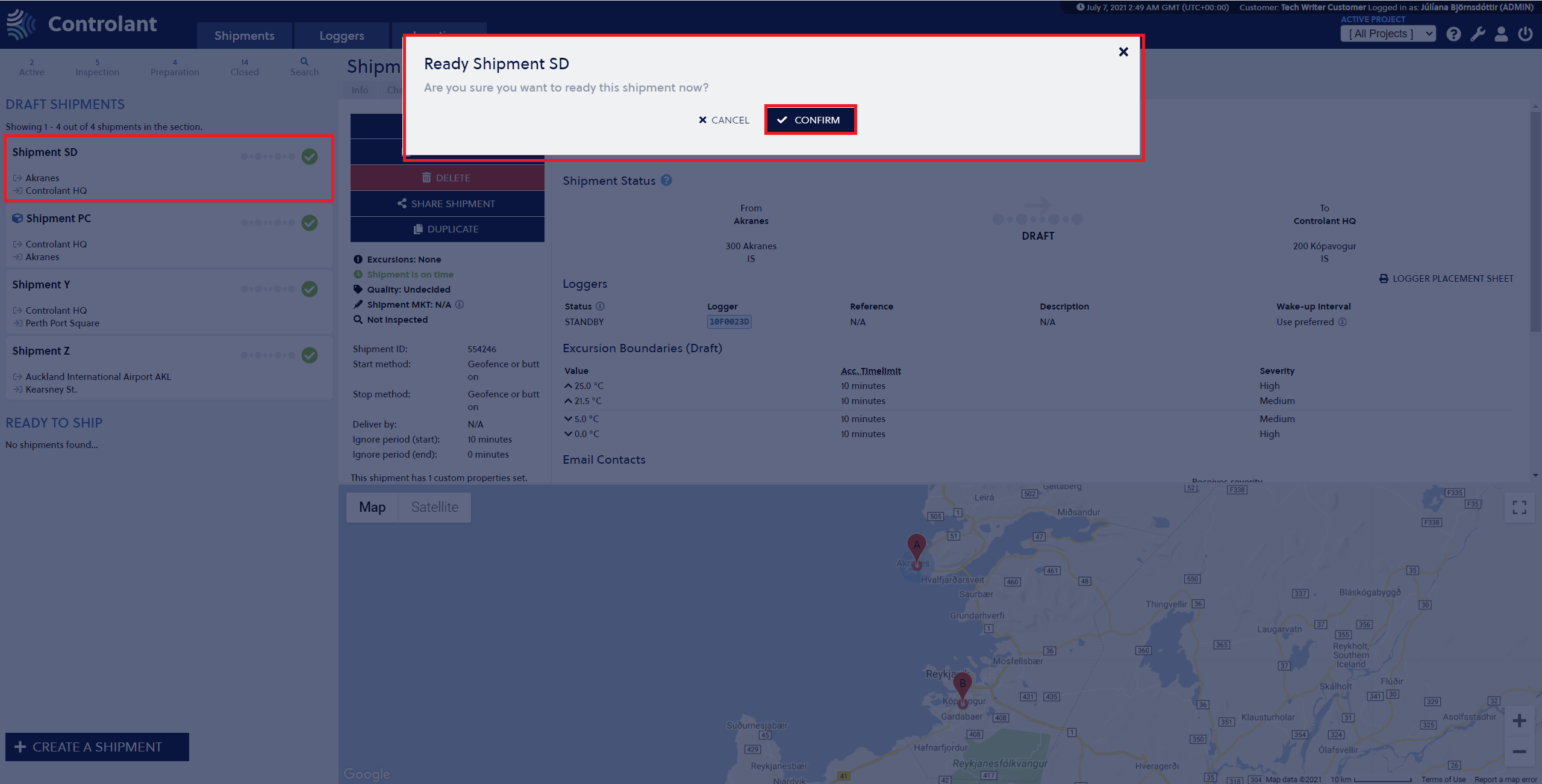 |
The shipment is now Ready to Ship in the Single Shipment view.
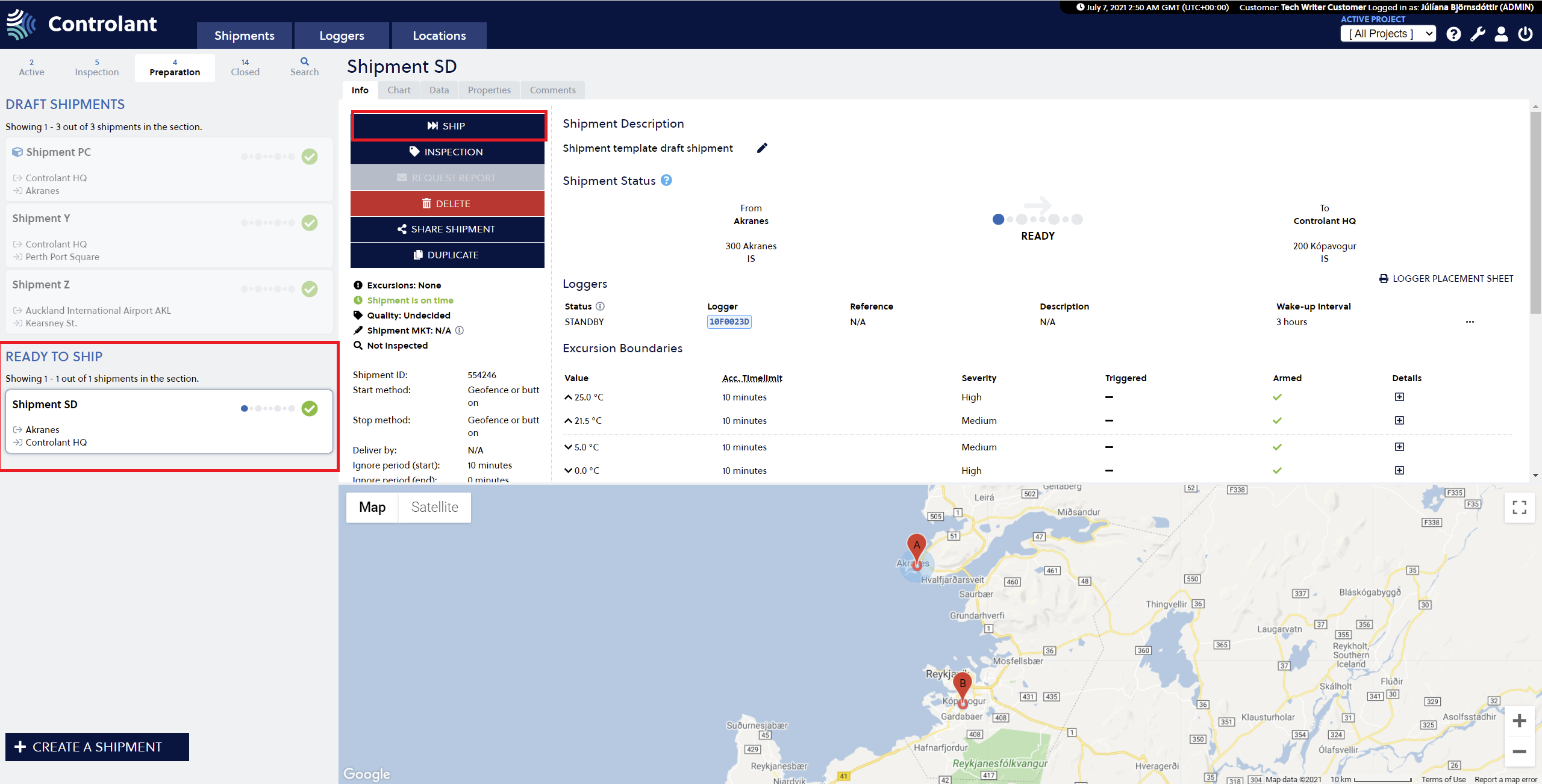 |
Both Draft shipments and Ready to Ship shipments are under the Preparation tab until they are made Ready or Shipped.
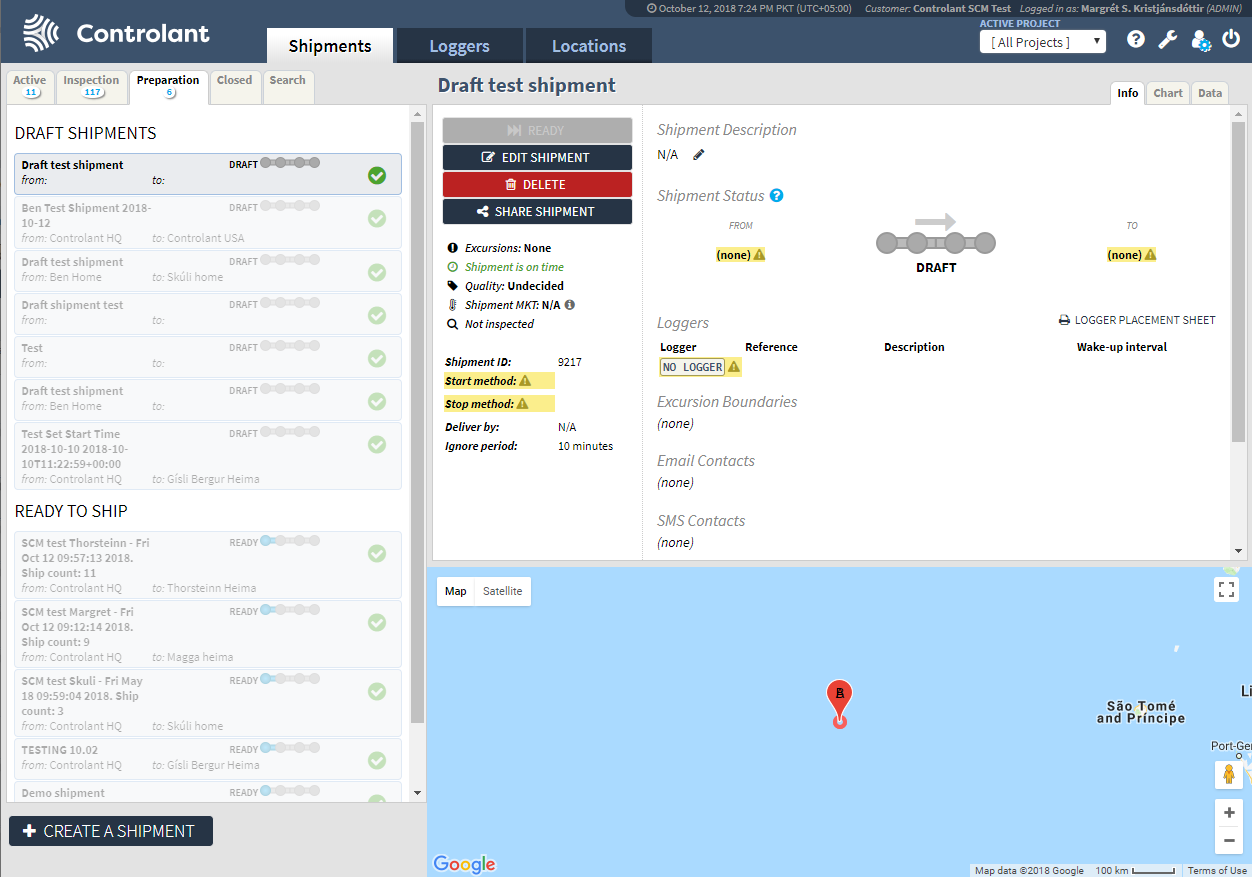 |
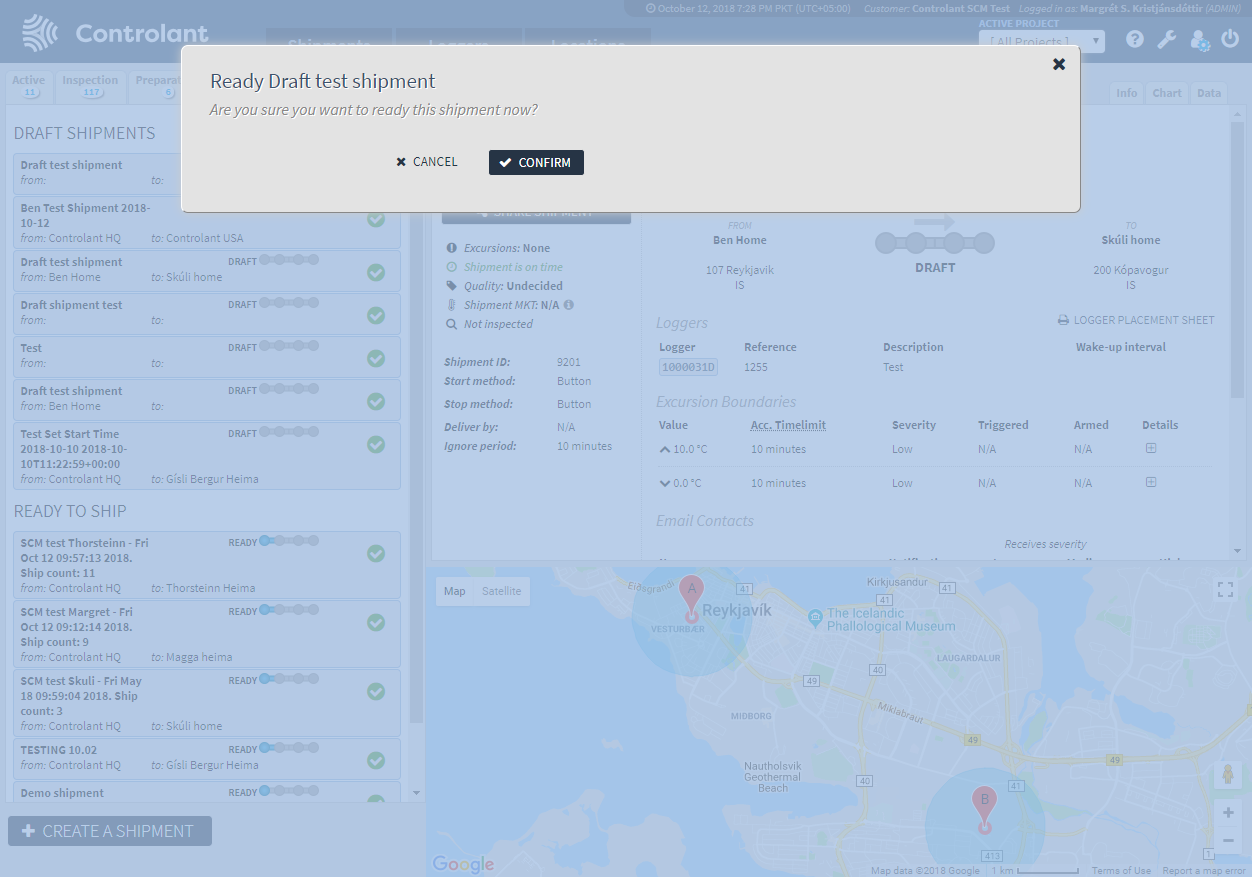 |