Using Custom Properties
Custom properties allow users to add additional information to shipments. Custom properties can be anything from information about packaging to information about couriers, or anything else that the customer would like to include and feels is relevant to the shipment. Properties can be free text properties or enumerable properties, i.e properties with different values to select from. To be able to add property shipments or shipment templates, the customer must first define the custom properties in the system. At the time being, the customer must provide Controlant with a list of their desired properties and Controlant will create the properties in the system for the customer. In the future the customer will be able to create custom properties themselves. Properties can be set to either optional or required. If a property is required, it will automatically appear in the create shipment form and the user will be forced to add or select a value in the info step.
Adding custom properties to templates
Administrative users must create templates in the SCM platform. If properties need to be set in shipment templates, the admin user must add them to the template. In the shipment template form below under the shipping & delivery section and above shipment warnings, the custom properties section can be found. The custom properties section is only visible if the customer has custom properties defined in the system. The admin user must decide if only admins are allowed to set the properties in the template or if users should be allowed to set the properties in the create shipment process. An admin can define shipment properties and leave them empty. This means that users who use the template cannot add properties to shipments. To add properties, click the ADD CUSTOM PROPERTY button. Admins can add as many properties that exist, but each property can only be added once. Once a property is added, it is disabled in the dropdown selection. When the button is clicked a dropdown selection box will appear with available properties. When a property is selected from the dropdown, either a text input or dropdown selection box will appear, depending on the property type (free text or enumerable). To save a property to a template, click the - green check icon. To remove a property, click the dark x icon. In templates, the admin users can add properties, but leave the values empty for other users to set when shipments are created with that template. If values are left empty, i.e the property is added, but with no value, the user that uses the template to create a shipment is required to provide a value to the empty property. To edit a property click the pencil icon. All properties have to be saved inside the template before a template can be created or saved.
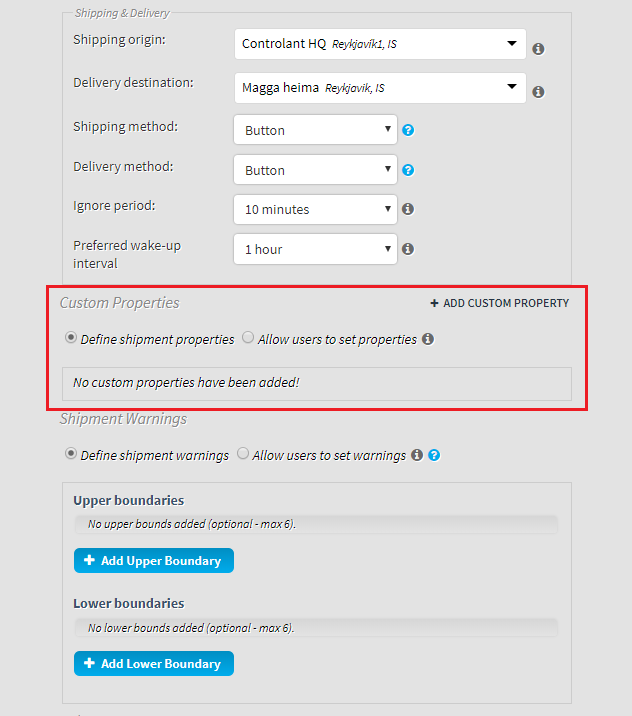 | 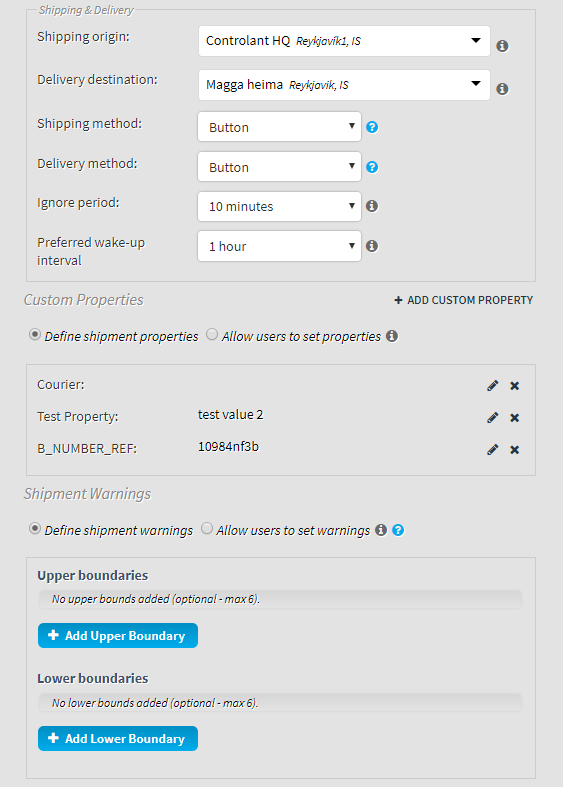 | 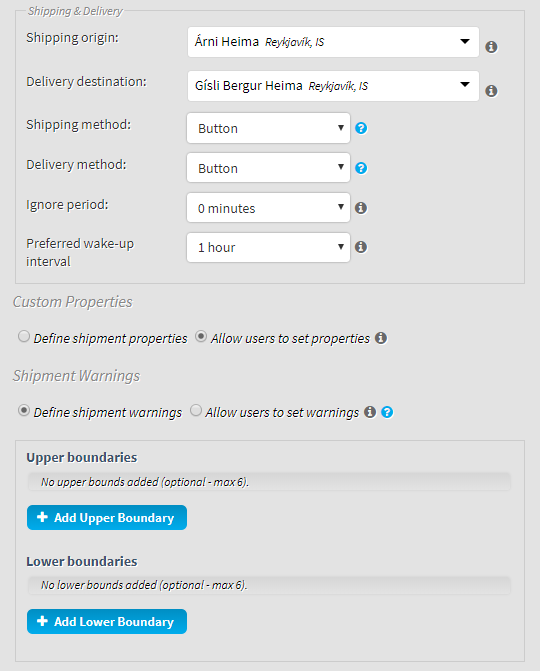 |
Creating custom shipments with properties
If a customer has properties defined in the system, users with the permission to create shipments can add custom properties when creating custom shipments. The Custom Properties section in the info step of the create shipment form is only visible to customers who have properties defined in the system. To add a property, click the ADD CUSTOM PROPERTY button. Users can add as many properties that exist, but each property can only be added once. Once it has been added, it is disabled from the dropdown selection. When the button is clicked, a dropdown selection box will appear with available properties. When a property is selected, either a text input or dropdown selection box will appear, depending on the property type (free text or enumerable). To save a property to a template, you must click the green check icon . To remove a property, click the dark x icon. To edit a property, click the pencil icon. All properties must be saved to be able to continue to next step. If a property is required in the system, it will automatically be added to the form and the user is required to add/select a value and save it before being able to continue in the shipment creation process. The user cannot remove the property. Required custom properties are displayed in bold. In the preview step (optional) of the create shipment form, the custom properties are displayed below the shipping & delivery information.
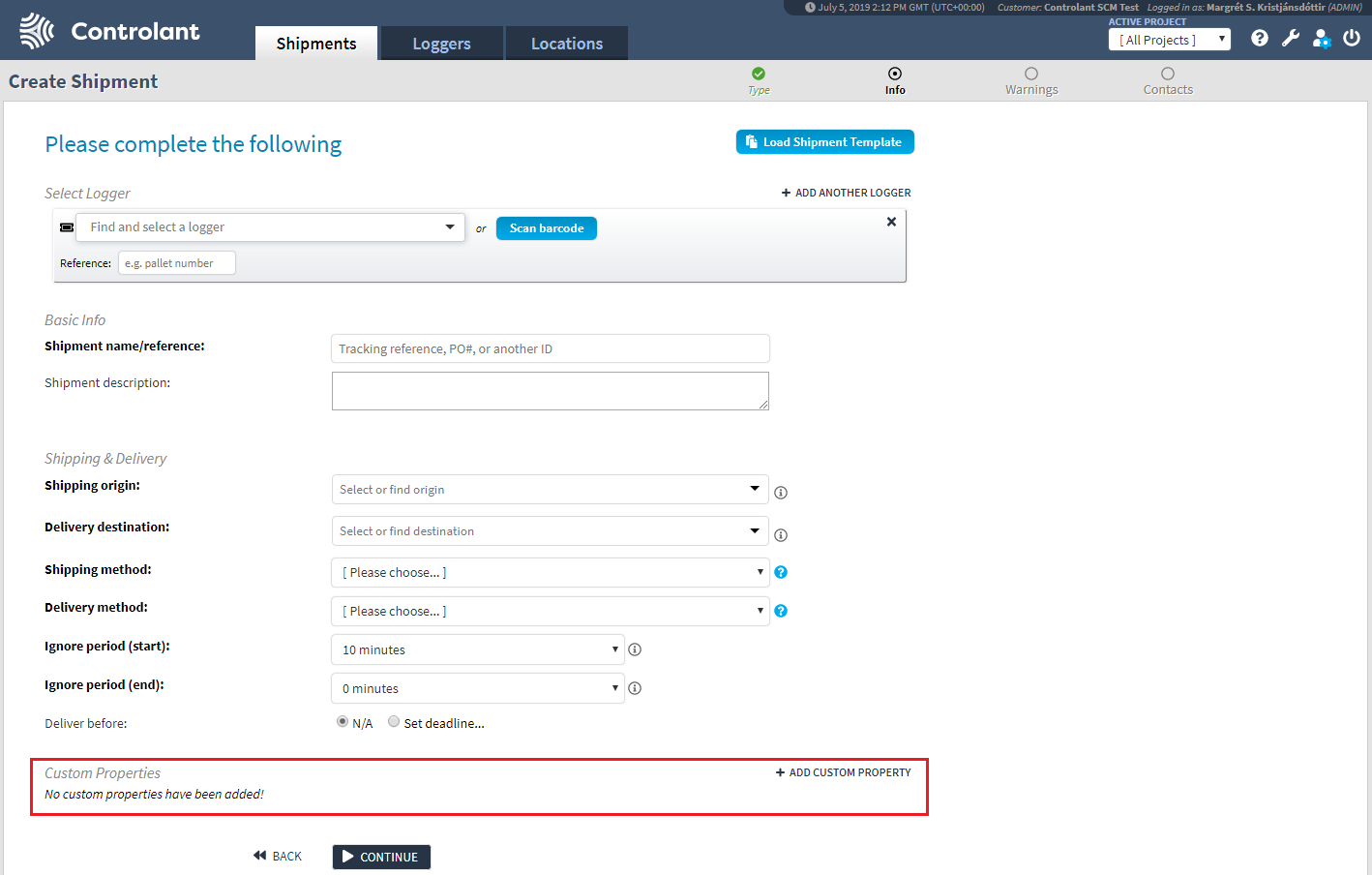 | 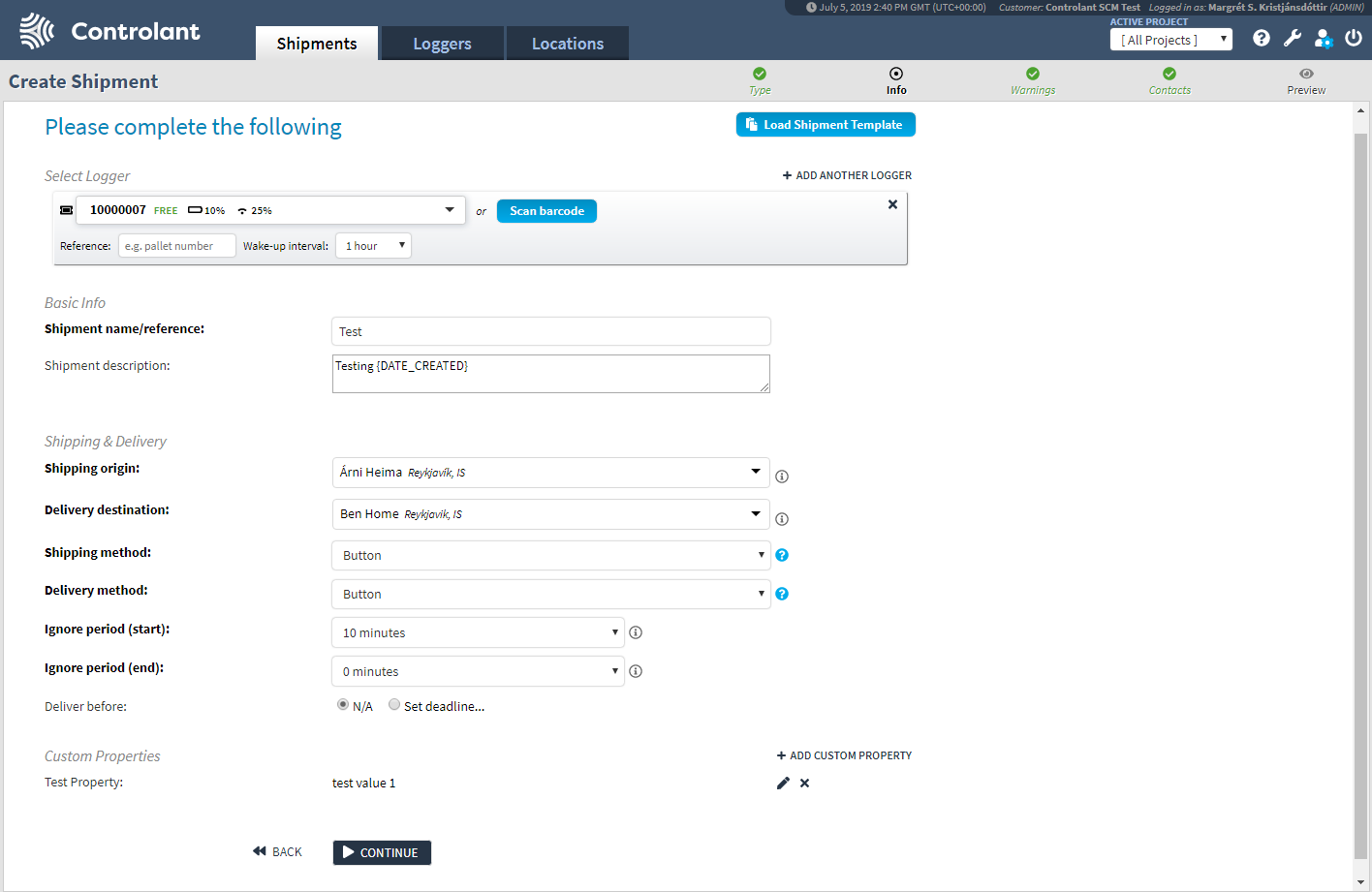 | 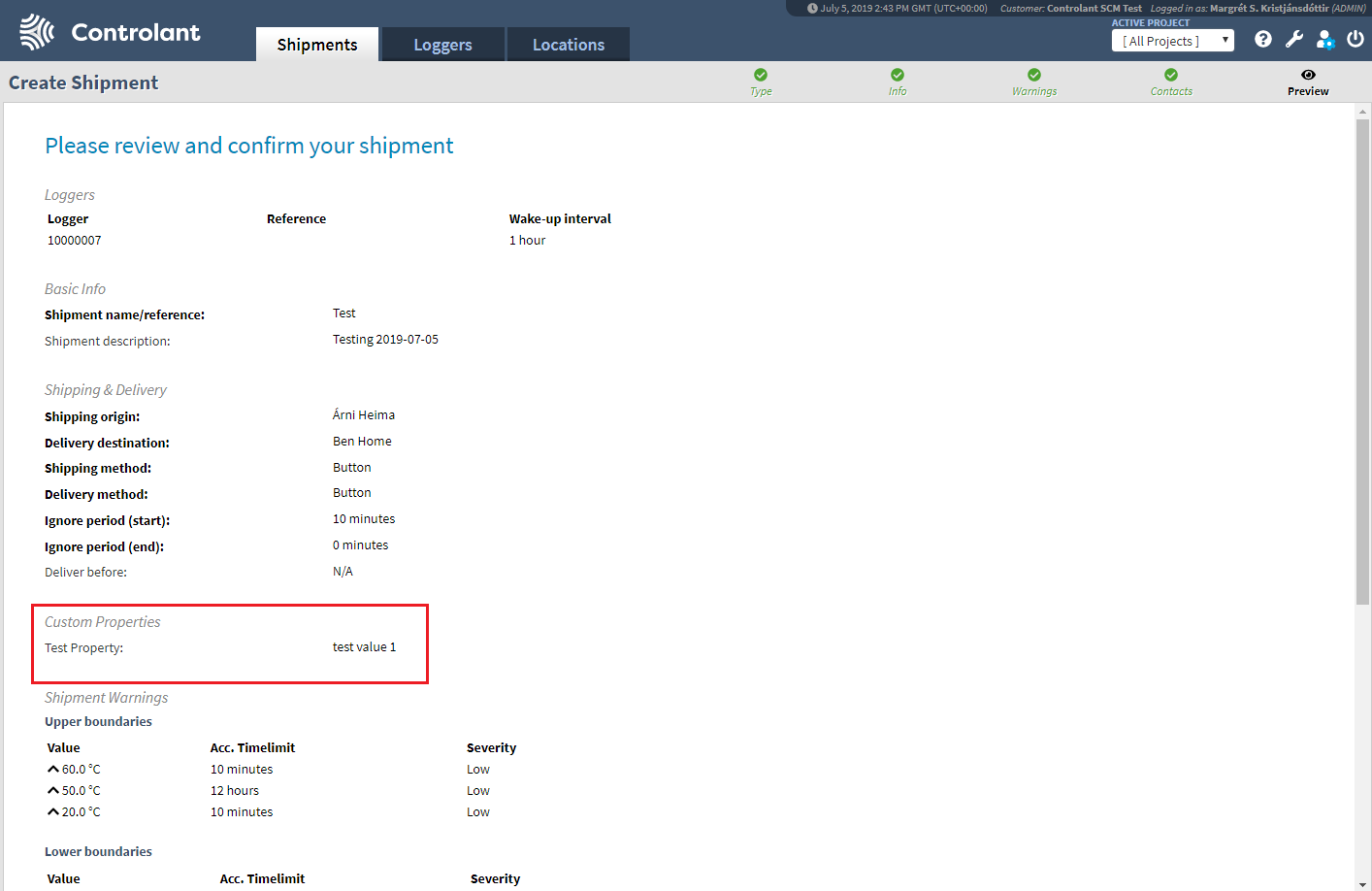 |
Creating template shipments with properties
If a customer has properties defined in the system, users that can create shipments will be able to add custom properties when creating template shipments. How properties are set in the templates controls, depends on whether users can add properties in the create template shipment process. If a template has properties fully set and is then used when creating a shipment, the user is not able to add additional properties. In this case, an admin has defined in the template what properties should be used in a shipment that is created with the template. If a template has properties, but values are not set, the user who creates a shipment with that template is required to set the values of the properties. If a template has no properties and is configured in a way that allows users to set properties, the custom properties section will be available for the user that uses the template and he can add whatever properties he wants to the shipment. See the chapter above about how to add properties when creating a shipment from template.
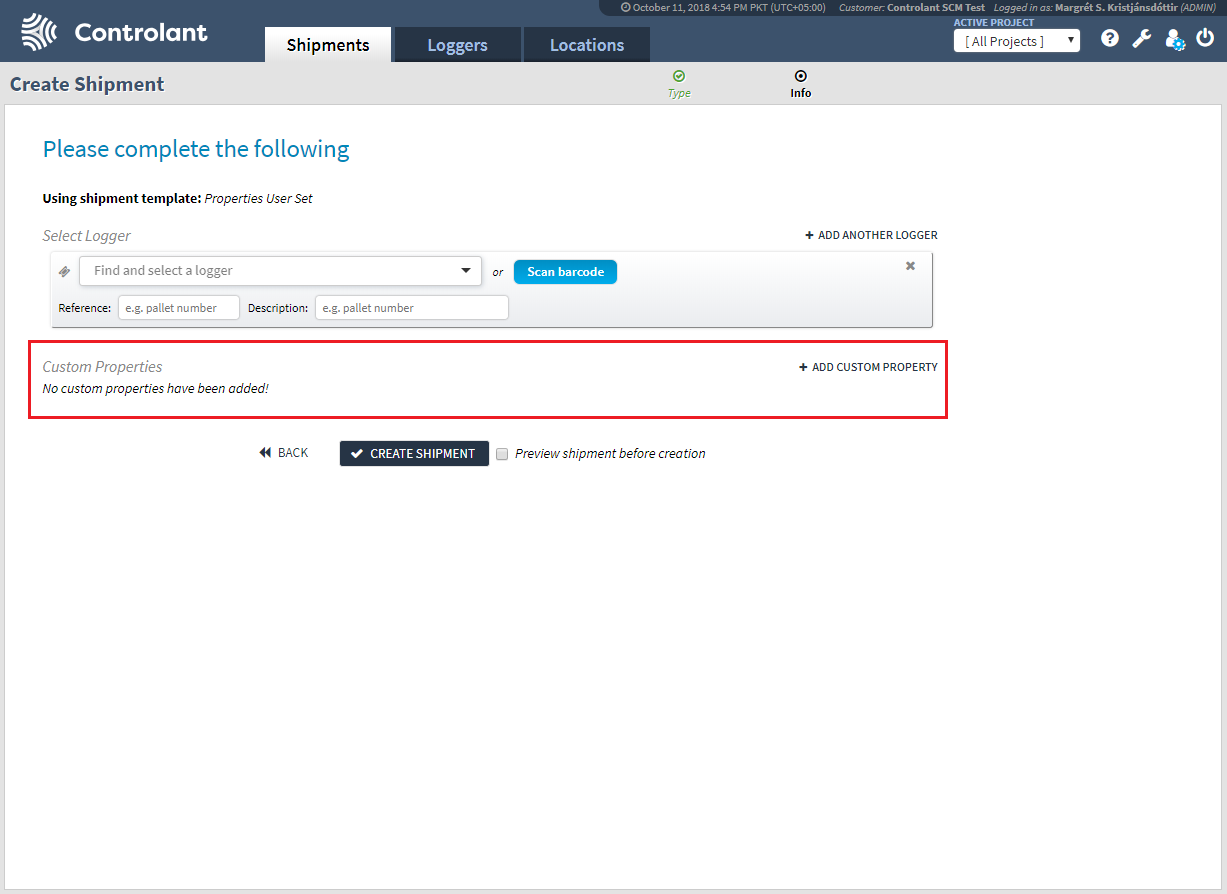 | 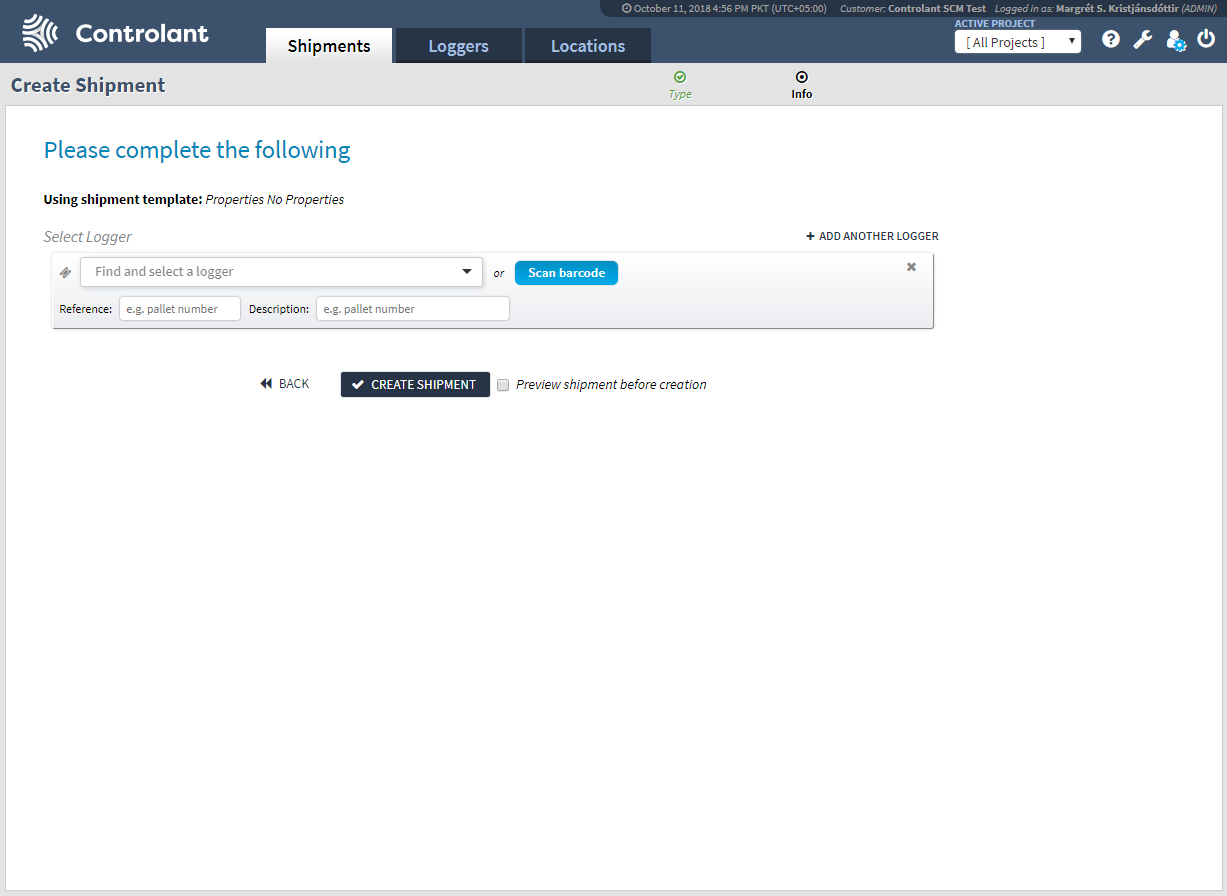 | 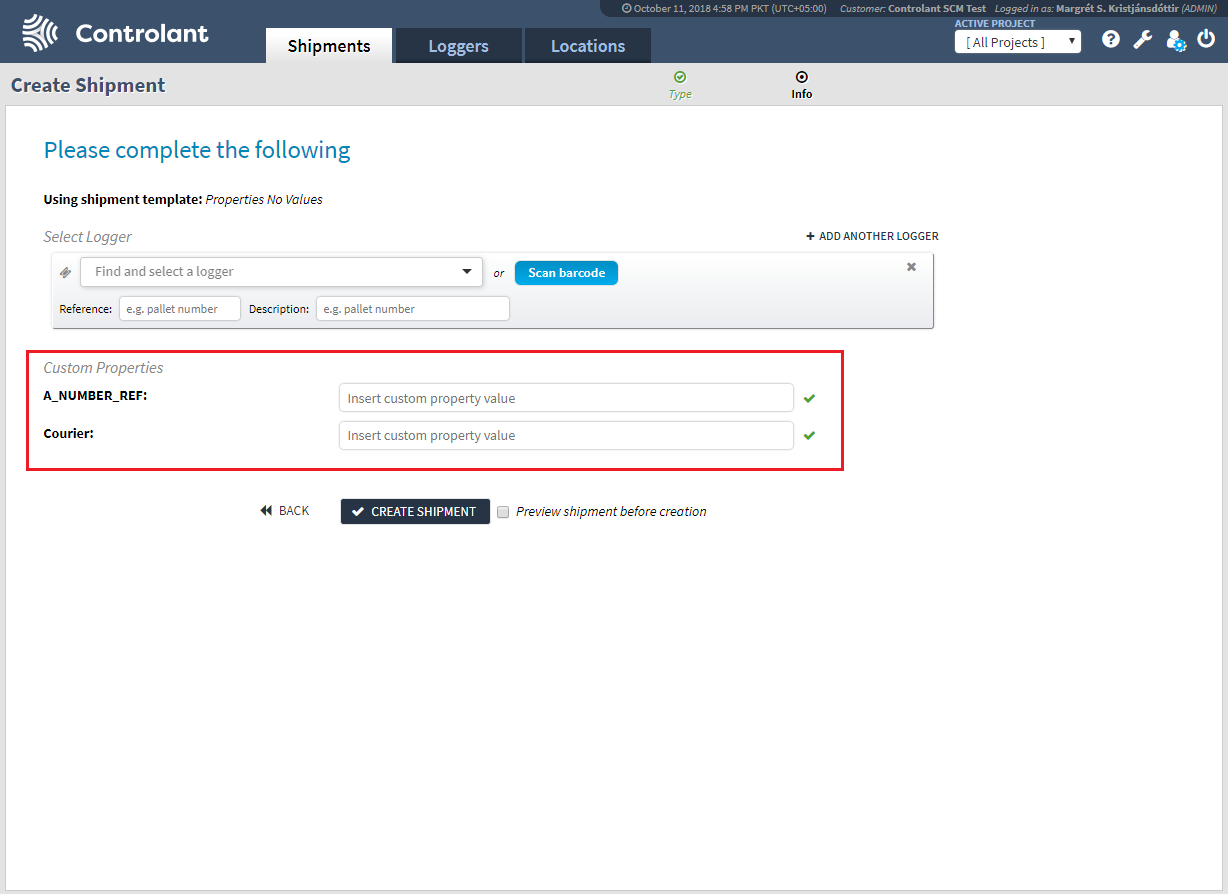 |
Custom properties in single shipment view
If any custom properties are set in a shipment, they are displayed in the single shipment view below the standard shipment properties. If there are no properties set for a shipment, then the custom properties section in the single shipment view is not displayed.
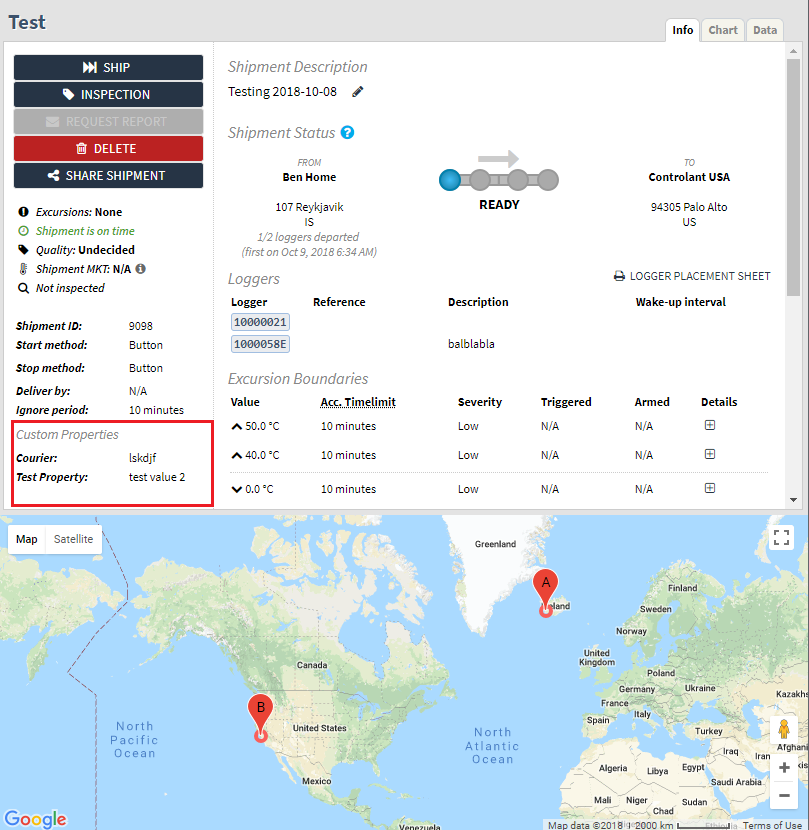 | 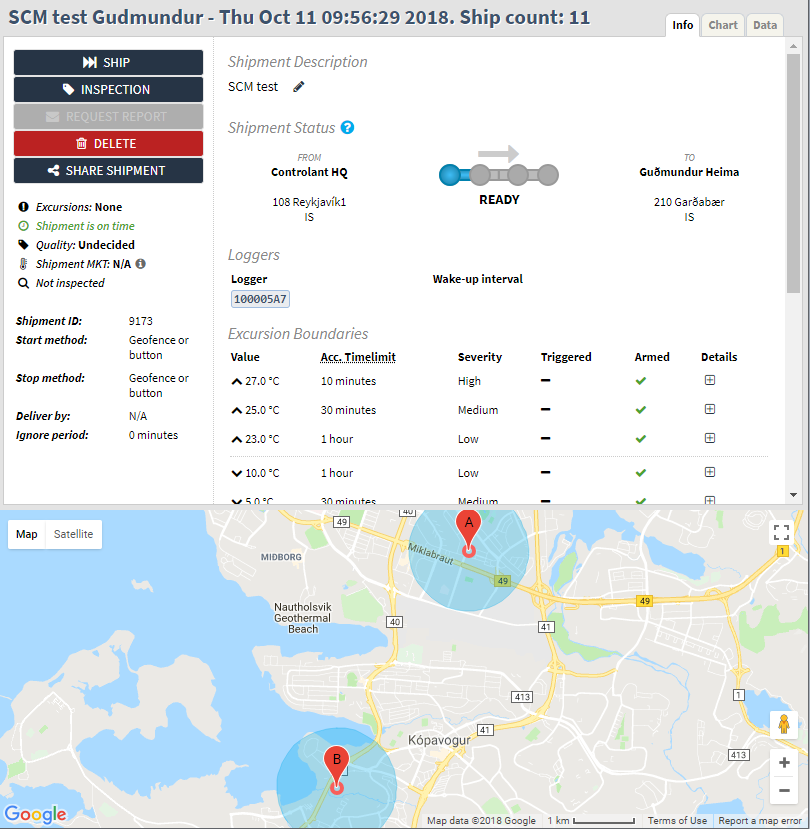 |