Creating a new user
Note
When Controlant creates a new Clinical Storage Monitoring account, we will create a pharma sponsor user with admin access and provide a one-time password that needs to be changed after the first login.
Please contact Controlant about creating the users you need. Include the following information:
Name of user
User name for user
Email address of user
User type/ permission to assign:
Pharma sponsor - admin access to specific trials
Site worker - normal access to specific sites and/ or specific storage units
Different user types have different user permissions. Overview of user types:
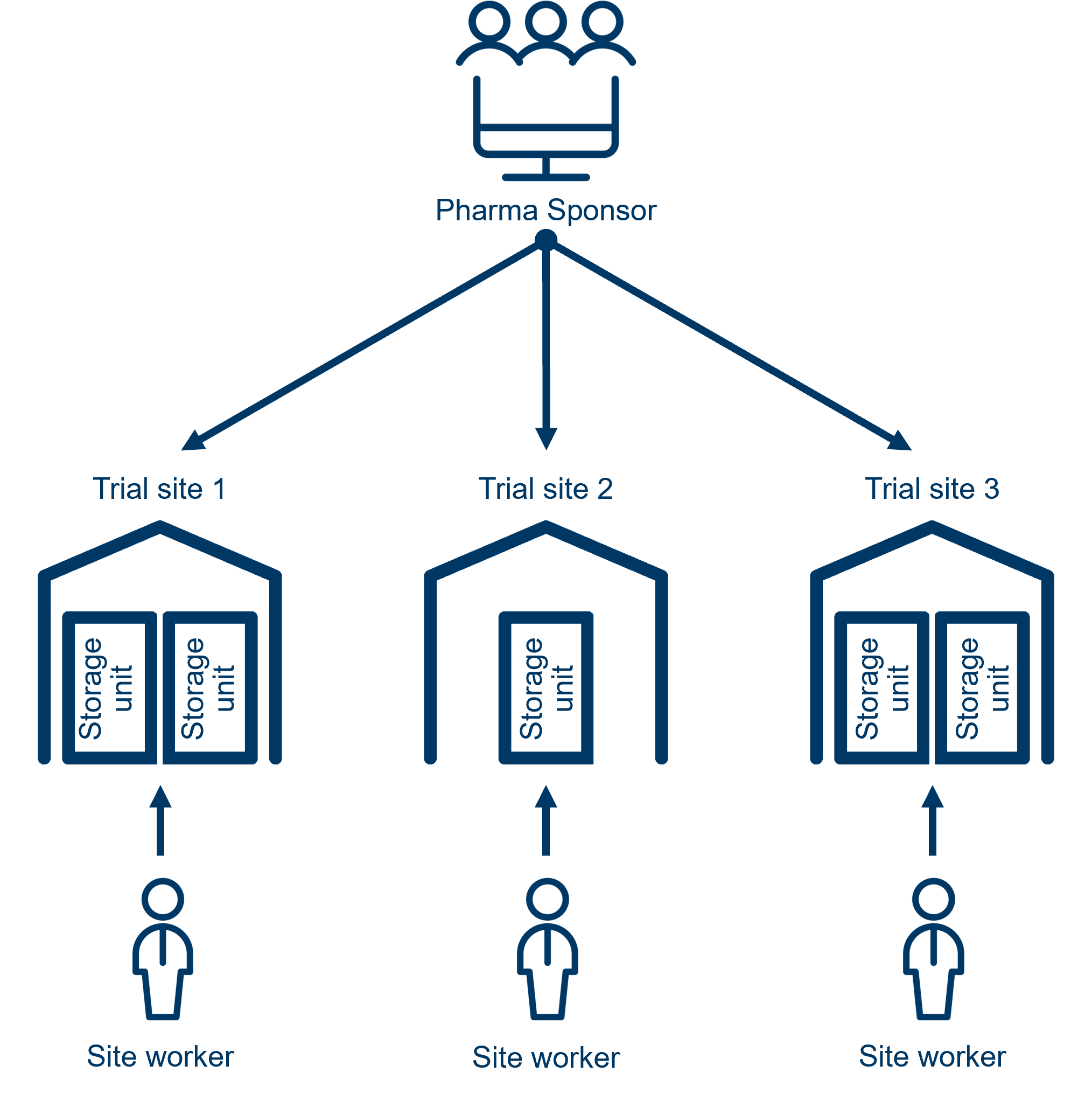
Permission types:
Pharma Sponsor
Administrator permissions, and complete overview of all trials:
trial overview
site overview
storage unit overview
temperature excursion management
export validated reports and raw data
permission to create and maintain the following:
trials
sites
storage units
users
Site Worker
Normal permissions, and access to:
assigned site and trial only
assigned storage unit
excursion management
If you have trouble signing in, because you do not know your password, do the following:
In the Login page, click Reset your password.
The Request Password Reset page appears.
In the Username box, type your username.
Click Reset Password.
An email will be sent to your email address with a link to reset your password.
Note
The link to reset your password will expire in 24 hours. After that, you need to repeat the Request Password Reset process.