SCM Shipment Reports
Shipment reports
Shipment reports are automatically delivered directly to selected contacts upon shipment delivery.
Shipment reports contain information to asses quality and facilitate product release, including:
Shipment quality
Information on temperature deviation
Temperature graph for the shipment
Statistics, min, max, mean and MKT
Raw temperature data
Shipment properties
PDF version of the shipment report can be included in the email as an attachment for internal systems and record keeping.
The email recipients are selected when the shipment is created.
See below sample output:
Shipment report - email notification
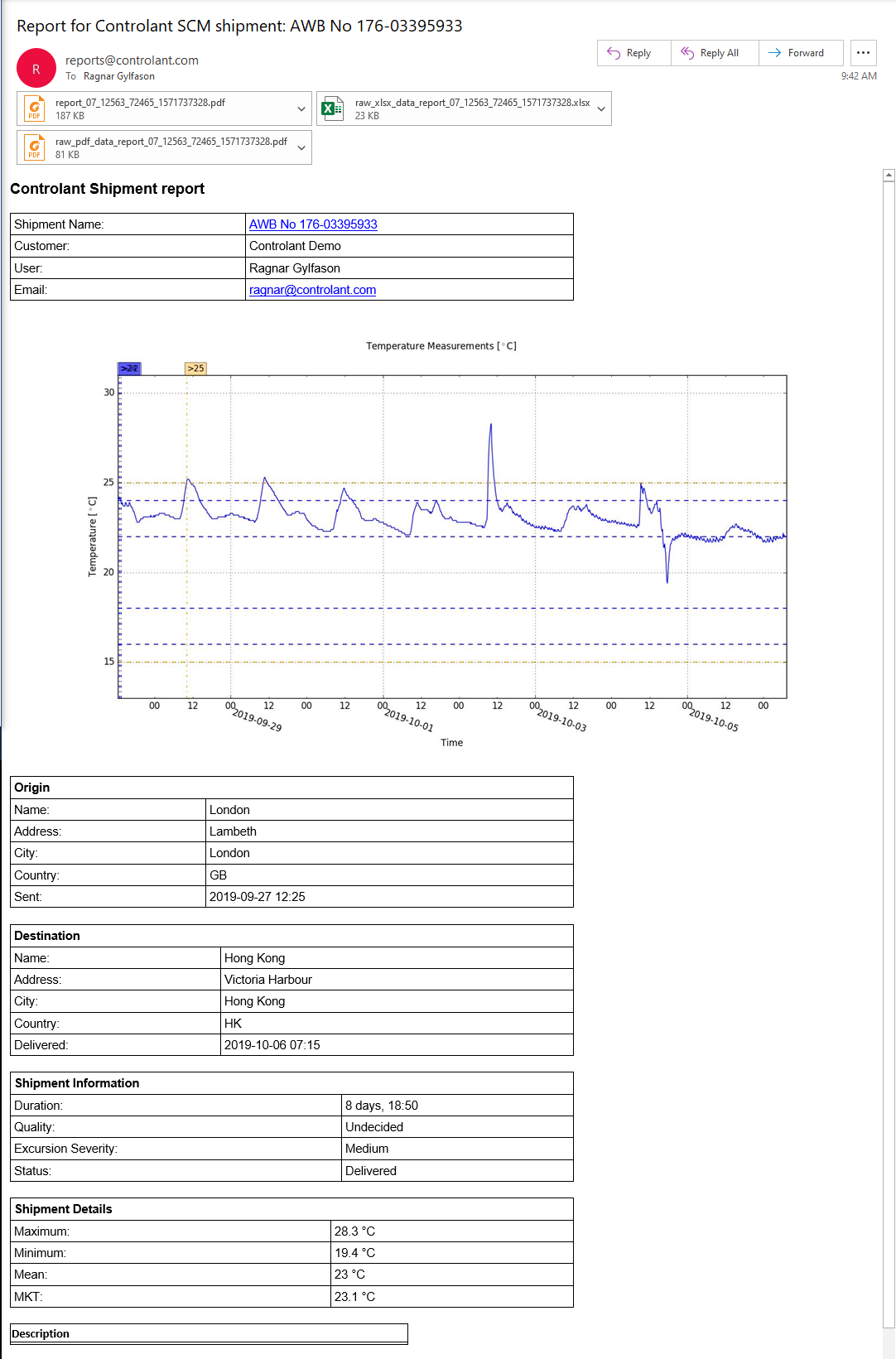 |
(Click image to enlarge)
Shipment report - PDF
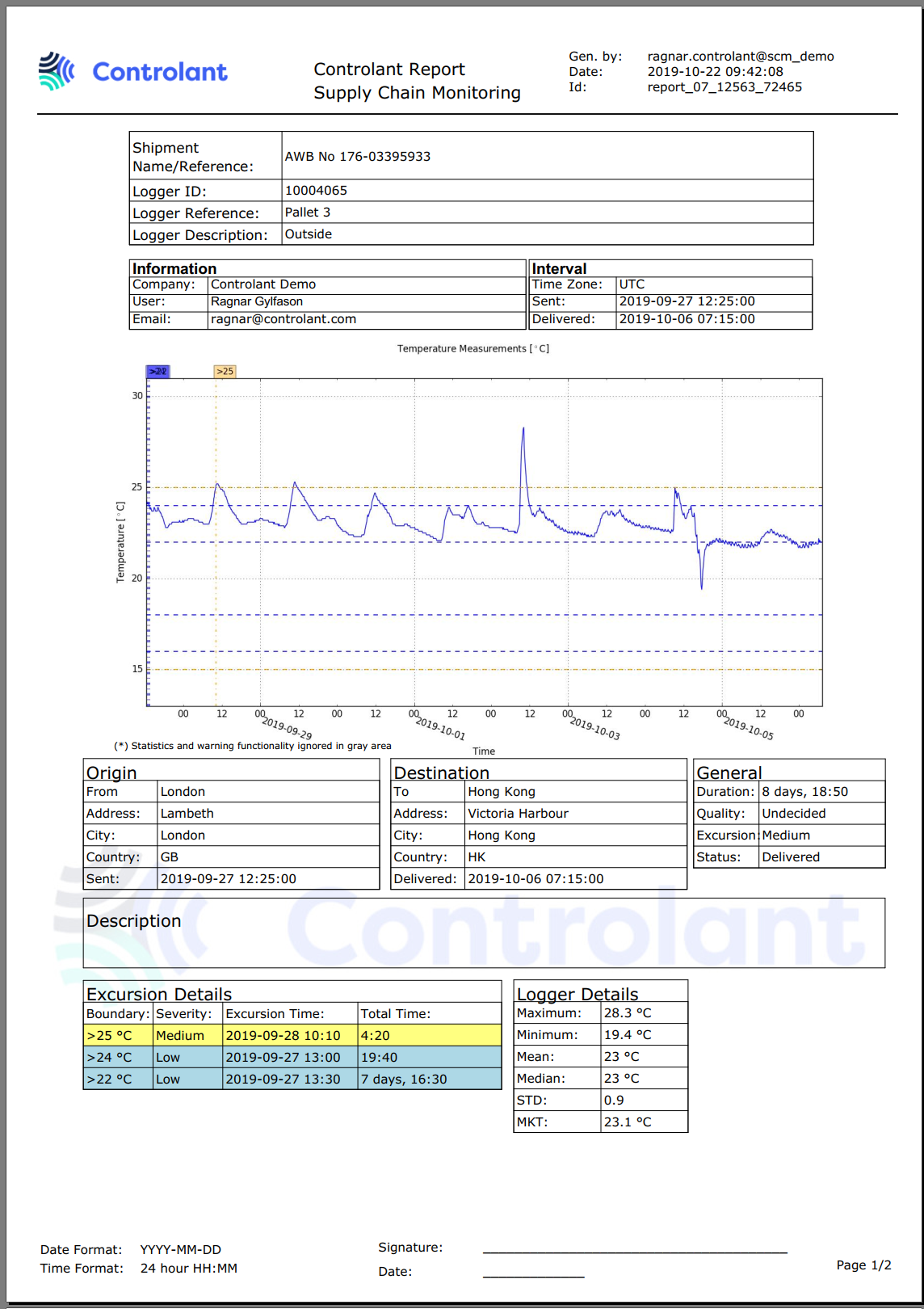 |
(Click image to enlarge)
Request reports
User can request a shipment report through the UI at any time after the shipment has been shipped i.e. has acquired Shipping status.
How to request reports:
Find and select the relevant shipment in SCM UI
Select Request report
Type in email address of recipient
Verify if relevant deliverables are selected under Report Config
Select Request
Automatically resend report after inspection is complete
Shipment reports are automatically sent when a shipment is delivered. Reports for shipments that need manual inspection do not have the final information on shipment quality. Administrators can configure the system so that it automatically resends the shipment report once the shipment has been inspected and closed by QA. This ensures that relevant stakeholders get a final report and verification on product release.
There are four ways to configure resend reports:
Setting | How it works |
|---|---|
Always | A report will be sent automatically to shipment contacts once a shipment is manually inspected and closed. User completing inspection of shipment will not have the option to chose not to resend the report. |
Default yes | Upon closing an inspected shipment user will be prompted if the shipment report should be resent. To resend report will be selected by default. |
Default no | Upon closing an inspected shipment user will be prompted if the shipment report should be resent. Not to resend report will be selected by default. |
Never | Report will not be resent once shipment is inspected and closed. User will not have the option to resend the report automatically. The option to request report will still be available. |
The configuration is accessible for administrators in Account Admin UI and applies globally i.e. the settings applies to all shipments within the account.
Optional deliverables
Administrators have the option of selecting between several artifacts for the shipment reports. These are configured under SCM Settings in Account Admin UI and apply to all shipments within that account.
When manually requesting a report, the global configuration is applied by default but a user can chose to include or exclude artifacts as applies each using the report config modal.
Below is a list of artifacts available:
Custom properties
If enabled, custom properties will be included in the shipment report.
It is possible to have the custom properties included in the PDF report or in the body of the email notification.
Comments
If enabled, comments will be included in the PDF shipment report.
Inspection details
If enabled, inspection details will be included in the body of the email notification.
Inspection details include name of person that completed inspection and the inspection comment.
See details on shipment inspection here.
Raw data
If enabled, raw temperature data will be included as an attachment in the email notification.
It is possible to select the following file formats:
PDF
Excel (.xlsx)